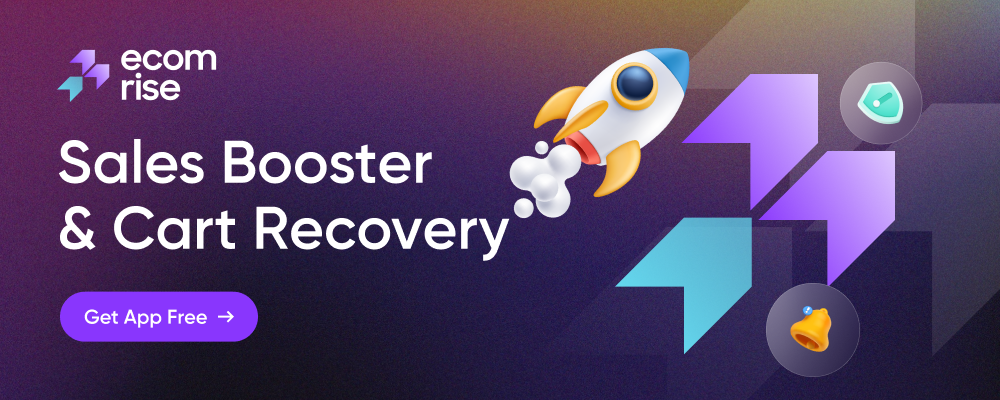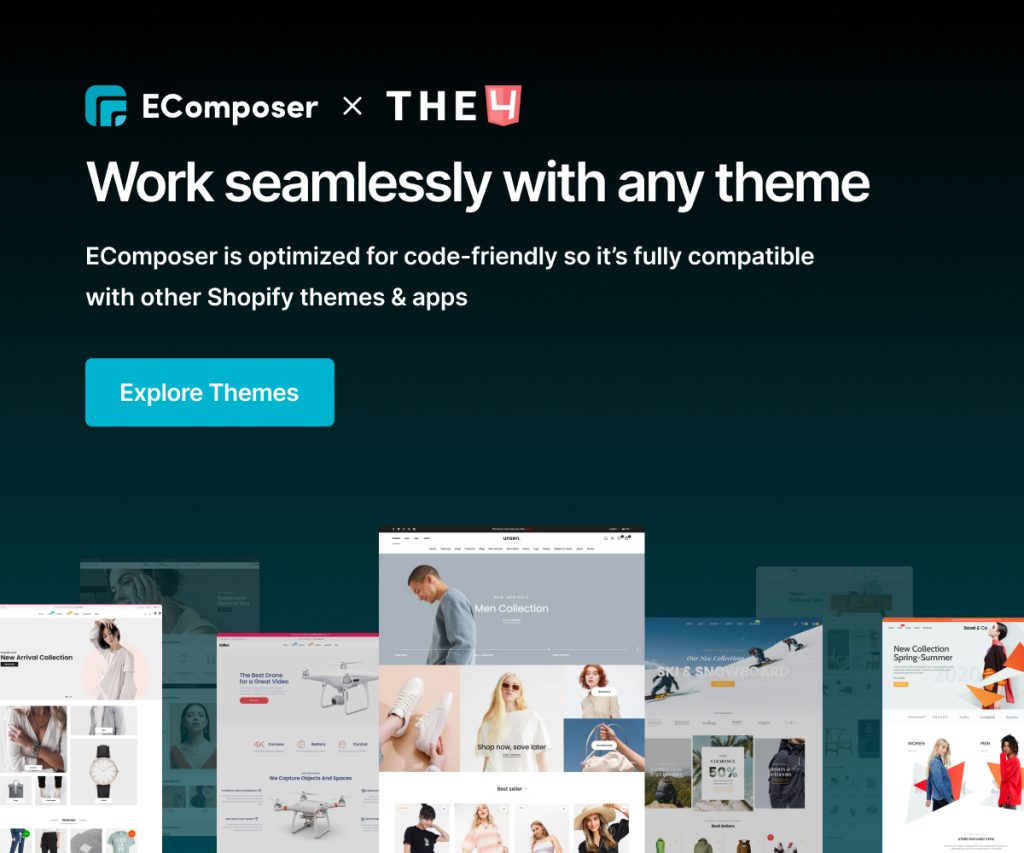Trust Badge
What do you know about Trust Badge? Let’s find it out with EComposer App.
The Trust Badges element enables you to add photographs of fully qualified branding to your shopping sites and achieve public confidence. If you would like to understand so much about it, simply follow the instructions below.
1. Adding Trust Badge Element
- Click into Elements –> Single Product –> Trust Badge
- Drag the Trust Badge element from the left sidebar and Drop it wherever you want it to stay.
2. Configure Trust Badge
2.1.Content
Choose Image
- You can Change or Upload any Image for Trust Badge.
- Also, you can Delete the Image whenever you want to.
- You can Edit the Alt text of the trust badges illustration by using the option.
Includes many basic setting options for you, such as:
- Crop Size: You could indeed set the size for the Image, or if you really want to modify it to match your idea, you could use Custom to change the size.
- Link: Choose the form of connection as a Link to add to the trust badge image. There are three options. None, Media File, and Custom URL are all options. When customers click on the image, the Media file option allows them to open the image file. You can add a specific link to the trust badge image using the Custom URL option.
- Enable Overlay: This option allows you to build on an overlay to the image data of the trust badges. You can choose the source from Alt or Custom a new one at the empty block Custom Title.
- Open in lightbox: You can view the image clearly after a click on it.
- Use image caption: Allow you to place the caption below the image.
2.2. Design
Image
- This function let you set things for the Image such as Alignment, Width, Max Width, Height, and the last but not the least which is Image Fit.
- Some of the attributes to make your Image look more fantastic like Opacity, CSS Filter, Box Shadow, Border, and the last is Border Radius.
Overlay
- You can set some of the favorite features at the almost last stage, known as Typography, Opacity, Text Shadow, Text Color, Background Color, and CSS Filter.