How to cancel/downgrade your subscription?
In this article, we will show you what will happen to your EComposer pages after you downgrade or cancel your EComposer paid subscription and go to the Free plan.
1. How to downgrade from a paid plan to a paid plan?
When you are on a higher-paid plan and want to downgrade to a lower-paid plan, you can follow these steps:
- On the dashboard, open the Supscription Plans.
- Click on the button on each plan to choose the plan that you want to downgrade to. For example, if you are on a Premium plan, you can choose to downgrade to the Pro, Standard, or Free plan.
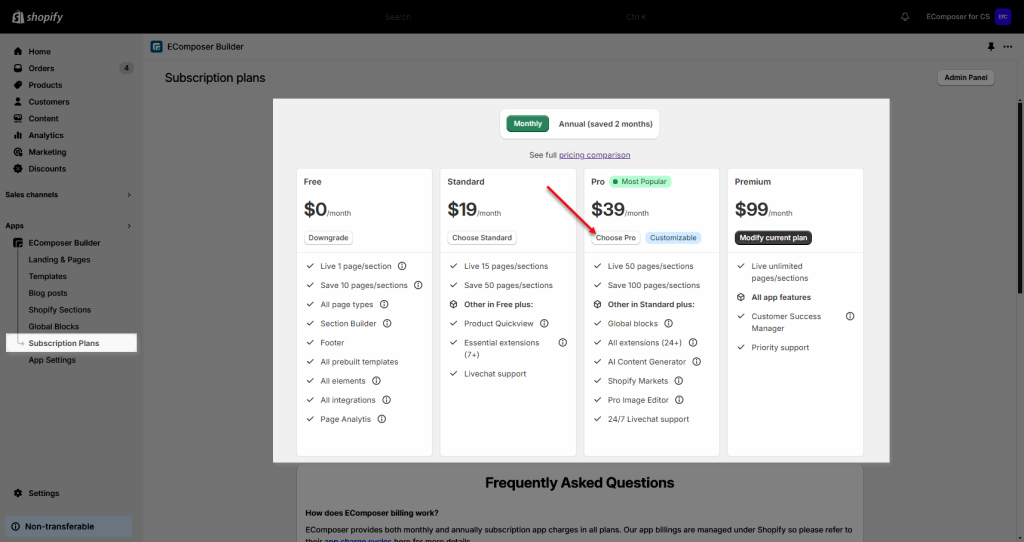
After you downgrade you can only use the features of the current plan, for more features of the plans please view here
2. How to downgrade from a paid plan to a free plan?
If you downgrade your plan by moving from a paid plan to a free plan, you must remove or unpublish the pages/templates, just keep 1 page/template with the Free plan. Please follow the below steps:
- On the dashboard click Supscription Plans.
- Click on the Downgrade button on the Free plan.
- Then a popup will appear for you to remove or unpublish the number of the templates limit on the Free plan.
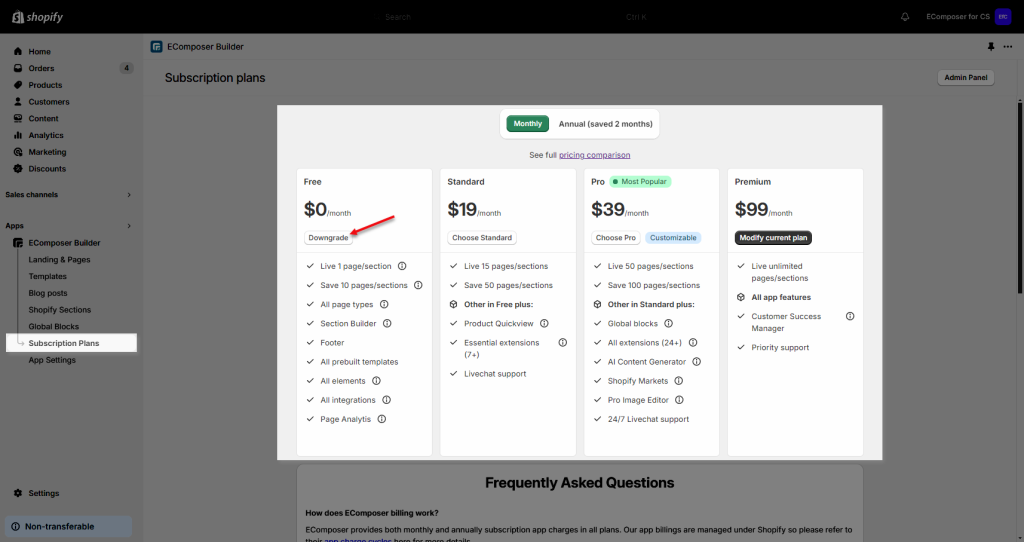
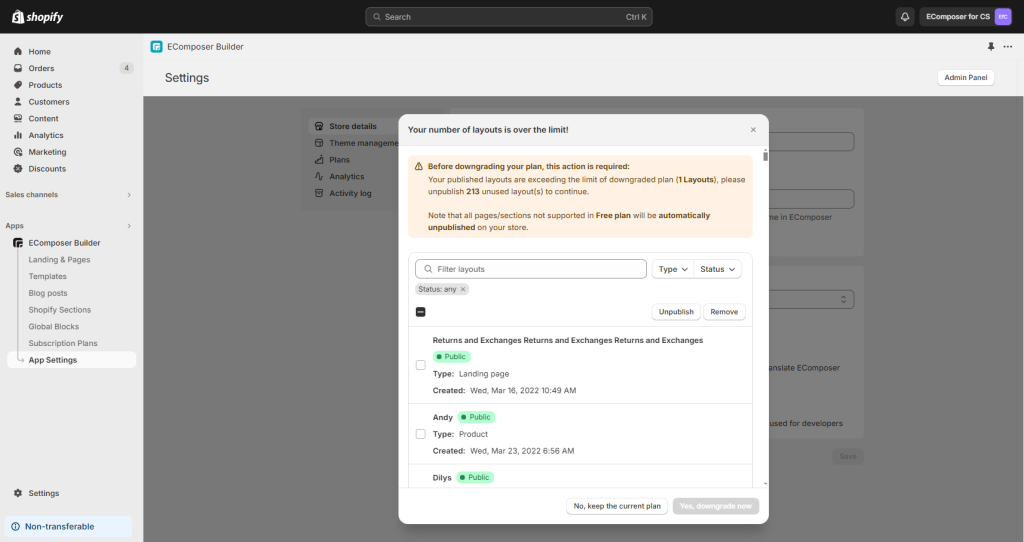
When you want to edit your pages, you must upgrade your plan or delete the pages, just keep only the limited number of pages with the current plan. For example, in the Pro plan, you can keep 50 pages. Standard plan you can keep a max of 15 pages and the Free plan is 1 page.




1 Comment
Mitchell
Hi! Quick question, we are revamping our website within the XTRA theme. We want to use ecomposer just for one thing: to create one custom section (Hero section).
Unfortunately, you need a pricing plan for this, which is expensive for us at the time.
A discount or one-time fee would be awesome.
Is there a way to import only the custom section into Shopify? Or maybe there are alternative builders you could recommend?
Greetings from the Netherlands!