Explore Template Library
The Template Library was created to help clients of the EComposer application with suggestions for designs. Here you can easily select, add new, or insert sections and pages. The layouts are updated regularly and fully licensed for your website and your clients.
In addition, the Explore Library also provides a space for users to store their designs and reuse them many times.
1. Open Explore Library
To create a new page based on the Template Library, from EComposer Dashboard -> Start building.
You will select the page or template that you want to build. Then you will see this and click Explore Library to customize it.
When you want to add a new section, you select Navigator -> Add Section -> Explore Library. Besides, you can open Explore Library with Icon on the top left screen.
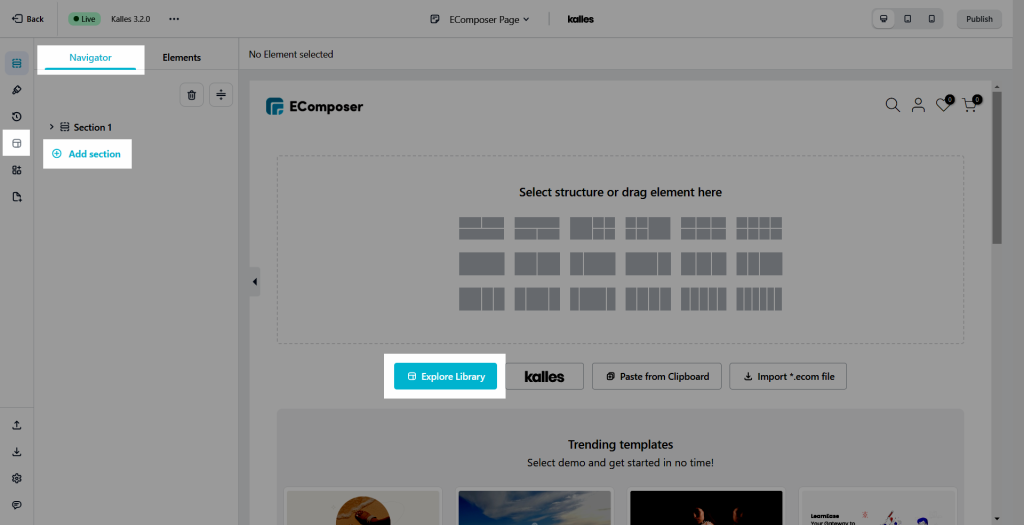
2. How To Use the Template Library?
The EComposer Library supports Sections, Pages and My Templates.
2.1 Sections
The Section Templates would be little parts of the page with widgets pre-configured and designed like Banner, Slider, Product, FAQ, Testimonial, etc.
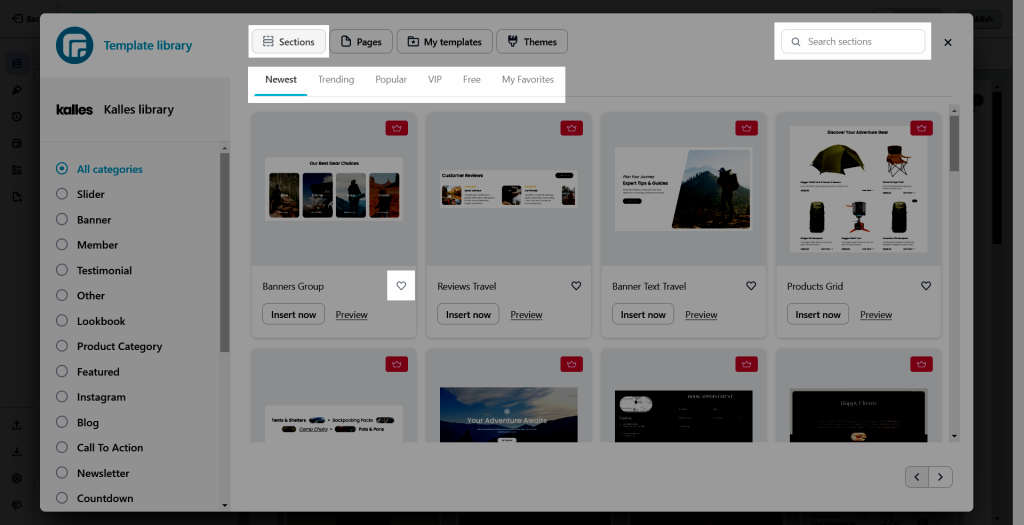
The tabs on the top left of the Sections are filters to help you quickly find the All Categories drop-down, Newest, Trending, Popular new pre-designed templates.
Besides, My Favorites help you to pin the templates which you like by clicking the heart in the bottom right corner of the template.
The Search Bar on the top right of the Sections is used to find a specific template like Banner, Slider, Product, Testimonial, etc; search by name and keyword, etc.
Especially you can preview the design through Preview. Three icons like Desktop, Tablet, and Mobile are used to preview the template per device.
You can insert the section template to your liking by clicking on Insert Now.
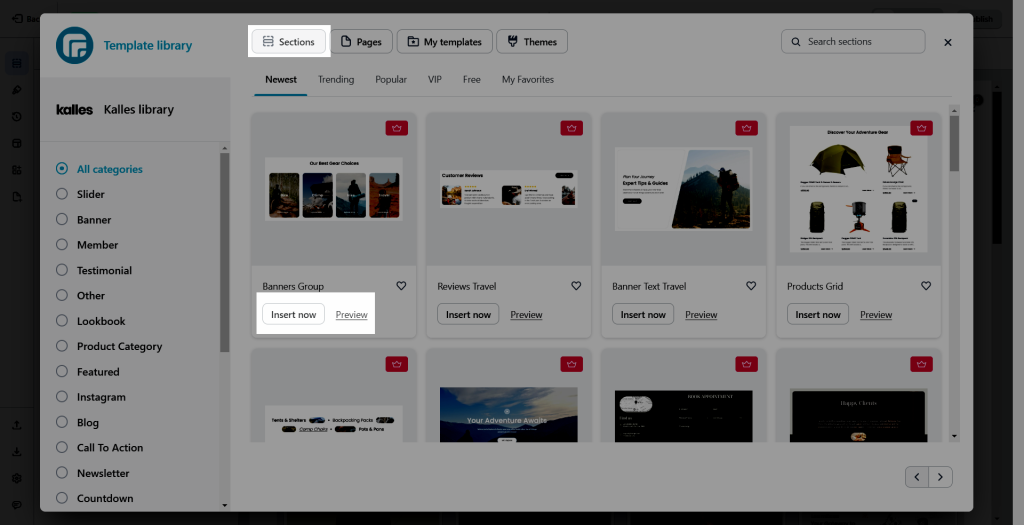
2.2 Pages
Page Templates would be a pre-made page fully layout, with sections and widgets pre-configured and designed like Homepage, Landing Page, etc. The functions of tabs are the same as Sections.
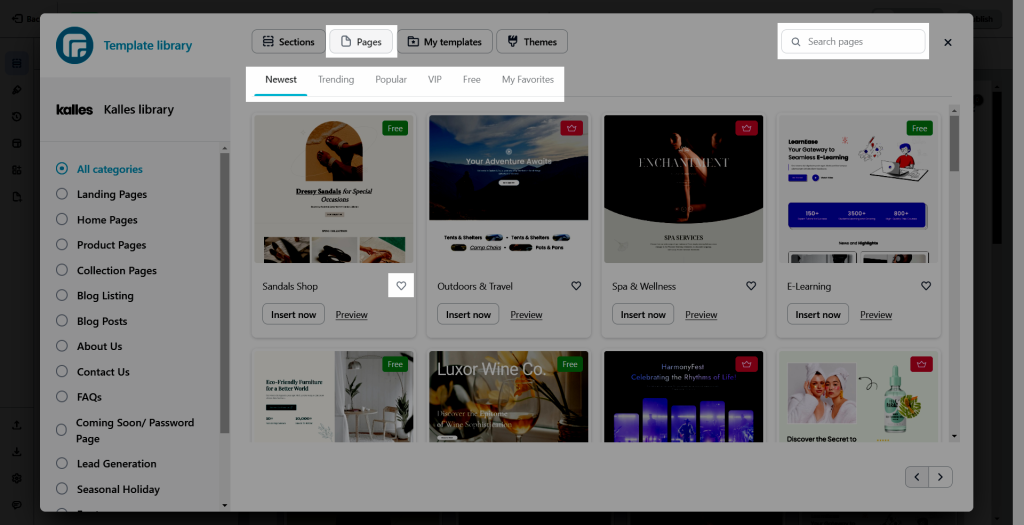
2.3 My Templates
This function helps you save your designs and reuse them many times. To create the New Template please click on Save New Template.
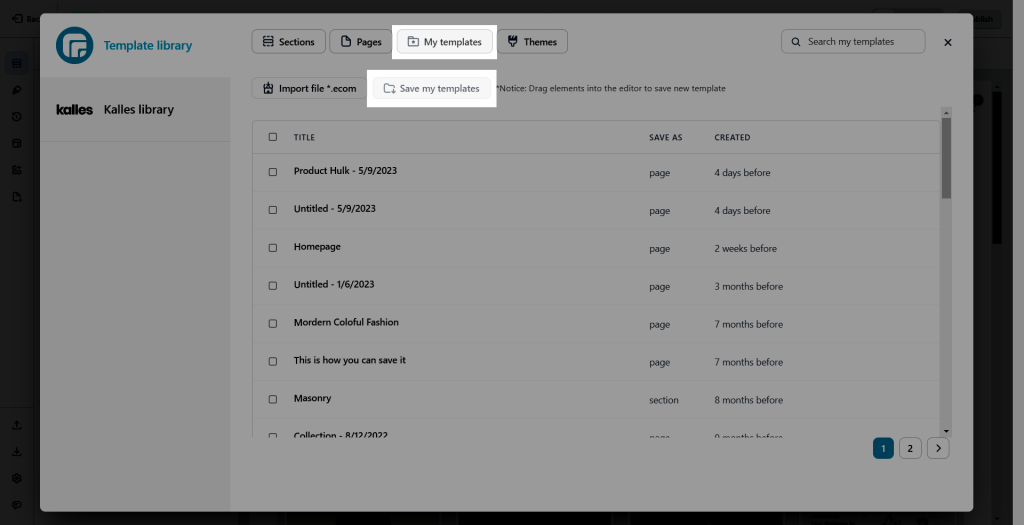
You can save each section by clicking on the right mouse Save As Templates -> Enter template name -> Click the Ok button.
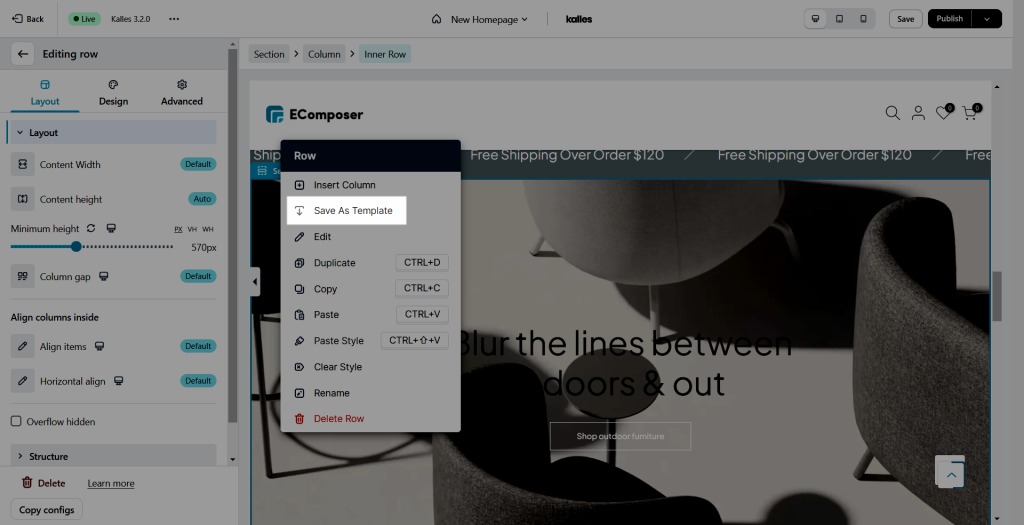
In addition, if you want to save the full layout of your page, please click the arrow next to Publish Save To Library -> Enter template name -> Save.
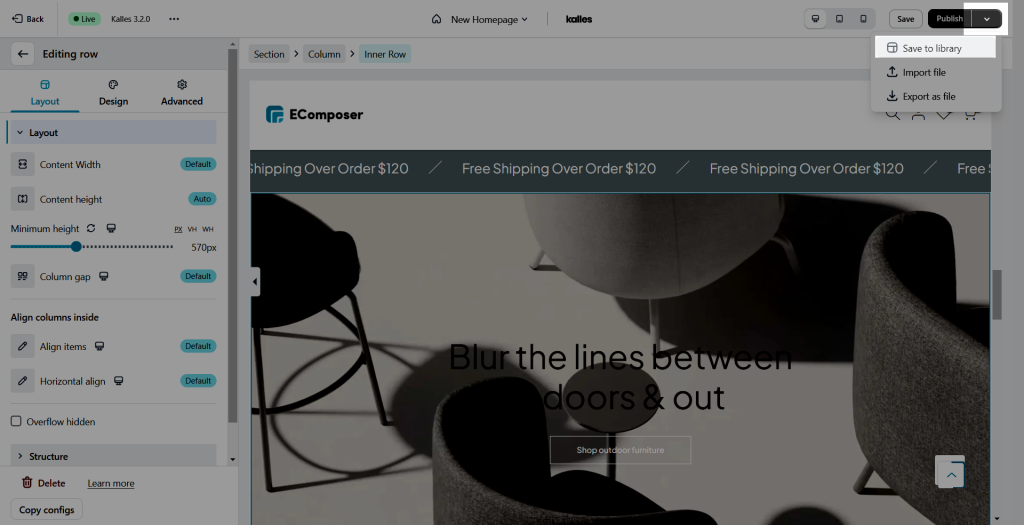
Note: You can also upload files from your computer to My Templates via Import file with file /*.ecom/. Finally, you select Insert to use it.
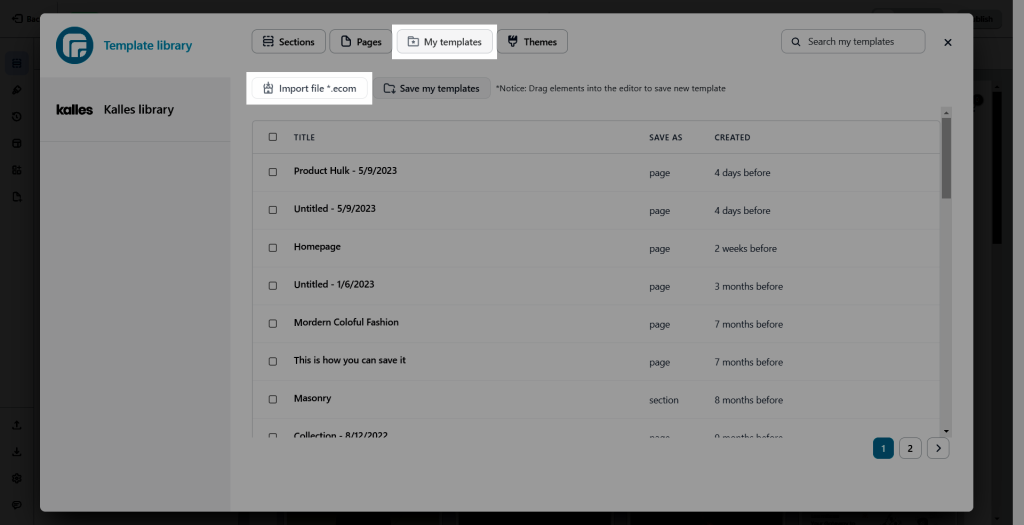
Video to guideline uses the Explore Library.



