Create Ecomposer landing page
First we need to understand what is a Landing page?
A landing page, sometimes known as a “lead capture page“, “single property page“, “static page“, “squeeze page” or a “destination page“, is a single web page that appears in response to clicking on a search engine optimized search result, marketing promotion, marketing email or an online advertisement
You can read fully article about landing page from: https://www.semrush.com/blog/what-is-a-landing-page
So we can understand Landing page is like a normal page but their purpose is different. The landing page will usually have a link for the visitor to click, which will then send them to a shopping cart or a checkout area. You can access to a landing page via a custom URL link while Homepage is always your first page when entering your store domain
How is the Landing Page in EComposer created?
From the Dashboard Admin -> Select Landing & Pages category -> click Create Page
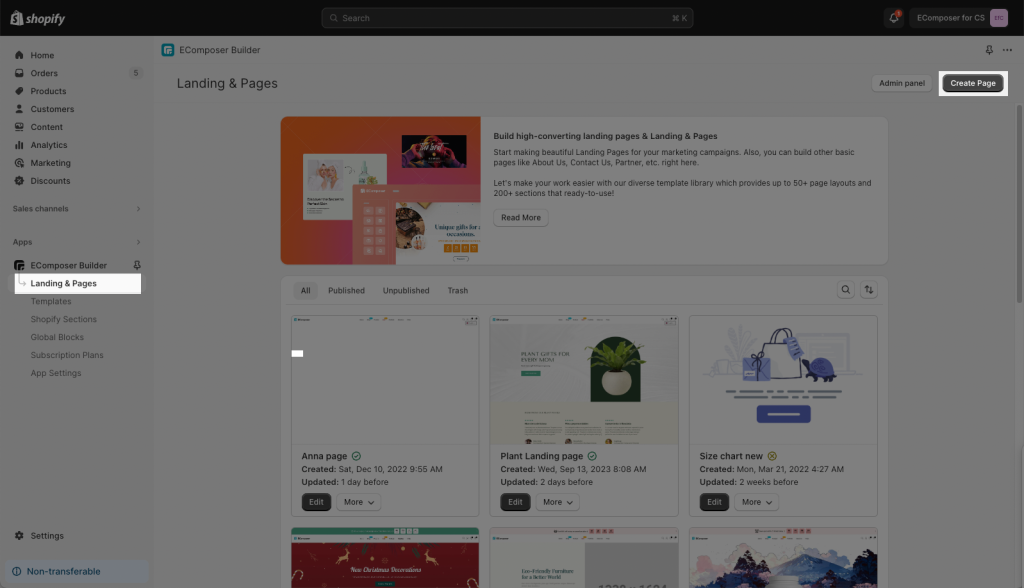
You can choose a Blank-design page or a Pre-built page to use for your website.
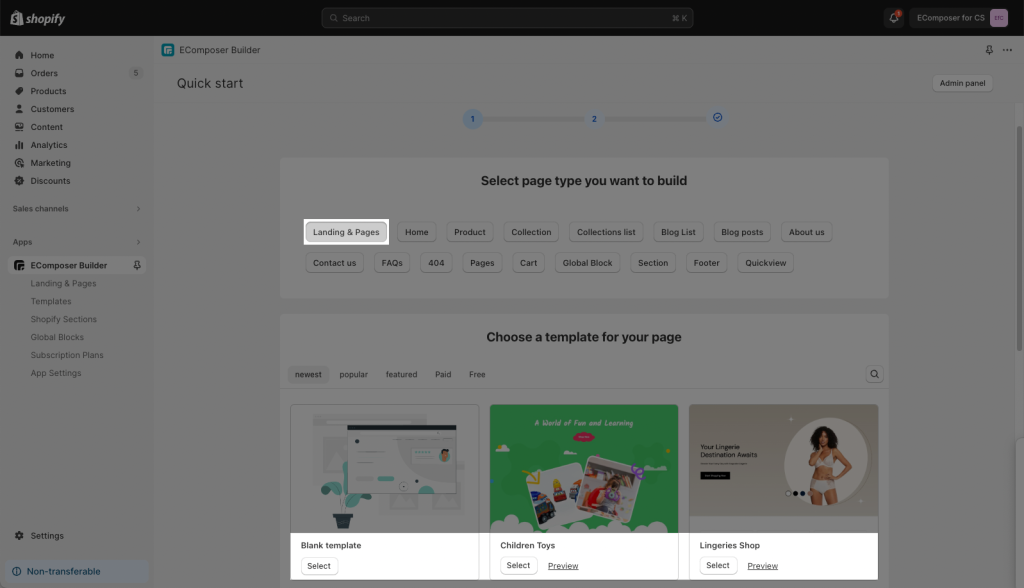
Place a name for your new Landing page. The page handle can be changed later
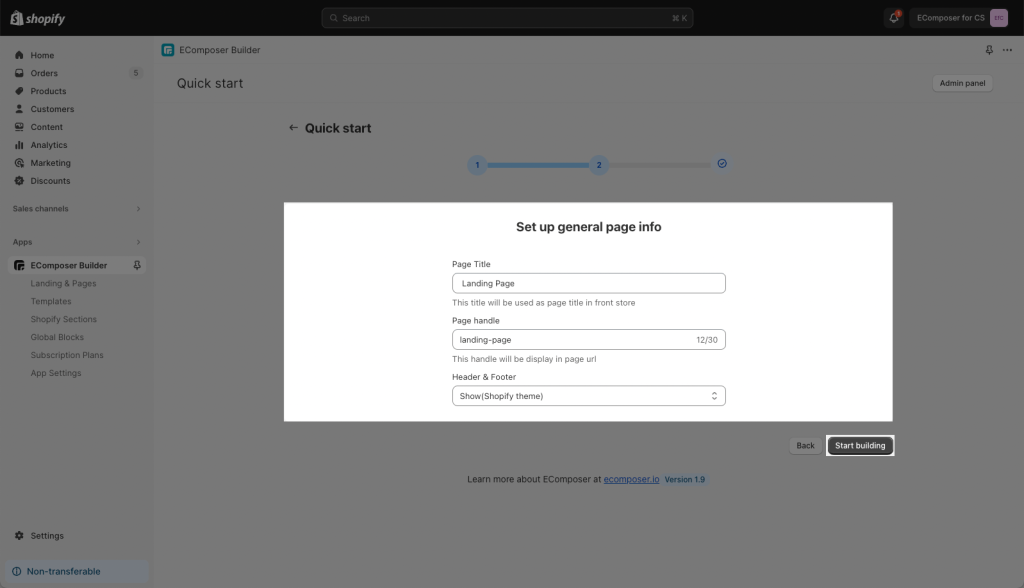
You’re directed to Ecomposer Editor when you can freely design your Landing page you want. Last step, you click Publish to push your page to live website
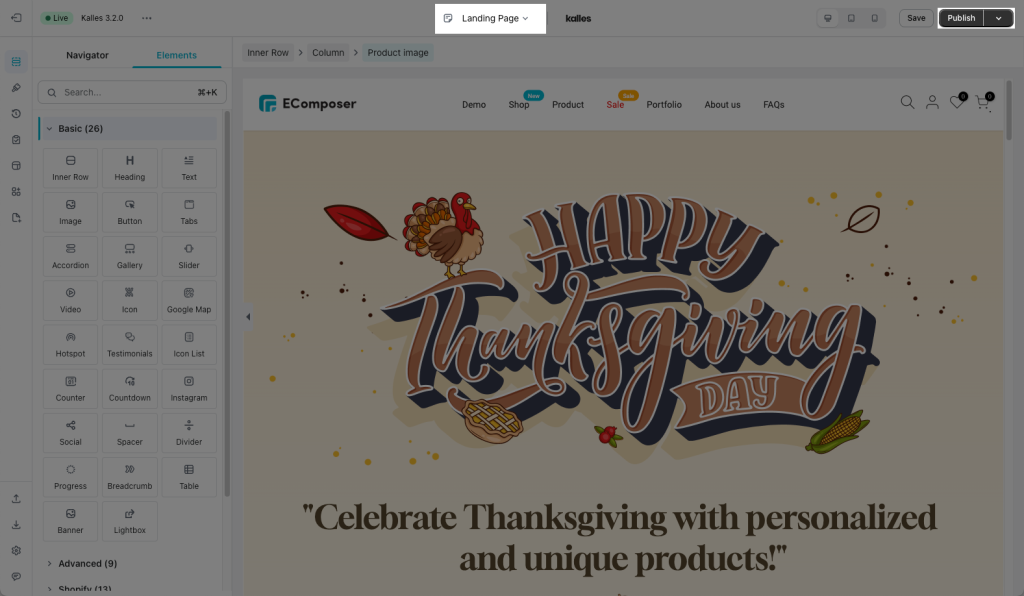
Note: Click publish button does not Publish your page immediately
You need to choose Page visibility to decide to make your page live or not. Choose Hidden to unpublish your page and Visible to declare your page
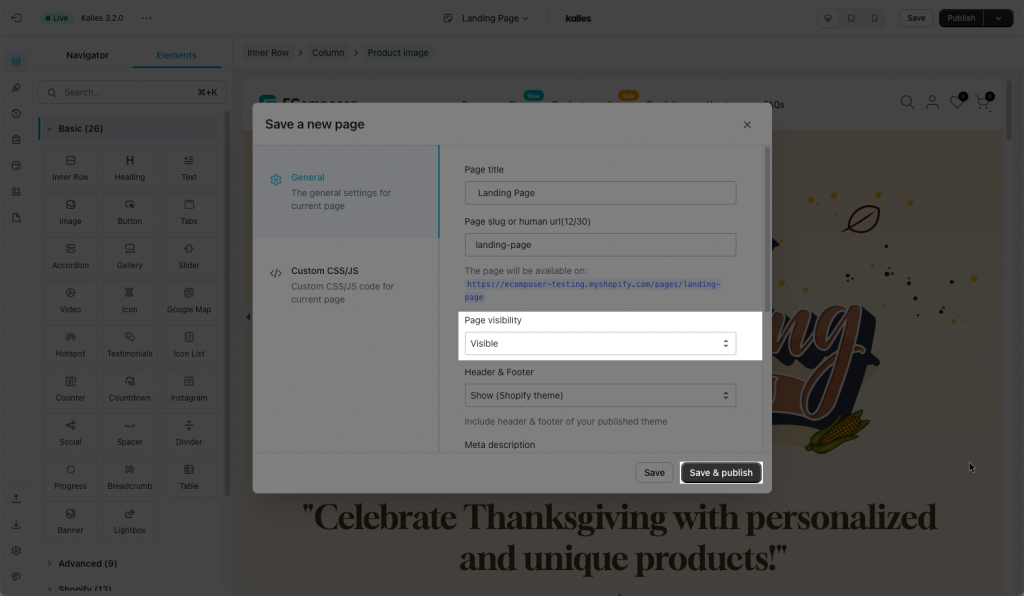
EComposer allows you to create custom landing pages or import sample landing pages from the Template Library and change the content and images to suit with your product.
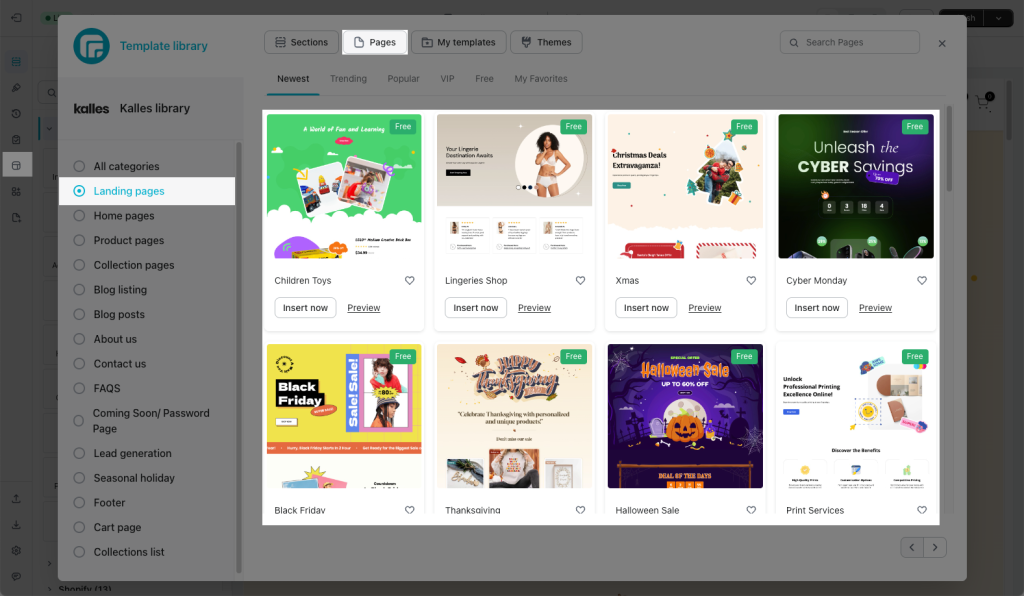
In addition, you can also create your own landing page layouts through the elements provided by EComposer. We’re constantly filling our library with new landing page themes so you can choose the layout that best suits the product you’re selling.
How to Delete a Landing page
- From the App Dashboard -> you go click to correct page category of the page that you want to delete/remove -> More -> Remove
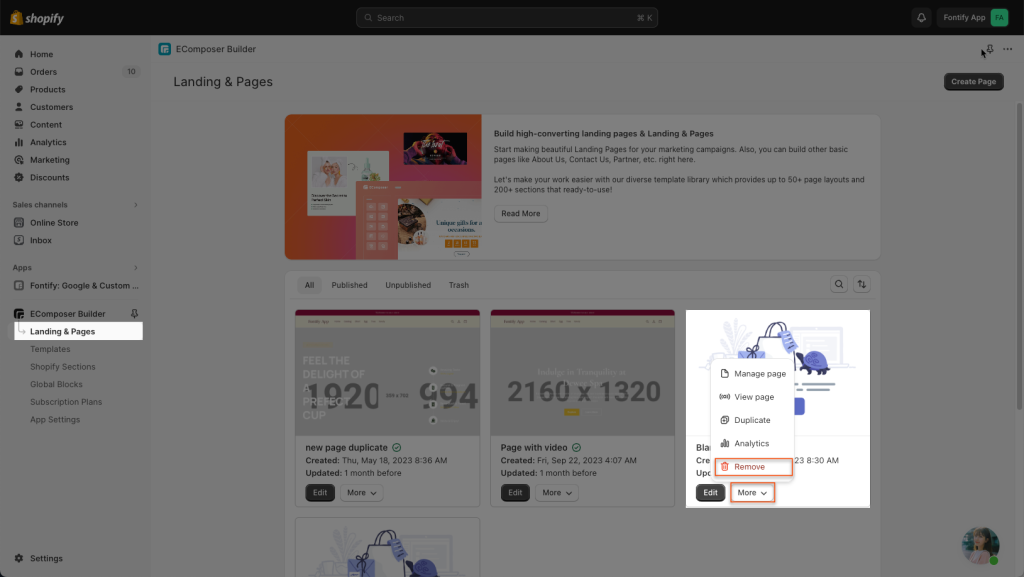
- The 2nd way, you Delete a page right in Editor
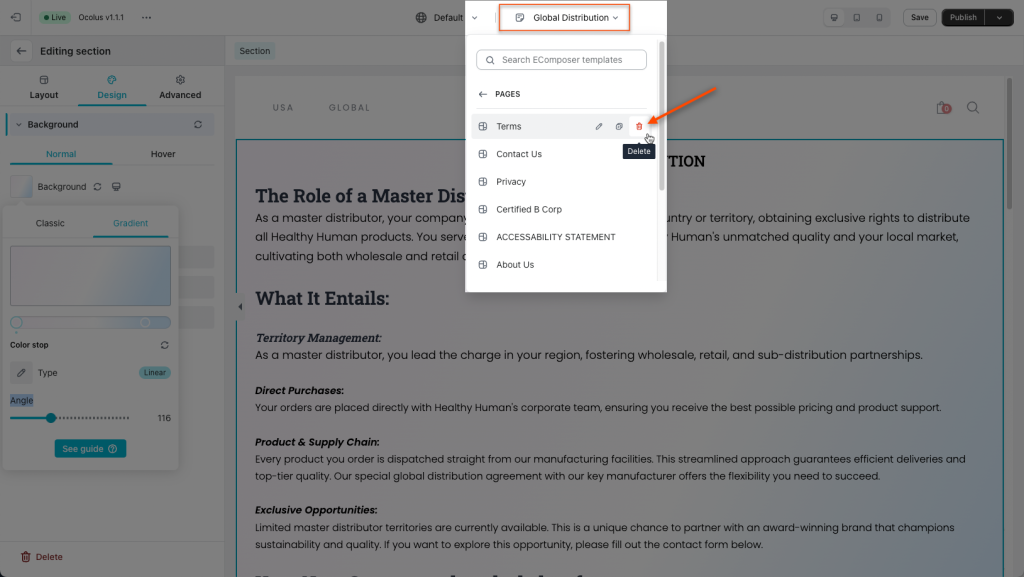
How to duplicate a Landing page
From the App Dashboard -> you go click to correct page category of the page that you want to delete/remove -> More -> Duplicate
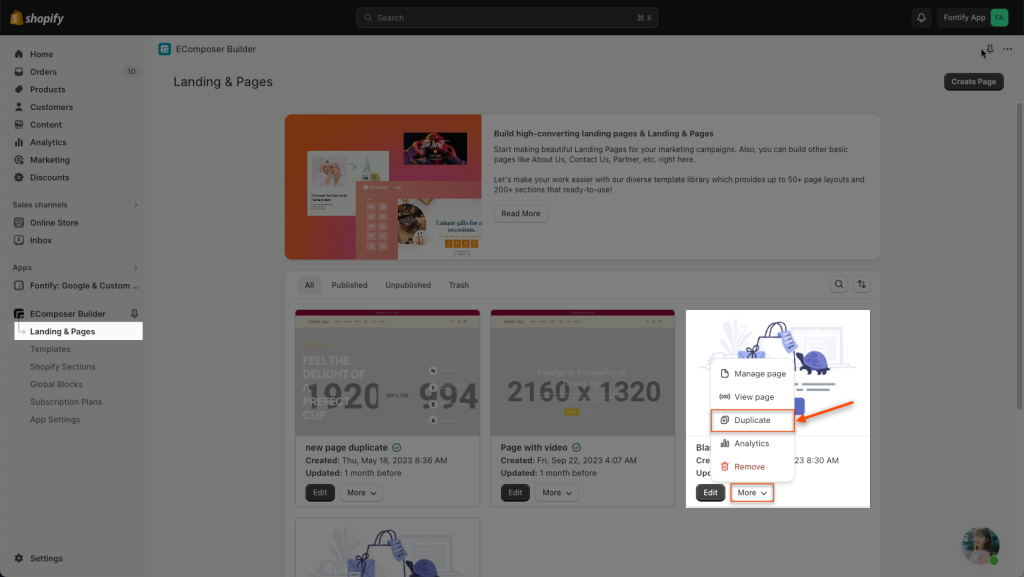
You can also create Standard pages
As mentioned above, Landing Page can also create normal standard pages so with EComposer you can create pages like Contact Us, About Us, FAQs… easily, the layout library also provides themes for About Us, Contact Us…and we keep updating new layouts monthly.
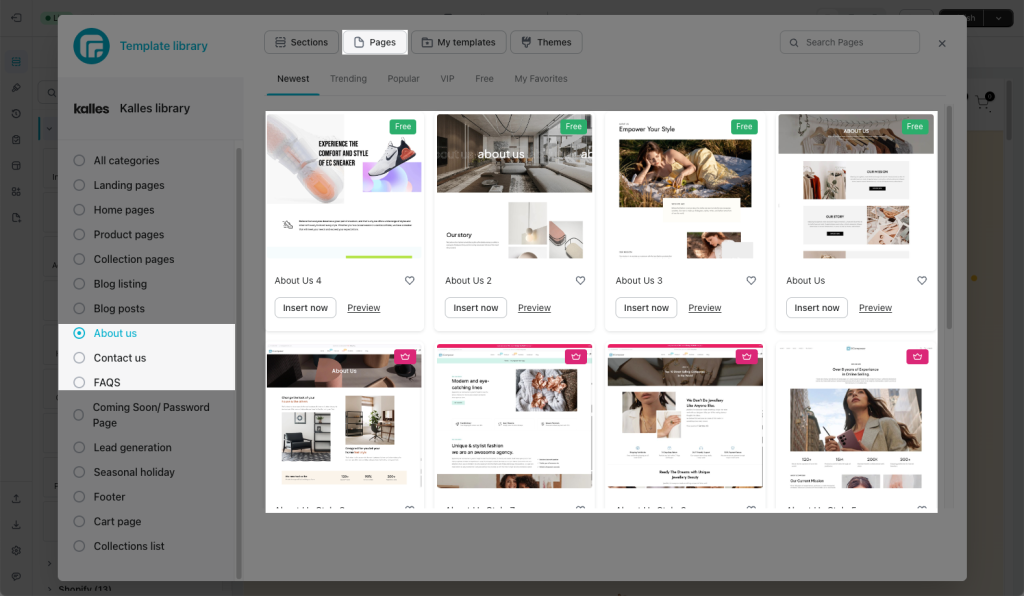
- Create your home page: https://help.ecomposer.io/docs/ecomposer-features/page-templates/how-to-create-the-home-page-with-ecomposer/
- Create a new standard page: https://help.ecomposer.io/docs/pages-templates/create-new-page/create-standard-page/
- Create your product page: https://help.ecomposer.io/docs/ecomposer-features/page-templates/how-to-create-product-template/
- Create your article page: https://help.ecomposer.io/docs/ecomposer-features/page-templates/how-to-create-an-article-template/




2 Comments
Justina
I am wondering how do you share the landing page so you can advertise it , I have created 2 but I’m not sure how to export. Please help.
ReplyAnna Nguyen
Hi Justina,
Could you please contact our support team via live chat to share with us the link to your page? We will check it and assist you with this.
Best Regards,
ReplyAnna