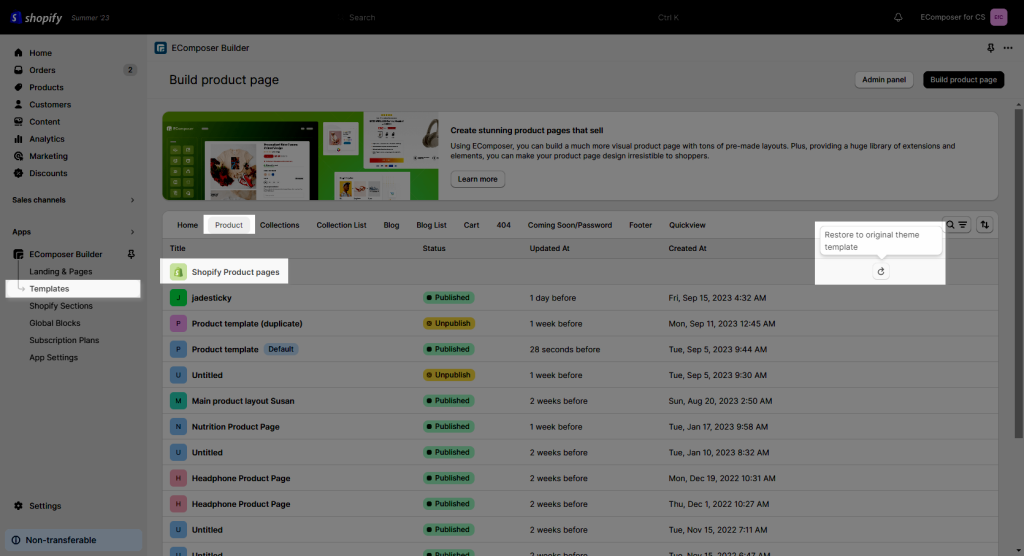How to delete a page/template?
In this document, we will show you on how to delete page or template created in EComposer.
1. Remove a Standard/Landing page
If the page you want to remove is a Standard/Landing page:
The first way: From the App dashboard -> open Landing & Pages -> Find the page you want to delete, click More -> Remove
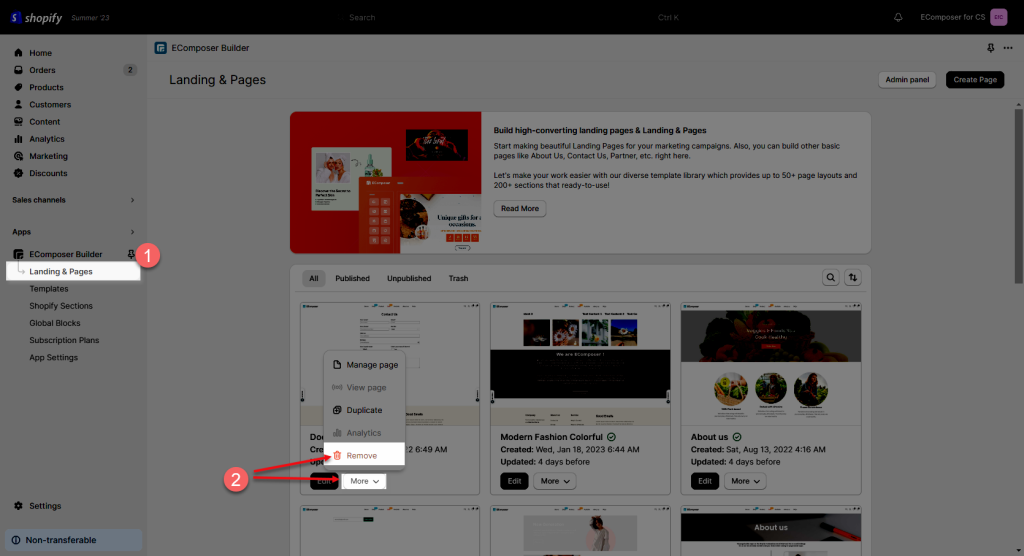
The second way: You can remove the page right on the Page navigator in the page editor. Open the Page Navigator -> Pages -> You will see the Delete icon, just click on it to delete your page.
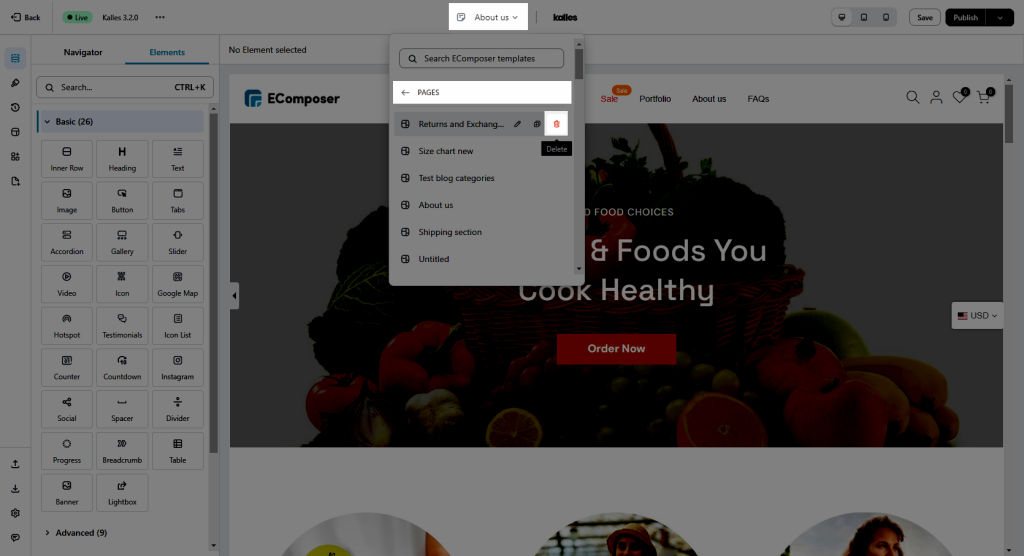
2. Remove a template like Homepage, product, collection…
The same ways for all templates: Homepage, product, collection, blog,…
The first way: Please open the Templates -> Find the tab of the template that you want to remove. For example, if I want to remove a product template, I will open the Product tab -> Click on Three dots -> Remove
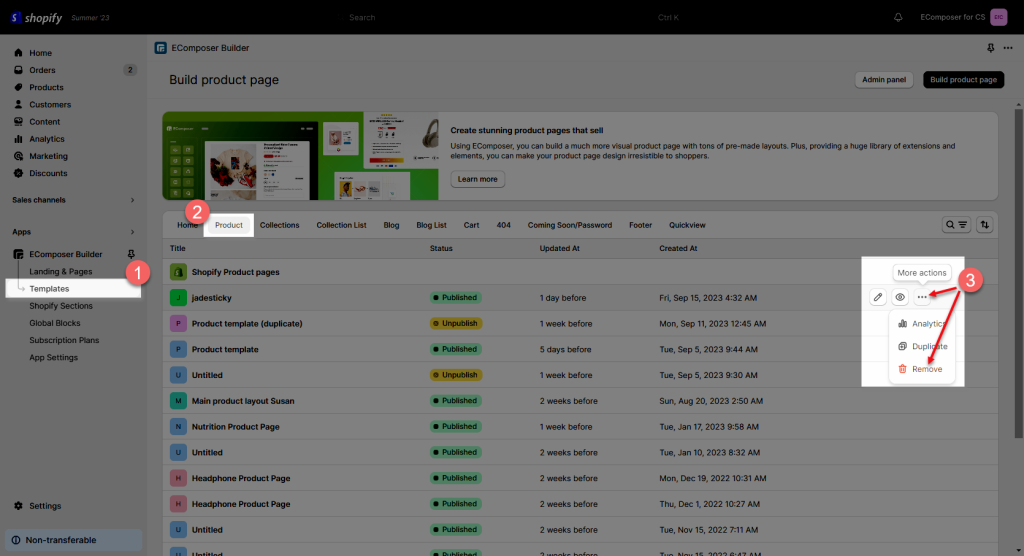
The second way: You can remove the page right on the Page navigator in the page editor. Open the Page Navigator -> Pages -> You will see the Delete icon, just click on it to delete your page.
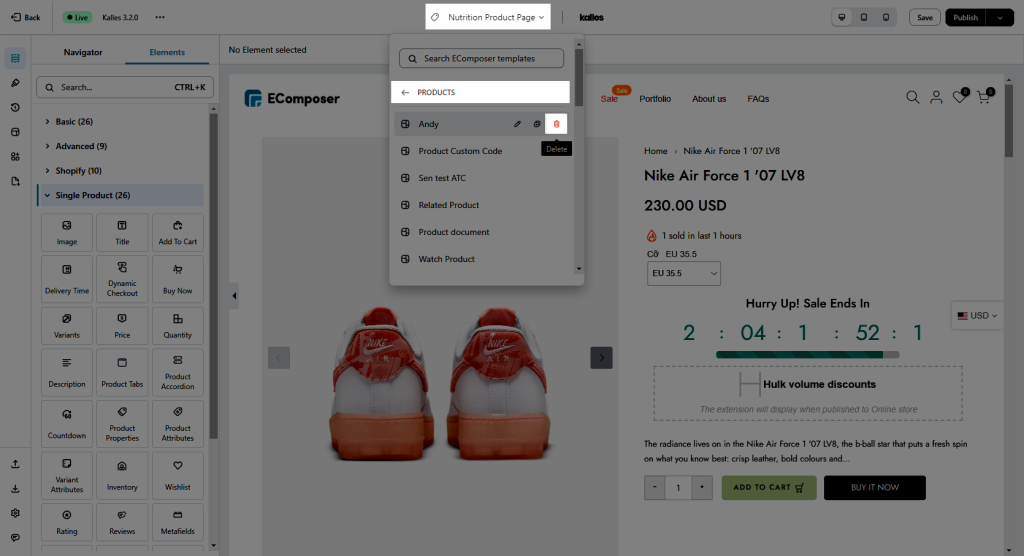
Notice: You can not remove a default template. It is the template that you assign to all products, all collections, or replace it to the Shopify default homepage. You will see a Default tag next to the template name.
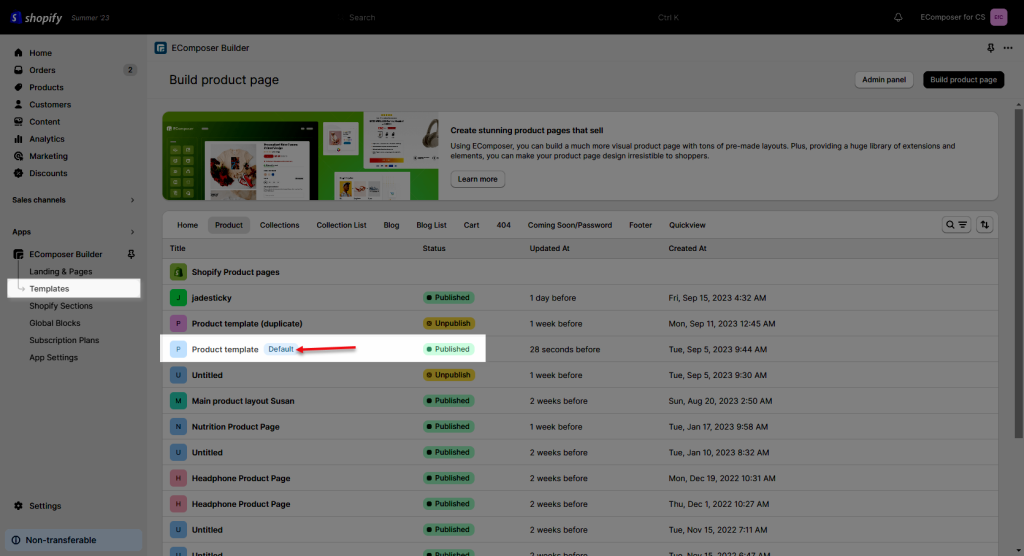
To remove it, you need to restore to the Shopify default template first. Open Templates -> Products -> Click Restore on the Shopify default page.