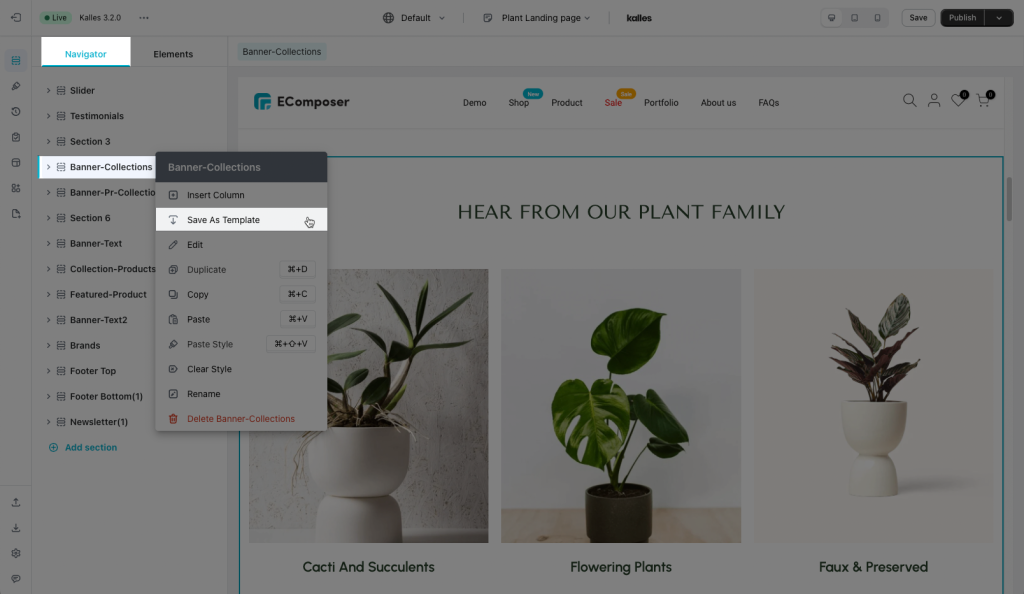How to not lose content if you have trouble saving the page?
For example, if you create a page but encounter an error when saving, you may have to reload the page or recreate the page from scratch. So how not lose what you did on that page? We would like to show you how to solve this, we are calling those stages: Save to library and Save As Template/ Save Section while you’re still on the editor page and don’t refresh your page
1. Save your page to the Library as a Template
This option will allow you to save the whole page to the library. Please follow the below steps.
- Click on the arrow next to Publish button.
- Press on Save to library.
- Set the name for your Template –> Save.

Put a name to this saved template.
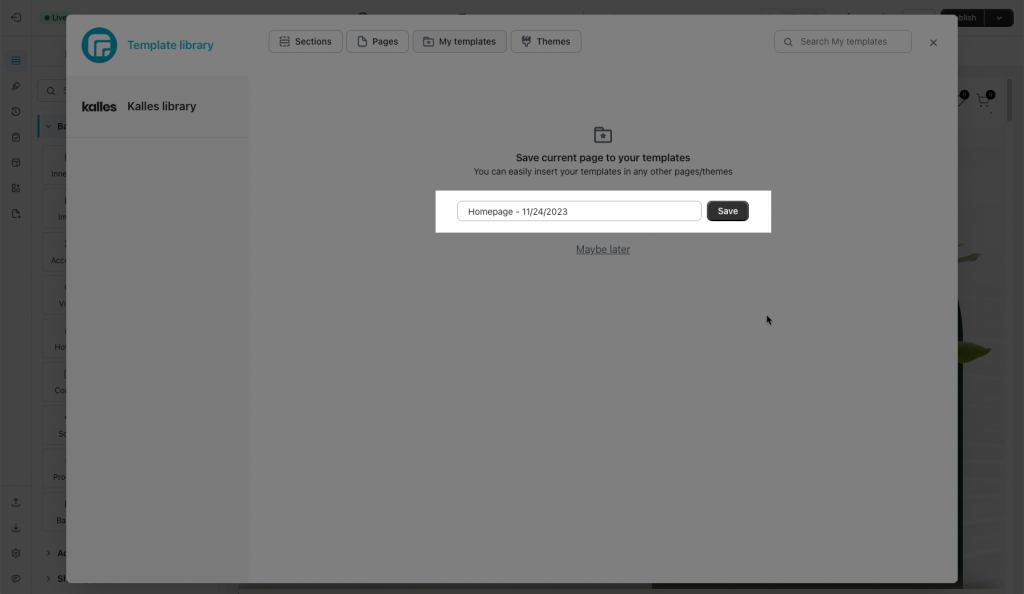
After saving, you can find your template under the My Templates tab in the Library.
When you reload the page or create a new page, you can open the Library and click on the Insert button to insert the template into your page.
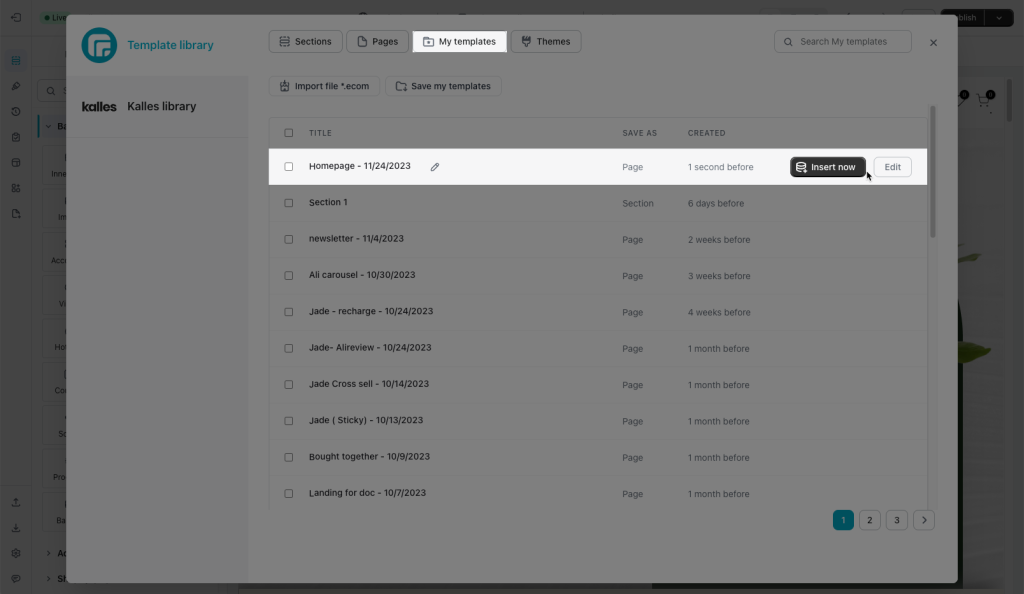
2. Save the Sections on your page to the Library
With this option, you can only save one section. If you want to get more details about it, please follow our video guide below.
- Press on right click to open the options.
- Go on Save As Template to save section.
- Then set the name for the Section.
The 1st way: right mouse click to the Section’s name -> Save as template
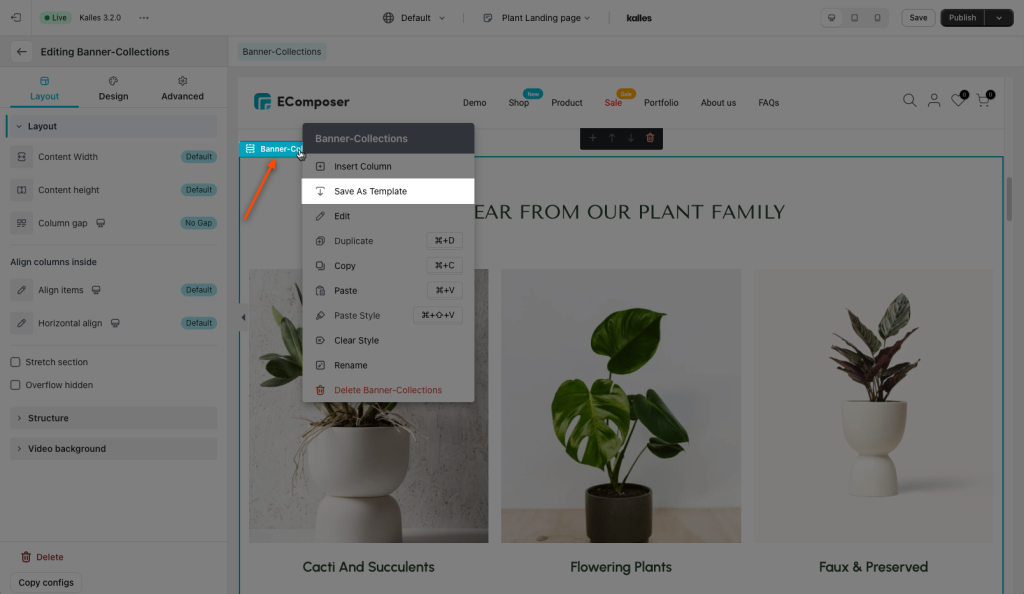
The 2nd way: right mouse click to the Section’s name under Navigator tab -> Save as template