What you need to do after changing/ updating theme?
To ensure a seamless transition and proper functionality of EComposer when changing your Shopify theme, please follow the detailed instructions provided below:
Step 1: After changing the theme, the first step is to access the EComposer dashboard -> App settings -> Theme management to select the theme that you just changed to and click on the Switch button. Selecting the new theme within EComposer establishes the connection between EComposer and the new theme.
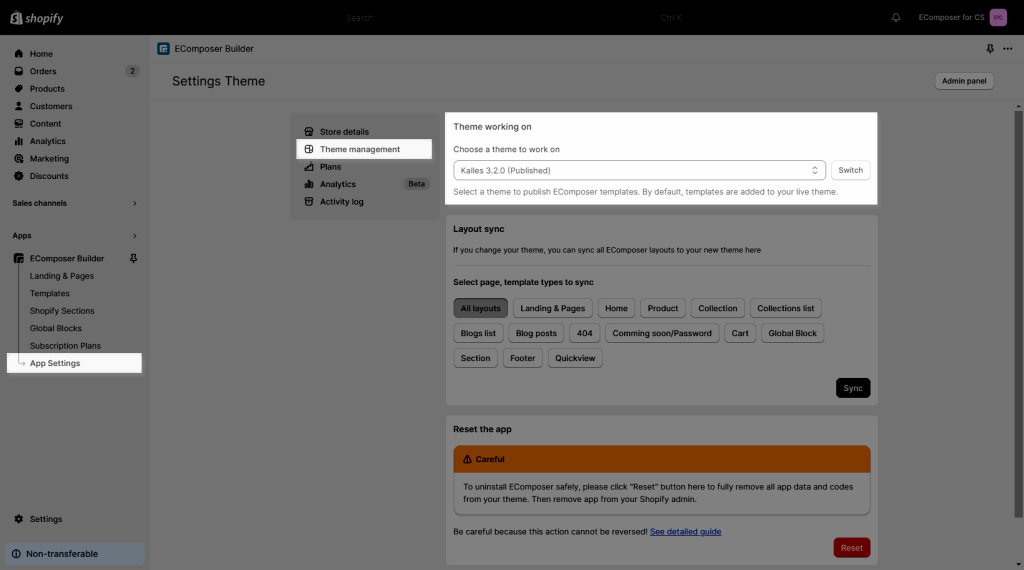
Step 2: Once you have selected the new theme within EComposer, scroll down a bit to see the Layout sync tab, and click on the Sync button. This step is crucial to synchronize your pages and template created by EComposer with the new theme.
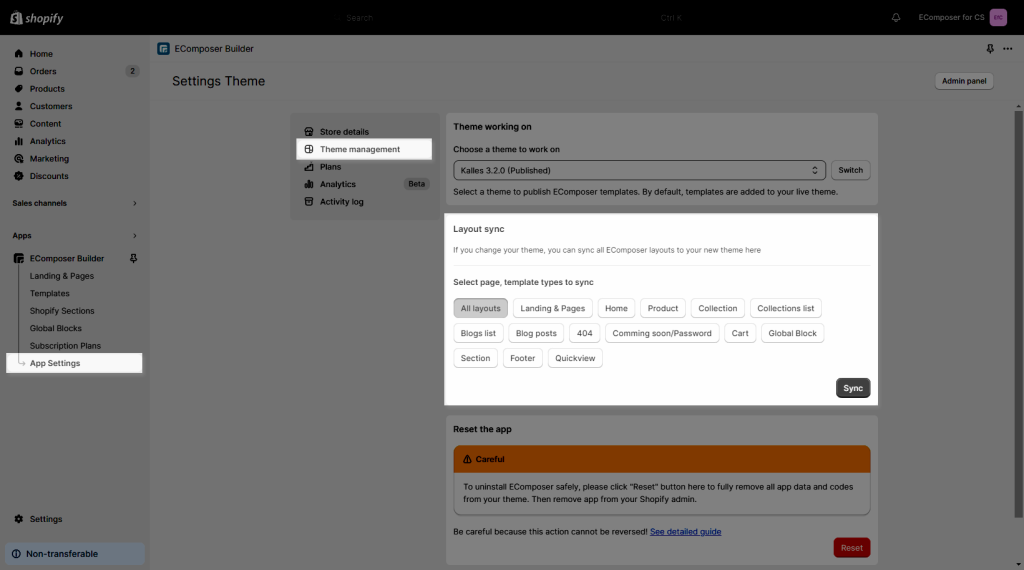
Step 3: Please take note that when you change the theme, all the flexible sections that were added to the existing pages of the Shopify theme will be lost. These flexible sections provide customizable content areas, allowing you to create unique layouts. To restore these flexible sections, you will need to add them again specifically for the default Shopify pages of the new theme. This step ensures that your pages align with the default configuration of the new theme and maintains consistency across your website. You can read more about the Section builder here.




2 Comments
iz
Hi there, I have created a theme on shopify – Ecomposer App and am unsure how to add that them into my current Dawn theme on shopify. Please assist.
Thank you.
Anna Nguyen
Hi,
We have option to select theme working on. Please open the App settings => Theme Management to select the theme that you want to publish pages to and save https://prnt.sc/Hr3sY1rTR4-1
Feel free to ping us via live chat in the app if you need any more help.
Best Regards,
Anna