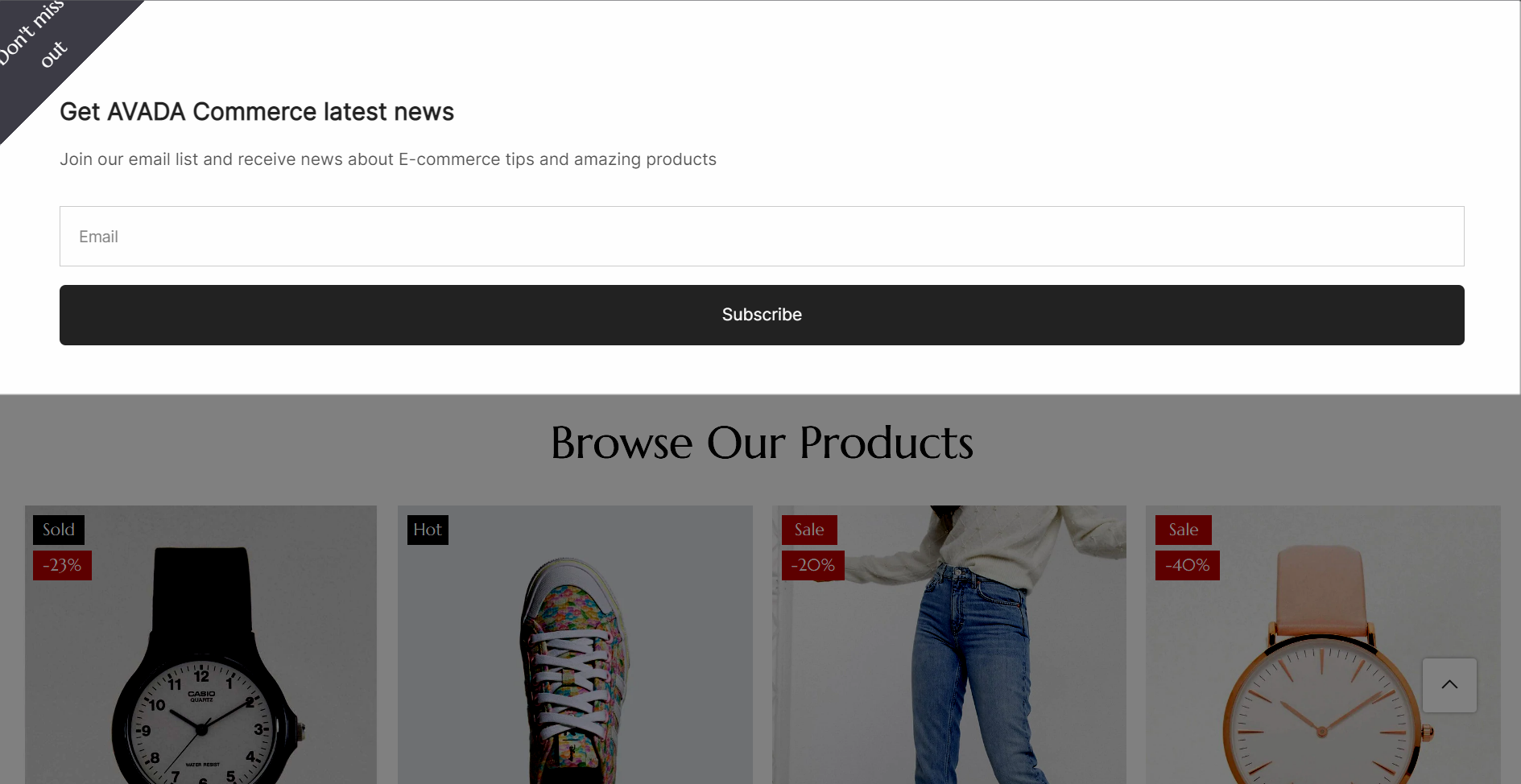AVADA Email Marketing, SMS, Popups
The AVADA Email Marketing, SMS, Popups is known as a new marketing solution for the business industry, and this will helps you to create and display forms on your pages to collect information about customers for a certain advertising campaign. Of course, this extension may help your store make a big change, such as increasing the percentage of customers for your business. Why don’t we jump into the description below with EComposer to get more details of this extension and to figure out exactly about this app will bring to your store.
1. How to install Avada Email Marketing & SMS extension?
- To use this extension, please install the Avada app from your Shopify store first.
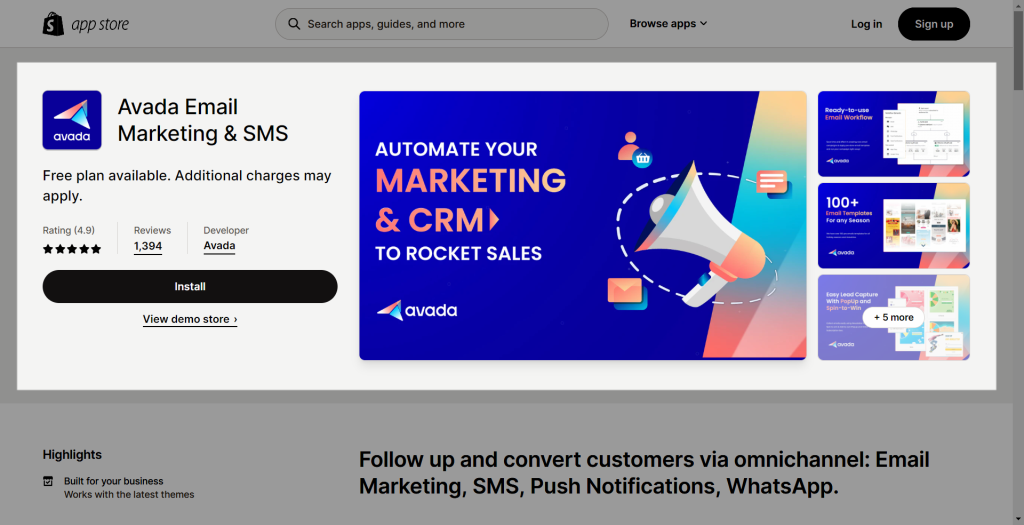
After downloading the app on Shopify, please go back to the extension in EComposer App to open the Extension popup, there are two options for you to open it such as:
- Click on the Extension icon at the top left corner.
- Under the Extension tab, click Add more.
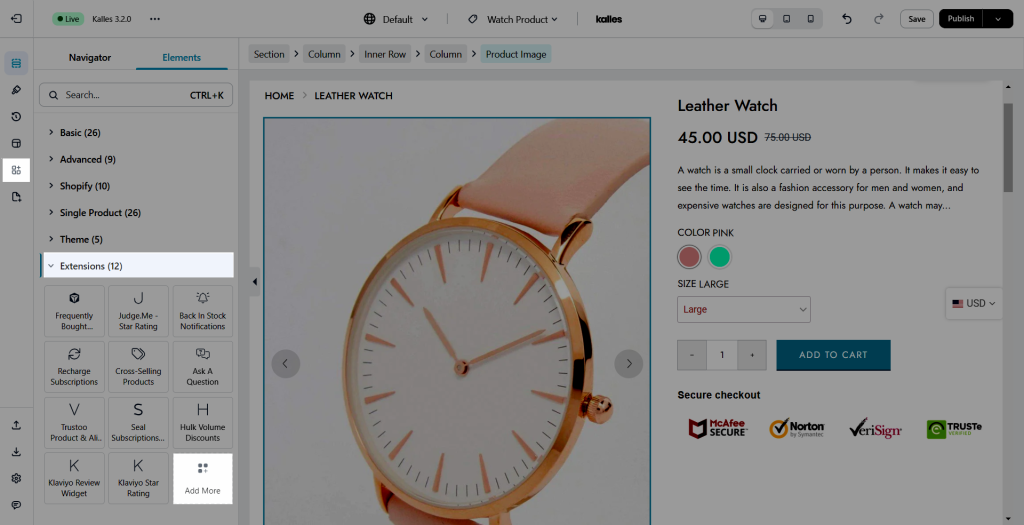
In the last stage that we have to do to complete all the adding steps, now you can search the Avada email marketing, SMS, and popups extension –> click on the “Install now” button to install it
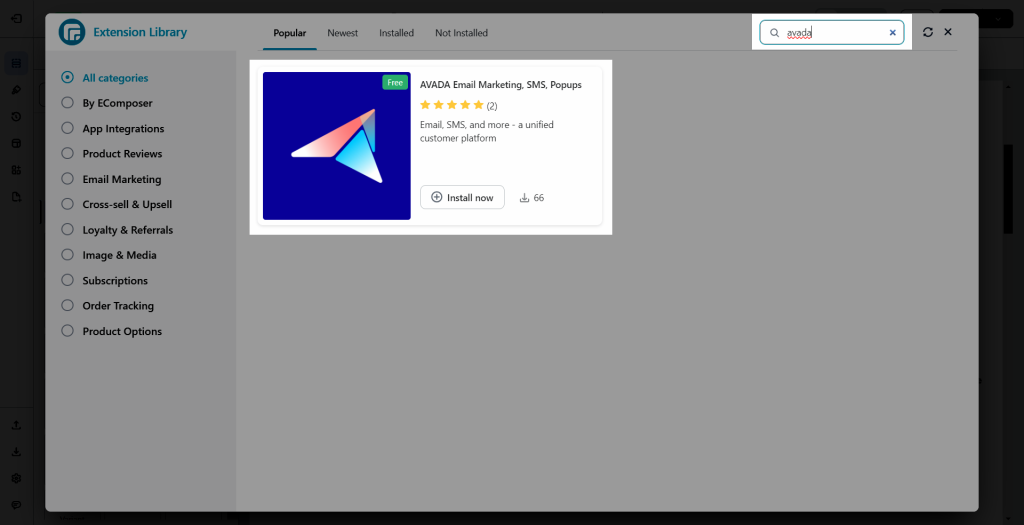
2. How to create the email form with Avada Email Marketing, SMS, and Popups extension?
2.1. Create An Email Form With The Avada App
After all the stages of adding the app, you may go to the dashboard of your store’s Shopify –> Apps –> the Avada app. Whenever you finish with the opening stage, that will bring you to the dashboard of the Ava Email Marketing, SMS, and Popups extension.
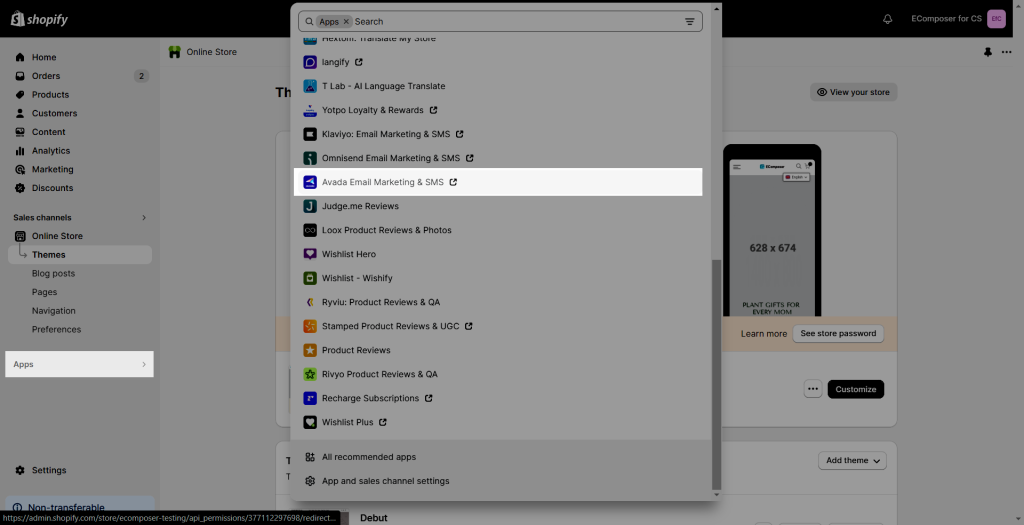
- When you are at the dashboard of that app, so you can go to Form –> Create to make the email form.
- Moving to this stage please choose Inline Form.
- Click on the Select Template to get that Email form and then continue to go with Save & Next.
- Please remember to copy the code –> add it in the Form embed code in EComposer App later.
- After all, just click on Finish –> Go live.
2.2. Adding the Avada app to EComposer App
While we just finished creating an Email form in the Avada app, and now we will come to add the extension into the template that we are creating in EComposer App.
Notice: This feature only work on the live page
- First, you will go to Extension to find the Avada extension.
- In the second step, you need to Drag and Drop the extension anywhere that you expect it to be.
- Fill in the blank name is “Form embed code”, the code that you copied from the creation in the Avada app.
- The last thing that you have to finish is going to Save and Save & Publish to view it on the live page.
In the end, we can view our results from the instance that we made together.