Translate EComposer Pages using third-party apps
Normally EComposer is compatible with almost Translations & Currency Apps, which means EComposer pages can be auto translated by third part apps.
In this article, I’ll show you how to use a few translation apps so that your products and stores can reach more international customers without being hindered by linguistic barriers. Our clients use and test these applications. They verified their functionality, and we followed suit.
For instance, your client is German and has no knowledge of Japanese. These apps are your remedy, then. They will accurately translate every word from Japanese to German on the website, not word by word.
Therefore, whenever you want to try out a translation app, you can go here and choose the one you like.
Note: When you save the Editor, remember to set the Page handle or human URL. You can find your pages in the Translate app to translate more easily.
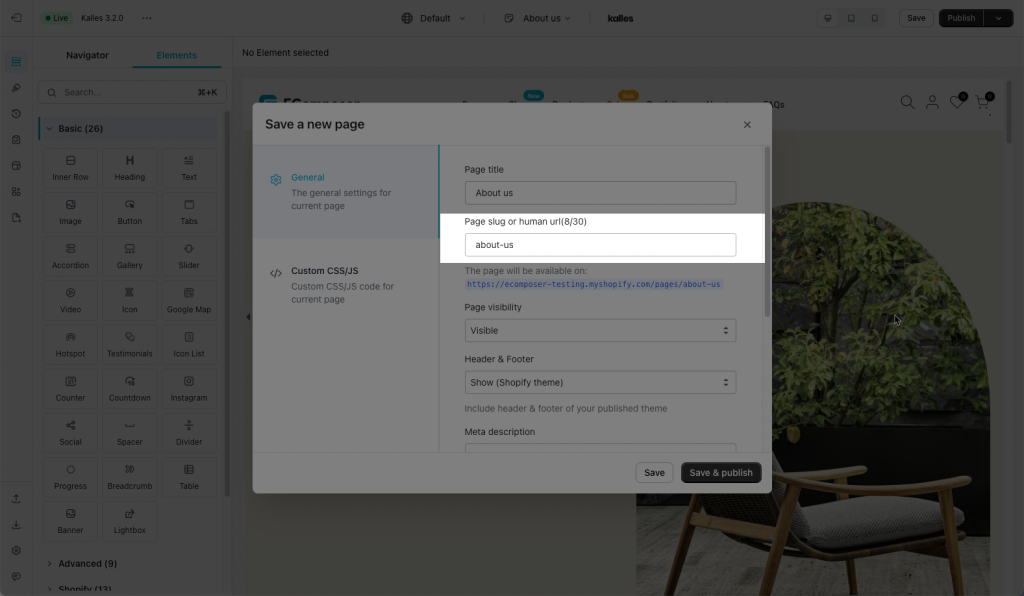
Before setting up Translate App
You must first complete the very first step before moving on to the settings for the translation apps. Please go to the EComposer dashboard and then click on the Settings -> Sell in multiple languages
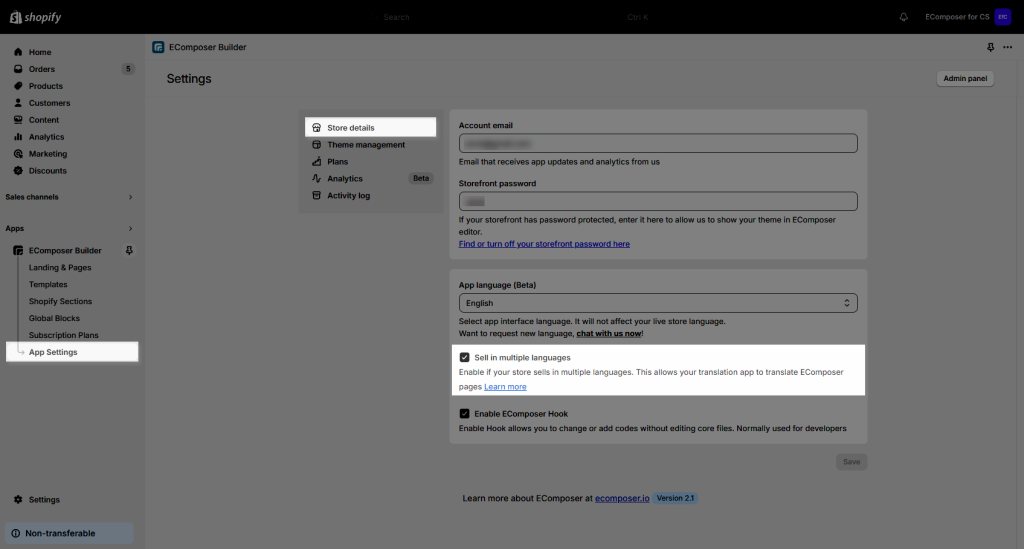
After enabling the above option, please go to open your pages/templates in EComposer app to republish them to push the content to the translate app.
1. Shopify Translate & Adapt
- This is a totally free app from Shopify. First of all, you may go to Shopify Translate & Adapt.
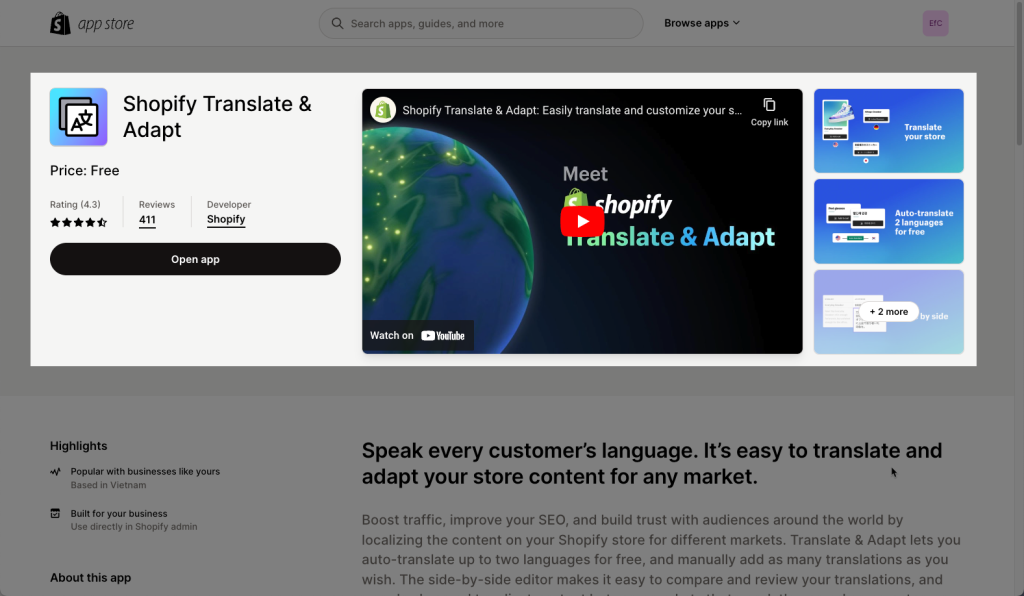
- After installing the app, go to Translation & Adapt dashborad
- Choose Store Metadata
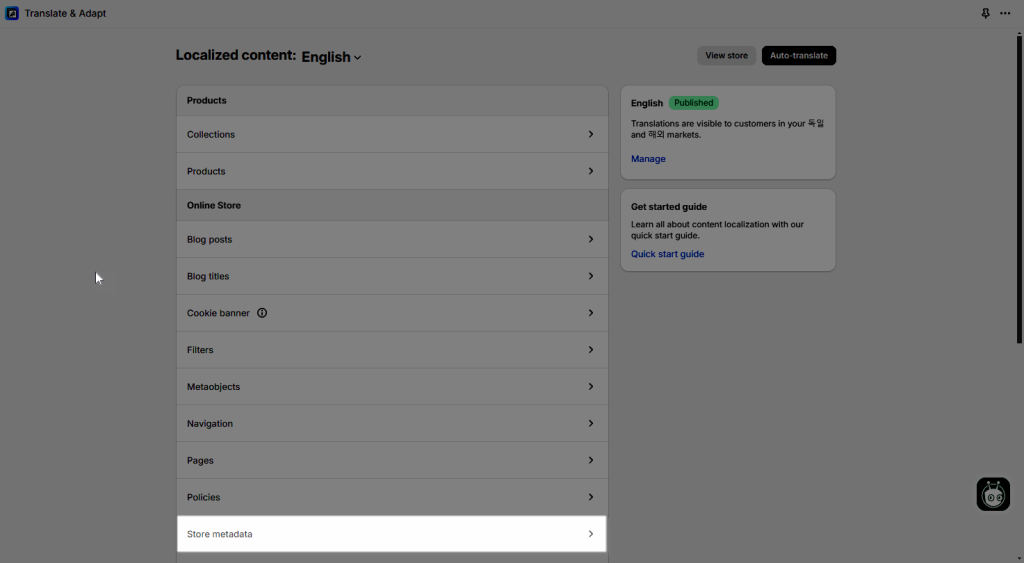
- Open Default theme content -> Sections to see the content of EComposer’s pages to translate.
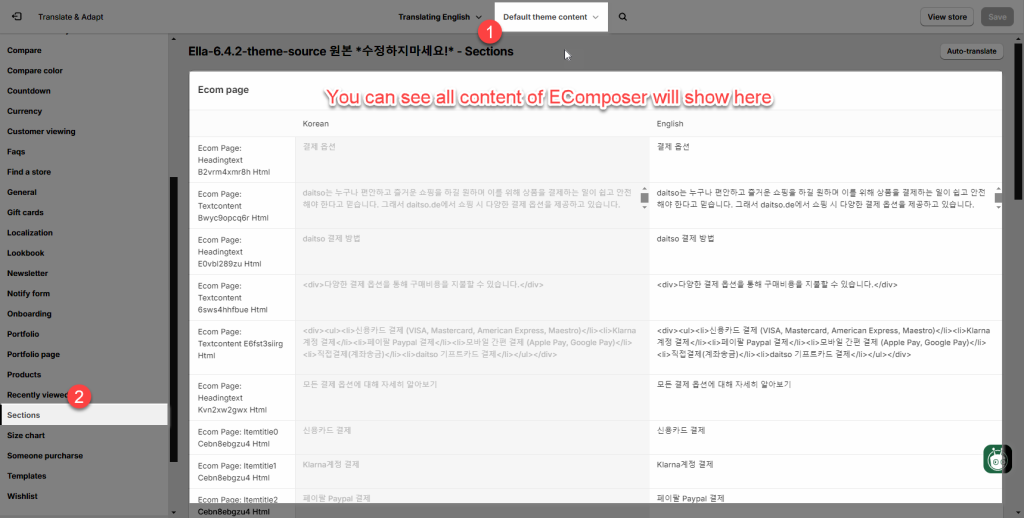
2. Transcy App
- First of all, you may go to Transcy: AI Language Translate
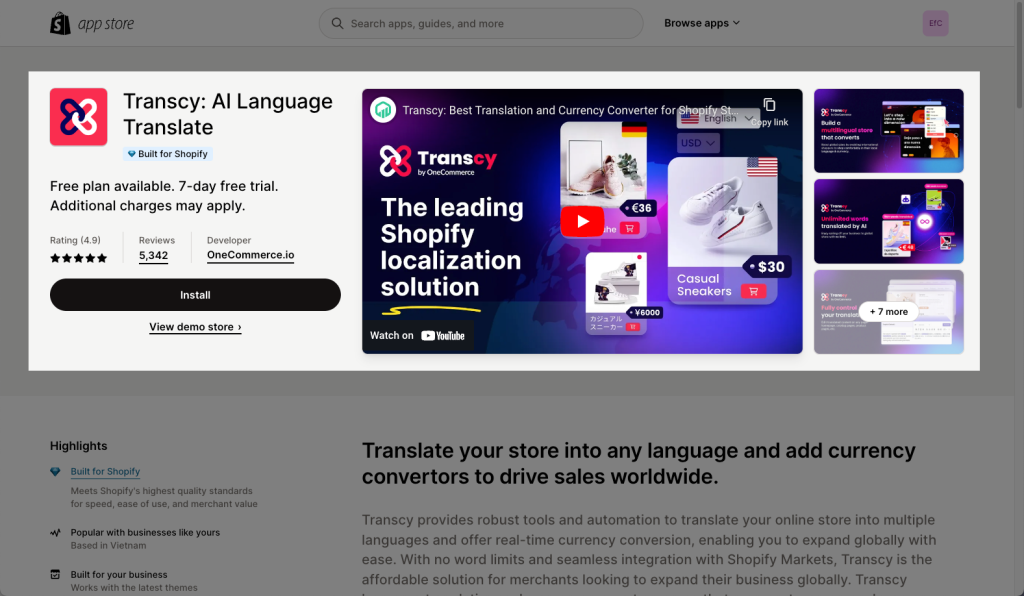
3. Langify App
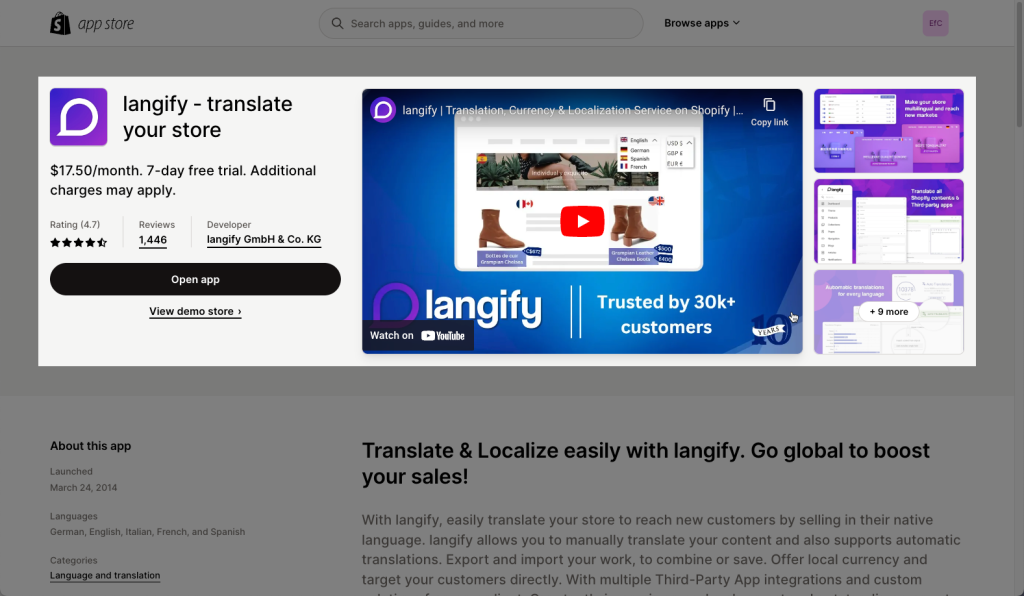
- First of all, you may go to Shopify to add Langify App.
- After you installed the app to your Shopify store, you may go to Langify app > Theme > Sections
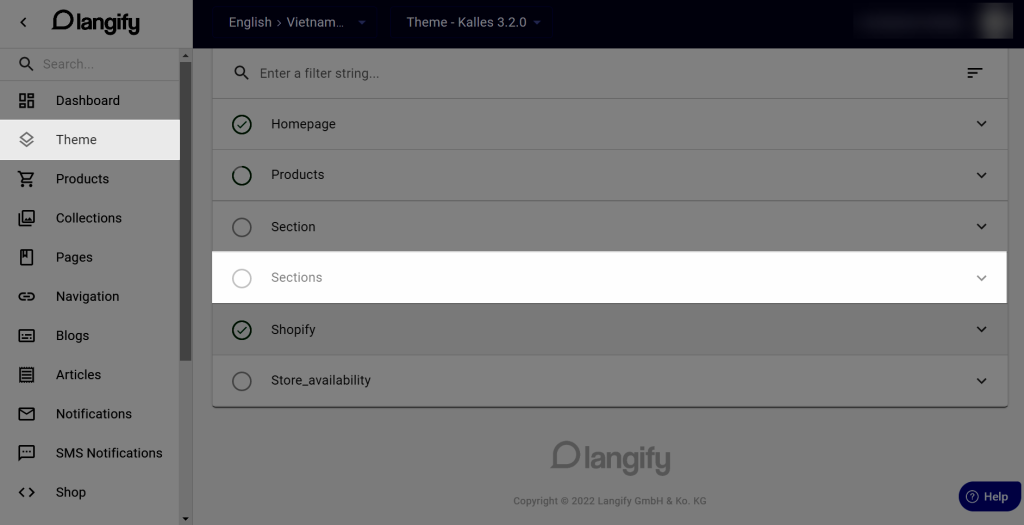
- Under the Sections tab, all of the content from the pages created by the EComposer App will be visible. So after you see the information blank below which means that’s done for all stages. You may check it out now.
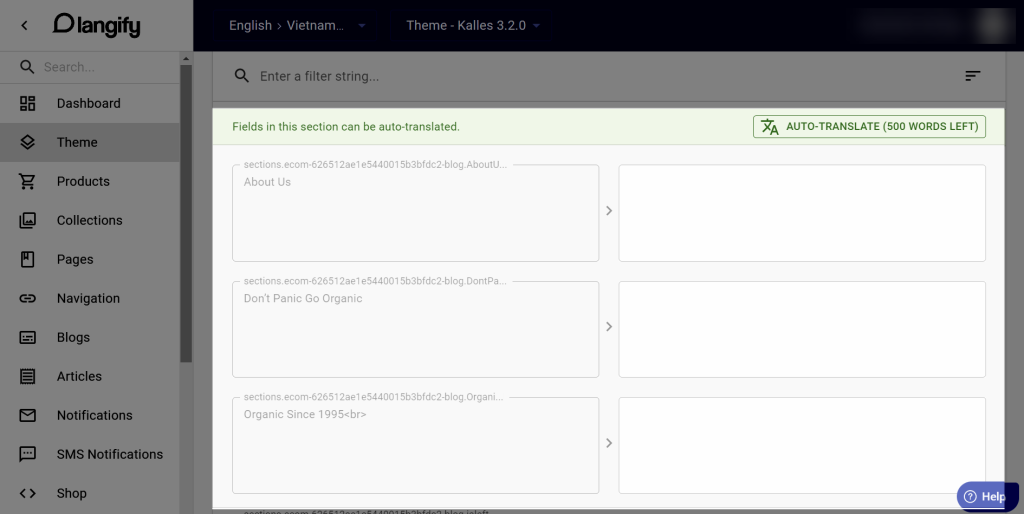
4. T Lab ‑ AI Language Translate
- First of all, you may go to Shopify to add T Lab – AI Language Translate App
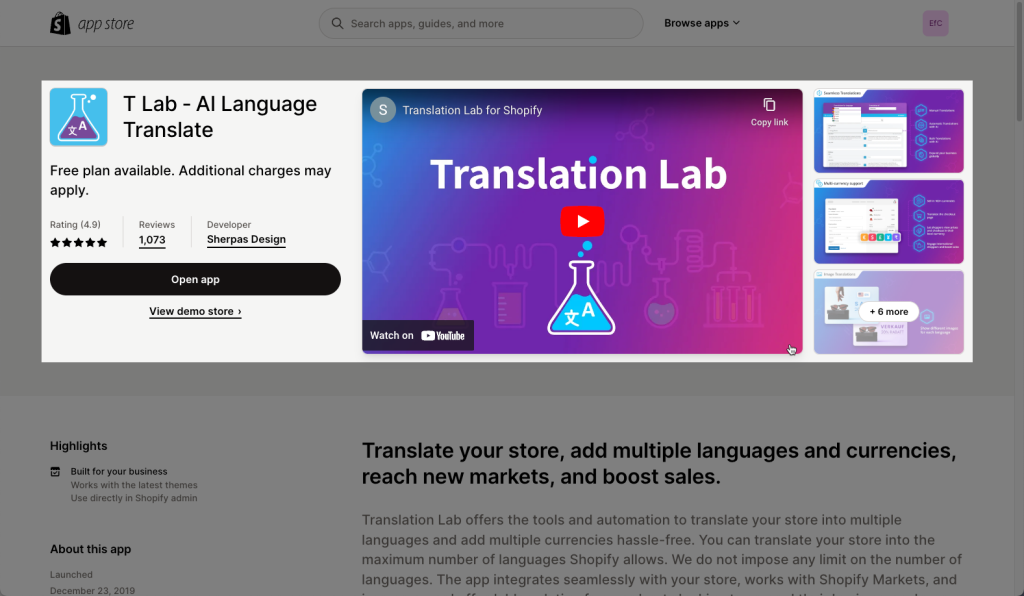
- After you installed the app, you may go to Select the Language > EComposer
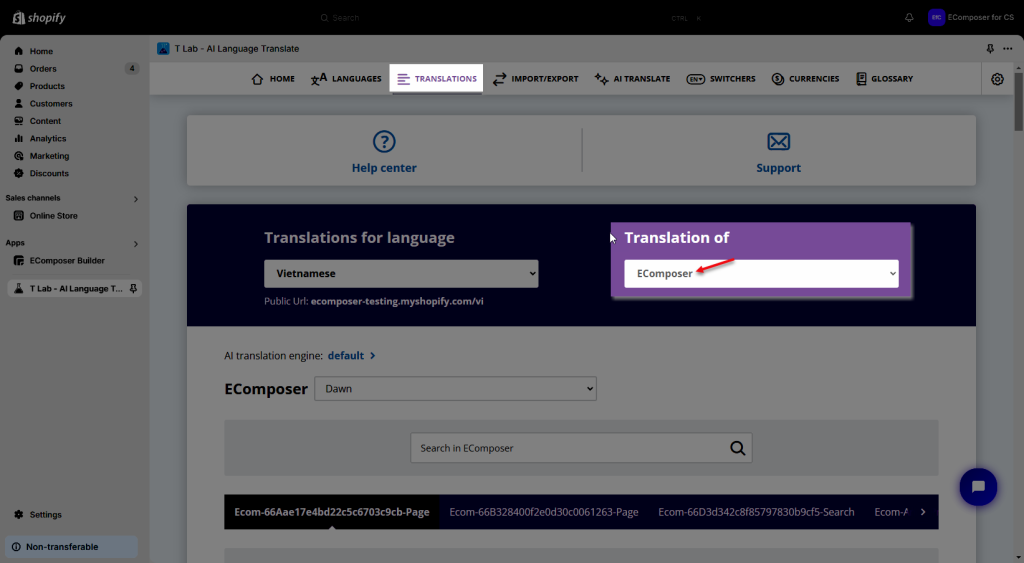
- All the content from EComposer’s Pages will show up here and ready for the Translations
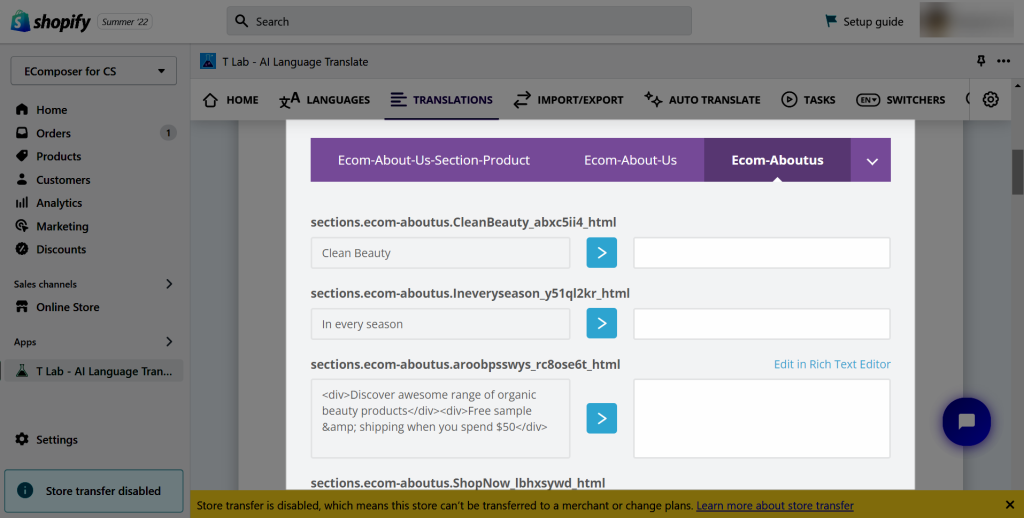
Note: AI translations – translate your store instantly using Google’s state of the art Neural Machine Translation System.
5. Translate My Store App
- First of all, you may go to Shopify to add Translate My Store & Currency App.
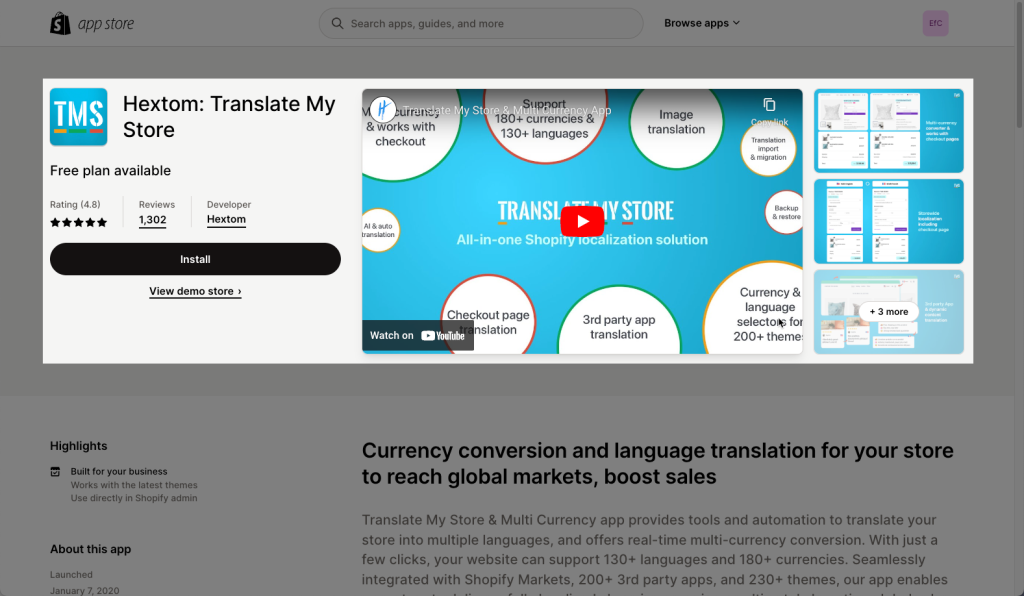
- After you installed the app, you may go to Manual Translation (Free)
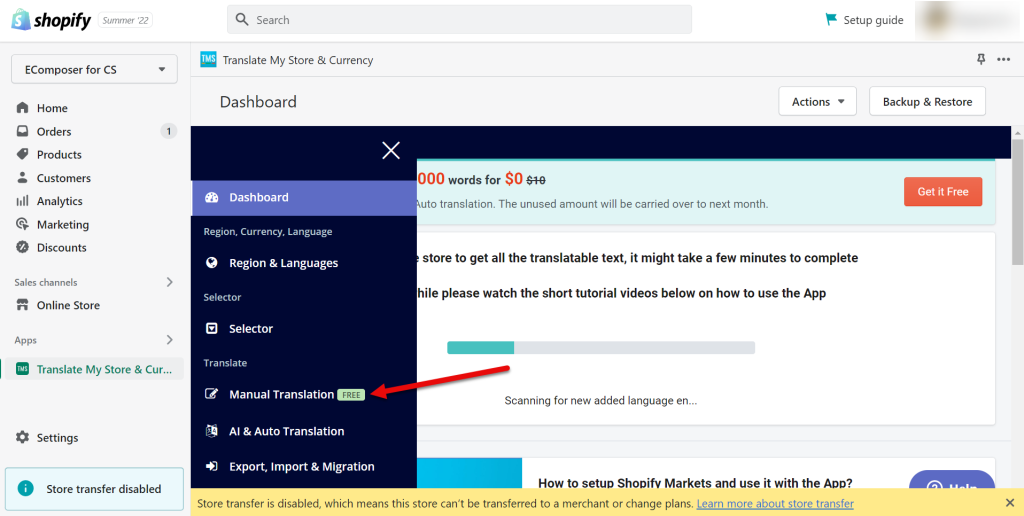
- You may need to complete the blanks below by completing each one. After that, select “Load Items for Manual Translation.”
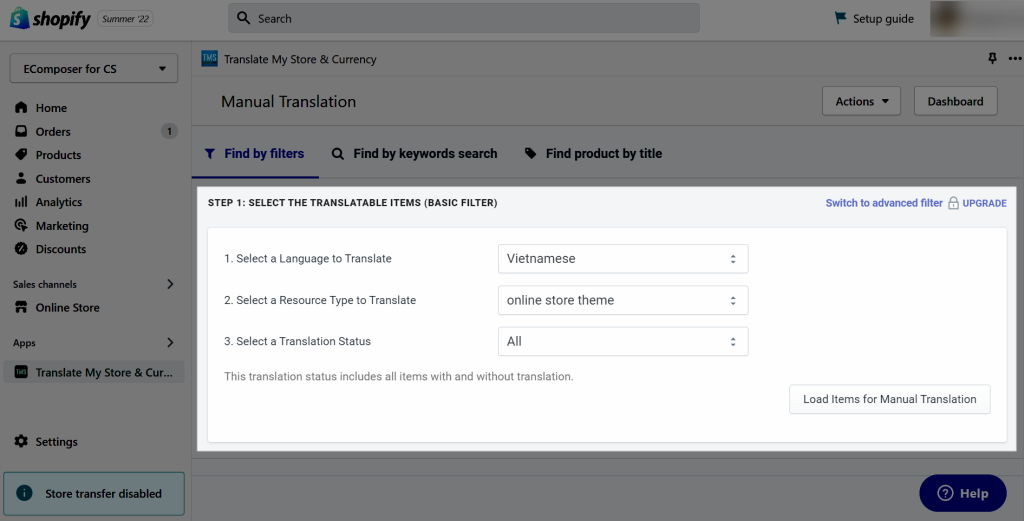
- You must now choose which page you want to apply to by filtering the results.
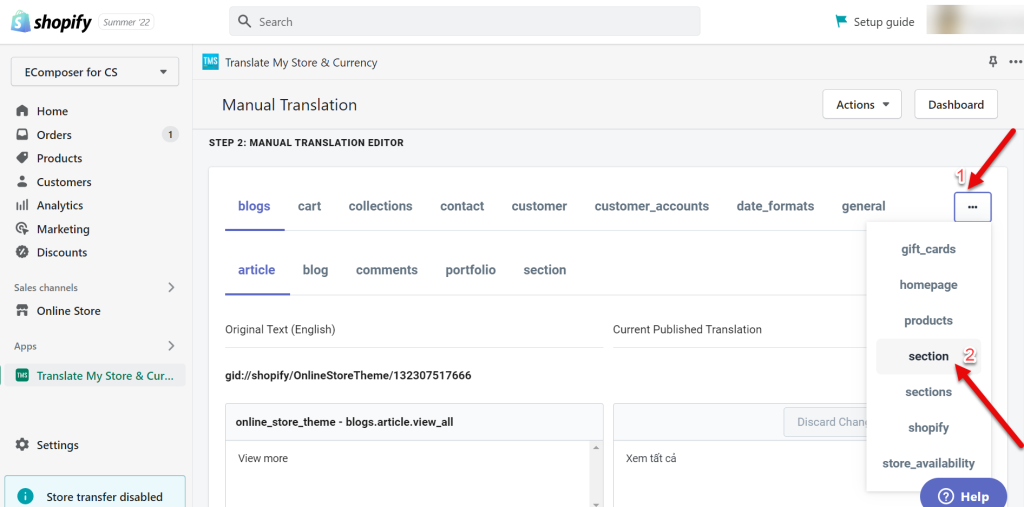
- All the content from EComposer’s Pages will show up here and ready for the Translations. You can find the page you want to translate by clicking the options button in the upper right corner
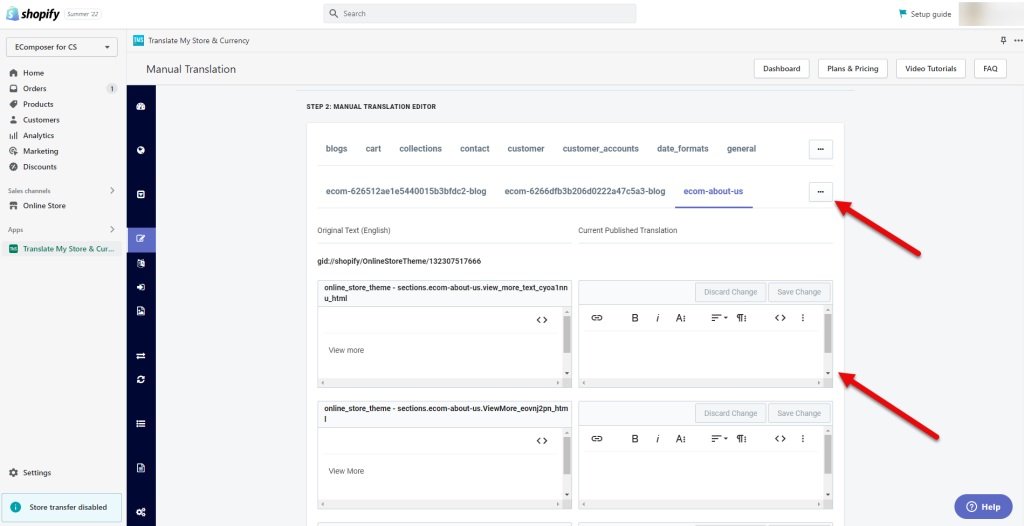
6. Translate Language LangShop App
- First of all, you may go to Shopify to add Translate Language LangShop App.
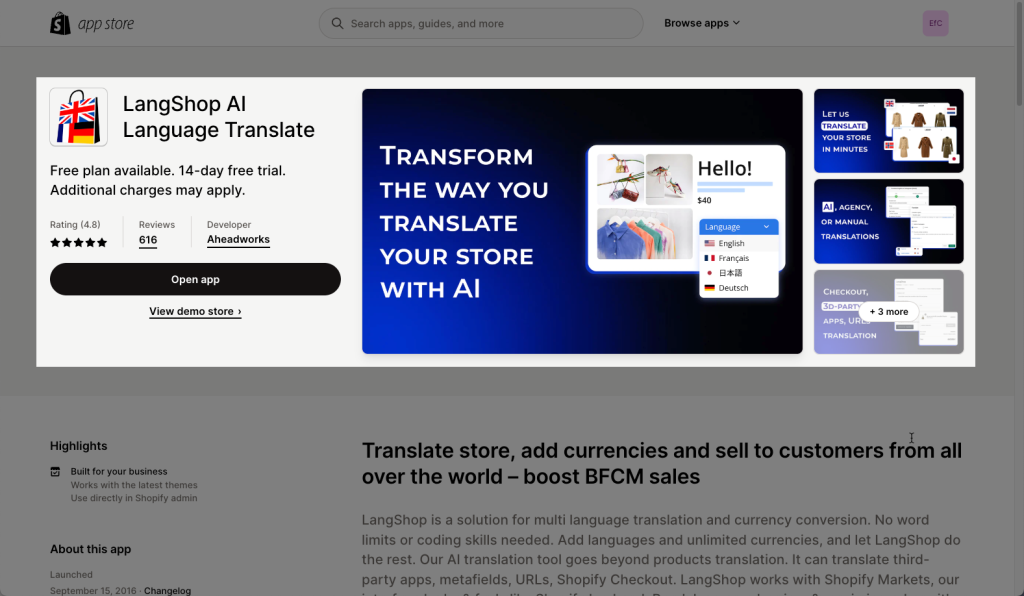
- After you install the app, you may go to Translation -> Themes to choose the Page that you would like to translate.
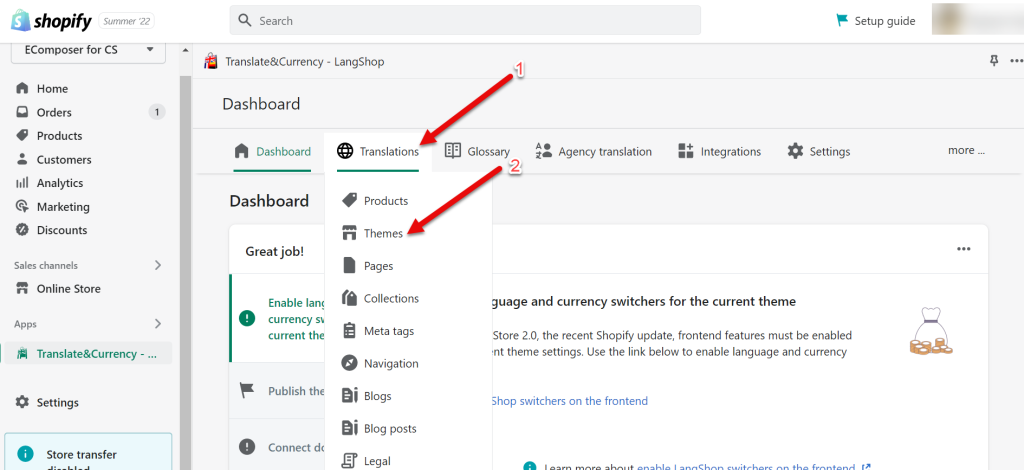
- Click on Translate button of the Store Components
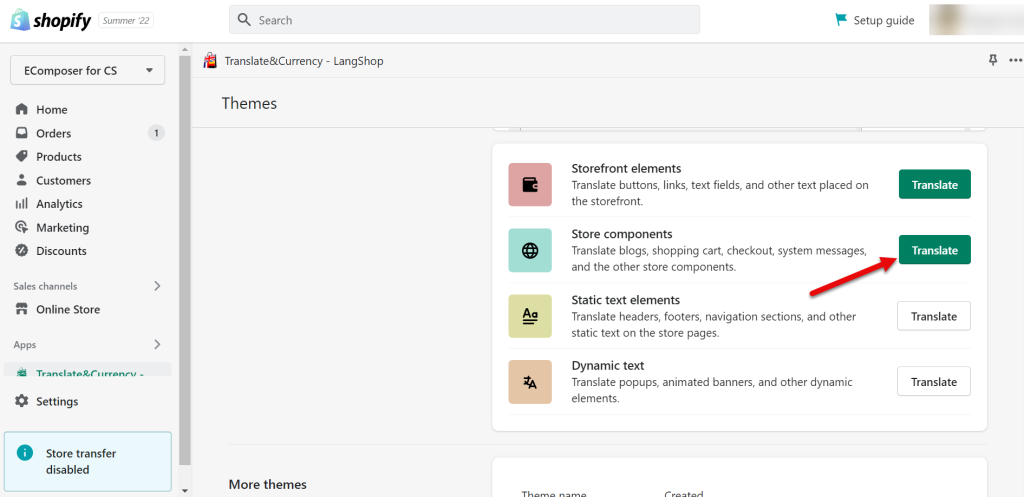
- Go on the Sections to see how it works.
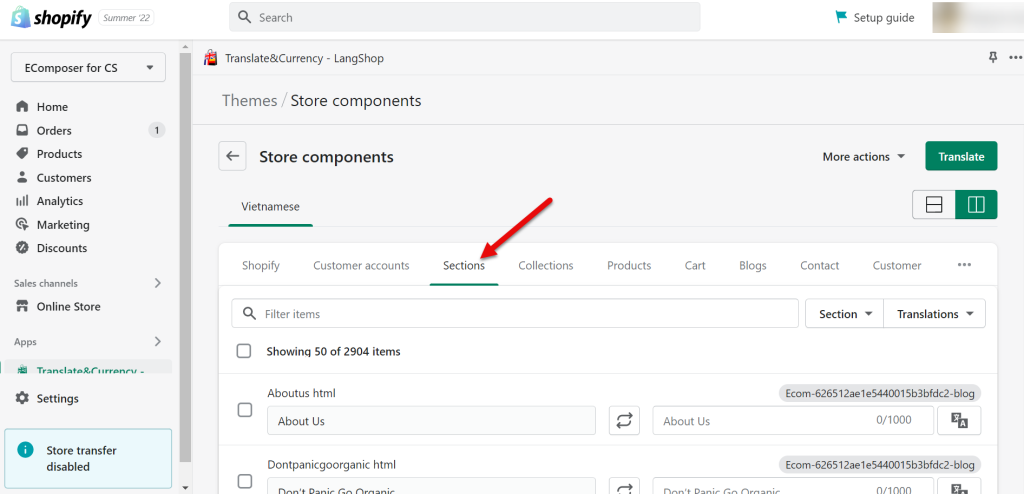
Note: If the content doesn’t appear in the translate app, please visit this document for solution
7. Langwill
- First of all, you may go to Langwill app
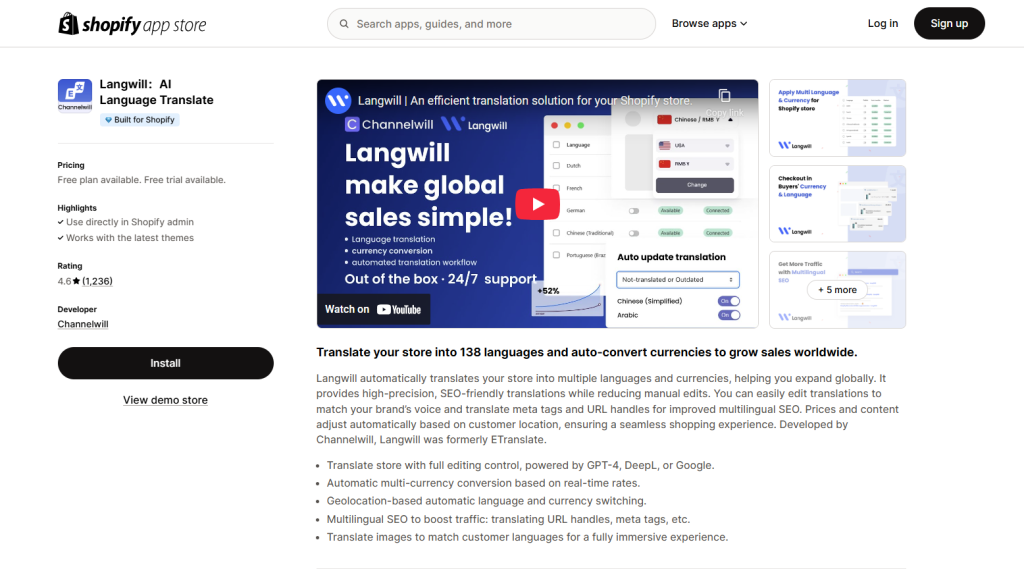
- After you install the app, you can See more guide here



