Back In Stock Alerts
If you are using the “Alert Me! Restock Alerts” app on your store to show a Back in Stock form on out of stock product pages. Then you use EComposer to build a new template for the products and still want to keep using that form, let’s try the “Back In Stock Alerts” extension. We have integrated the “Alert Me! Restock Alerts” app with EComposer to make it easier for you to use both apps together.
1. How to install the Back In Stock Alerts extension?
To use this extension, please install “Alert Me! Restock Alerts” app from your Shopify store first.
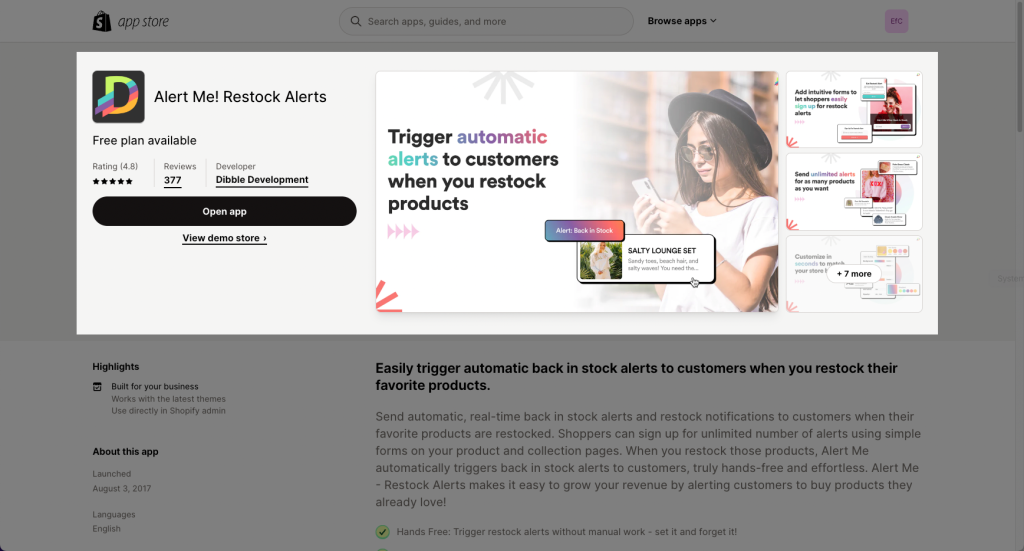
After installing the app on Shopify, please go back to the extension in EComposer App to open the Extension popup, there are two options for you to open it such as:
- Click on the Extension icon at the top left corner.
- Under the Extension tab, click Add more.
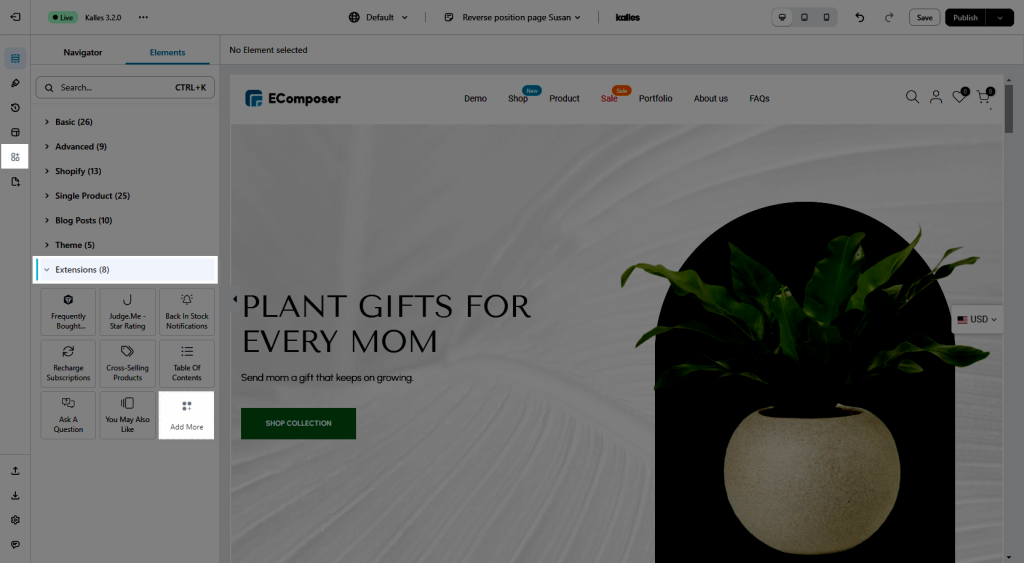
In the last stage that we have to do to complete all the adding steps, now you can search the Back In Stock Alerts –> click on the “Install now” button to install it.
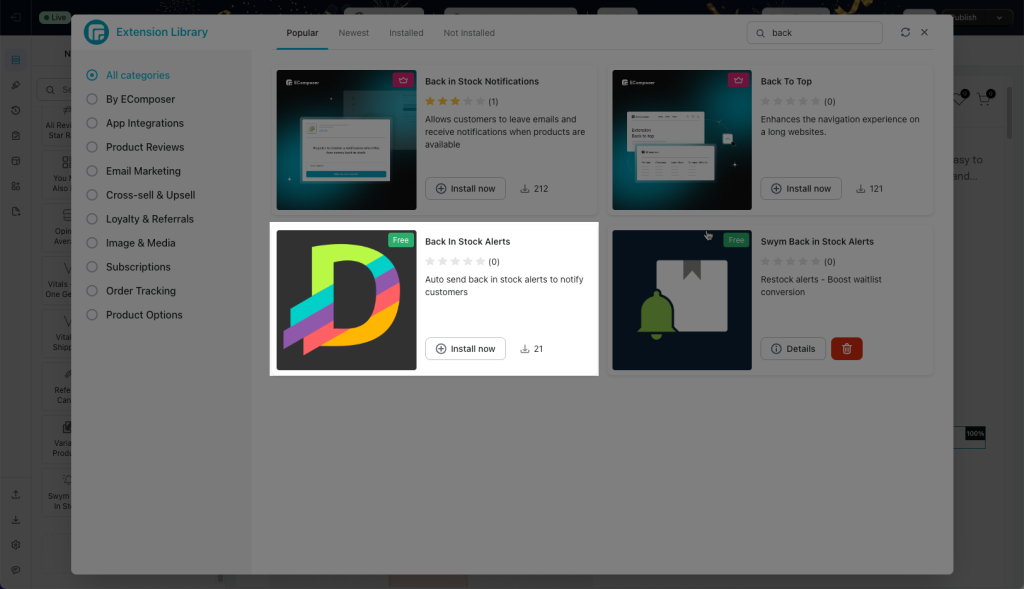
2. How to add Back In Stock Alerts extension into EComposer?
2.1 Enable the App
First, please open the Back In Stock Alerts app in Shopify to select the theme that you want to work on.

Notice: Then scroll down a bit and click on the Install to the product page button if you are using a Shopify theme 1.0 version.
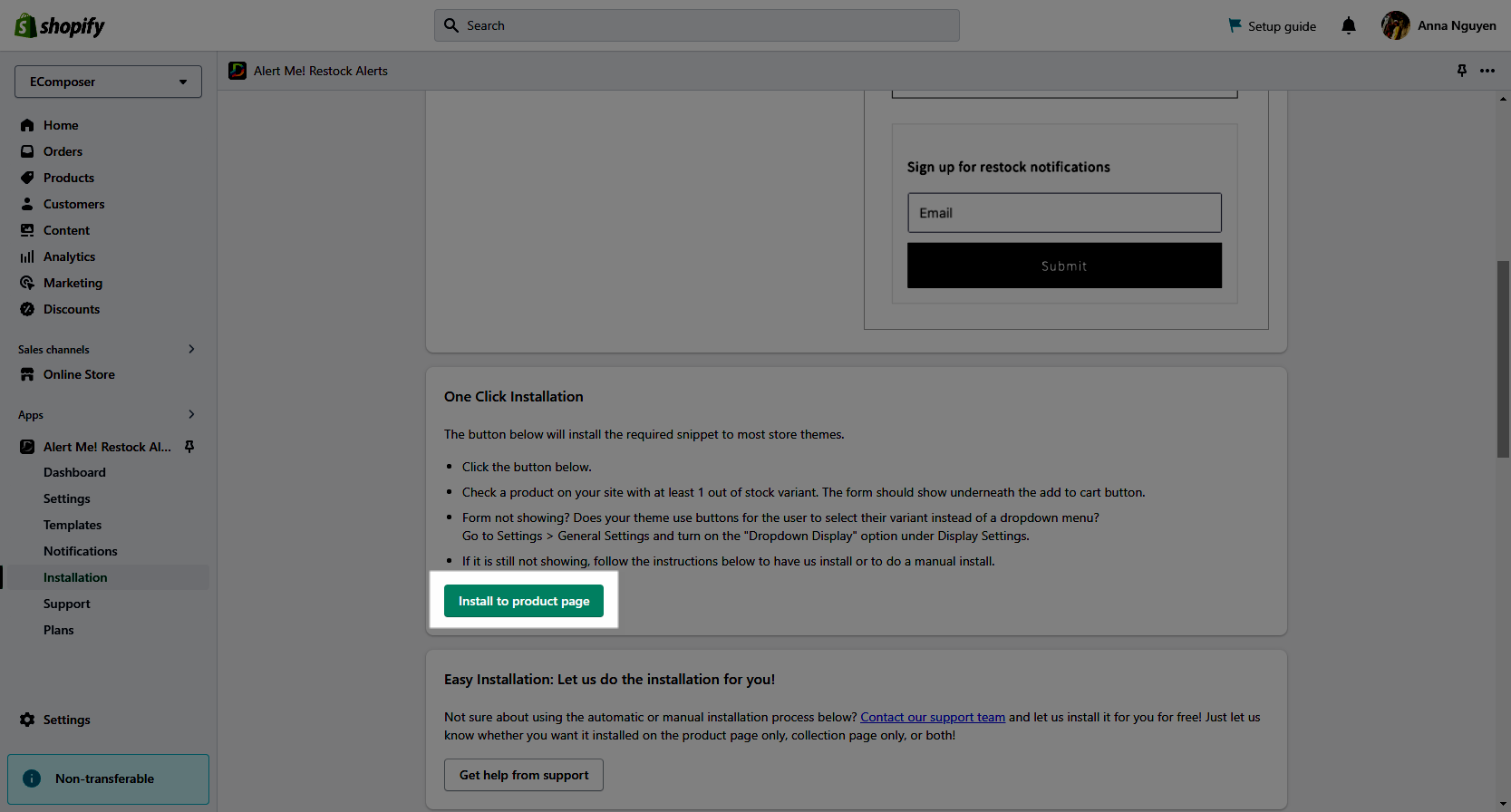
Finally, back to the EComposer page, you can see it under the Extensions tab on the left side.
All you need to do is to drag & drop the extension into the position you want! You can also do some configuration yourself like changing the text, selecting which type of lookup options the user can choose, etc…
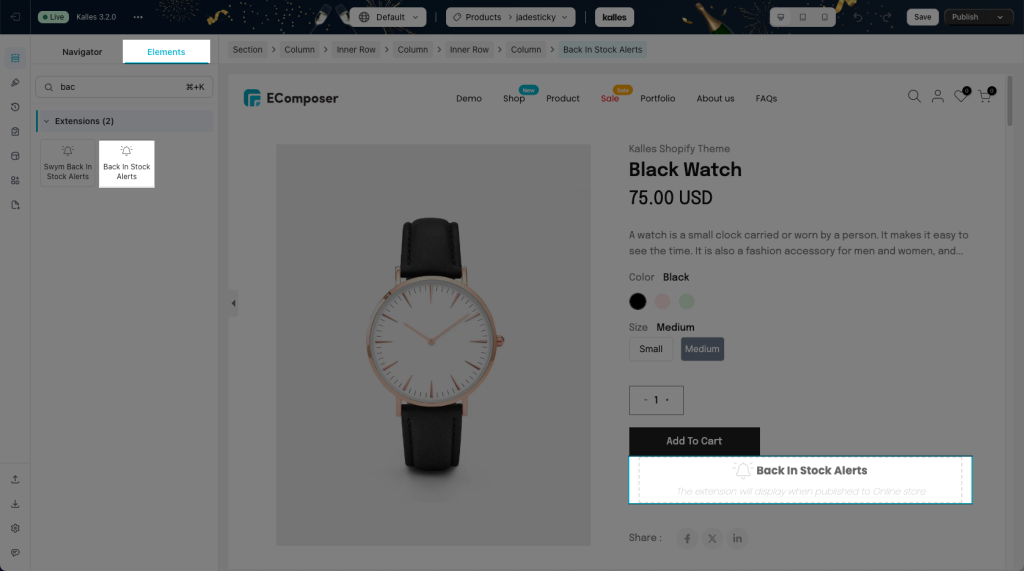
Note:
1. The extension will show up the form on the out of stock products and it should show underneath the Add to cart button. Also, it can only work on the Product detail section.
2. We don’t have the integration to show the Back in Stock Alerts app on the Collection page.
3. We just show the form from the “Back in stock” app to the app, how the form work, and the data of customer will be handled by the “Back in stock” app
2.2 Design the form
Under Content tab we have some options to adjust the text, input, button, and styling for the form
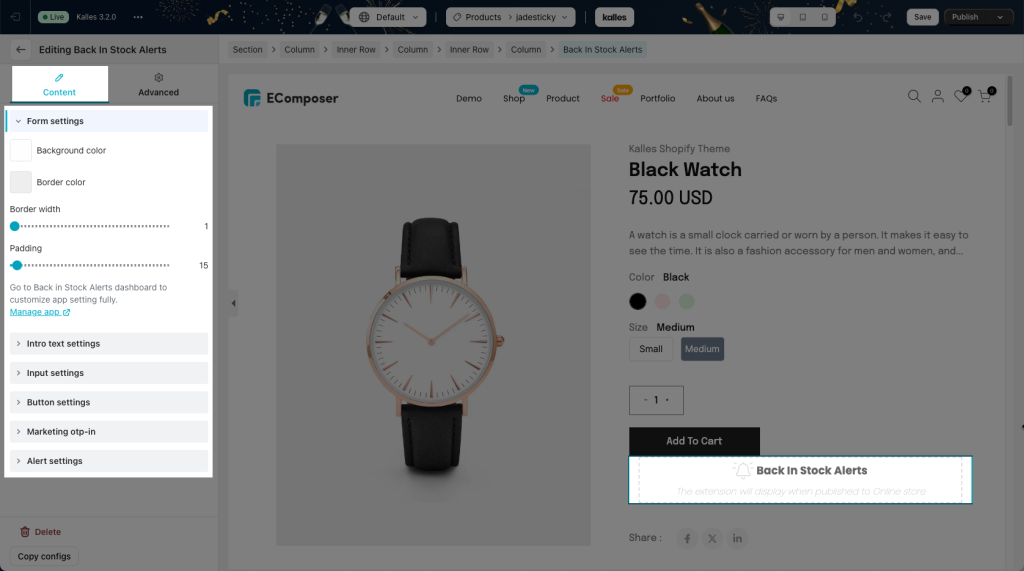
You can do it in EComposer or in the app settings.
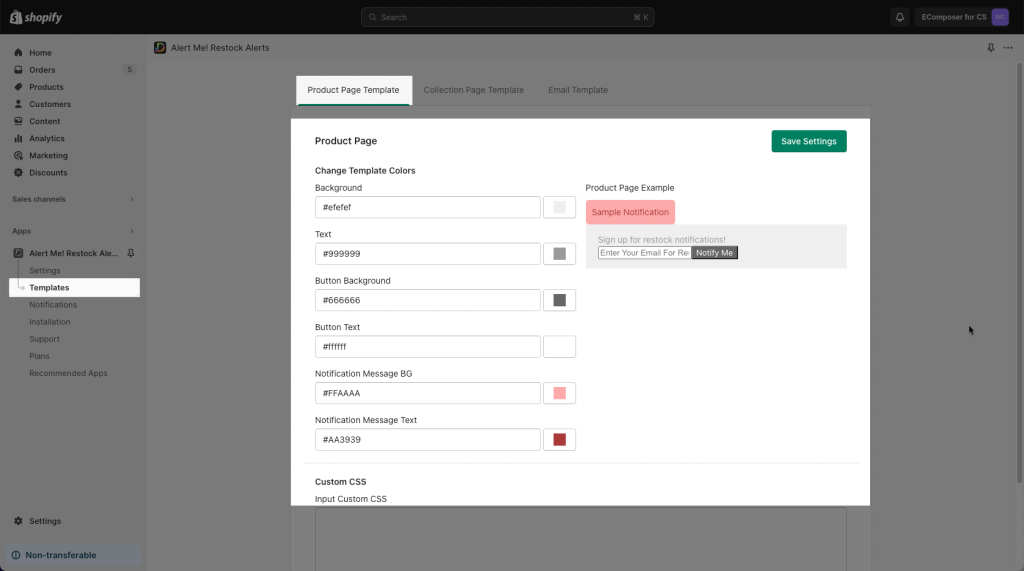
Result: Below is a detailed video of the form settings and how it looks on the live page.




