Parcel Panel Order Tracking
In order for your customers to track their orders independently rather than calling your customer support team, ParcelPanel will automatically create a branded tracking page under your store domain that is SEO friendly, add it to your storefront, and increase sales through wise product recommendations.
1. How to install Parcel Panel Order Tracking extension?
- To use this extension, please install the Parcel Panel Order Tracking app from your Shopify store first.
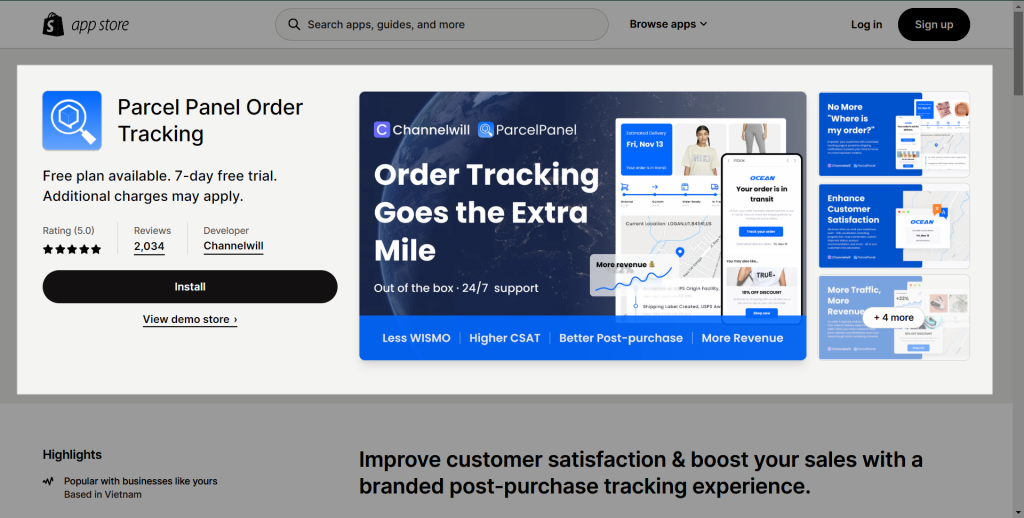
After downloading the app on Shopify, please go back to the extension in EComposer App to open the Extension popup, there are two options for you to open it such as:
- Click on the Extension icon at the top left corner.
- Under the Extension tab, click Add more.
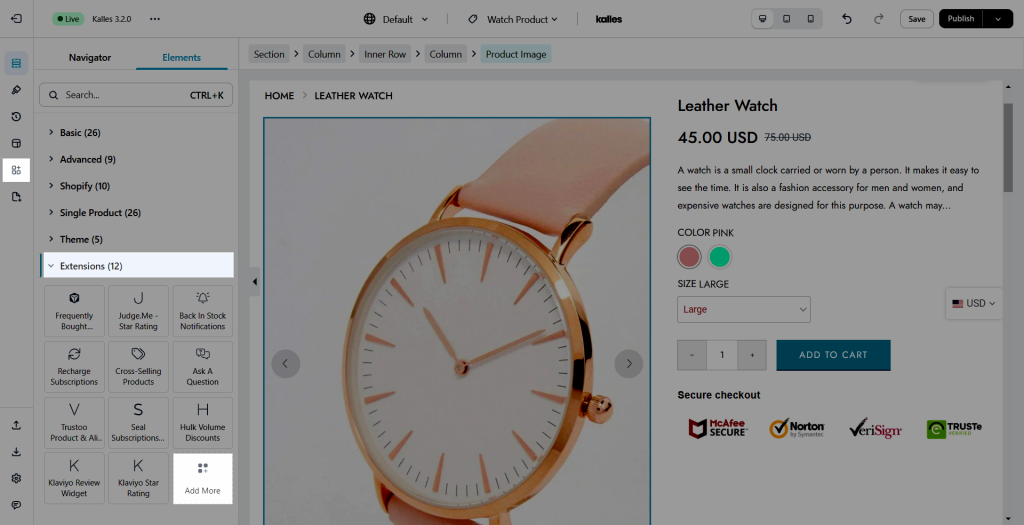
In the last stage that we have to do to complete all the adding steps, now you can search the Parcel Panel Order Tracking extension –> click on the “Install now” button to install it
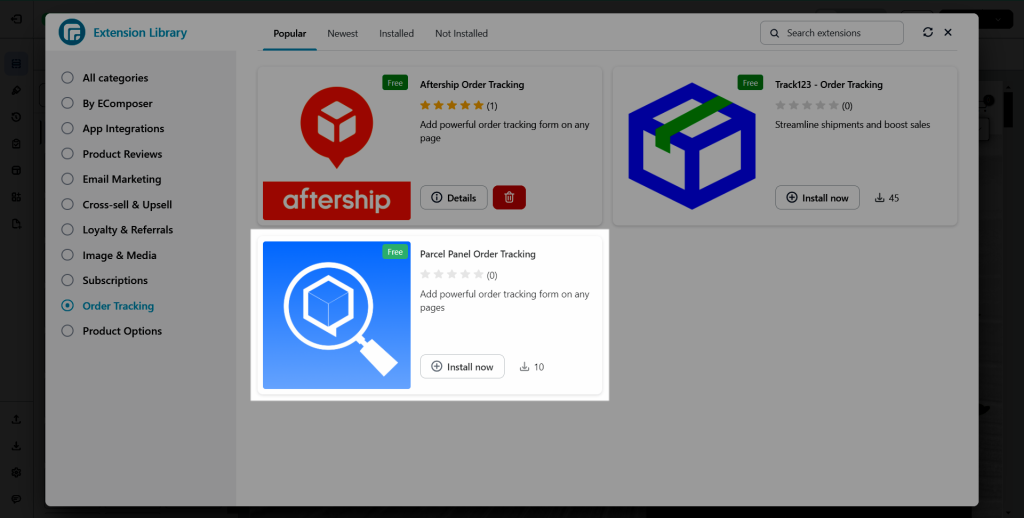
2. How to add Parcel Panel Order Tracking extension to EComposer App?
You just need to drag and drop that element from the Extension tab on the left sidebar.
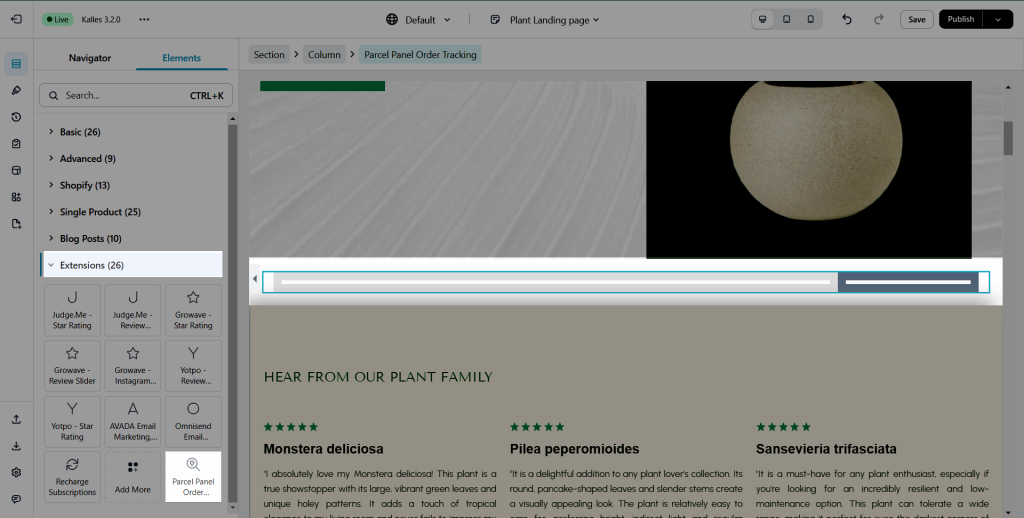
Notice: This feature only work on the live page and you can use this element one time on a page.
The ParcelPanel element can be displayed on any page such as the home page, regular page, collection or product pages, etc.
The screenshot below is an example of the tracking form.
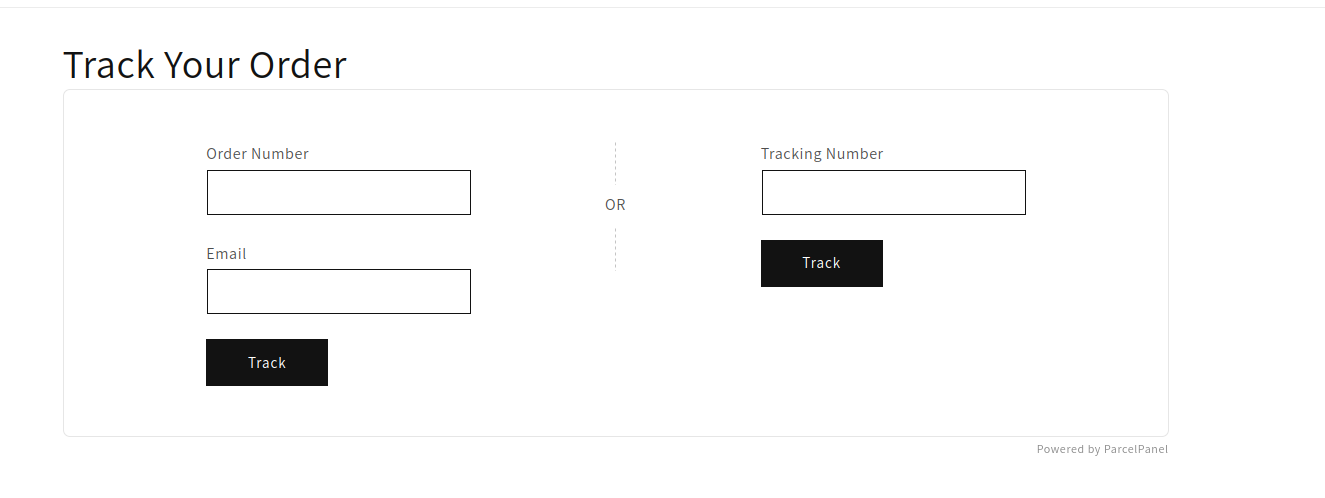
Don’t forget to let us know via live chat from EComposer app if you have any problems while using EComposer and ParcelPanel Order Tracking. The EComposer team is always ready to listen and fix them as quickly as possible.



