Feature
From the left side, you will see Featured element in the list of Elements. Drag and drop it to any position of the selected structure.
This element allows you to add a Featured section to your page.
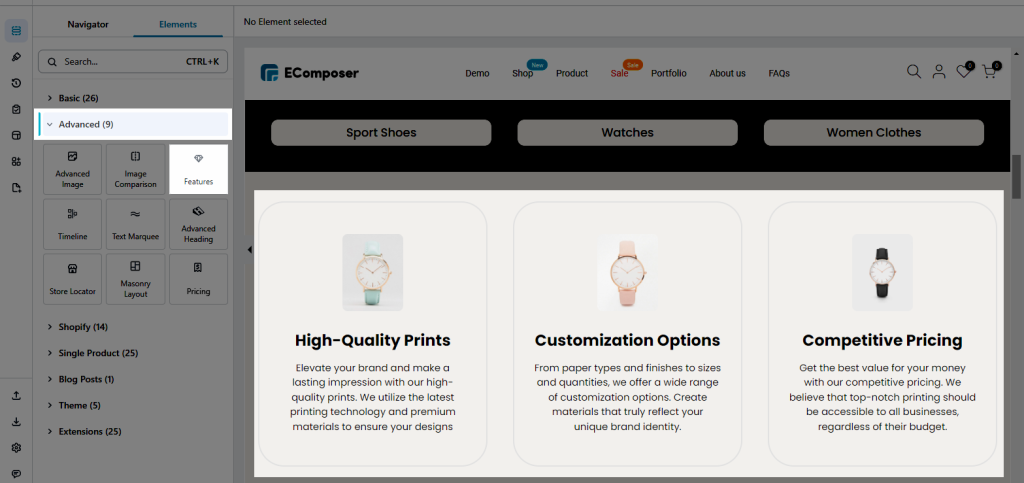
1. Content
- Add Item: This option allows you to add many different items. Each Item is a column in the element. Moreover, you also can enter Heading, Subheading, Content, Icon, and Button for an item. Each item contains many other options for you:
- Source: It allows you to upload an image or an icon, or even choose an available icon.
- Heading/ Subheading: You can enter any text for them. If you don’t want to show anything, you can leave them blank.
- Content: You can not only enter text freely for it but also can edit type, font size, color, etc. for it.
- Button: Allows you to change Name, Link, and Icon. If you pick an icon, you must go to Design, and set a color and size for the icon to show.
- Crop size: You can crop the original image size to any custom size or some available sizes here. You can also set a single value for height or width in order to keep the original size ratio.
- Items per row: You can choose how many items per row with a maximum of 12 items.
- Space between: Space between 2 items is adjusted here.
2. Design
- General: Alignment, this option allows you to change the position for items. Also, you can also change the Background, Border, Box-shadow, Border-radius, and Spacing for both Hover and Normal state.
- Image: There are so many options for you to make nice and flexible images. You can change the Width, Max-width, Height, Alignment, Background, etc. for the items. Moreover, you can CSS filter, Box-shadow, Border, Border radius, Spacing, etc. for the items on both Normal and Hover states.
- Heading/ Content/ Button: This option allows you to configure Font-family, Font-size, Weight, Style, etc. for content items’ titles and items’ content. Moreover, you also can change Text shadow, Text colour, and Spacing for titles and content.
- Feature icon/Icon: Allows you to modify the size, and color as the main feature while designing the icon in there.



