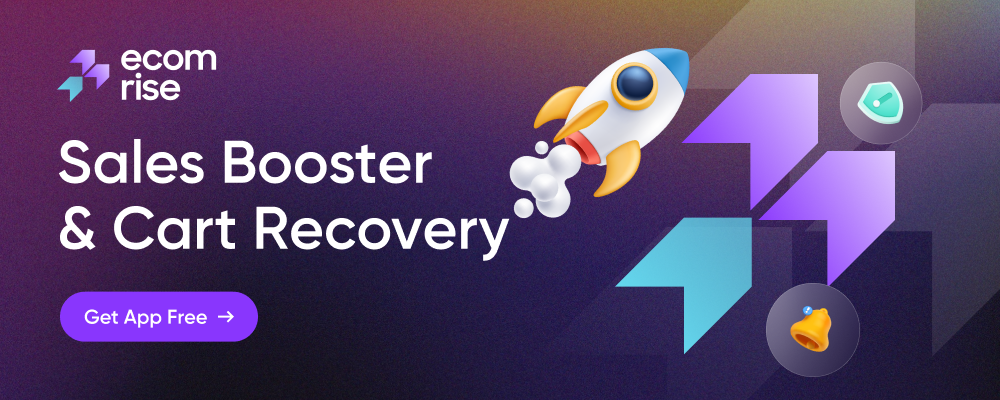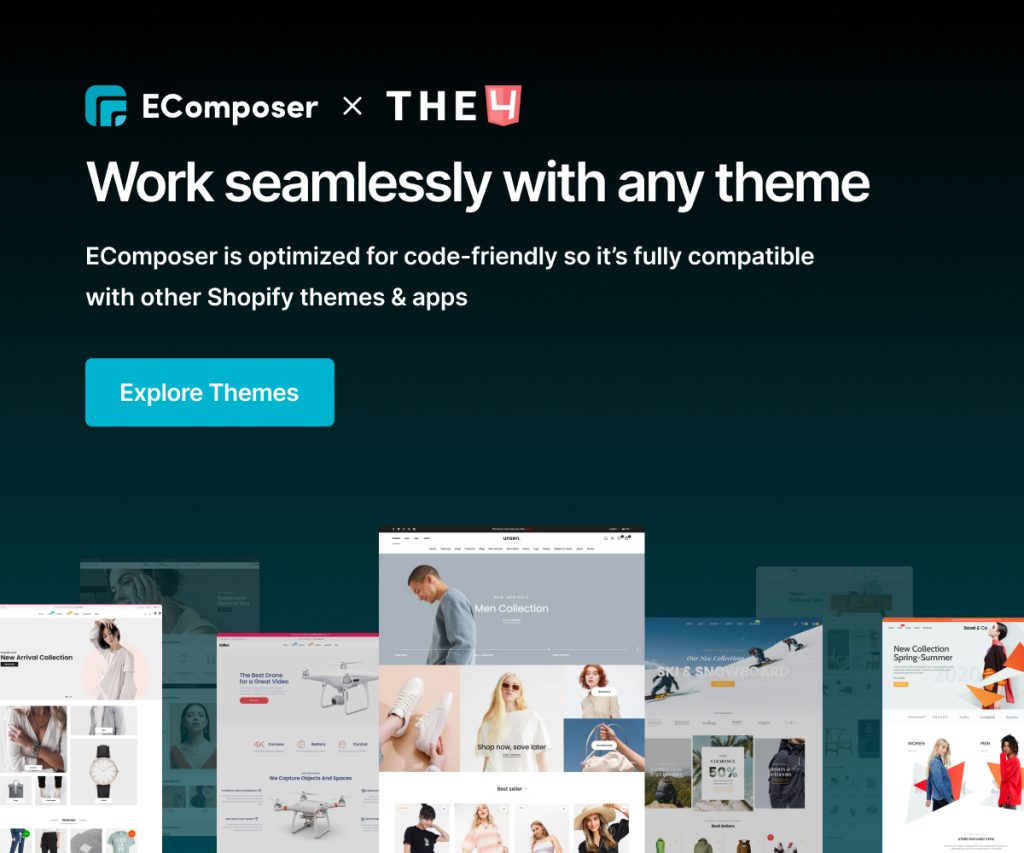Article Comment count
Note: From the very first step, you should enable the options in the blog post to make comments permitted instantly, among some other things. More information is available here.
The number of published comments on a blog post is indicated by the Article Comment count. As a result, the reader will be able to learn more about the blog content through genuine comments.
Additionally, the Comment Form Element will instantly display the form with the necessary fields to be filled out when you use the Comment Count Element. And when you have the reader’s comments, then Comment Element will be displayed
Let’s look at how we set it using the following steps.
Content Settings
- Comment text count & Many comment text count: The data from Shopify’s blog post will be rendered via 2 of those alternatives.
- Icon: You can select the signature that best fits the meaning of the Comment using the icon.
- Icon Position: You can set the position for that icon by selecting Left or Right, after selecting the icon.
- Spacing: Permit you to specify the separation between the parts that are present in the Comment count element.
Design Settings
- General: You can modify the Basic settings, including Alignment, Typography, Text Color, Text Gardient, Text Shadow, and Spacing, with this option.
- Icon: You can change the icon’s design in a number of ways, including its Size, Rotate, Color, and Spacing.