Sorting
What do you know about Sorting elements? Let’s find it out with EComposer App from the description below.
The Sorting element will display the options available to assist your buyer in sorting products in another order. For instance, if someone wants to find any product with a price from Lowest to Highest so they need to go on Sort by and search for the topic that they want to, like “Price Low to High” or maybe “From High to Low “, and so on.
1. Adding Sorting
- Click into Elements –> Collection Page –> Sorting
- Drag the Sorting element from the left sidebar and Drop it wherever you want it to stay.
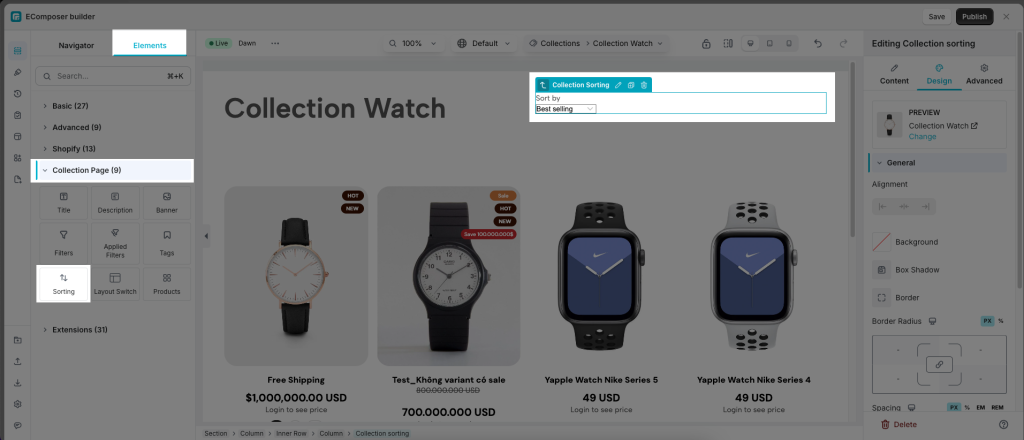
2. Configure Sorting
2.1. Content
- Preview: This feature allows you to Select the Collection at this function and lets you view what it will look like.
- Lable: You may change the label as known as the name of that, following any label that you set for this feature.
- Enable Ajax Sorting: When customers select a sorting option (e.g., “Best selling,” “Featured,” “Price, low to hight”…), the page does not need to reload but simply updates the product list using Ajax.
- Layout: This function allows you to change the style for the Sorting Element such as Vertical, Horizontal, or maybe you can choose Default to set nothing.
2.2. Design
- General: Let you set some of the basic functions such as Alignment, Background, Box Shadow, Border, Border Radius, or Spacing.
- Label: You may change the Alignment, Typography, Text Color, Text Shadow, and Spacing for the label.
- Sorting: This function will let you set the Alignment, Typography, Color, Width, Or some of the special things more than that when you are going to choose the Normal setting or Hover.



