Video
The Video is one of the elements from the Basic tab and plays an important role in your sales page. It is used to display a video on your page, you can use a video from Youtube, Vimeo, or upload a local video. Let’s go through all the settings you can control for this element.
1. Add Video Element to your page
From the Basic tab, you can drag and drop the Video element to anywhere that you are wanting to add content.
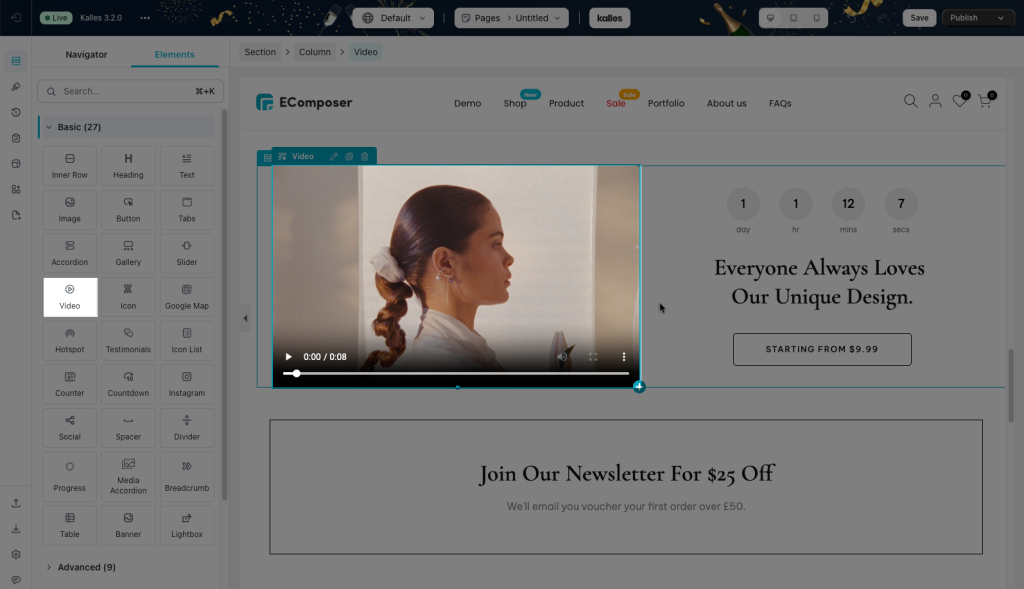
2. Configure video
2.1. Content
In the content section, there are several things that you need to pay attention to.
- Source: You could choose different sources of video.
– Youtube: for example this link https://www.youtube.com/watch?v=2djJhgfl91s
– Vimeo: for example this link https://vimeo.com/210603721
– External URL: for example this link https://cdn.shopify.com/s/files/1/0332/6420/5963/files/jewelry_video.mp4?&_accept=image/avif
– Upload: browser a video file from your computer
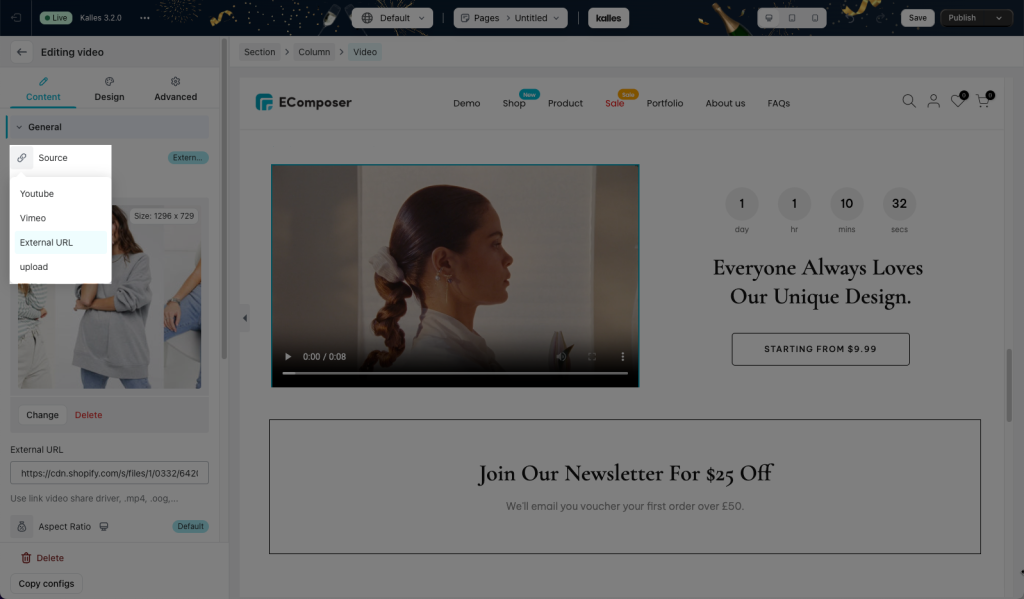
- Aspect Ratio: There are six options for video ratio and you just need to choose your favorite ratio or default ratio.
- Start/End time: Set video length by filling in the gaps which are provided for you to fill in your desired time(s).
- Mute: Tick in this option to cancel video sound.
- Autoplay: This option is used to play the video automatically.
- Loop: The video will not stop once you choose this option.
- Enable player controls: Web users could control the control bar once this option is enabled.
- Enable overlay: This option will create an overlay in the video and you could also choose an icon on overlay. Besides, another option appears when choosing to enable overlay which is Open in a lightbox. This option allows you to play video in a popup.
2.2. Design
- Overlay: There are two modes which are normal and hover. Both modes allow you to configure many options including background color, opacity…etc of overlay.
- Popup content (only appearing once overlay is enabled): The dimension of popup can be edited by many designed options.
2.3. Advanced
Get more information about advanced settings via this link.



