Text
The Text Editor element allows you to enter the rich text you wish to be displayed. From the Basic tab, you can drag and drop the Text element to anywhere that you want to add content.
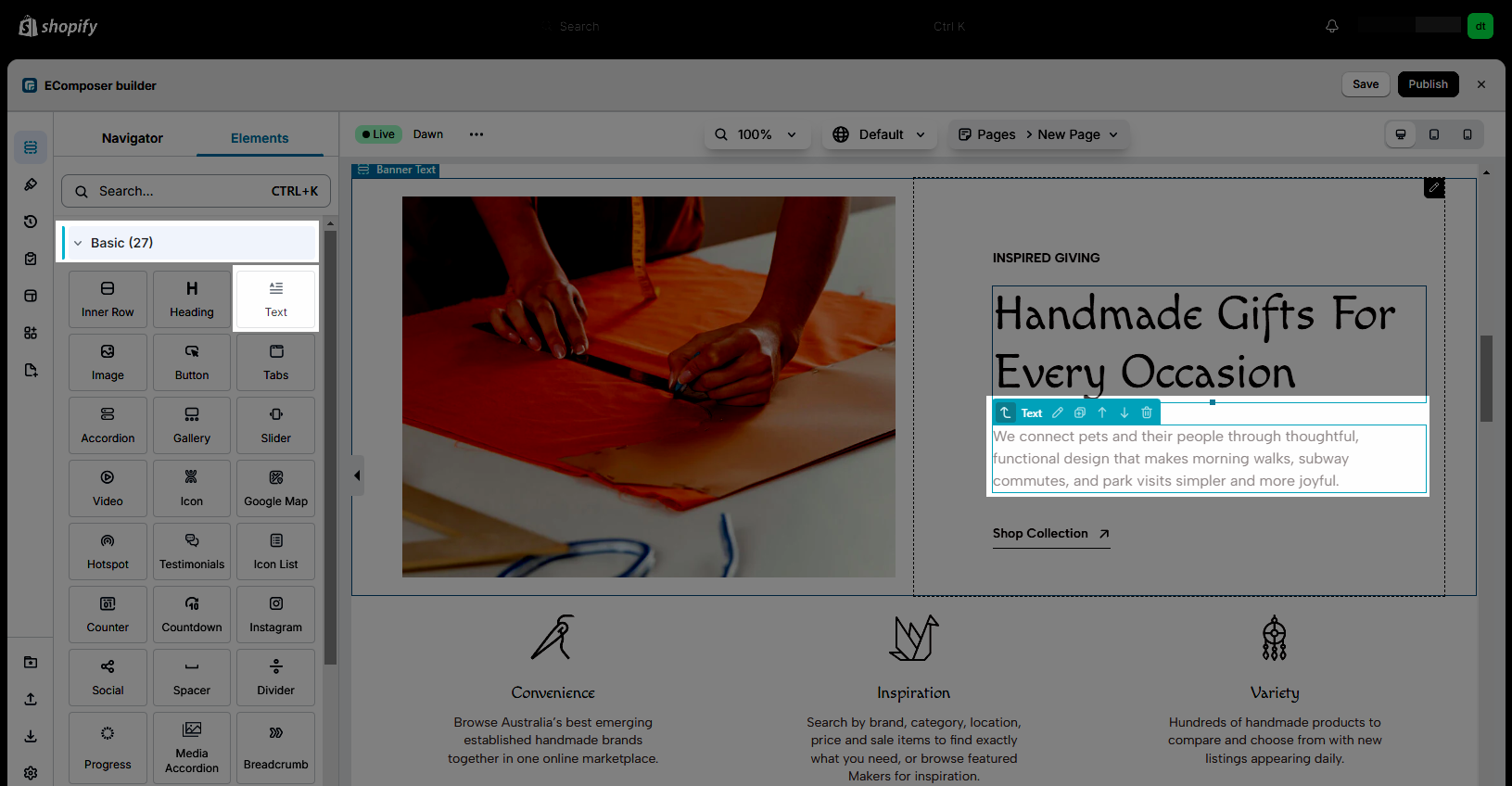
1. Content
General
We have many options in the Text editor part for your convenience in customizing the text.
- Heading: This will let you choose a specific Heading as a design to use for your Text, and per half that is working better for your SEO.
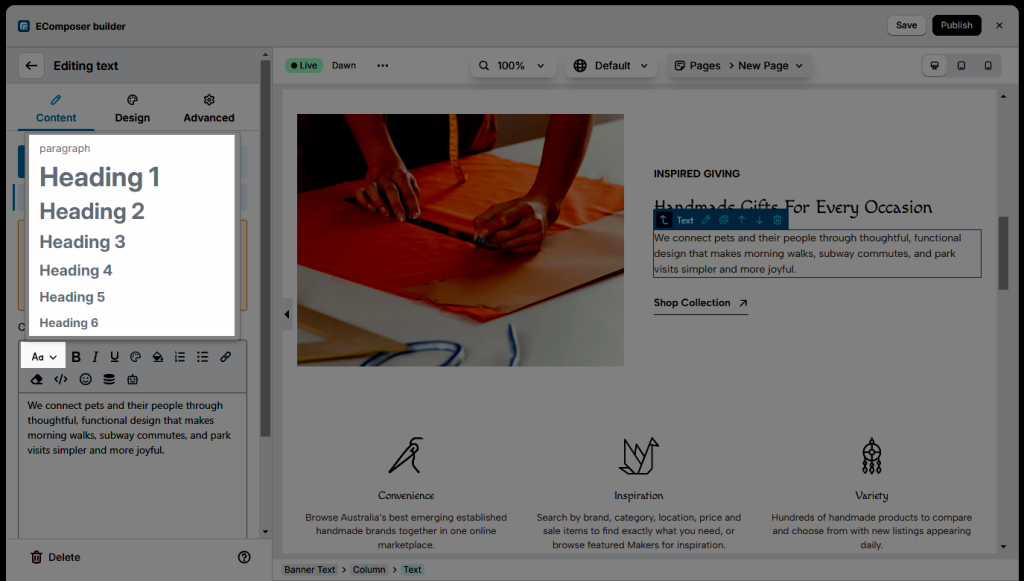
- Bold: This will let you bold as highlight the text in the paragraph.
- Italic: When you set this option, that will make the text have a certain tilt
- Underline: That will allow you to create an underlining under the text you select.
- Colour/ Background colour: This will allow you to apply the colour/background to the text that you pick.
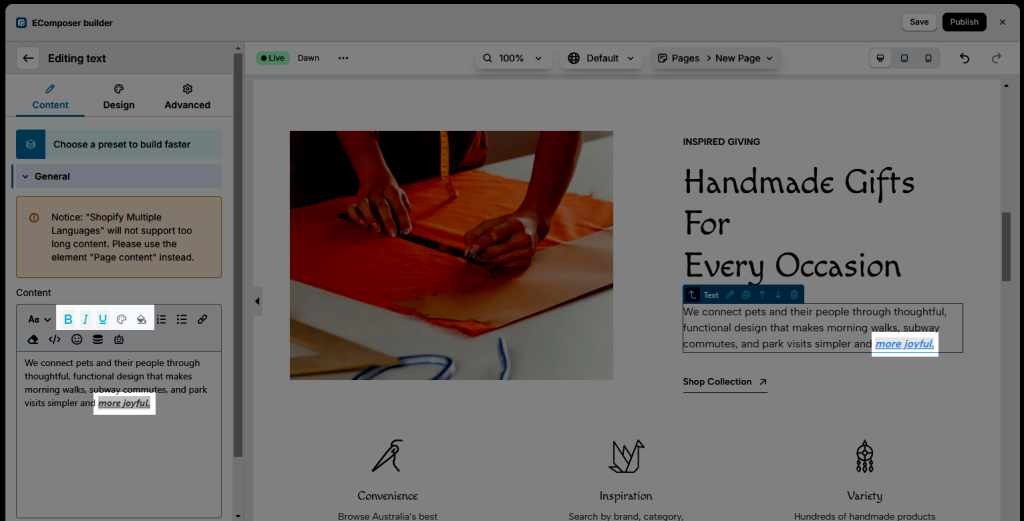
- Ordered list/ Unordered list: This allows you to create the list directly in the Text element, while you need to use the dots so kindly choose Unordered list instead.
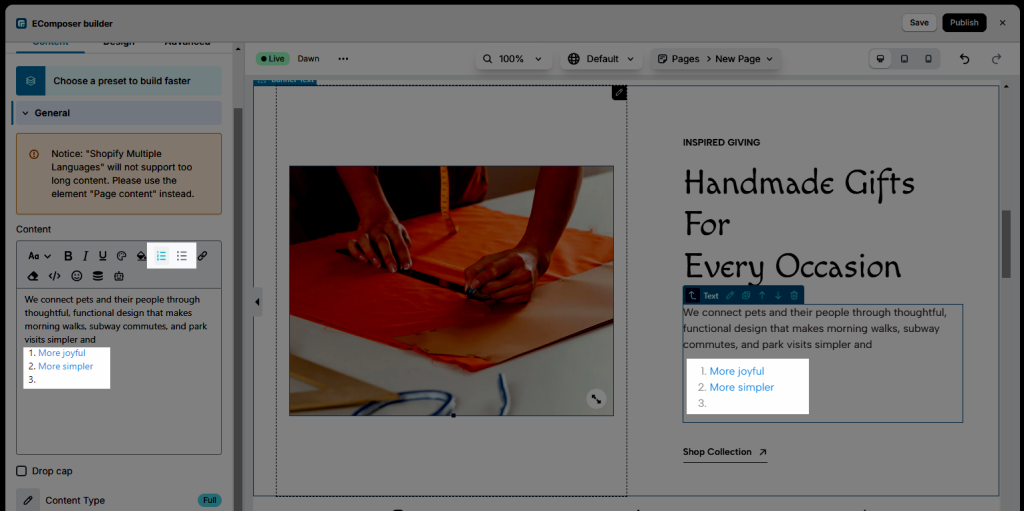
- Insert link: This option allows you to insert the link straight into the specific text you select.
- Clear format: This will allow you to clear the style you created, such as the text colour, background colour, etc.
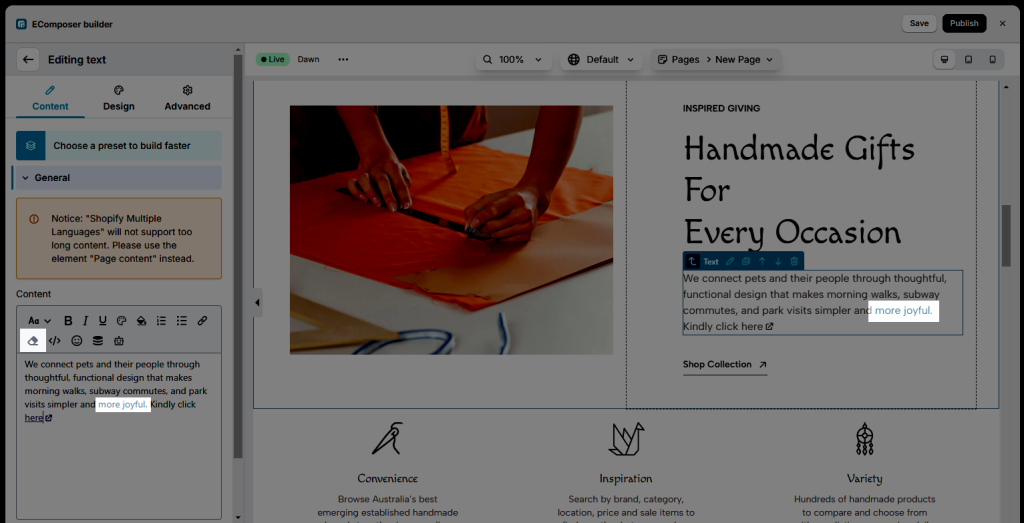
- Code: If necessary, you can alter the Text style’s code directly using this code option. You can also click here to view all HTML CSS code behind your text.
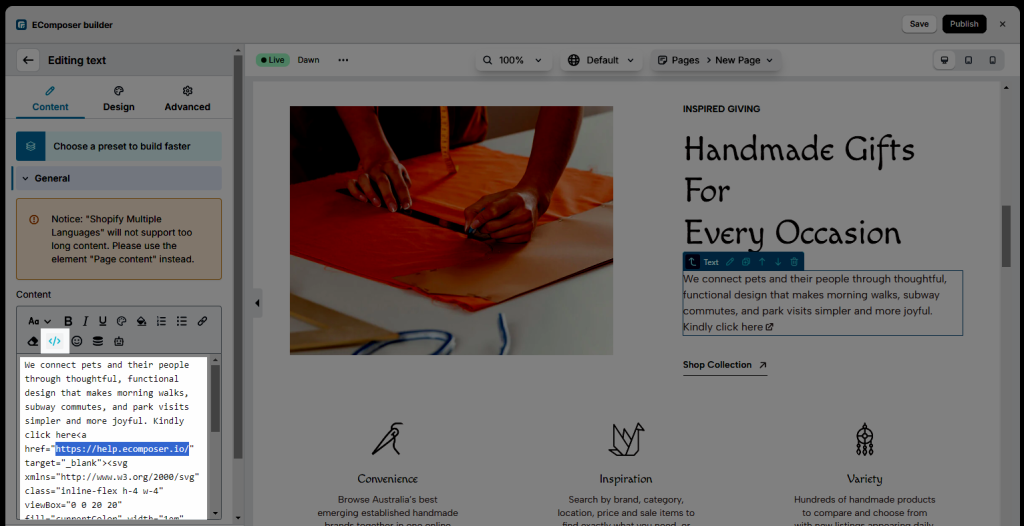
- Emoji: This will allow you to select the emoji as your preferred icon in this scenario.
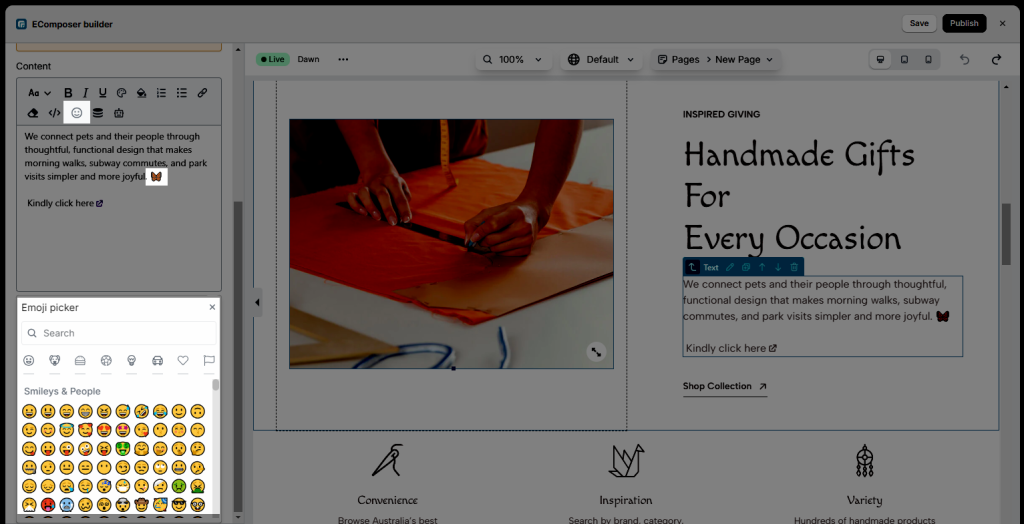
- Insert Dynamic Content: This will allow you to add Dynamic content as different content based on what you entered for each page.
- AI content generator: We use ChatGPT as an AI content generator. ChatGPT can generate high-quality content that is both relevant and professional.
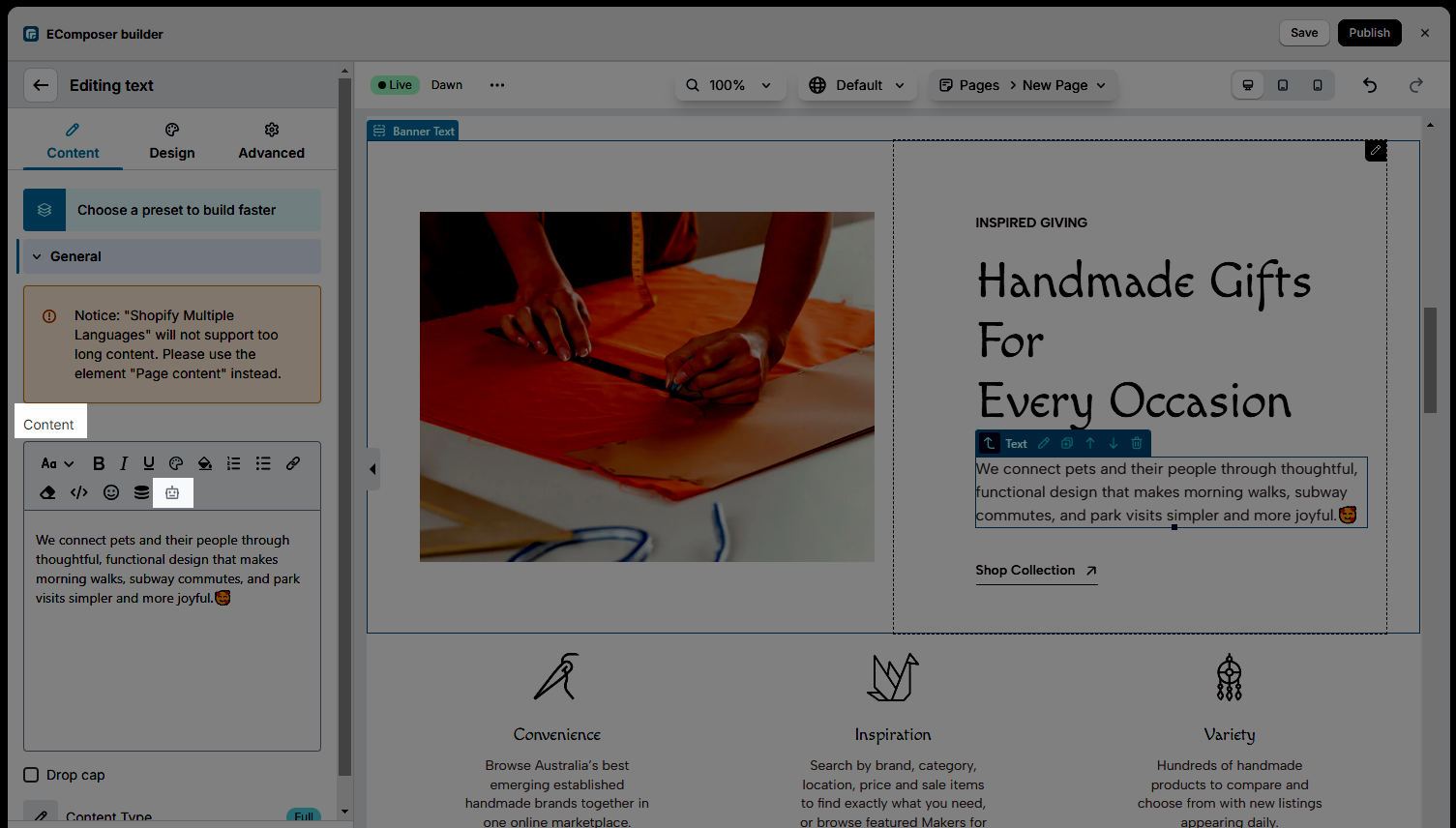
The integration of ChatGPT with EComposer Page Builder allows users to access the powerful AI technology of ChatGPT directly from within the page builder app. With this integration, online store owners can now generate high-quality content for their pages in seconds, without having to spend hours brainstorming and writing as well as optimize their pages for search engines.
To use ChatGPT with EComposer, users need to access the AI Content Generator function within the app while they edit any text element. They can then enter a prompt or keyword related to their brand, and ChatGPT will generate a professional, well-written response in seconds. The generated content can be easily edited and applied immediately to the elements.
Note: You only have 50 requests/day
Try this function right now by upgrading to EComposer Pro Plan. Contact our chat support to enjoy a 20% discount while upgrading to the Pro plan. Mention “AI integration – Pro discount” in live chat in-app so that our team can shortly assist you with the discount code.
If you still feel hard while using this function, this link might help you get more details.
- Drop Cap: Style the first letter of a paragraph.
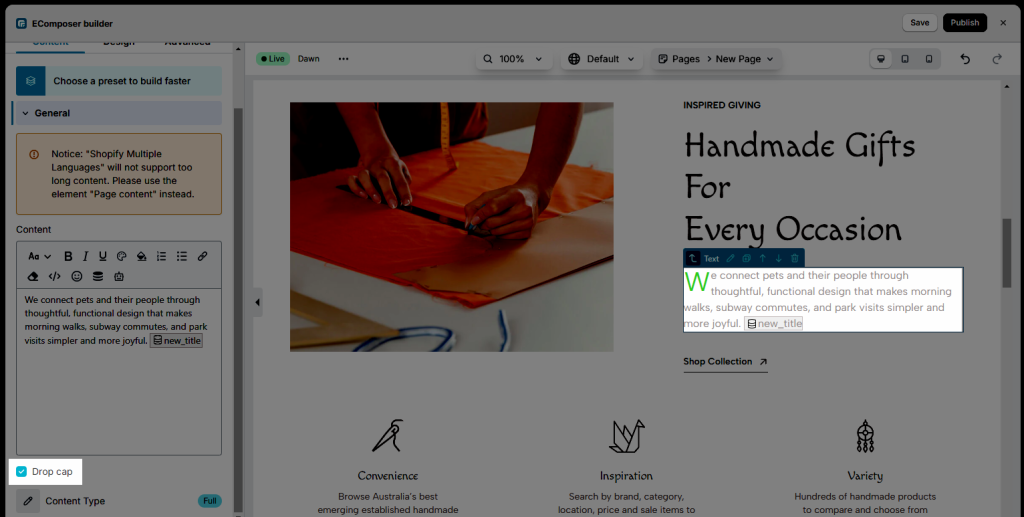
- Content type: You can choose to show full content or short. If you decide to show short, you can show the View More and View Less buttons, including the setting for the content as Max height, Show View More button, etc.
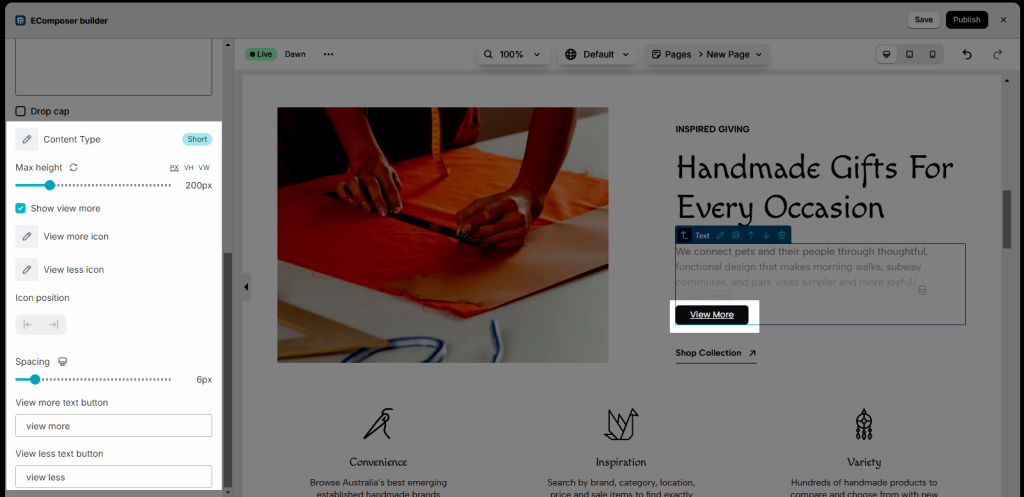
2. Design
It includes Alignment, Typography, Text Color, Text Shadow fields that apply to the text. Alignment and Typography can be set as well.
Also, if you are using the Short Content Type, you can design for the View more/less button from here.



