Christmas Effect
The Christmas Effect extension will provide you useful options to customize your store such as Xmas background, Snowfall effect, Gift, Sound, Banner popup, etc.
1. How to install the Christmas Effect extension?
To open the Extension popup: From the left sidebar, go to Extensions → search for the extension name and click to install, or click View more to browse all available extensions in the app.
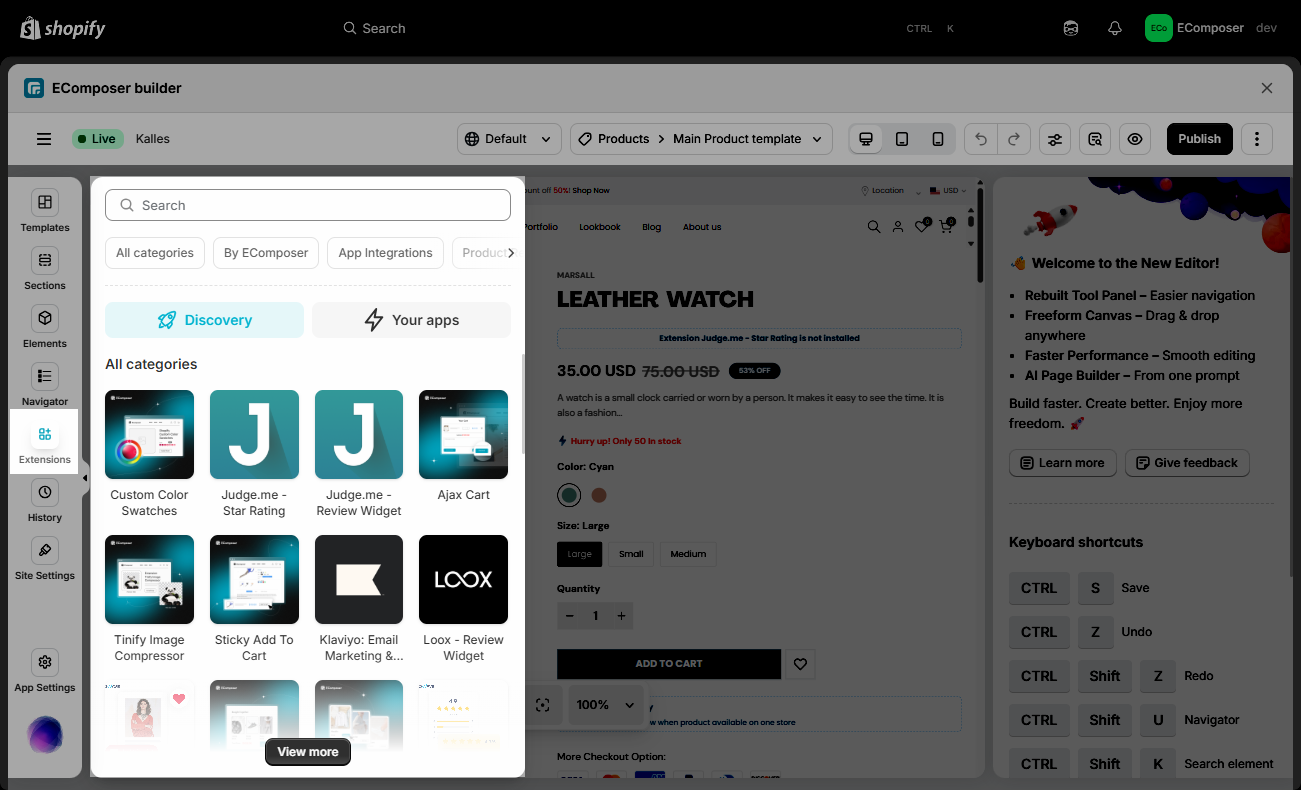
On the Extension popup, you can see the Christmas Effect extension. Click Install now to install it the right way.
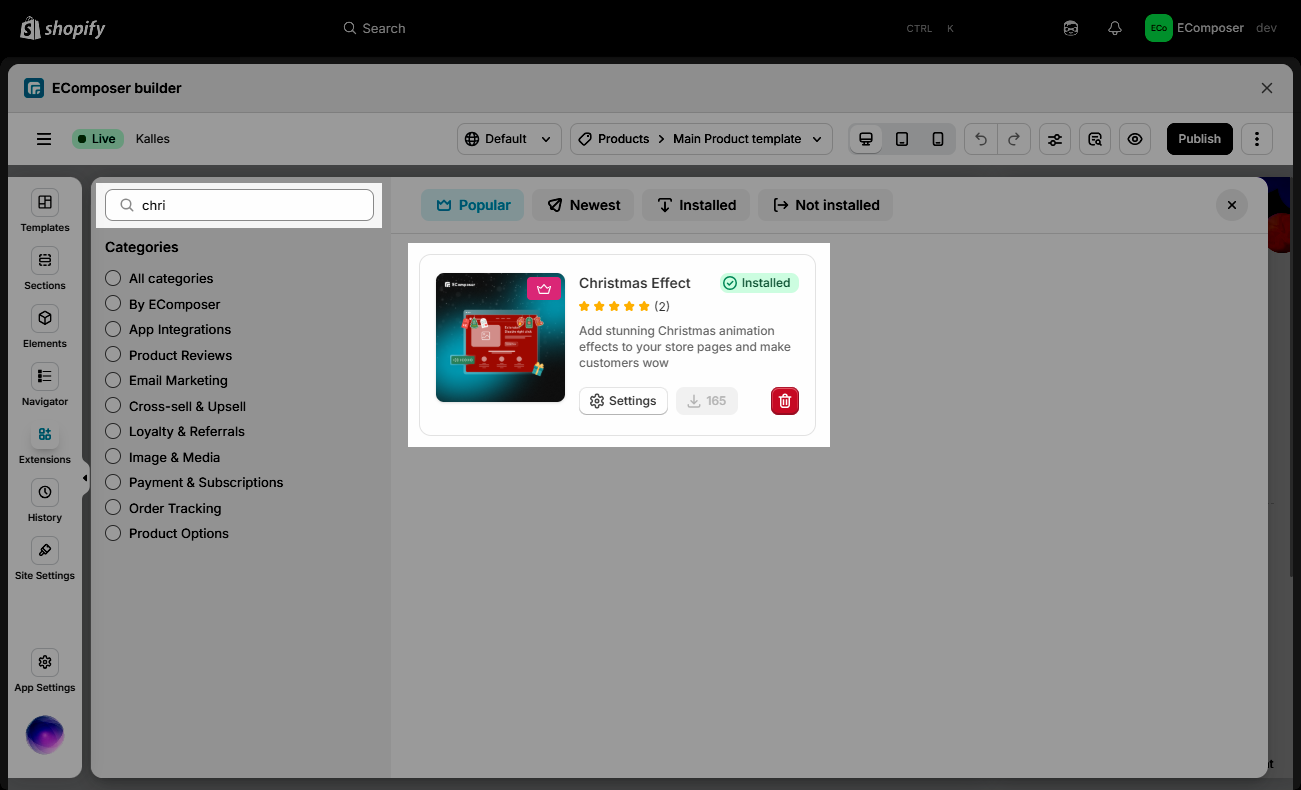
2. Configuring the extension
- In General you can turn on/off the Falling Snow, set the Primary Background, Show shape and Density.
- For Snow Shape we can choose between the Default snow shape or Custom one.
- Default snow shape: This is the default snow shape and chosen by default.
- Custom snow shape: You can choose different icon as snow shape and it’s color.
- For Snow Shape we can choose between the Default snow shape or Custom one.
- For Audio you can use the default music or upload your own music, you can also change the speaker color.
- Gift: You can change the gift box image and the background image when clicking on the Giftbox along with the Text option.
- Where to show: You can choose what pages you want the effect to show. If you choose show on all pages, the extension will work on all pages in your store.
- Responsive Displaying: Allow you to choose between showing the extension on Desktop, Tablet or Mobile.



