App Settings
These options from the App Settings menu allow you to fill in all your private store information, such as:
- Store details
- Theme management
- Plans
- Analytics
- Activity log
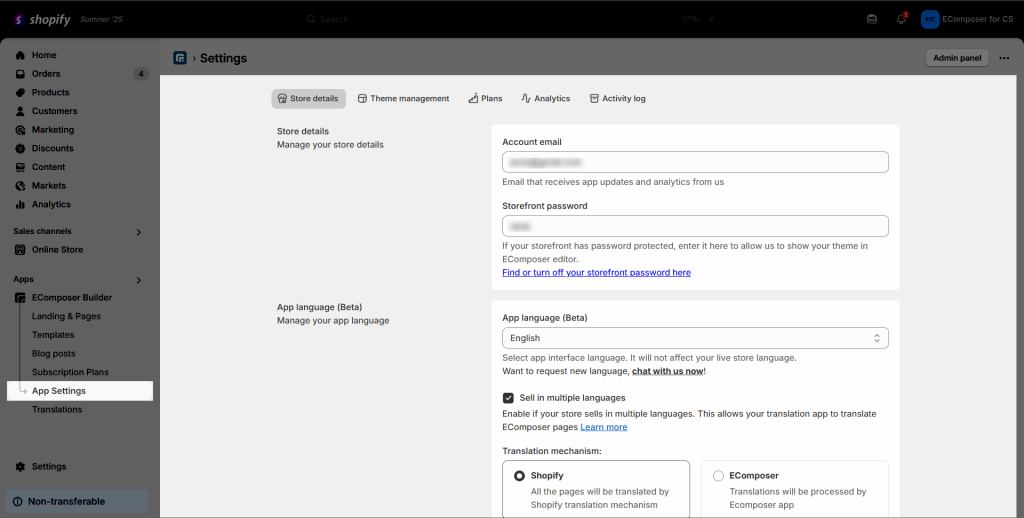
1. Store details
- Account Email: Our support team will contact you using the email address you provide in the field.
- Storefront password: If you have a password, you have to fill in the blank to recognize your store’s theme in the App. Do not worry about information security, your retail outlet’s storefront password is password-protected.
- App language (Beta): When you select one of those languages, you will see that type of language at the time of login. Otherwise, your customers will still see the original language of your online store.
- Sell in multiple languages: This option will help your store turn on various kinds of global customers who can easily get more business information. Do not select it if you want to keep turning on the original language. Click on Learn More to research extra details about this function. There are 2 Translation mechanism:
+ Shopify: All the pages will be translated by Shopify translation mechanism. You need to use a third party translate app when this option is selected. This link might help you get more information.
+ EComposer: Translations will be processed by Ecomposer app. This feature allows you to translate the content of pages created with the EComposer app into different languages without needing to install additional apps. Visit this link for more details. - Enable EComposer Hook: This will allow you to change or add code to elements like the product grid since you can’t drag and drop other elements between the title and price for example in the Product grid element.
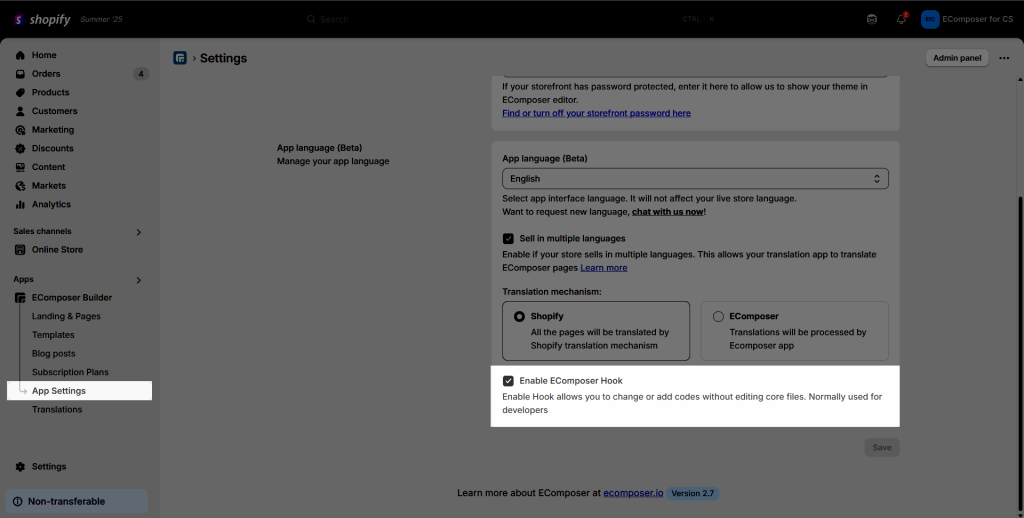
Here’s an example of the EComposer hook being used. These files can be located in the Snippets tab of the Theme. Go to Online store -> Theme -> Edit code -> Snippets. You can find the code file of the position to which you want to add custom code to.
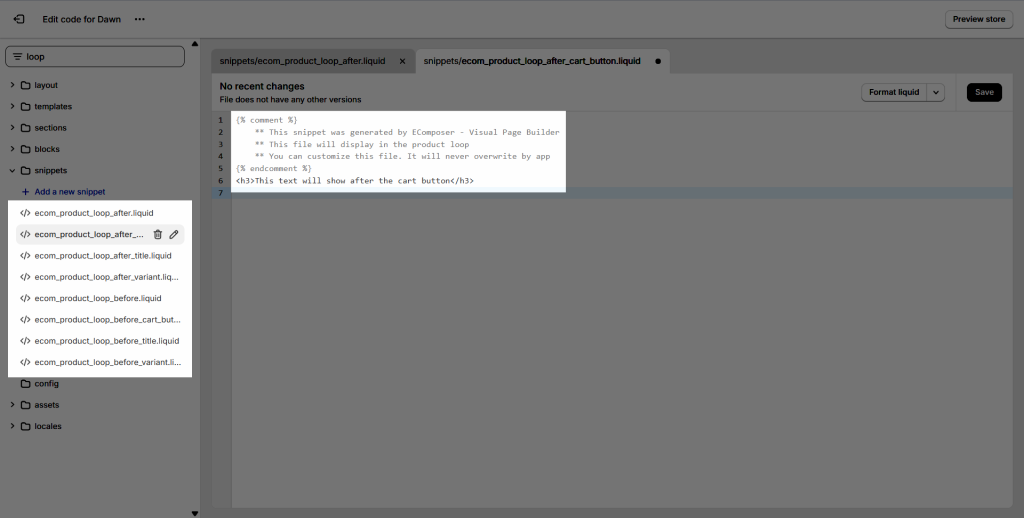
This document might help you have more details about that option:
2. Theme management
- Theme working on: Select a theme to publish EComposer templates. By default, templates are added to your live theme.
- Layout sync: If you change your theme, you can sync all EComposer layouts to your new theme here.
- Reset the app: If you are considering removing our App from your store, we highly recommend clicking on the Reset button. Reset for deleting all your data, layouts, and configs, and also restore your theme back to the original, including removing all code in your published theme.
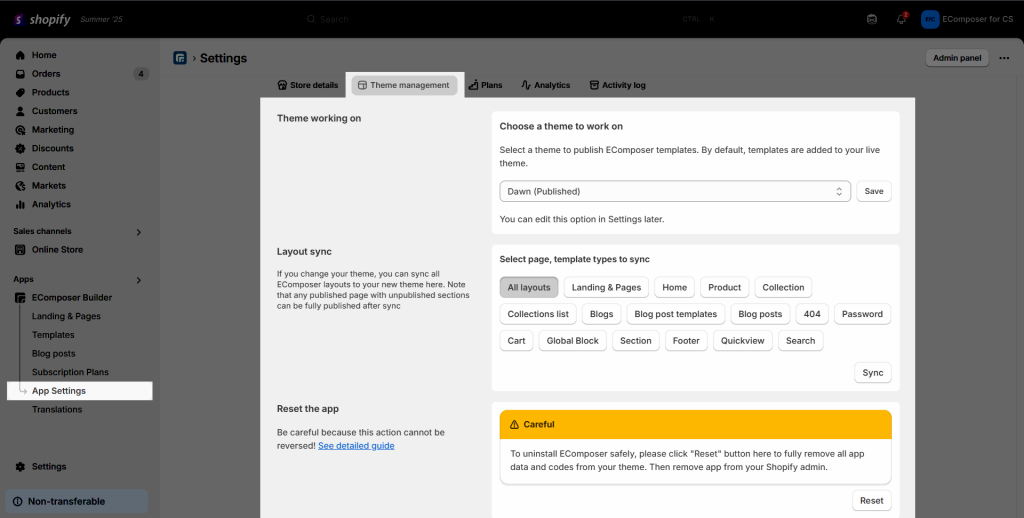
Note: Please consider deeply before removing/fixing in this stage of the process.
3. Plans
This board may help you to update which plan you are in and may also help you to upgrade your App plan (also known as your App level).
- Current Plan: This option will highlight the subscription that you are currently using.
- Template types the user can create: This means you can edit or fix things in the page, product, collection, list-collection, blog, article, section, quick view, Ajax cart, menu, home, header, and footer.
- User can import & export: The user will be able to export the layout from Store “A” and subsequently import it into Store “B” using this capability. Please keep in mind that in order to use this feature, both stores must be on a paid subscription.
- Support for translating multiple languages: Support for translating content in multiple languages to accommodate global audiences. The app’s translation functionality allows users to select their desired language and translate the content within the platform.
- User can use global preset for element: This means that the user can use a global preset for the element.
- User can upload font: This means you can upload fonts.
- Revision (Autosave ): This function automatically saves your edits on the page.
- Remove footer branding: You need to contact the EComposer support team to unlock this feature.
- AI content generator: With EComposer users can generate a wide range of content types including product descriptions, blog posts, social media posts, email marketing content, and more…
- Page Tracking & Analytics: It allows users to track the number of page views, time spent on the page, bounce rate, and other key performance indicators (KPIs) for each piece of content. The data collected through page tracking can provide insights into the audience’s behaviour on the website, including which pieces of content are popular and which are not performing well.
- Shopify market: allow you to use many market for your store, help you manage and expand your global sales.
- Image editor: Edit Image in advance from EComposer’s editor.
- App translation: Translate the EComposer page directly via EComposer.
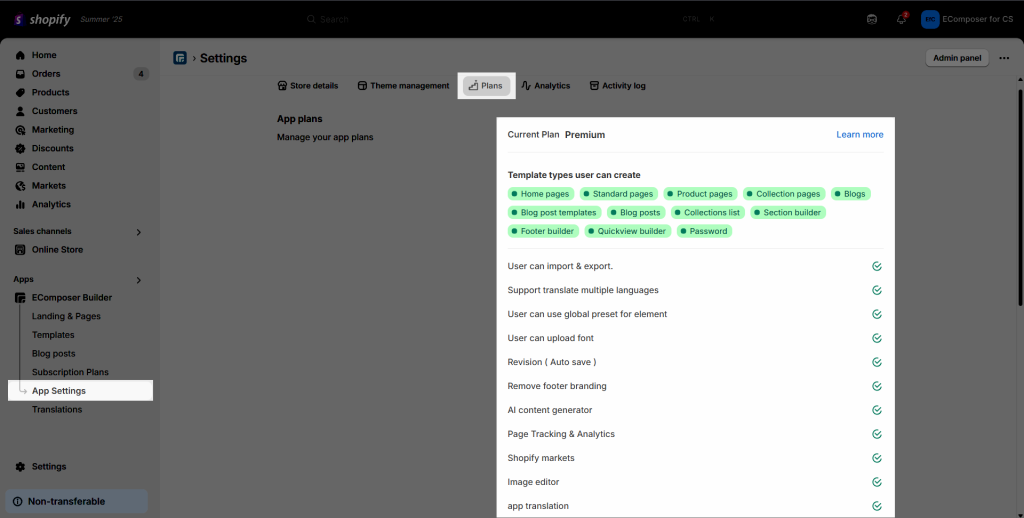
- Number of templates that the user can publish: Shows the published page limit and the number of pages you can publish.
- Number of templates the user can save to the library: Show the templates you saved to the library and the limit you can save.
- How many presets the user can save: Show the limit of presets you can save.
- Number of templates the user can create: For example 57/200 Shows the number of saved templates and limits the number of templates a user can create.
- Blog posts: show the limit of the blog posts that user can create directly from EComposer without creating from Shopify admin.
- AI content tokens: show the number of token that user can use for content AI.
- AI image tokents: show the number of token that user can use for image via AI.
- Click on Change plan to research more features of higher plans that you would love to change and consider which plan is better for your business.
- Click on Cancel change to delete your current plan.
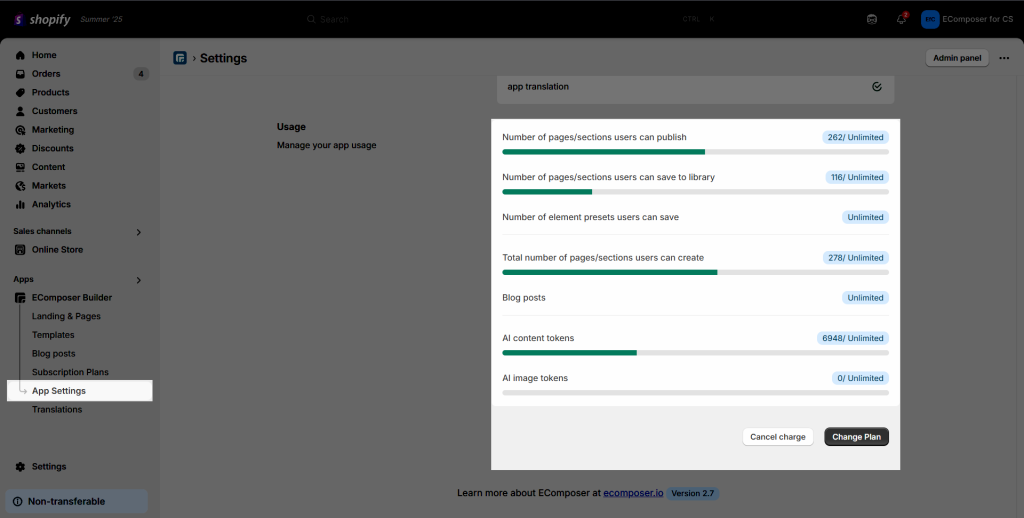
4. Analytics
Users can view analytics data by specific time periods or create custom reports to track progress towards specific goals.
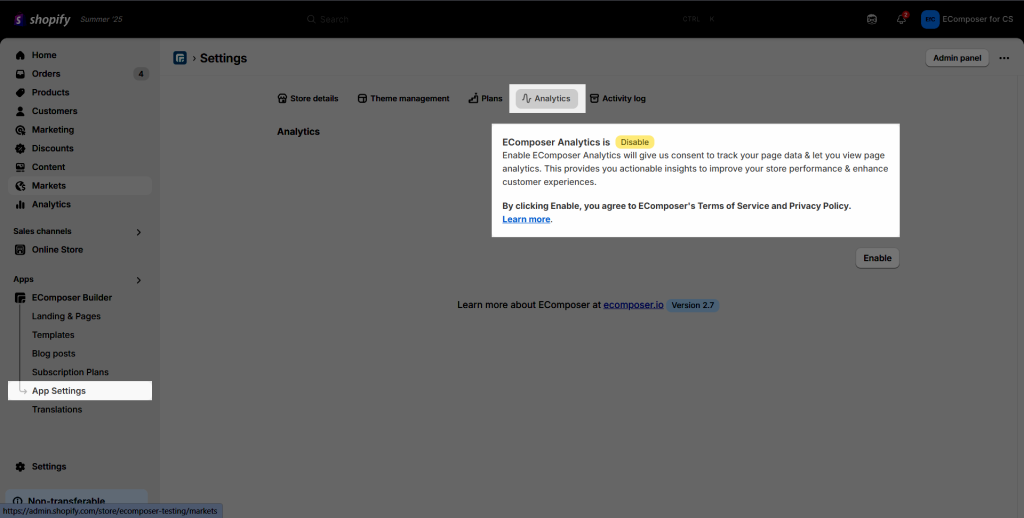
5. Activity log
The activity log captures details such as the date and time of the action, the user who performed the action, and the type of action performed.
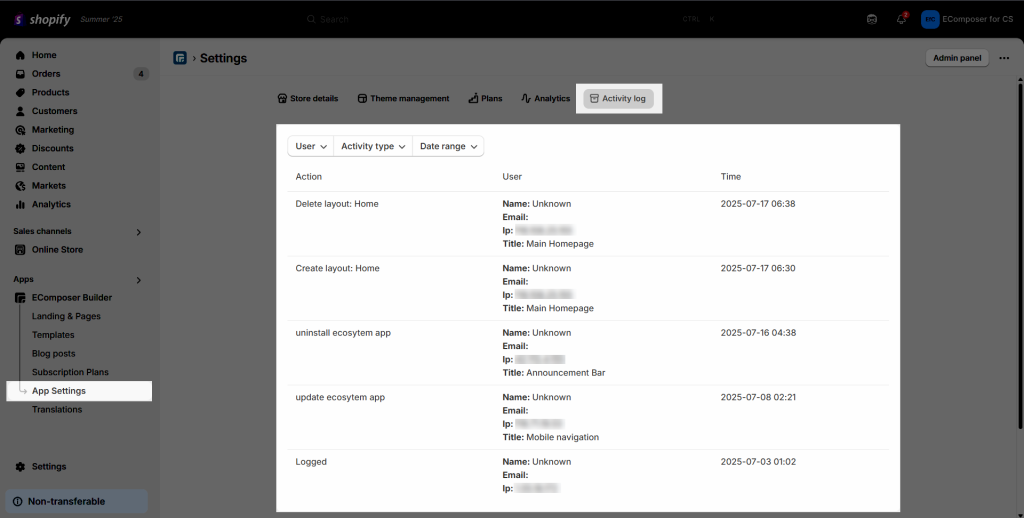
If there is anything that we could help with during the time that you get in trouble with the setting step, feel free to contact our support team. We are all ready to help.



