Table
You can display more details about the merchandise that your stores are selling by using the Table element. For instance, if you are in Vietnam and want to see whether other countries are carrying the goods you need, which variant they still have, even how many they have left, and more.
Note: The Table element only supports plain text content. You cannot add custom elements such as icons, images, links, or buttons inside table cells.
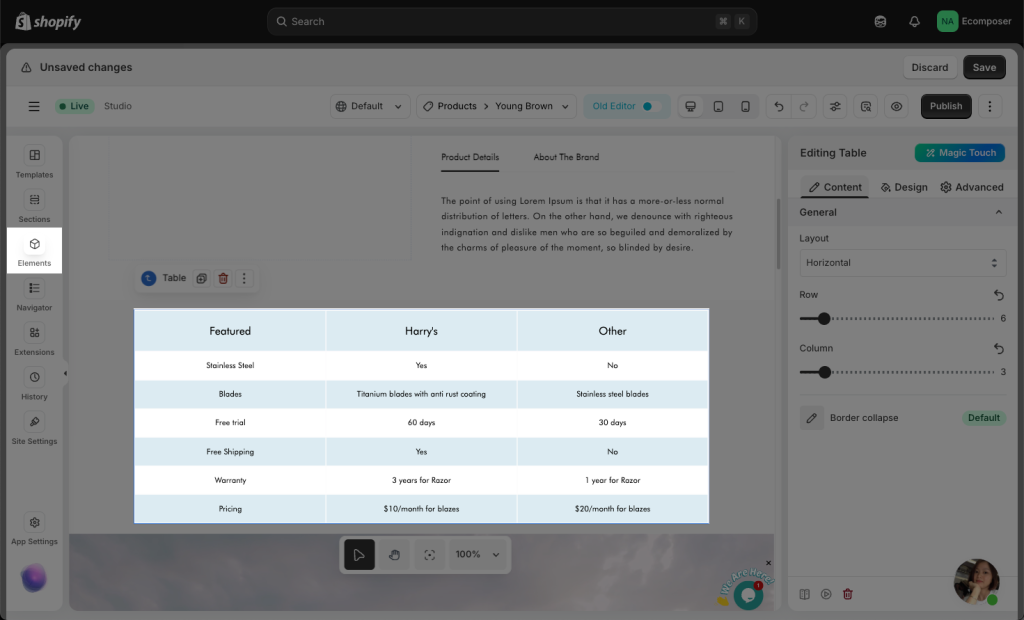
1. How to adjust Table with borders
When you set up borders for table, this is default style of table element – the border line is doubled.
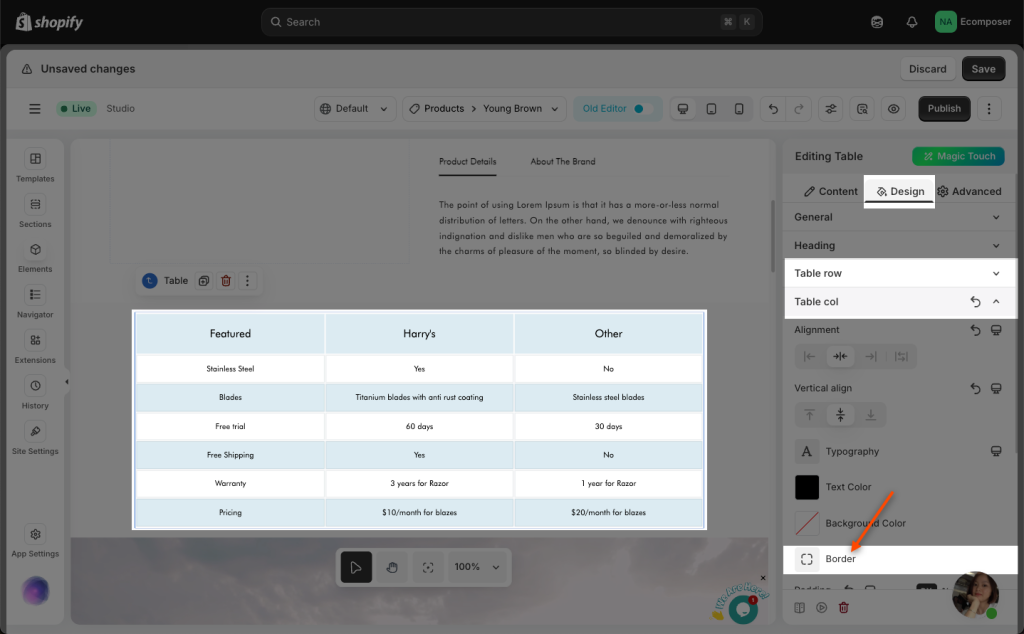
But some people don’t like that doubled style and want to change to classic border style like this:
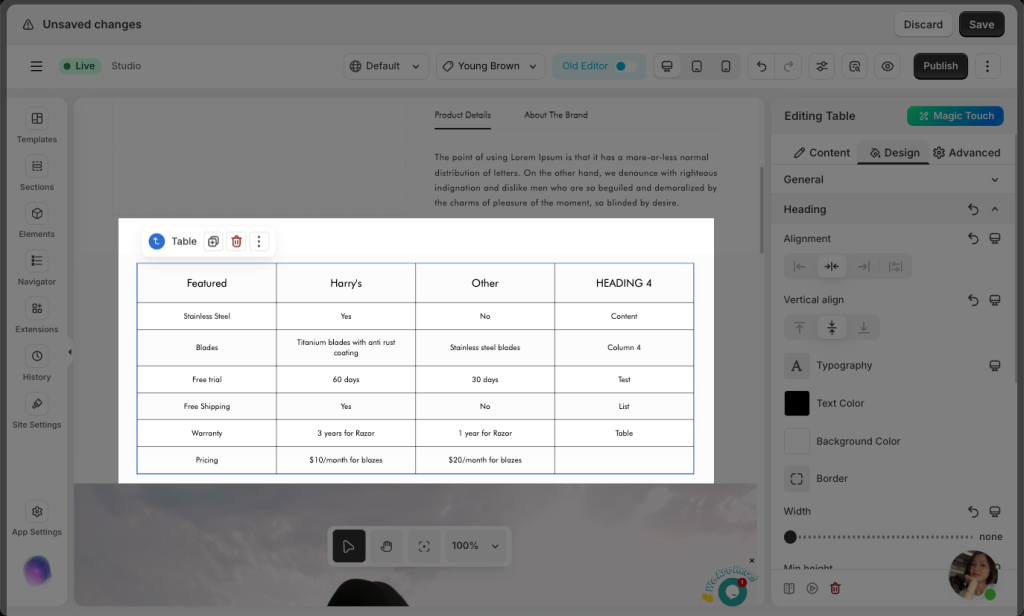
- Step 3: You can follow this video below to adjust border style:
2. How to adjust Table on Mobile




