Omnisend Email Marketing & SMS
Omnisend Email Marketing & SMS provide Shopify merchants with a comprehensive solution for their email marketing and SMS campaigns. It offers a range of features and tools to help businesses effectively engage with their customers, drive sales, and build lasting relationships.
In order to make it simpler for you to use the Omnisend Email Marketing & SMS app on EComposer pages, we created this extension to integrate it with EComposer.
1. How to install Omnisend Email Marketing & SMS?
Step 1: To use this extension, please install the Omnisend app from your Shopify store first.
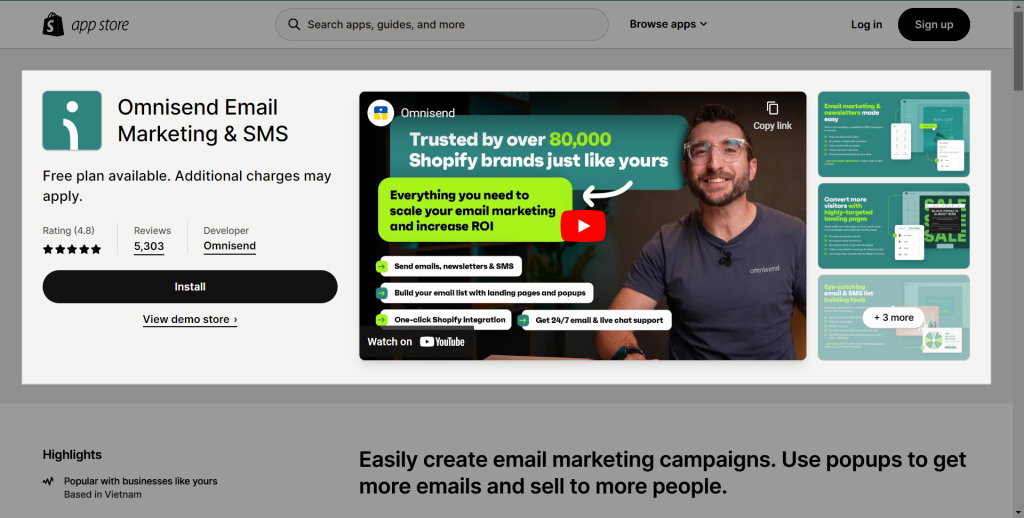
Step 2: Enable the Omnisend app embeds in Shopify admin.
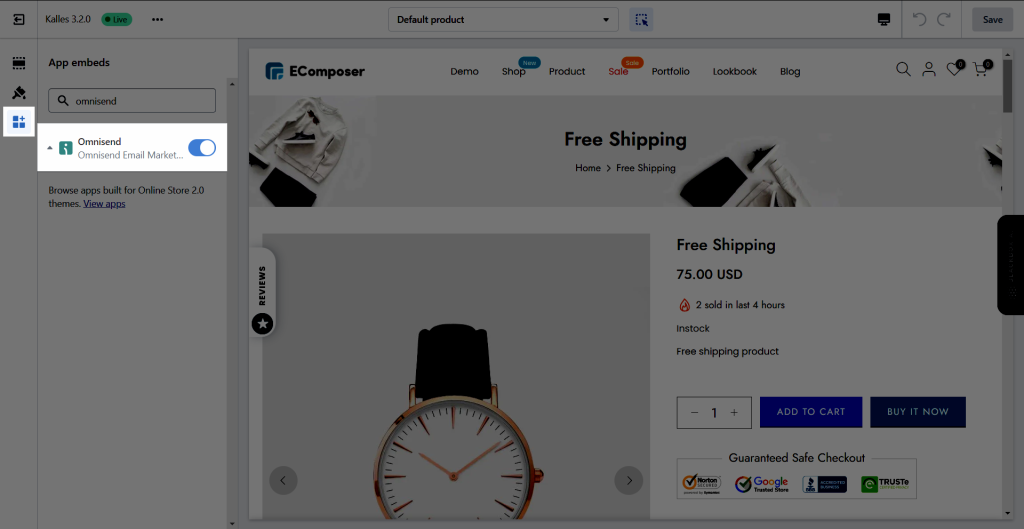
Step 3: To open the Extension popup: From the left sidebar, go to Extensions → search for the extension name and click to install, or click View more to browse all available extensions in the app.
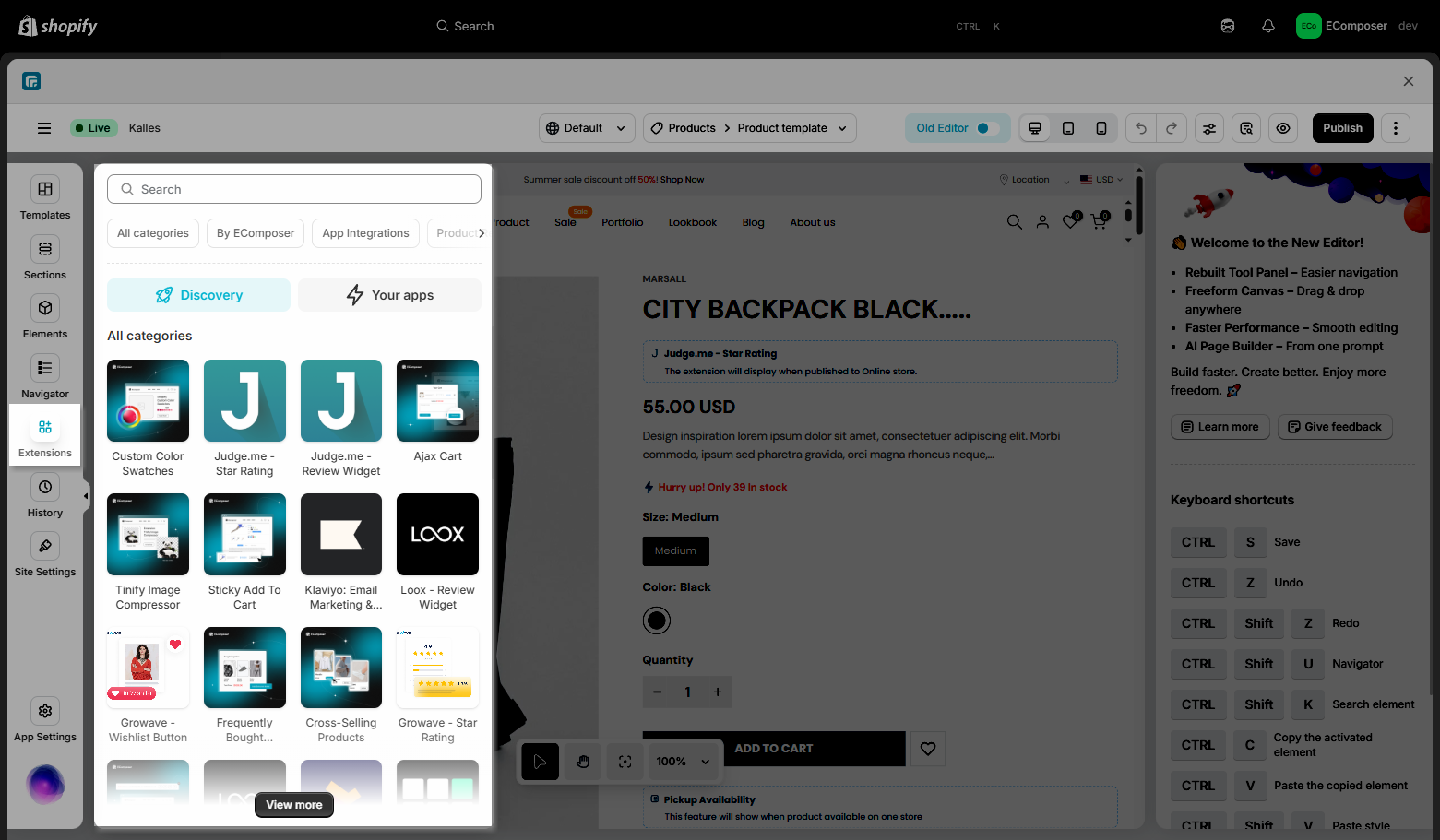
Step 4: In the last stage that we have to do to complete all the adding steps, now you can search Omnisend –> click on the “Install now” button to install it
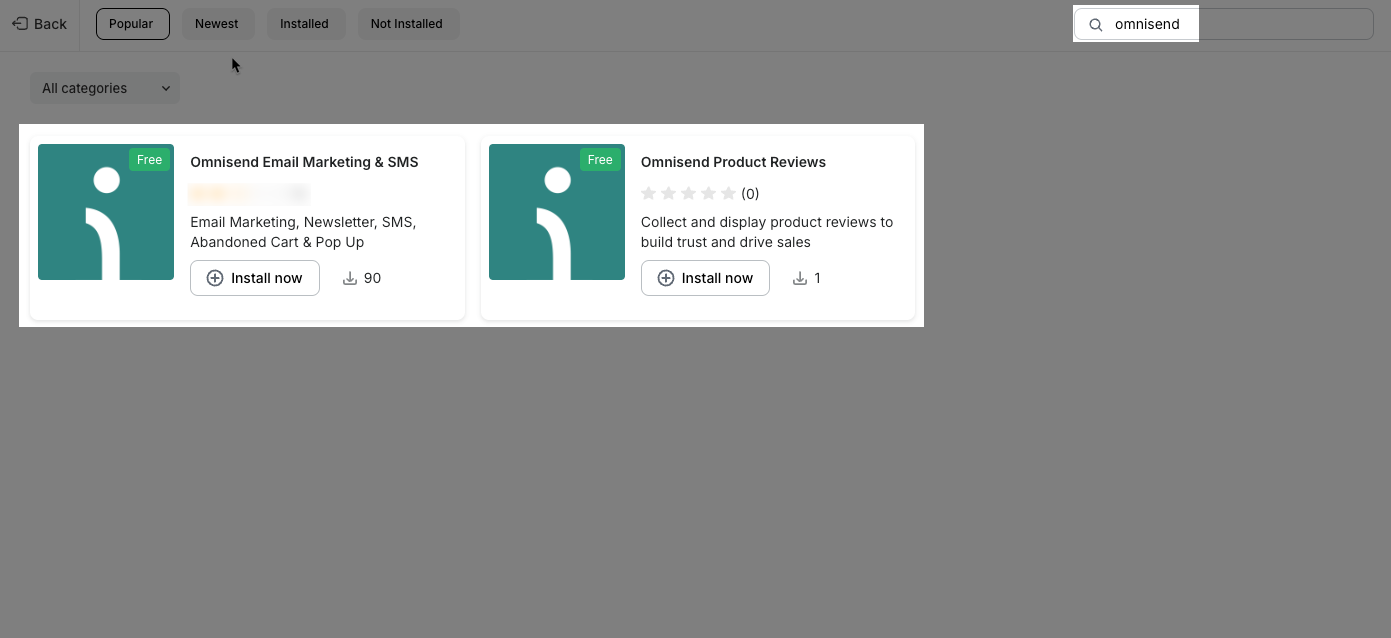
2. How to create the embed form with Omnisend Email Marketing & SMS and adding it to EComposer
2.1. Create An Embed Form With The Omnisend App
After you have installed the app, you may go to the dashboard of your Shopify store –> Apps –> the Omnisend app. After this, you will be bring to the dashboard of the Omnisend Email Marketing & SMS app.
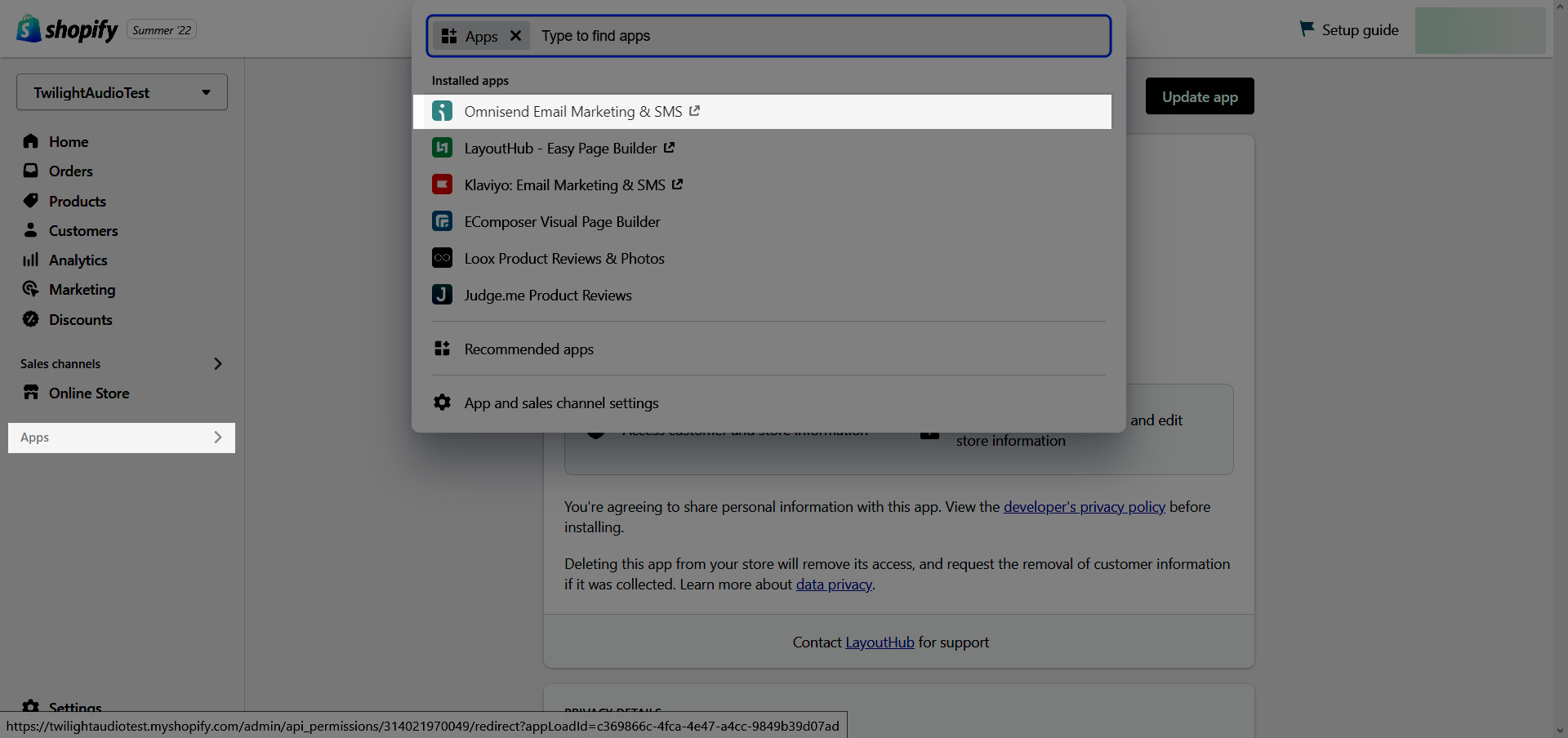
- When you are at the dashboard of that app, so you can go to Form –> click on View other form types
- Here you need to click on Embedded form template –> click on Use template to start creating the form.
- You can customize the form to your liking. You will have to copy the embedded code to add them to EComposer later. After that you need to click on Launch form to Save it.
2.2. Adding the Omnisend app to EComposer App
Congratulations! You’ve just finished creating an Embed form in the Omnisend app, and now we will come to add the extension to the template that we are creating in EComposer App.
Notice: This feature only work on the live page
- First, you will go to Extension to find the Omnisend extension.
- In the second step, you need to Drag and Drop the extension anywhere that you expect it to be.
- Fill in the blank name is “Form embed code”, the code that you copied from the creation in the Omnisend app.
- The last thing that you have to finish is going to Save & Publish to view it on the live page.
3. How to add Omnisend Product Reviews into EComposer
Notice: This feature only works on the Product page, and you only see the result on the live page.
3.1. Omnisend Review Widget
- First, you will go to Extension to find the Omnisend Product Reviews extension.
- In the second step, you need to Drag and Drop the extension anywhere that you expect it to be.
- Select the Omnisend Review Widget option.
- The last thing that you have to finish is going to Save & Publish to view it on the live page.
3.2. Omnisend Star Rating
You must ensure the customer reviews are published in the Omnisend admin.
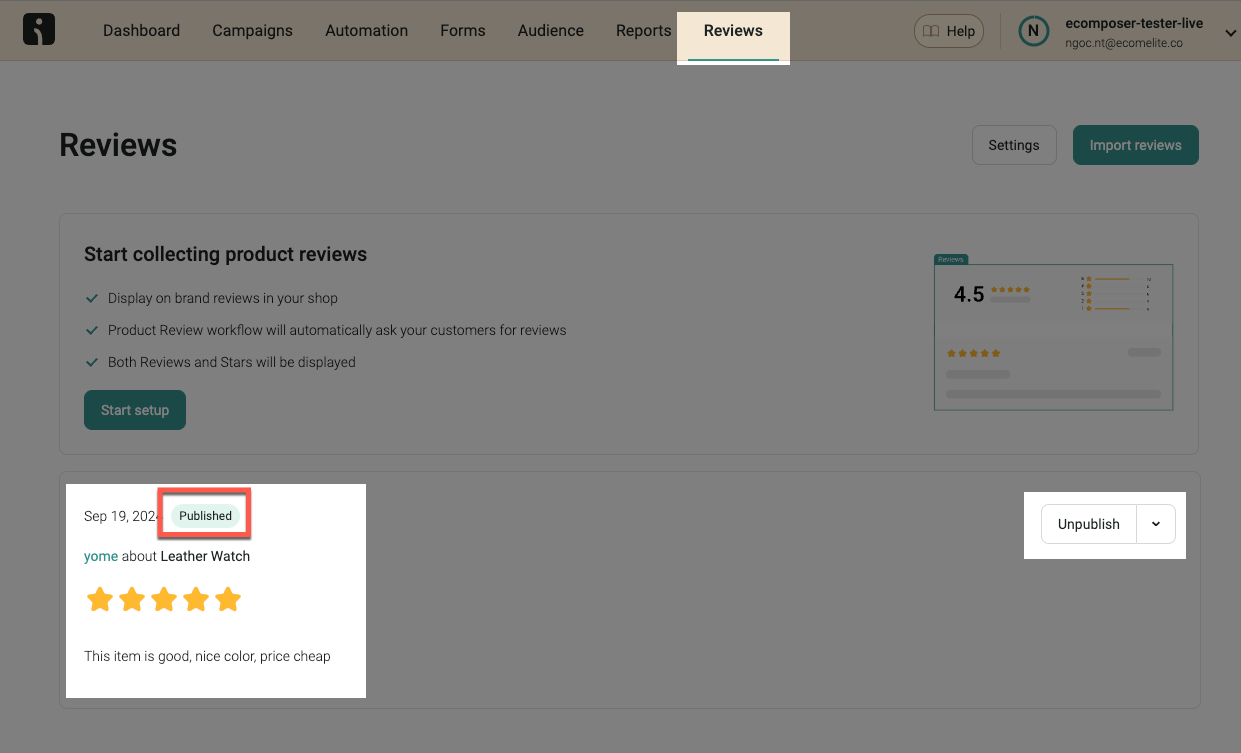
- First, you will go to Extension to find the Omnisend Product Reviews extension.
- In the second step, you need to Drag and Drop the extension anywhere that you expect it to be.
- Select the Omnisend Star Rating option.
- The last thing that you have to finish is going to Save & Publish to view it on the live page.




