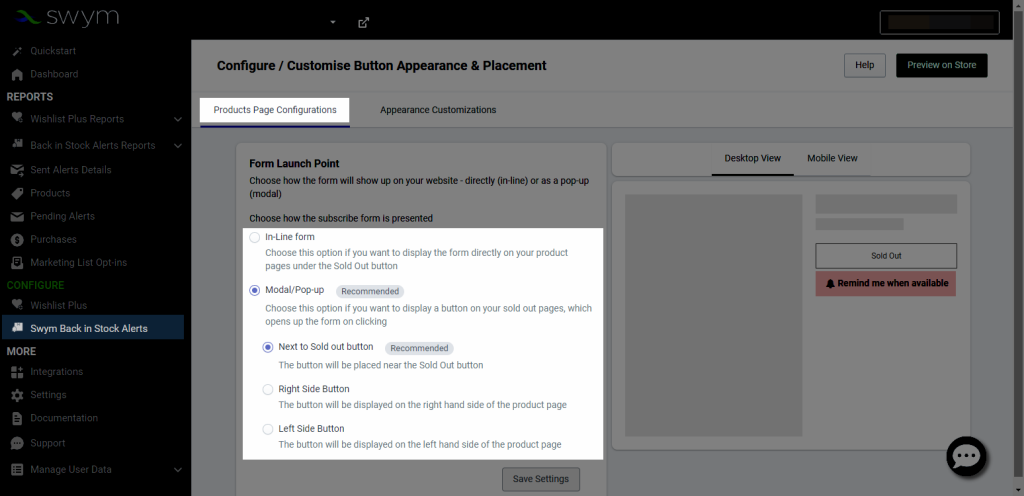Swym Back in Stock Alerts
Whenever a product is out of stock, you continue to push the sale with the consumer. Don’t worry, you can send Email/SMS alerts for back-in-stock products with this Swym Back in Stock Alerts app. To increase revenue, create preorder/restock lists using the Swym Back in Stock Alerts extension in EComposer.
Add a “Notify me” button in minutes to enable automatic back-in-stock email or SMS alerts when you refill. With this app, you may increase sales by collecting demand before you have an inventory. Display AI-powered in-stock recommendations for out-of-stock items.
Let’s step forward to see more clearly how it works.
1. How to install Swym Back in Stock Alerts?
To use this extension, please install the Swym Back in Stock Alerts app from your Shopify store first.
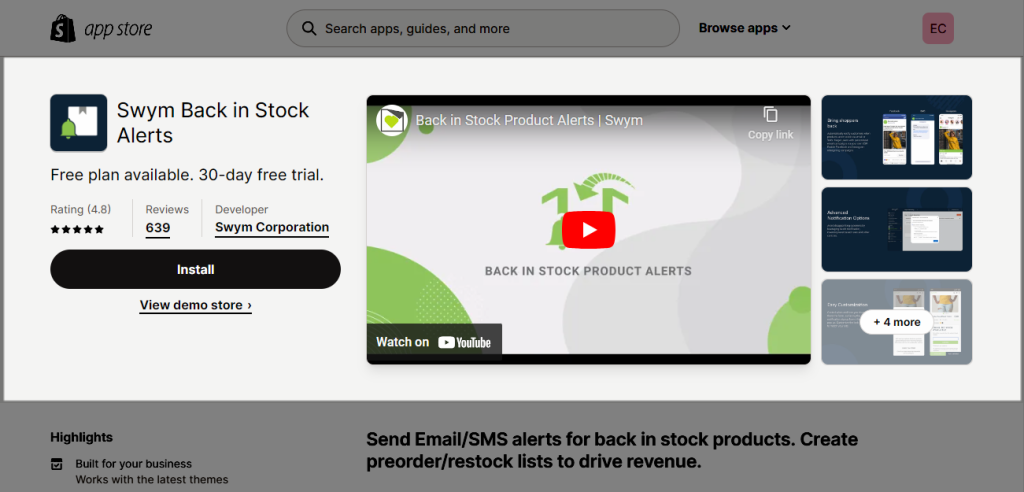
To open the Extension popup: From the left sidebar, go to Extensions → search for the extension name and click to install, or click View more to browse all available extensions in the app.
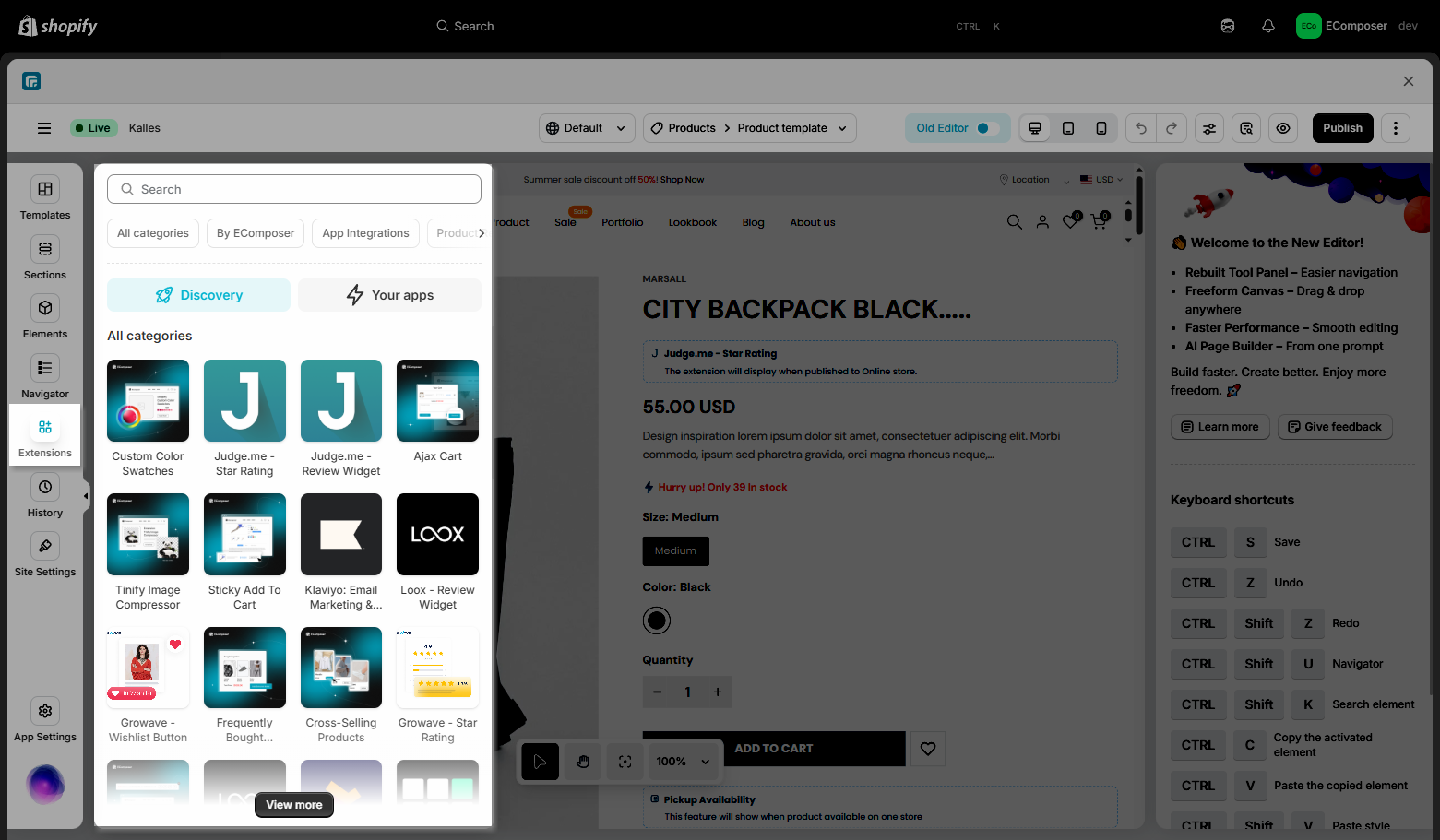
In the last stage that we have to do to complete all the adding steps, now you can search the Swym Back in Stock Alerts extension –> click on the “Install now” button to install it.
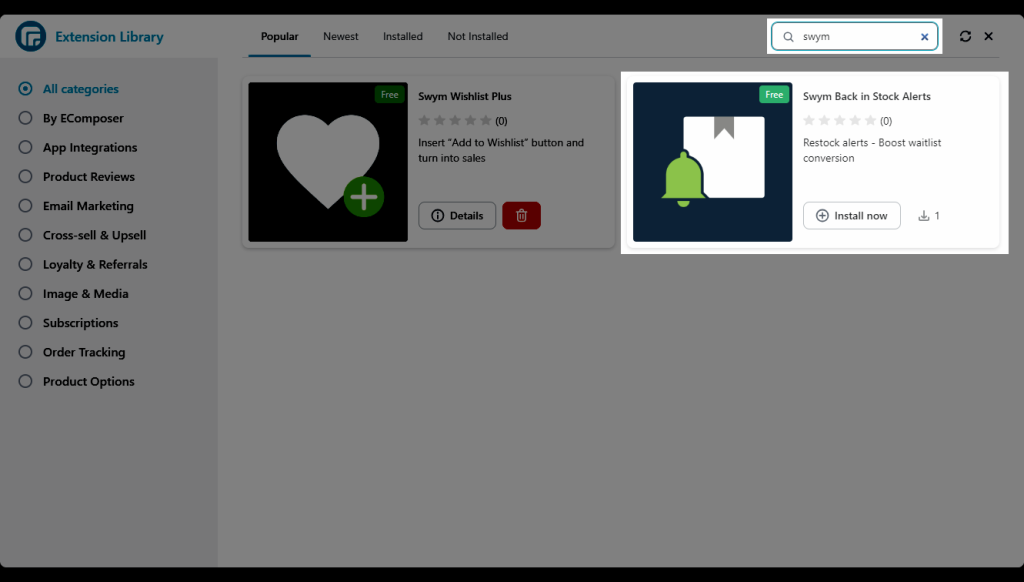
2. How to add Swym Back in Stock Alert into EComposer?
Before using the app, please be aware that selecting the option below from the Swym Back in Stock Alert app will prevent our app from functioning. Also, the button will only show when it is out of stock.
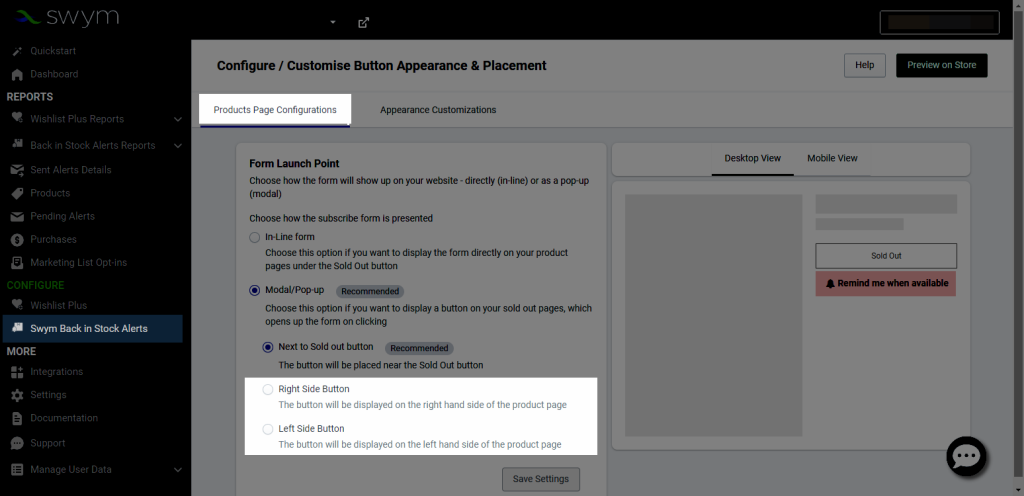
After installing the app in Shopify, follow the instructions to configure the Theme and Email, or use the Quickstart here.
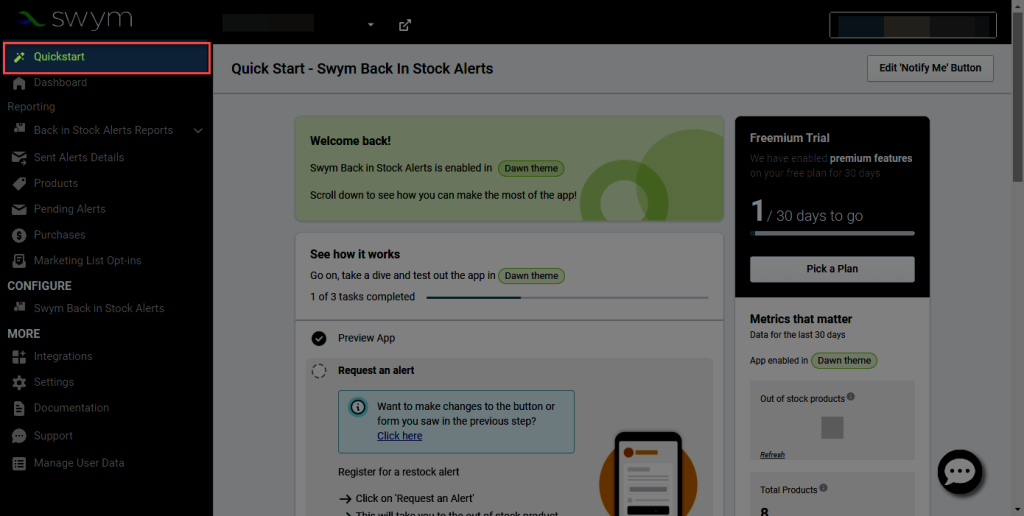
Overall, the configurations will only apply on the Product page and if the Product runs out of stock, the button/form will auto-add on your Product page. The In-Line form or Modal/Popup auto-show could be in a different direction, depending on what you choose in the setting. For example:
- In-Line form: Choose this option if you want to display the form directly on your product pages under the Sold Out button.
- Modal/Pop-up: The direction will be different if you are choosing the Next to Sold out button or another.