Create Ecomposer landing page
First, we need to understand what is a Landing page
A landing page, sometimes known as a “leading page“, “single property page“, “static page“, “squeeze page”, or “destination page“, is a single web page that appears in response to clicking on a search engine optimized search result, marketing promotion, marketing email or an online advertisement
A landing page is different from the Homepage. You can access a landing page via a custom URL link, while the Homepage is always your first page when entering your store domain
1. How is the Landing Page in EComposer created?
From the Dashboard Admin -> Select Landing & Pages category -> click Create Page
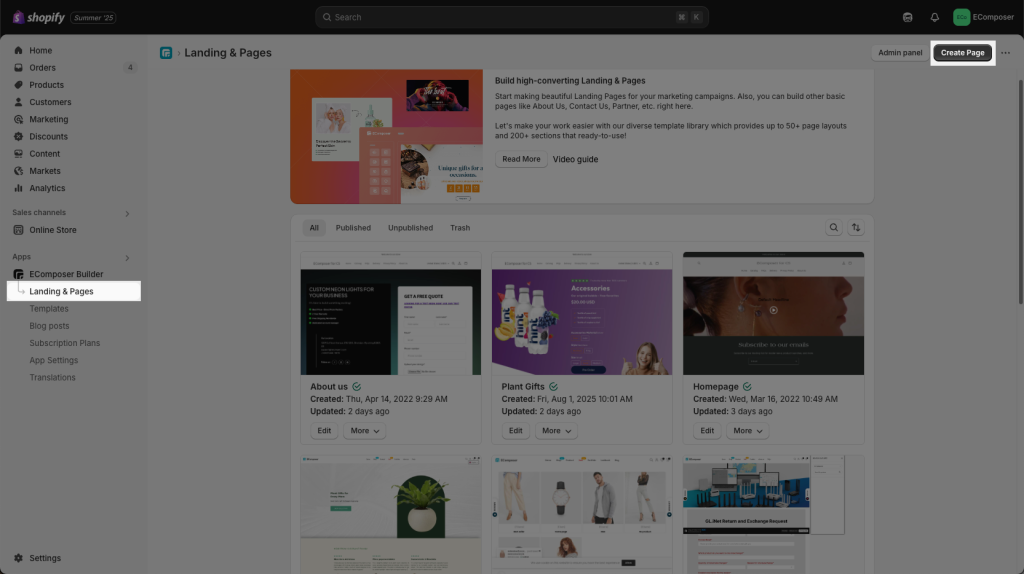
You can choose a Blank-design page or a Pre-built page to use for your website.
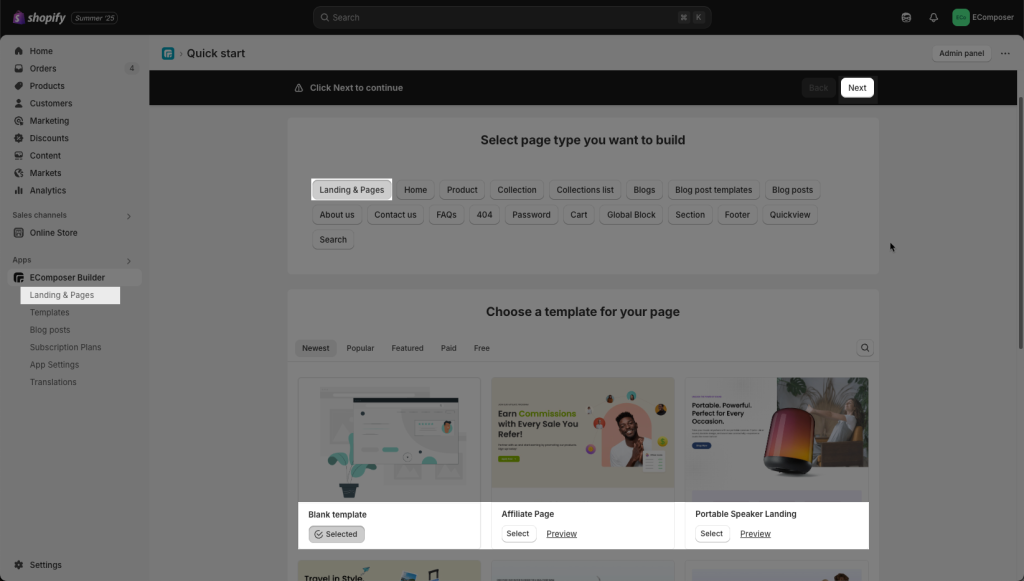
Place a name for your new Landing page. The page handle can be changed later.
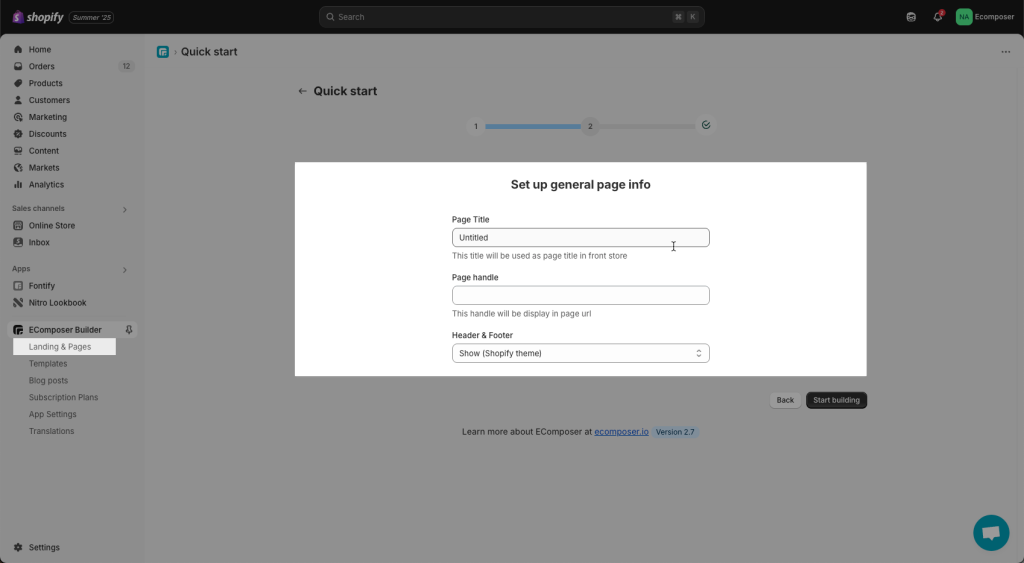
You’re directed to Ecomposer Editor when you can freely design your Landing page you want. Last step, you click Publish to push your page to the live website.
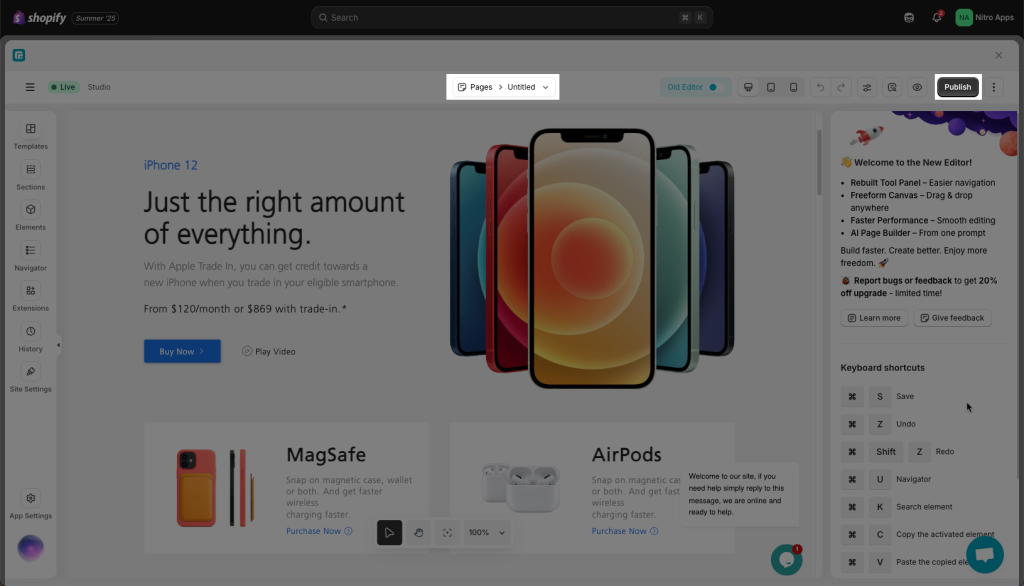
Note: Click publish button does not Publish your page immediately
- You need to choose Page visibility to decide whether to make your page live or not. Choose Visible to publish your page, and Hidden to unpublish your page.
- URL slugs are typically located at the end of a URL, separated by a slash (/) from the domain name.
For example: https://ecomposer.io/pages/new-campaign
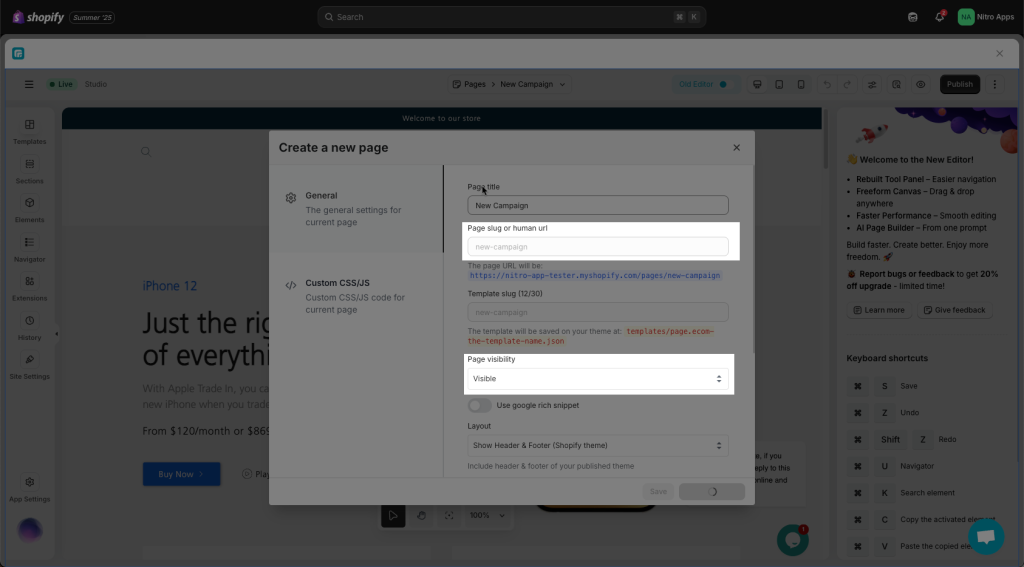
EComposer allows you to create custom landing pages or import sample landing pages from the Template Library and change the content and images to suit your product.
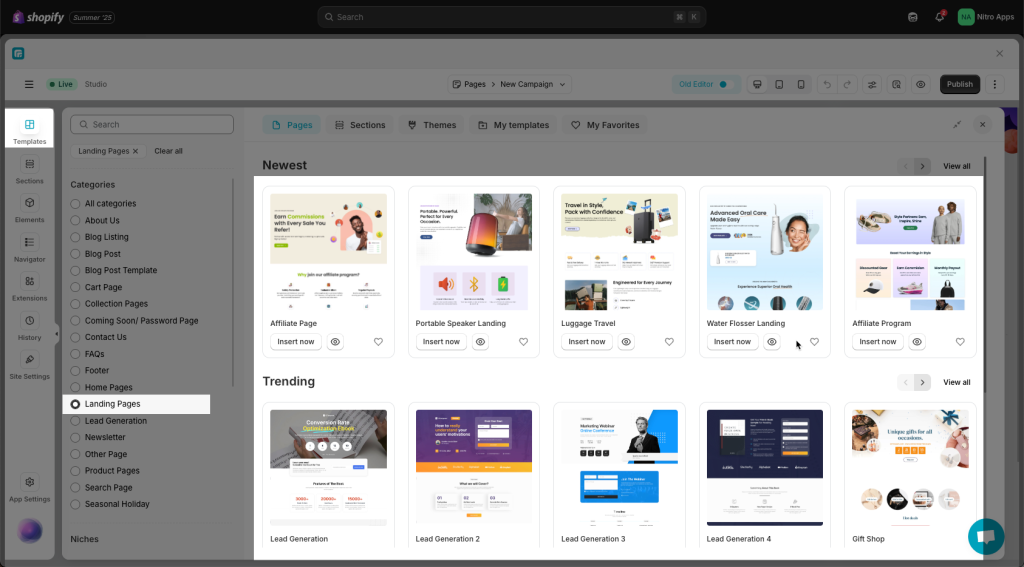
In addition, you can also create your own landing page layouts through the elements provided by EComposer. We’re constantly filling our library with new landing page themes so you can choose the layout that best suits the product you’re selling.
2. How to Delete a Landing Page
- From the App Dashboard -> you go click to correct the page category of the page that you want to delete/remove -> More -> Remove
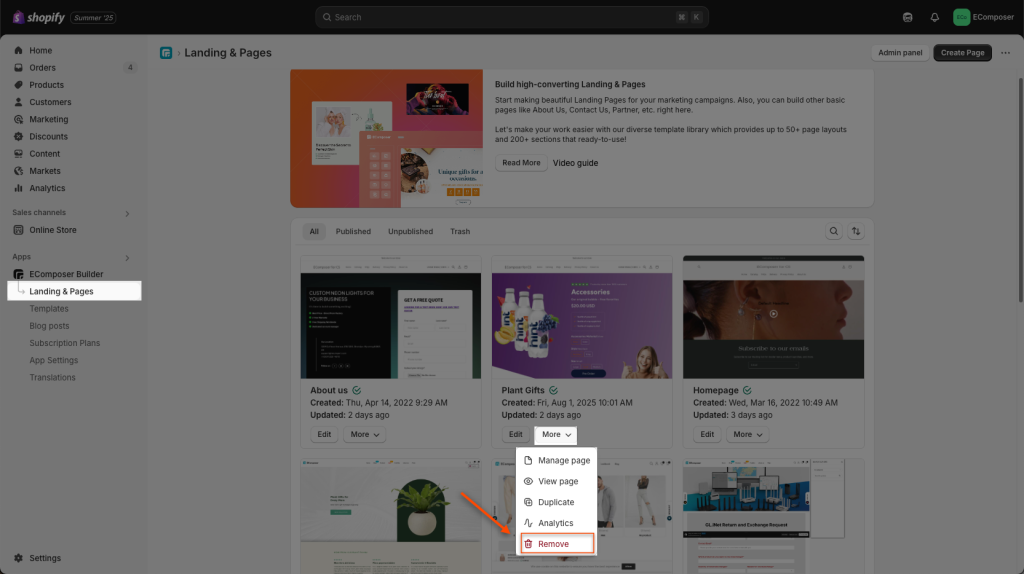
- The 2nd way, you can delete a page right in the Editor.
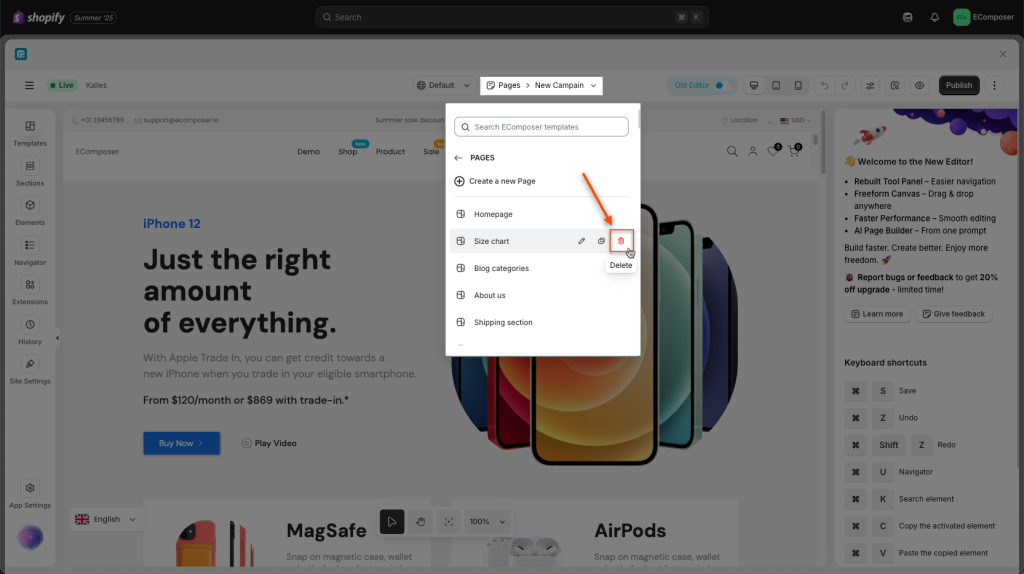
3. How to duplicate a Landing page
From the App Dashboard -> you go click to correct the page category of the page that you want to delete/remove -> More -> Duplicate
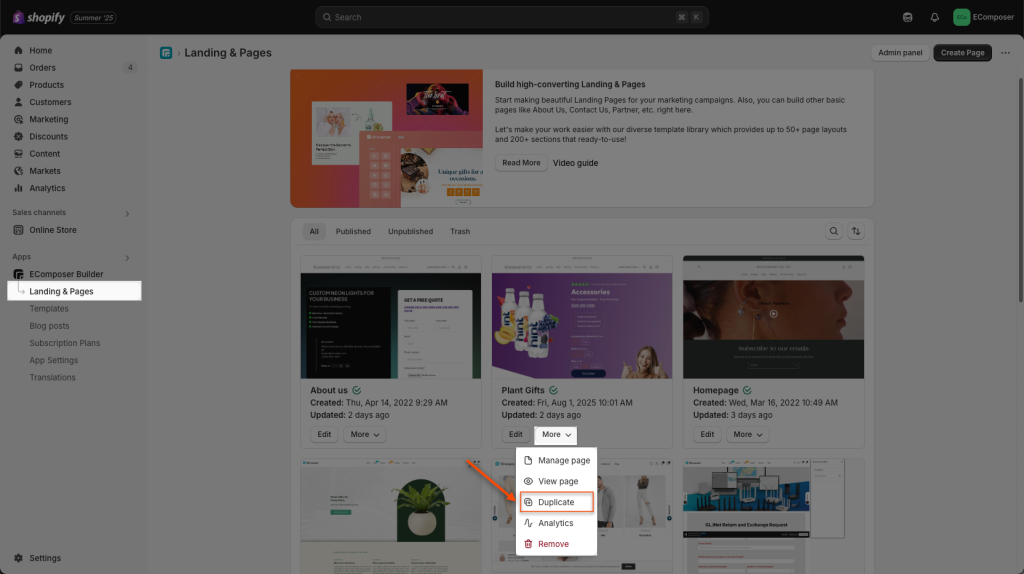
4. You can also create Standard pages
As mentioned above, Landing Page can also create standard pages, so with EComposer, you can easily create pages like Holiday Campaign, Contact Us, About Us, and FAQs. The layout library also provides themes for About Us and Contact Us, and we continually update new layouts monthly.
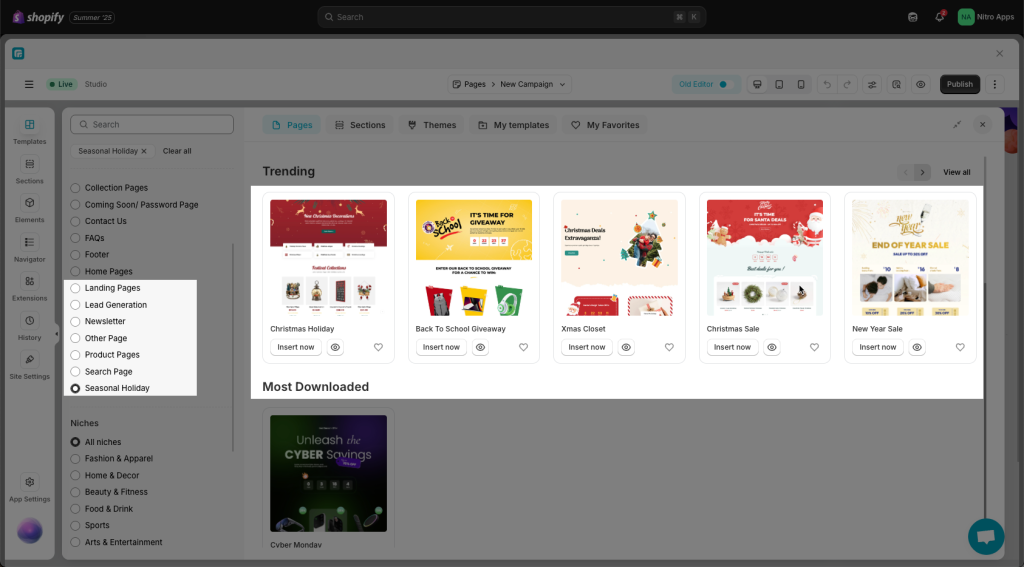
- Create your home page: https://help.ecomposer.io/docs/ecomposer-features/page-templates/how-to-create-the-home-page-with-ecomposer/
- Create a new standard page: https://help.ecomposer.io/docs/pages-templates/create-new-page/create-standard-page/
- Create your product page: https://help.ecomposer.io/docs/ecomposer-features/page-templates/how-to-create-product-template/
- Create your article page: https://help.ecomposer.io/docs/ecomposer-features/page-templates/how-to-create-an-article-template/





2 Comments
Justina
I am wondering how do you share the landing page so you can advertise it , I have created 2 but I’m not sure how to export. Please help.
Anna Nguyen
Hi Justina,
Could you please contact our support team via live chat to share with us the link to your page? We will check it and assist you with this.
Best Regards,
Anna