Translation by EComposer app
EComposer is compatible with most translation and currency apps, allowing your pages to be automatically translated by third-party tools. However, you can also translate your content directly within the EComposer app.
In this guide, we’ll walk you through how to use EComposer’s built-in translation feature—no need to install additional apps—so you can seamlessly localize your store and reach international customers without language barriers.
The Translation feature allows you to translate the content of pages created with the EComposer app into different languages. The system supports:
- Automatic translation via Google Translate / AI (Cloudflare)
- Support for multiple languages
- Preview translations before saving
- Manage translations by market
Note: The Translation by EComposer app feature is only applicable to pages that are completely “Created New” from the time this feature was released.
Before setting up Translation
First, you need to select the translation method before moving on to the settings for the Translation by EComposer app. Please go to the EComposer dashboard and then click on the App Settings -> Sell in multiple languages -> Select Translation mechanism is EComposer
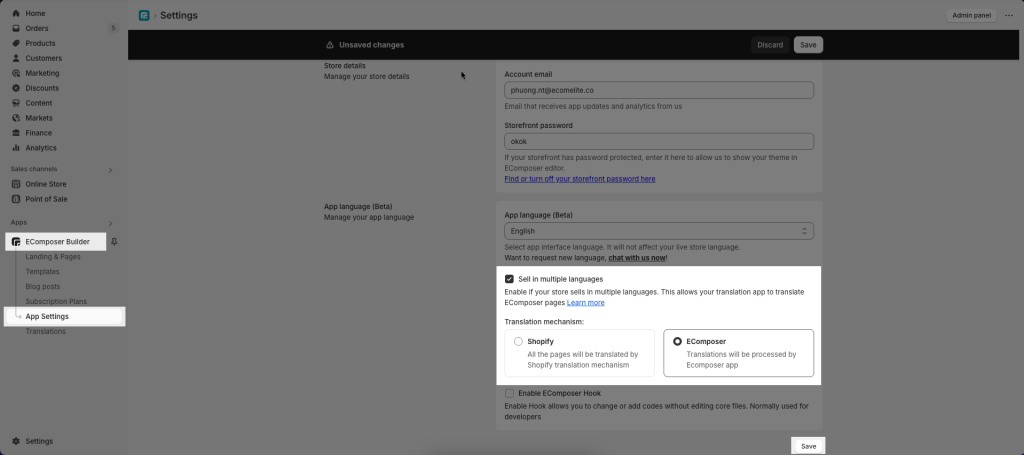
After enabling the above option, please create new pages/templates in the EComposer app to apply this feature. If you want to apply the translation feature to a specific page, they must PUBLISH that page first.
1. How to use the Translation by EComposer app
- Access the Translation Page
- Open the EComposer app -> Navigate to the Translation page from the main menu
- Select the page type you want to translate from the list
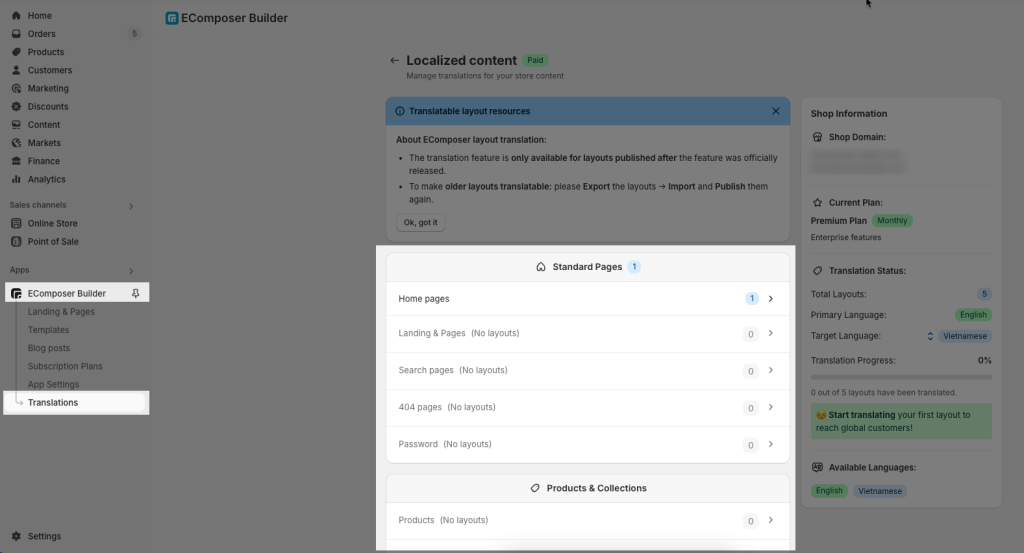
- After access Traslation, the system will display a list of supported languages → Select the language.
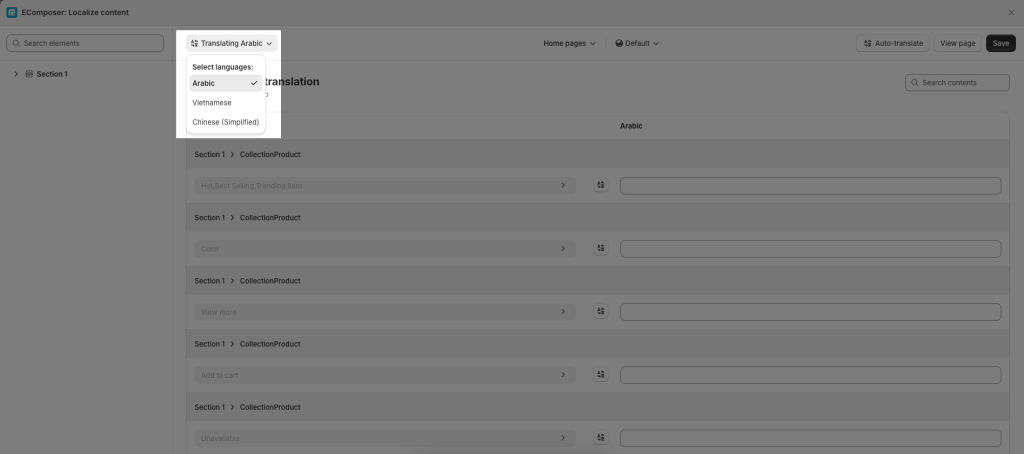
- Select a market if needed.
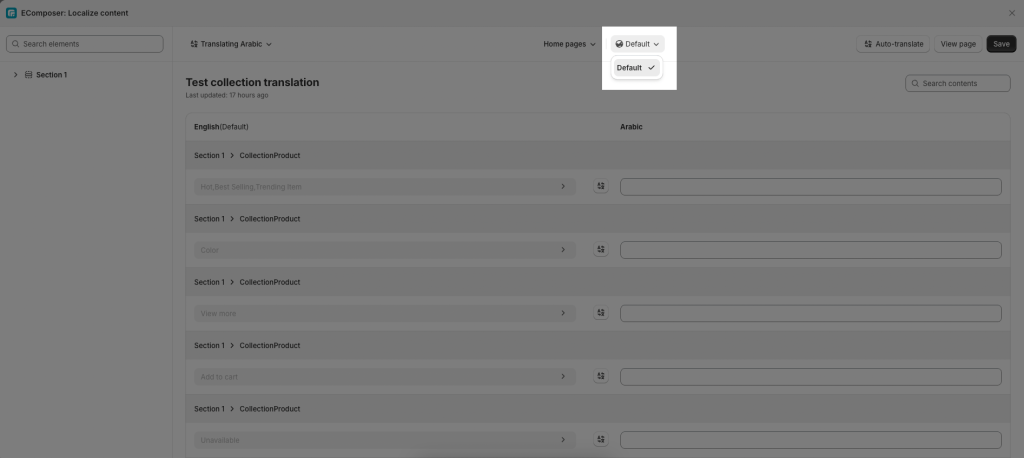
- Translate content.
There are two ways to translate content:
Method 1: Automatic Translation
- Click “Auto-translate” to translate the entire content.
- Choose the translation method: Google Translate or AI (Artificial Intelligence). In the dialog box, you can choose to translate all fields or only empty fields.
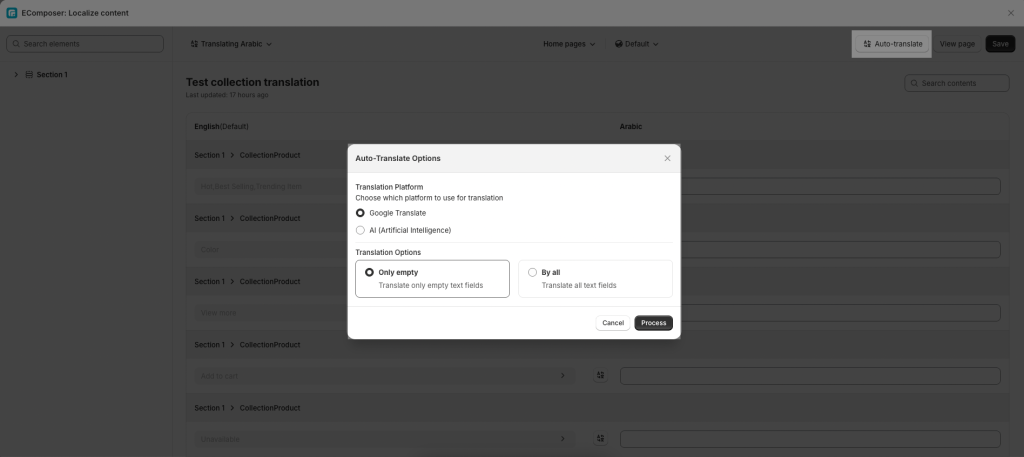
- Click the Process button and wait for the system to process.
- Click Save button
Method 2: Manual Translation
- Select each content field you want to translate.
- Enter the translation into the corresponding field, OR use the integrated AI/Google translation tools.
- Click Save button
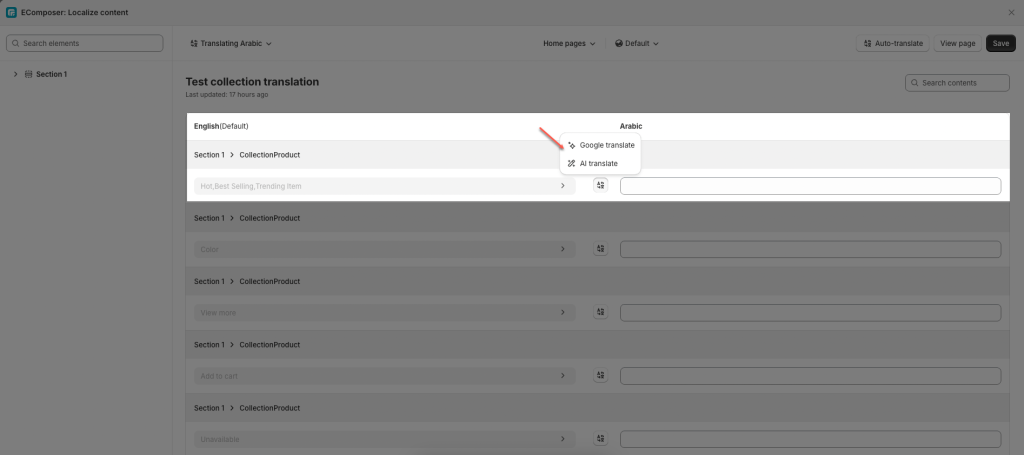
Result:
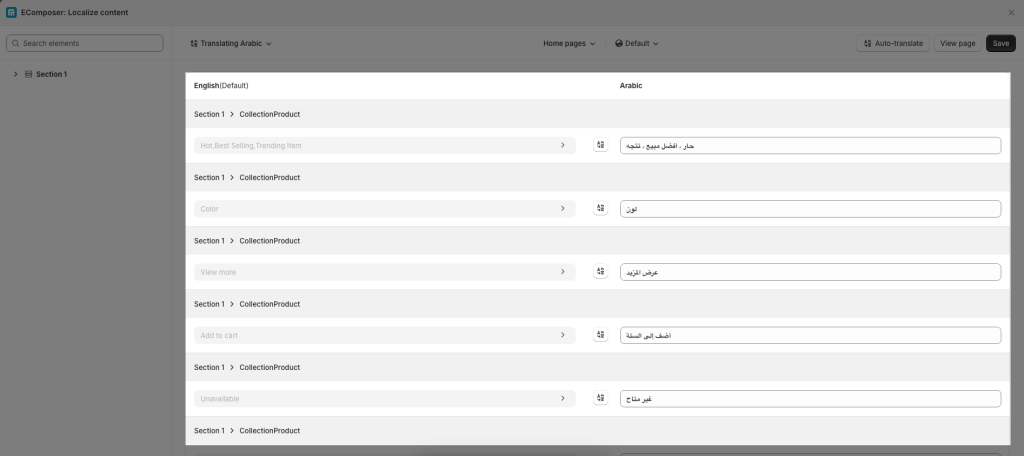
2. How to add Language
Make sure the target language is already configured in your Shopify store.
From Shopify admin > Setting > Languages > Add language
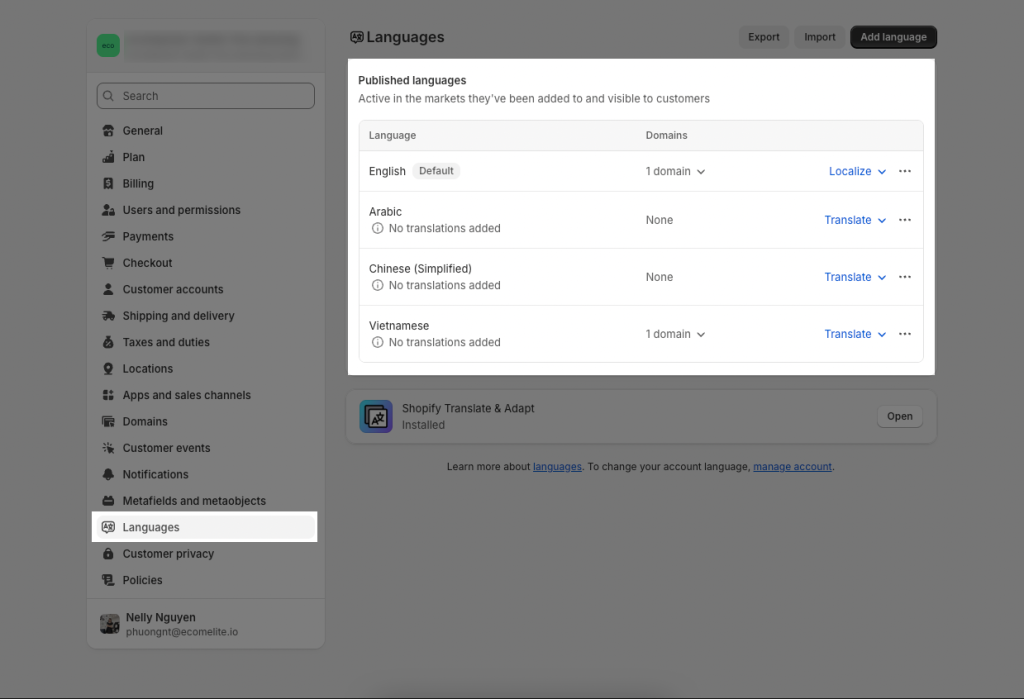
Note: Each language can only have one primary translation.



