Grid/Freeform Section in EComposer
Say hello to Freedom Mode in the new EComposer editor 3.0! Now you can design with total flexibility, easily dragging and dropping elements wherever you want on the canvas to achieve the perfect layout.
Let’s watch the video to see a demo of us creating a simple section that uses core features such as a heading, text, images, and buttons.
1. Editor configs
- Show snap lines: Show alignment lines when dragging elements.
- Show distance lines: Show distance measurement between elements.
- Always show columns: Display all columns in the grid layout, even if they have no content.
- Auto snap: Auto snap when dragging elements in the grid layout.
- Enable lock mode: Lock drag/drop, and you can view here for more details.
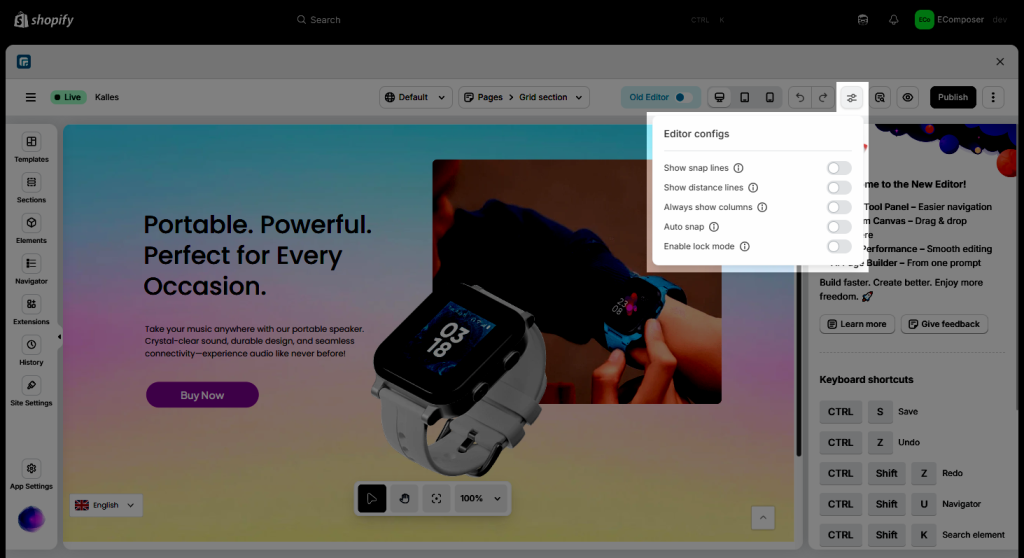
2. Section settings
- Content: Within these settings, you have the option to adjust the layout’s width and height, as well as add a video background to the section.
- Design: You’ll be able to upload a background, add a background overlay, and customize the border and typography for the content in this section.
- Auto layout preview: This feature will intelligently auto-arrange your layout. To apply the new design, click the checkmark that appears. If you don’t like it, simply click the close icon to dismiss the preview (View it carefully before deciding to use the suggested design)
- Group: Normally, you can drag and drop each element individually to change its position. However, with the new Group feature, you can move all your grouped elements together as a single unit.
To stop using a group, simply choose the Ungroup option. You can watch the video below for more information.
- Advanced features modification: Our dev team did make a few advanced features for the new version, such as modifying directly in the Freedom mode; then the width or the font size of the element that you are editing will be automatically updated in the Design setting.
- Freely drag/drop to make the brand-new design for Mobile without affecting anything on your Desktop.




