History and Revision
EComposer helps you keep track of your page-building progress with its Revision and History features. These functions are designed to prevent data loss and support your creative workflow efficiently.
Revision
EComposer automatically autosaves your page every 5 minutes while you’re editing. However, this autosaved version is stored locally in your browser only. It helps reduce accidental data loss in case something unexpected happens while you’re still building your page.
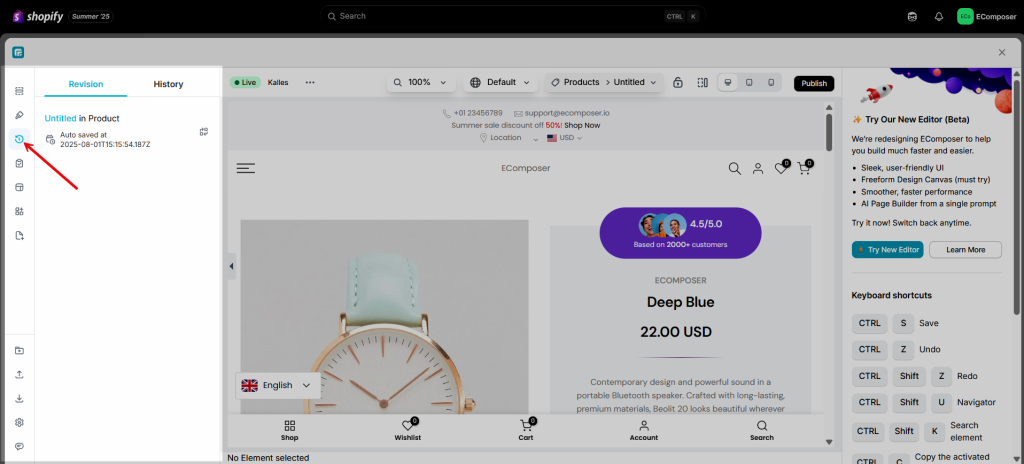
Screenshot for EComposer 2.0
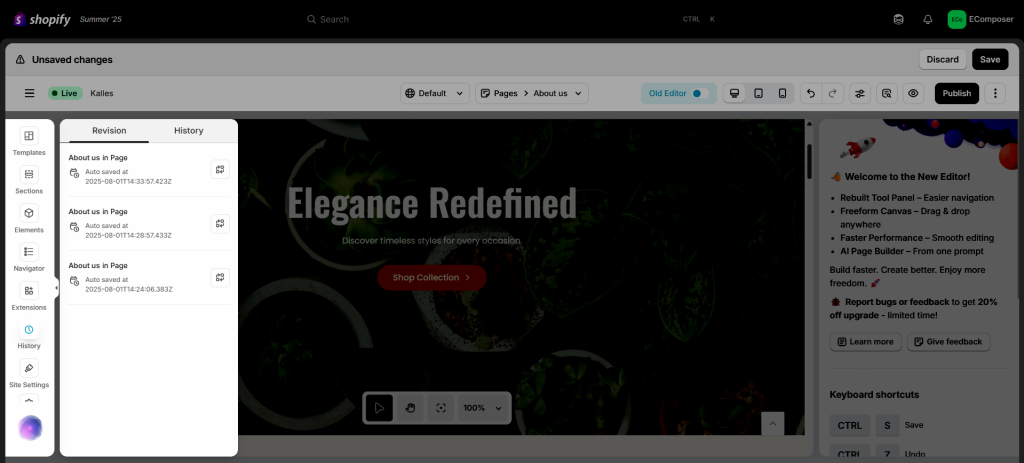
Screenshot for EComposer 3.0
Note : All the revisions are saved on the browser and device you used to edit the page/template. Ican be lost if you clear browser data or switch devices/browsers.
Once you choose one version to switch back to, you press the ‘Ok’ button and your current page will revert to the saved revision.
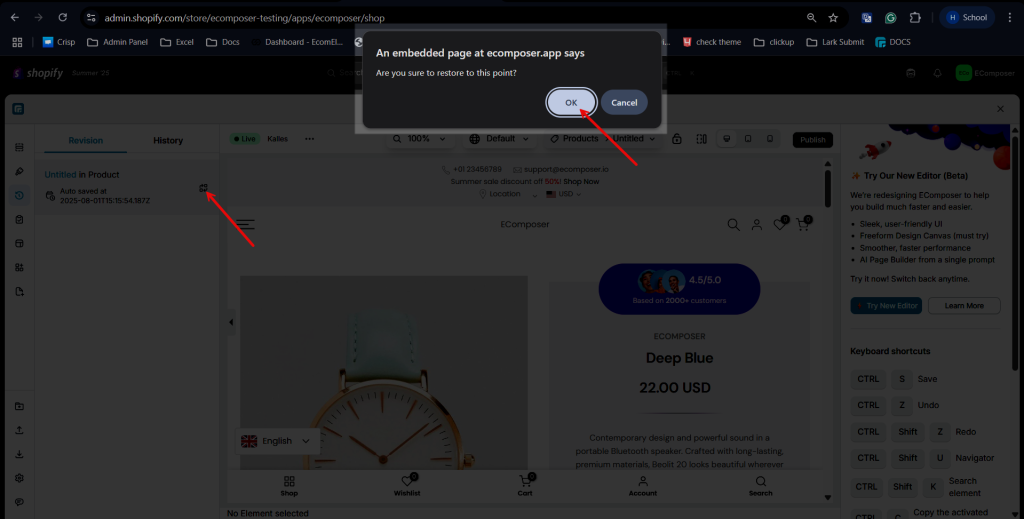
Screenshot for EComposer 2.0
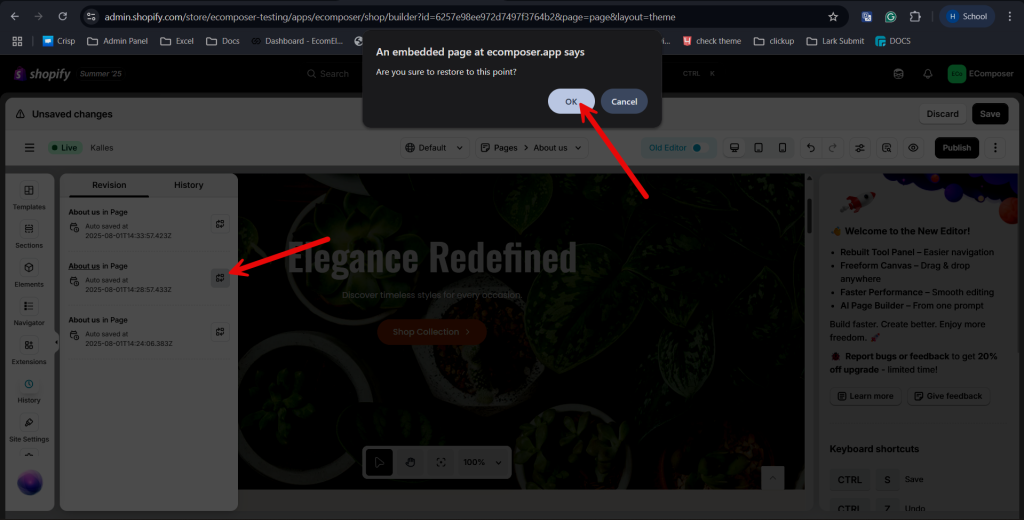
Screenshot for EComposer 3.0
Histories
Every time you click Save or Publish, EComposer creates a new version of your page and stores it as a draft. This allows you to go back and restore older versions of your work anytime you need.
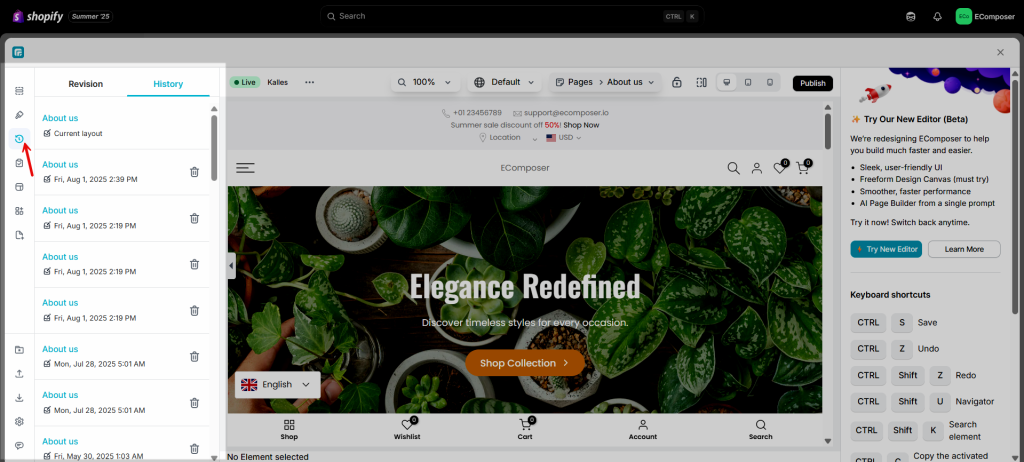
Screenshot for EComposer 2.0
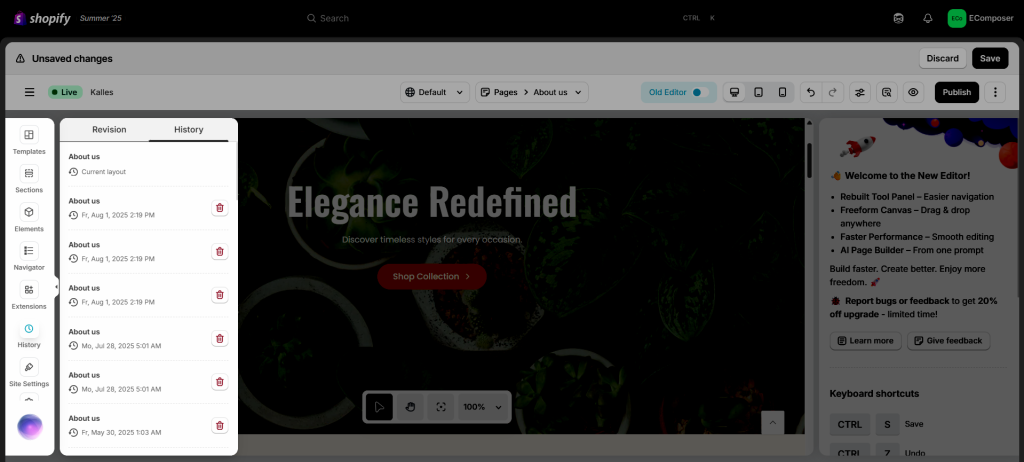
Screenshot for EComposer 3.0
This is especially helpful when you want to review or revert to a previous layout or content version after making changes.
I made some new changes on my existing page, but accidentally reloaded/unsaved it. How can I get my changes back?
With the saved page, when you save the changes, the revisions will not be deleted. And every 5 minutes will automatically save 1 time (Within 60 minutes from the current time). Backups After 60 minutes, only one revision is kept for 1 hour.
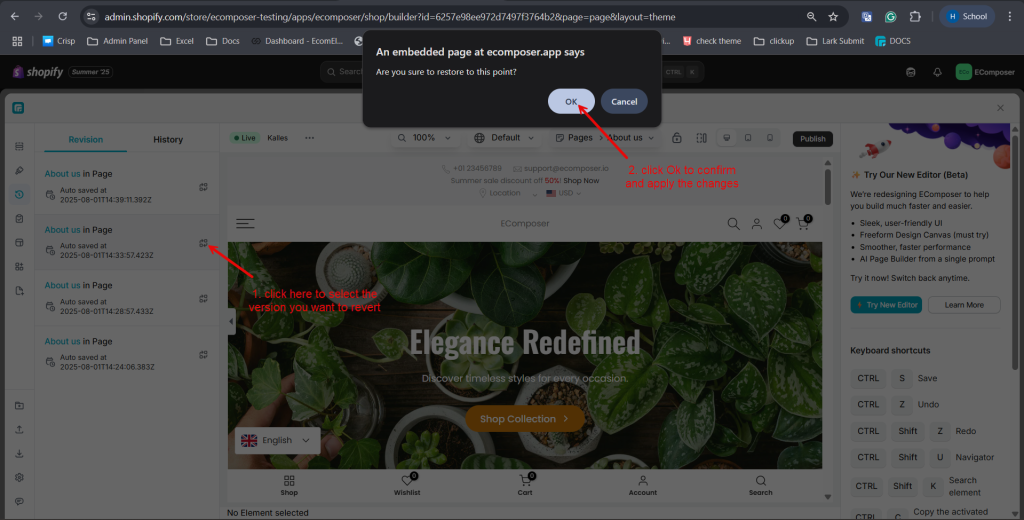
Screenshot for EComposer 2.0
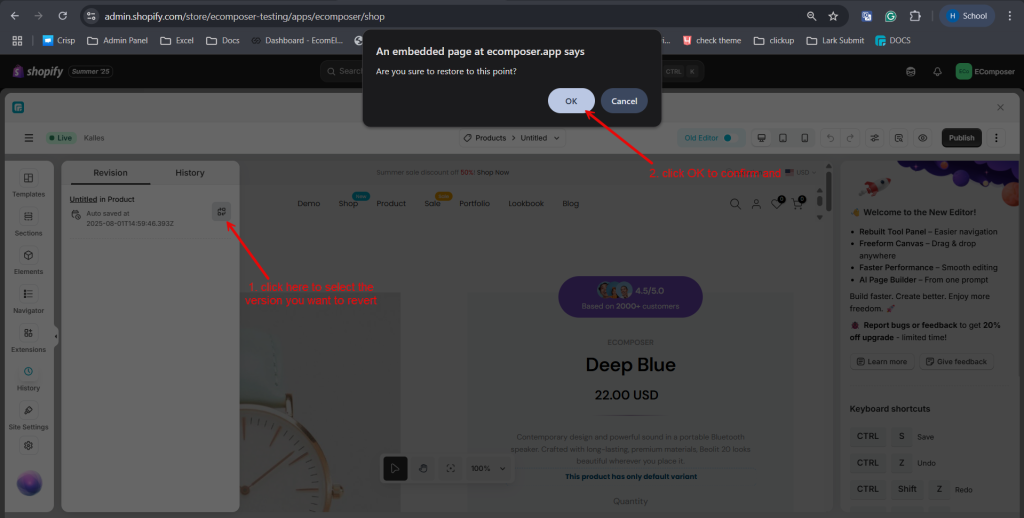
Screenshot for EComposer 3.0
I created a page, accidentally closed it and didn’t save it. How do I get it back?
If you’re in the middle of building a page and accidentally reload or close the editor without clicking Save or Publish, don’t worry!
As long as:
- You’ve spent more than 5 minutes editing the page (so autosave had time to trigger)
- You haven’t saved or published yet,
You can recover the page by simply creating a new page using the same page type/template.
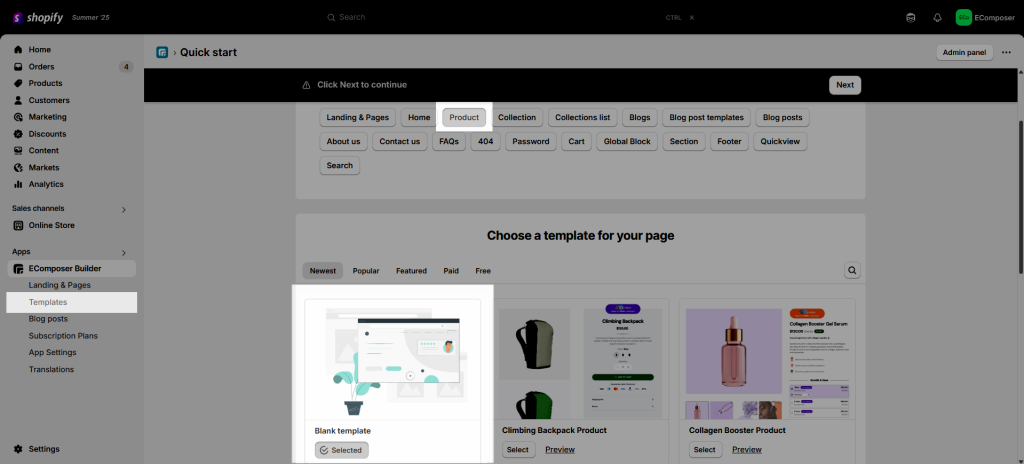
EComposer will detect the unsaved autosaved version and show a pop-up asking if you want to continue working with it.
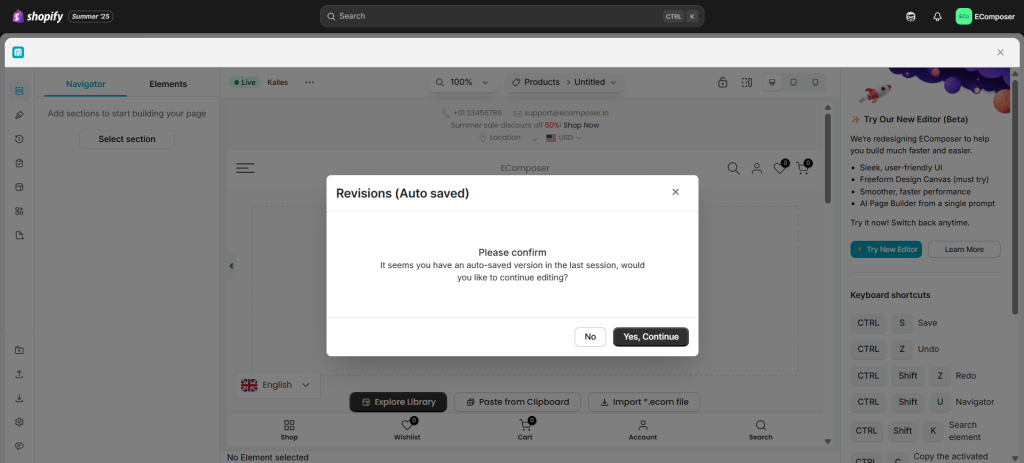
Screenshot for EComposer 2.0
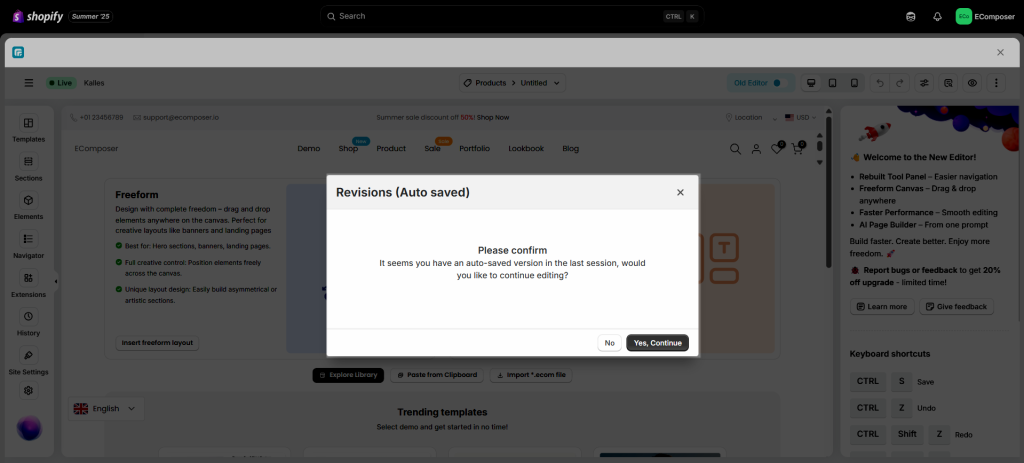
Screenshot for EComposer 3.0




