Explore Template Library
The Template Library was created to help clients of the EComposer application with suggestions for designs. Here you can easily select, add new, or insert sections and pages. The layouts are updated regularly and fully licensed for your website and your clients.
In addition, the Explore Library also provides a space for users to store their designs and reuse them many times.
1. Open Explore Library
- To create a new page based on the Template Library, from the EComposer Editor view -> Templates -> View all templates.
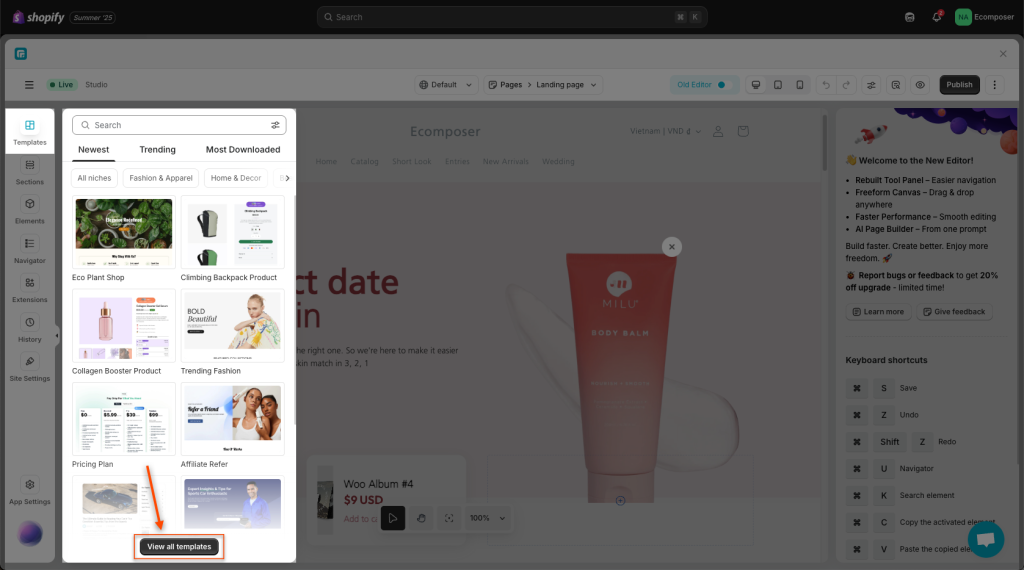
Or you can quickly search for a name/ keyword from the search bar right here.
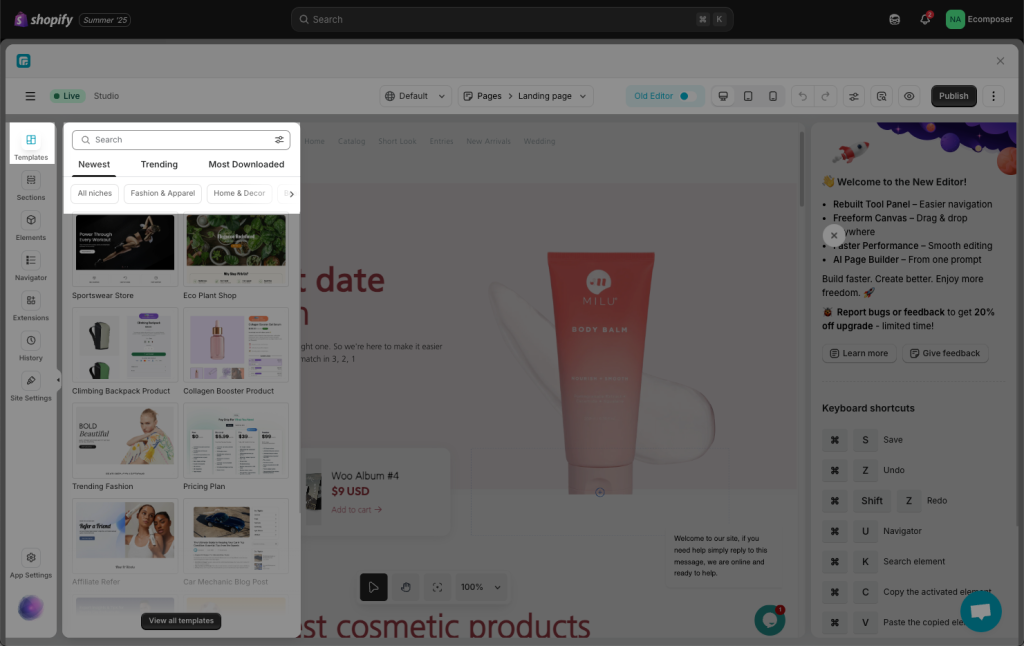
- When you want to add a new section, you can also open the Explore Library.
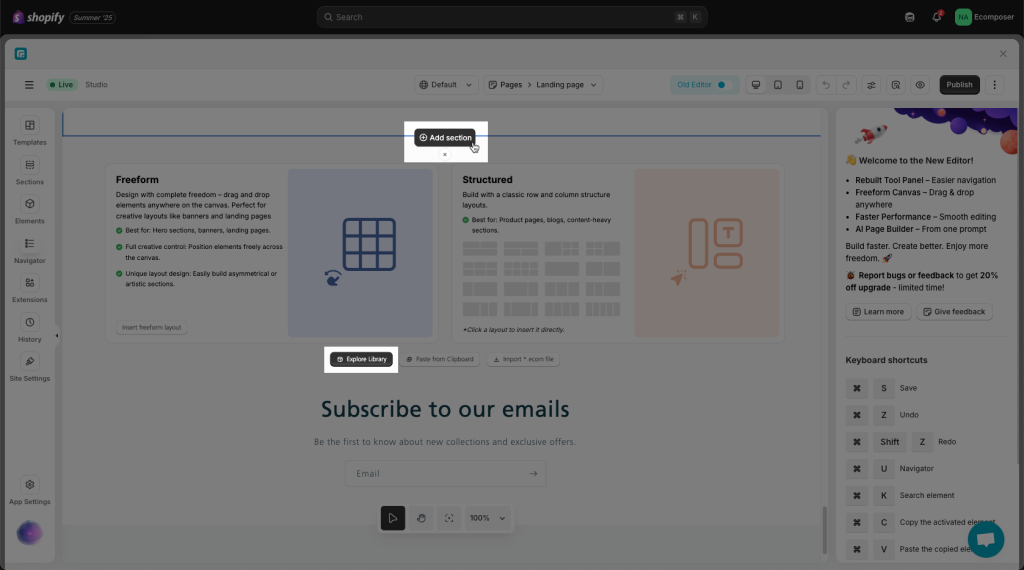
2. How To Use the Template Library?
2.1. Sections
The Section Templates would be little parts of the page with widgets pre-configured and designed like Banner, Slider, Brand logos, FAQ, Testimonial, etc…
The left side is the section categories that help you quickly find a desired section. The Search Bar on the top right of the Sections is used to find a specific template in terms of website theme, for example: plant, pet, skincare, etc.
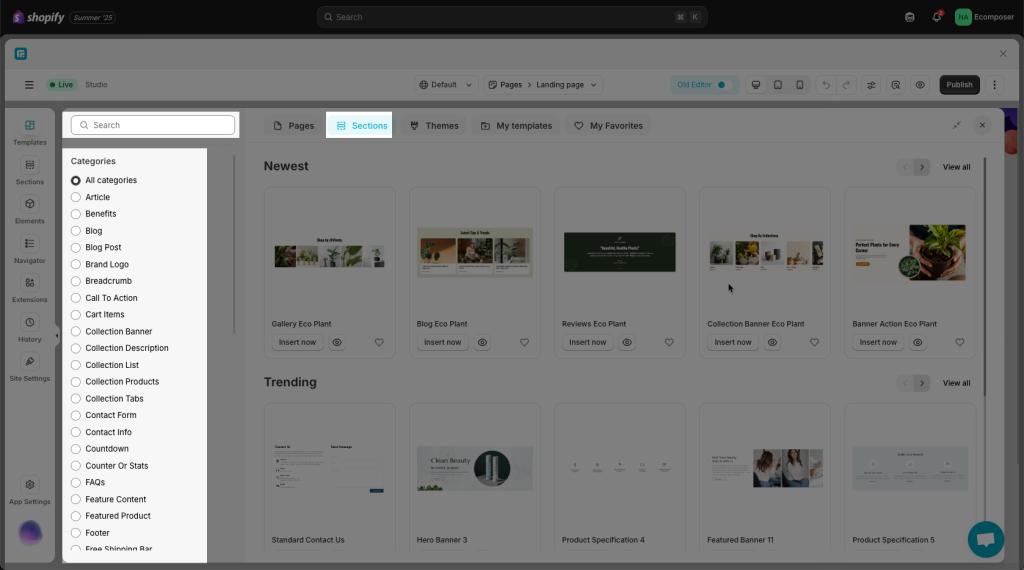
You can insert the section template to your liking by clicking on Insert Now. You can especially preview the design through the Preview icon.
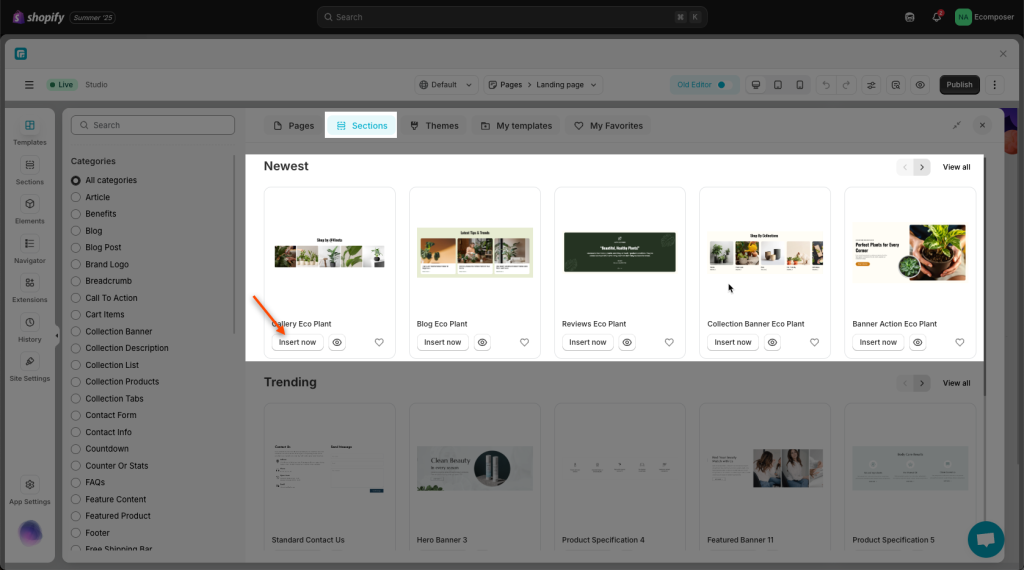
Choose how you want to insert this template
- Insert under current layout in editor: Add this design to the very bottom of your current viewport that you’re working on.
- Keep the default template’s typography:
- If checked: The app will import both the demo content and the element styles from the template (e.g., heading, text, image), which will override your theme’s default styles.
- If unchecked: The app will use the typography from your Site Style settings (if available) or from your theme settings (if no Site Style is set).
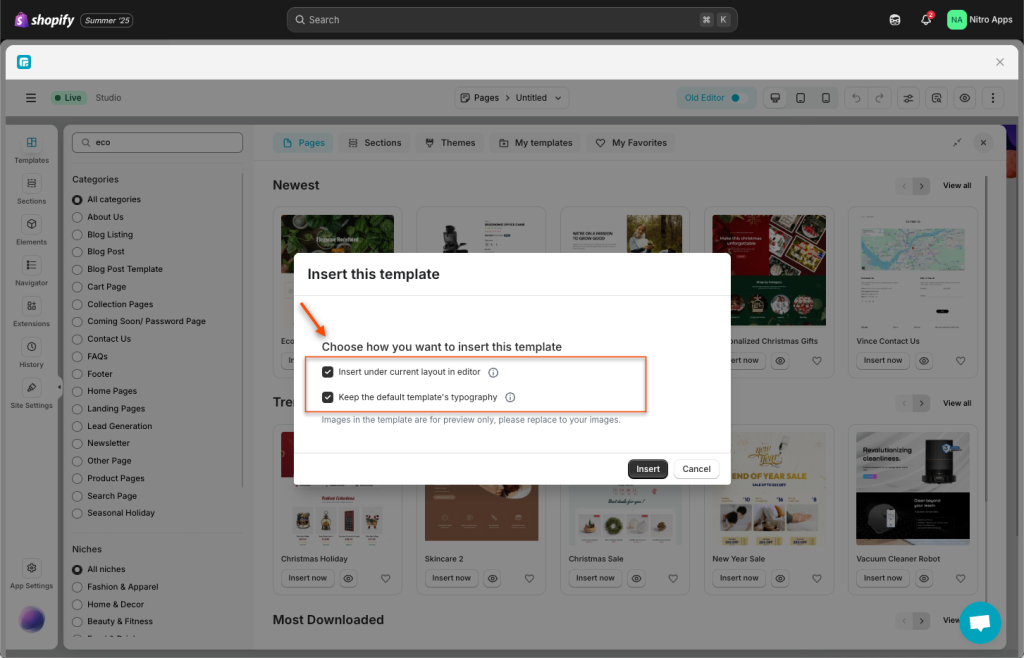
2.2. Pages
Page Templates would be a pre-made page fully layout, with sections and widgets pre-configured and designed like Homepage, Landing Page, etc. The functions of tabs are the same as Sections.
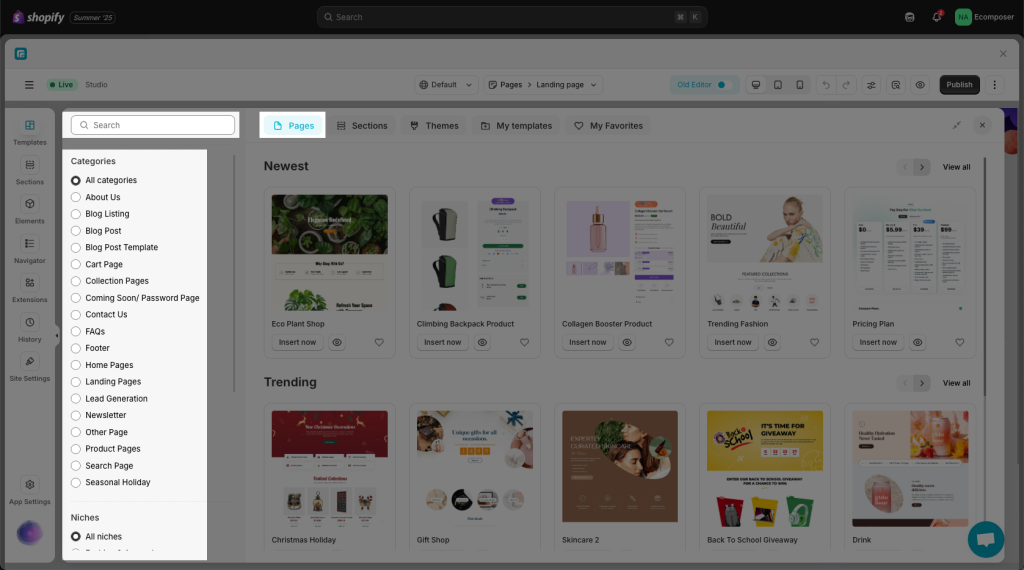
2.3. Themes
Here you can check out the premium Shopify theme list that is built with our partner. There is an exclusive Offer for buyers that you will get the EComposer Standard plan for free for 6 months!
More details: https://ecomposer.io/pages/theme-partners
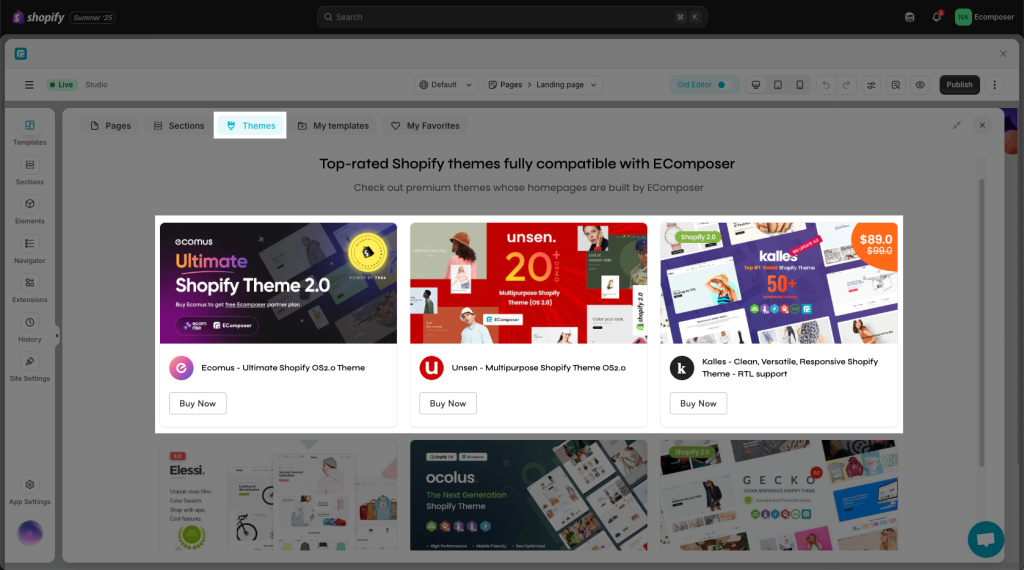
2.4. My Templates
This function mainly helps you save your designs and reuse them on other pages.
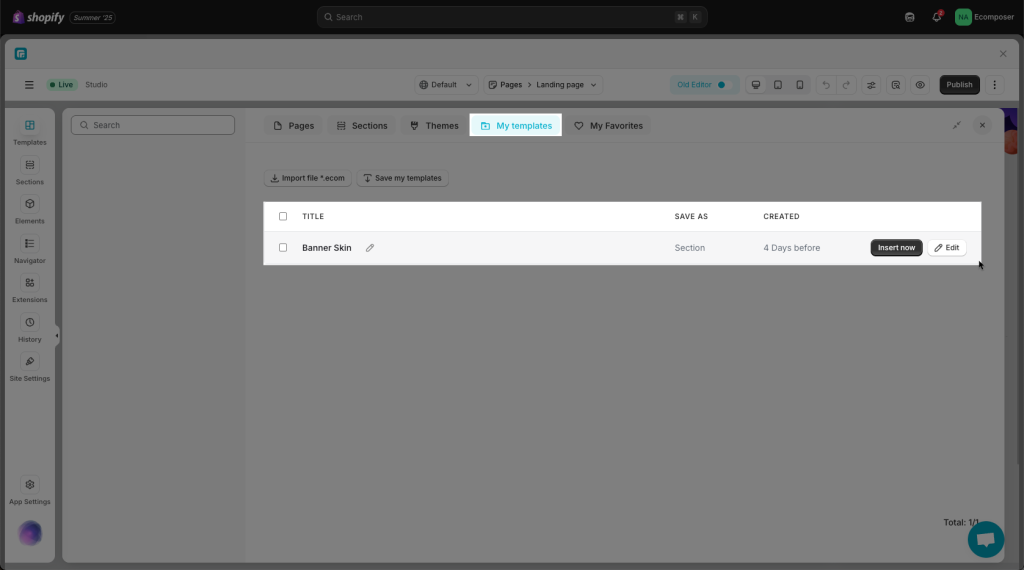
Firstly, you can save each section by clicking on the right mouse on the section’s name, Save As Templates -> Enter template name -> Click the OK button.
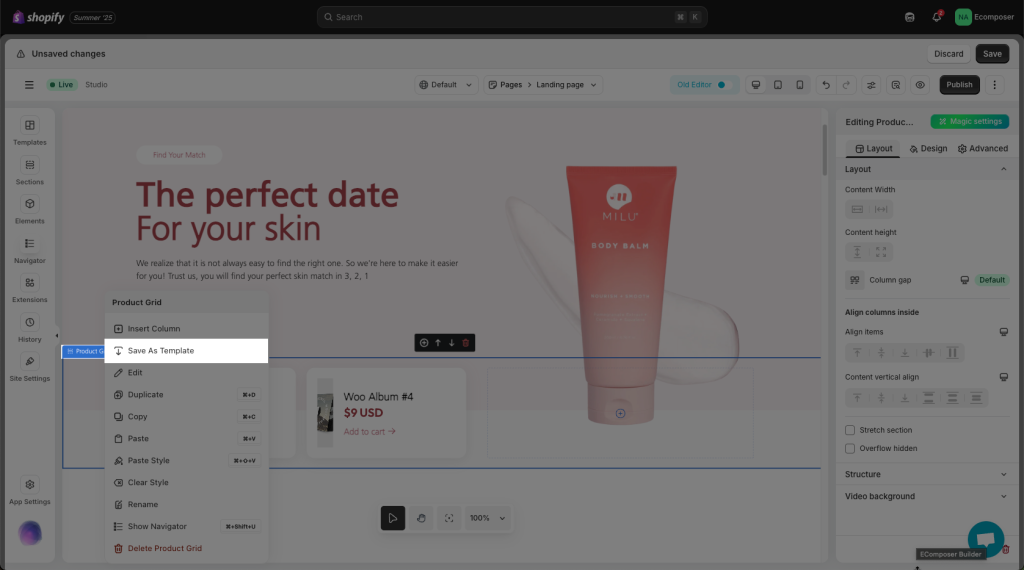
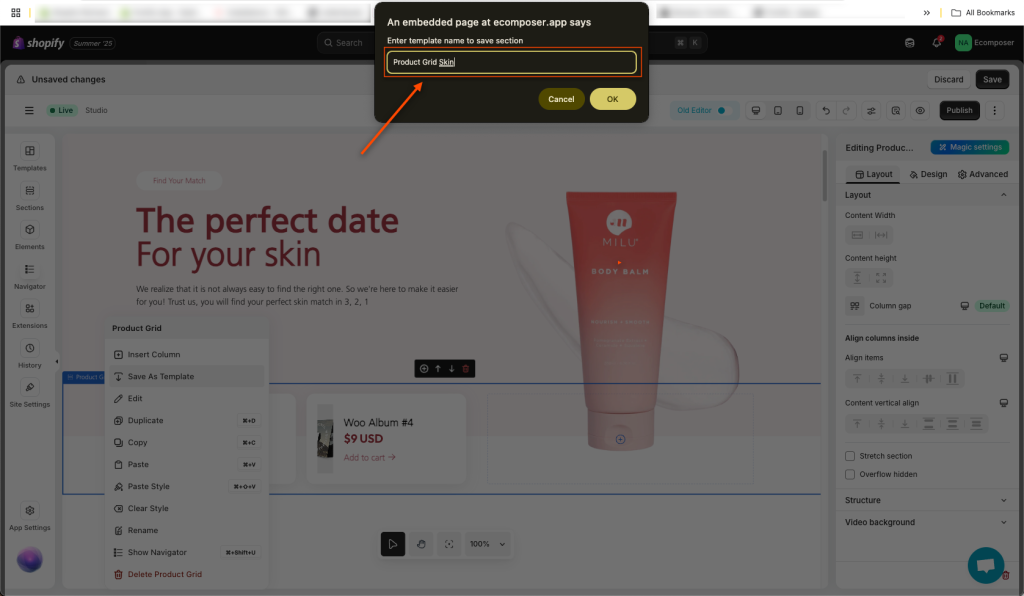
Secondly, navigate to the target page from the top bar.
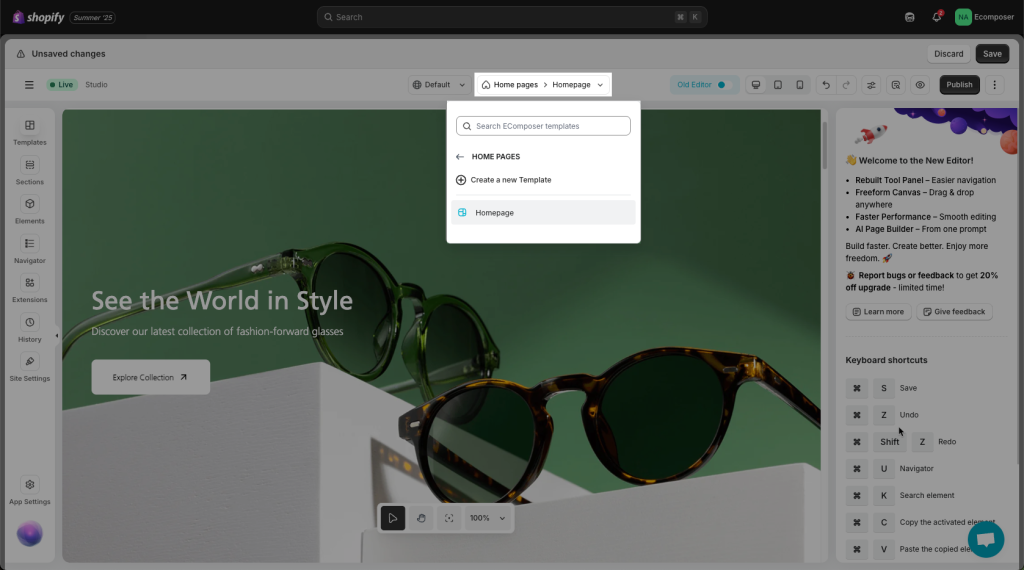
Open the Library again -> Choose the correct saved section -> Insert now.
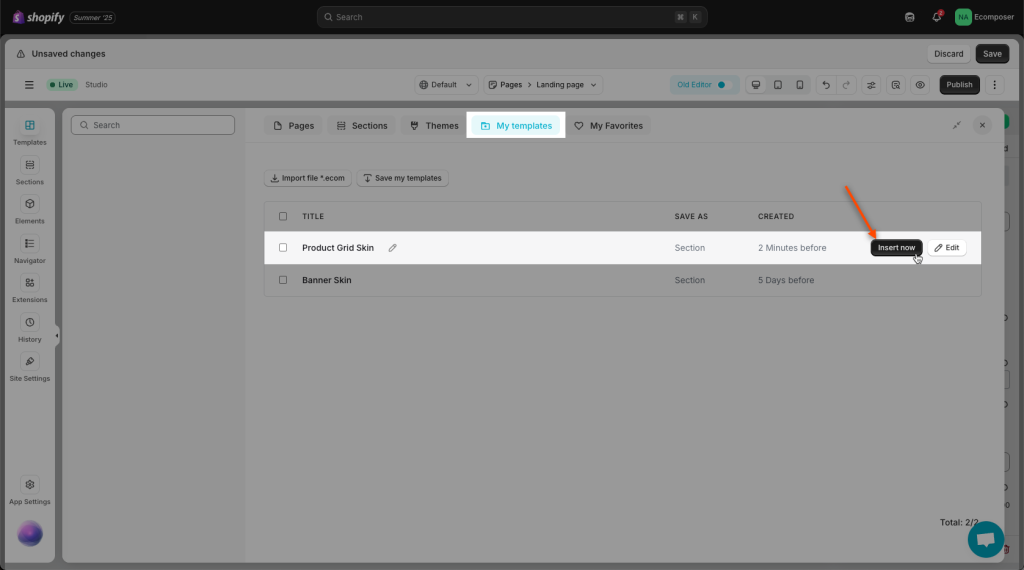
Result: the section will appear on the second page at the very bottom.
In addition, if you want to save the full layout of your page, please top right icon -> Save To Library -> Enter template name -> Save.
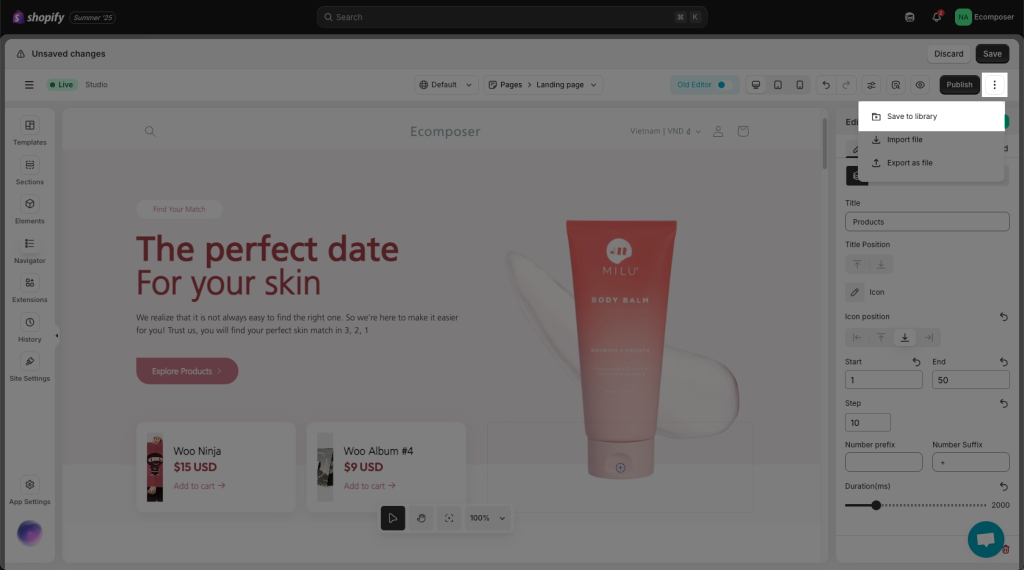
Note: You can also upload section files from your computer to My Templates via Import file with file /*.ecom/. Finally, you select Insert to use it.
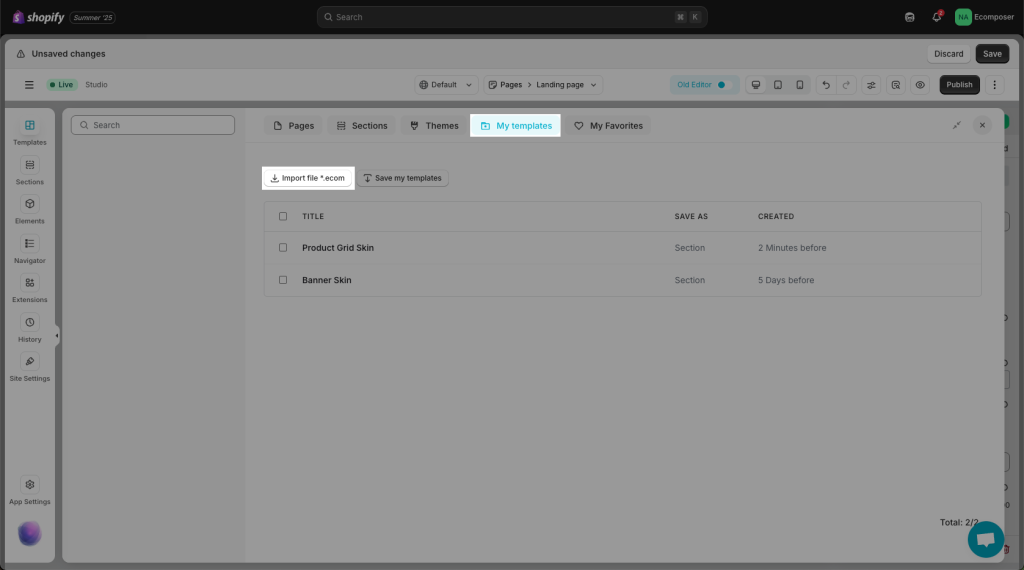
How to create an Import file: https://help.ecomposer.io/docs/editor-elements/advanced-features/import-and-export/
2.5. How to pick and then use a certain section of a Page in the Library?
Kindly watch and follow this video:




