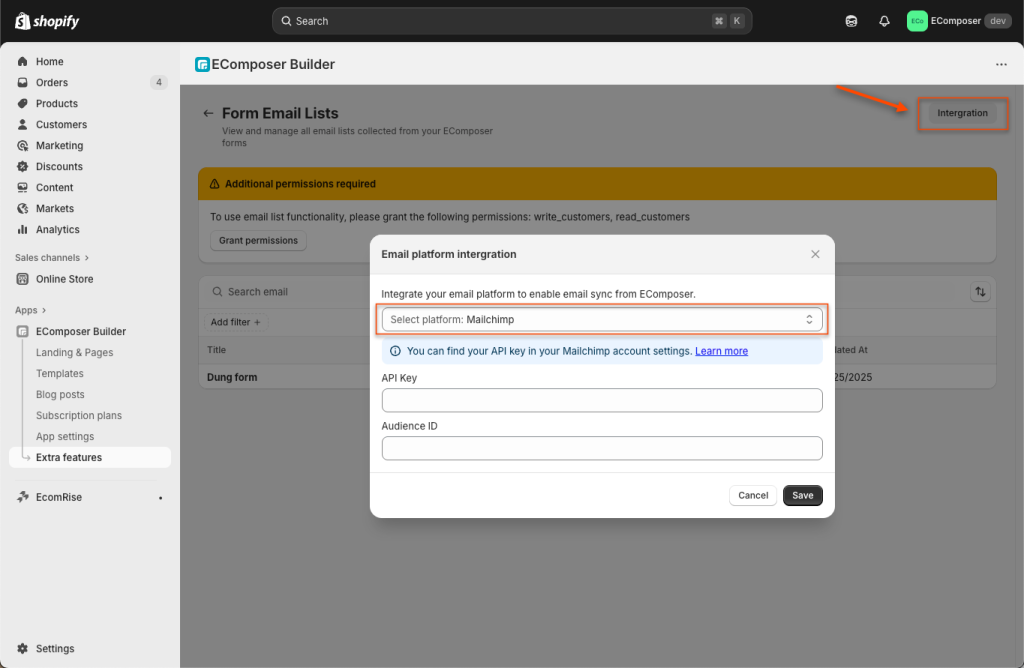Contact Form by EComposer
We have built a new contact form element that is slightly different from Shopify’s default form.
In the default Shopify form, submission data is sent to the Shopify Admin under the “Customers” section. However, with the new contact form, submission data is sent directly to the App Admin, allowing you to monitor form performance right within the app. Additionally, the new form supports integration with Pop-up and Spin Wheel functionality.
You can find this element under the Elements -> Shopify -> Contact Form by EComposer. Drag & drop it to your page to use.
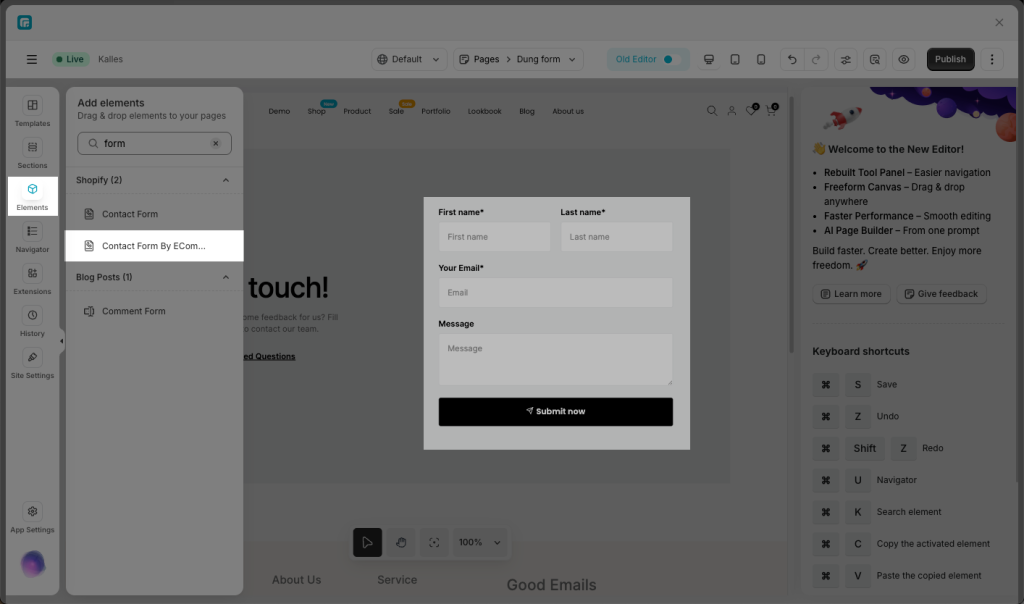
1. Available Fields
The Contact Form by EComposer provides flexible input types to collect customer information effectively. You can freely add, remove, or customize each field based on your form’s purpose.
Field types include:
- Text Input: Single-line field for short entries such as Name or Phone.
- Long Text: Multi-line field for longer messages or comments.
- Checkboxes: Lets users select one or more options from a list.
- Radio Field: Allows users to choose only one option from a group.
- Dropdown / Select Menu: A predefined list where users can select one option.
- Email: Field designed for email addresses, with built-in browser validation for correct format.
- Date / Time: Input fields for selecting a specific date or time, often with a calendar or clock picker.
- Phone Field: Optimized for numeric input such as phone numbers.
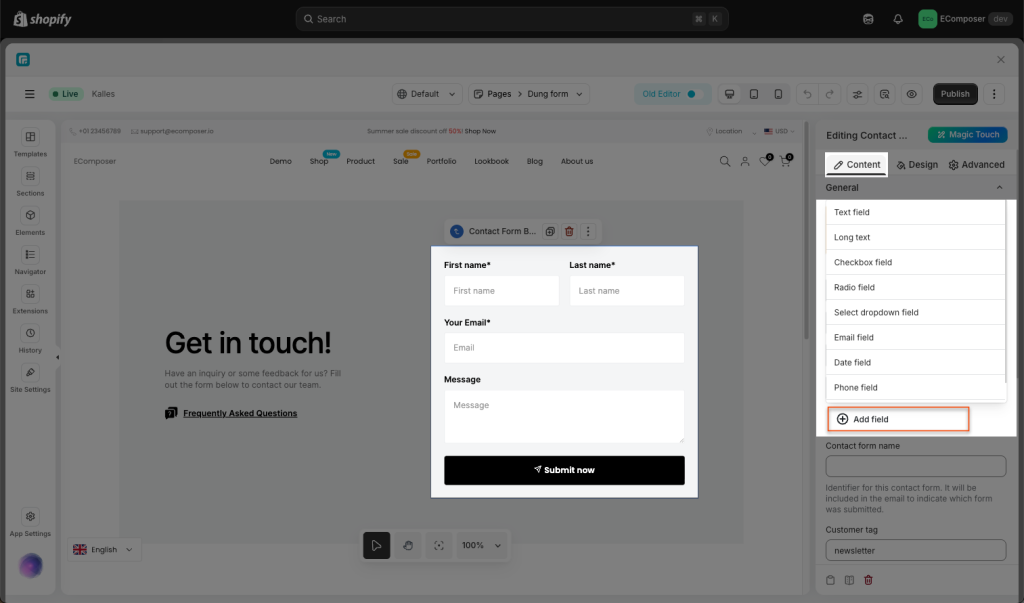
Note: Every time you add a field, you need to make sure you fill in every single field name. They cannot be blank and must be unique. Otherwise, your form will not work.
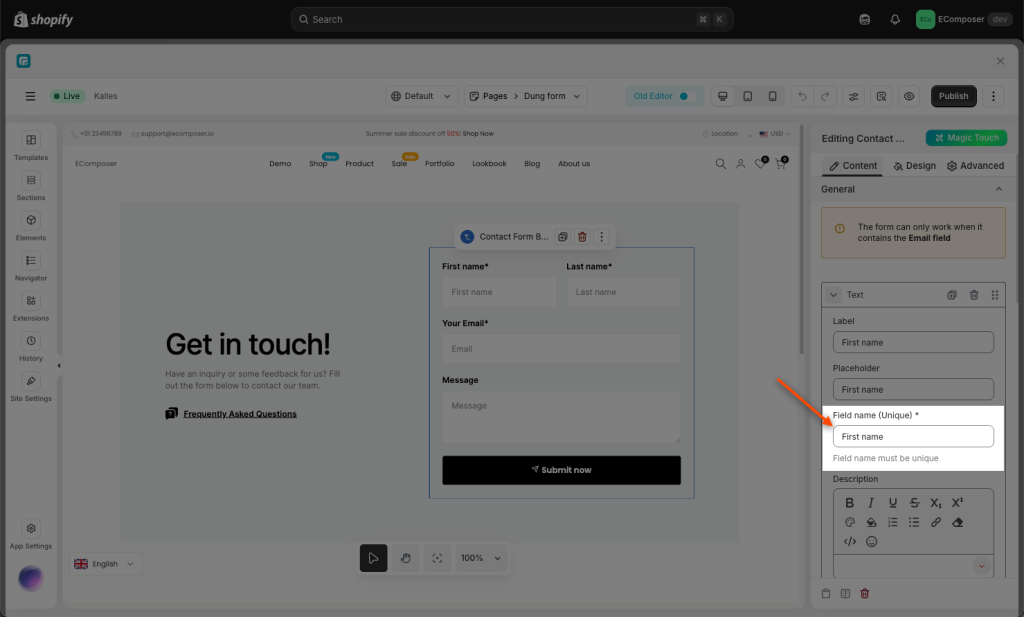
2. Form Actions After Submission
The post-submission action determines what happens after a user successfully submits the form. You can choose an action based on your goal and the experience you want to deliver.
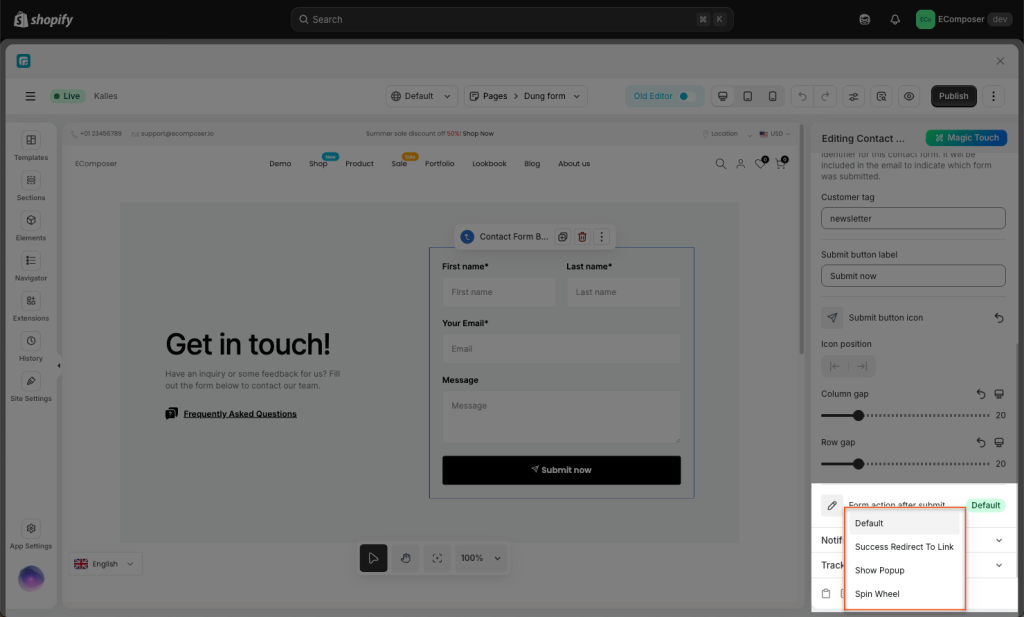
- Default: Shows an on-page confirmation message to inform the user that their submission was successful.
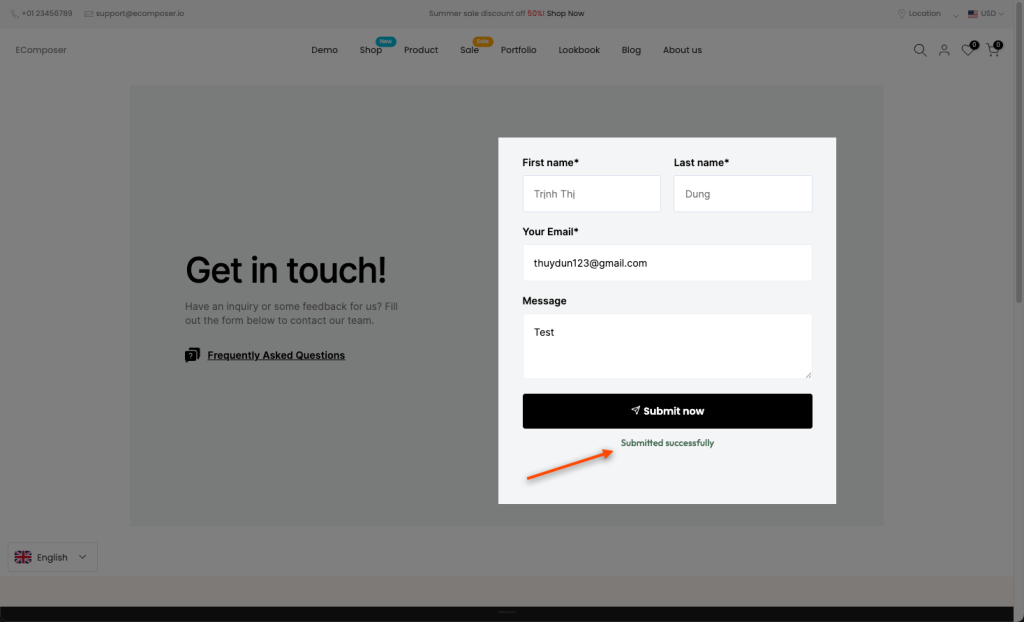
- Success Redirect to Link: Redirects the user to another page — for example, a Thank You page, product page, or any relevant section of your site.
- Show Popup: Triggers a popup modal or overlay after submission. You can display a custom message, discount code, or document.
Learn how to create a popup here.
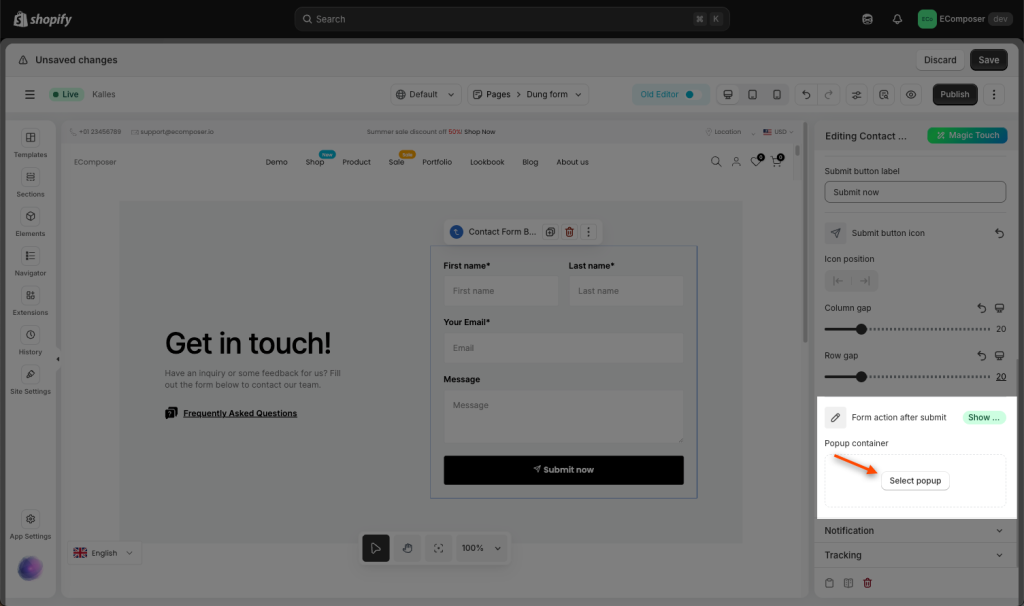
- Spin Wheel: Automatically launches the spin wheel when the form is submitted. This can be used to offer a prize, a random result, or visual feedback. (Requires the Spin Wheel feature from the app to be enabled.)
3. Where Form Submissions Go
All form submissions are automatically collected and stored in the app backend, allowing you to easily track and analyze form performance. Please open App Dashboard -> Extra features -> Email list.
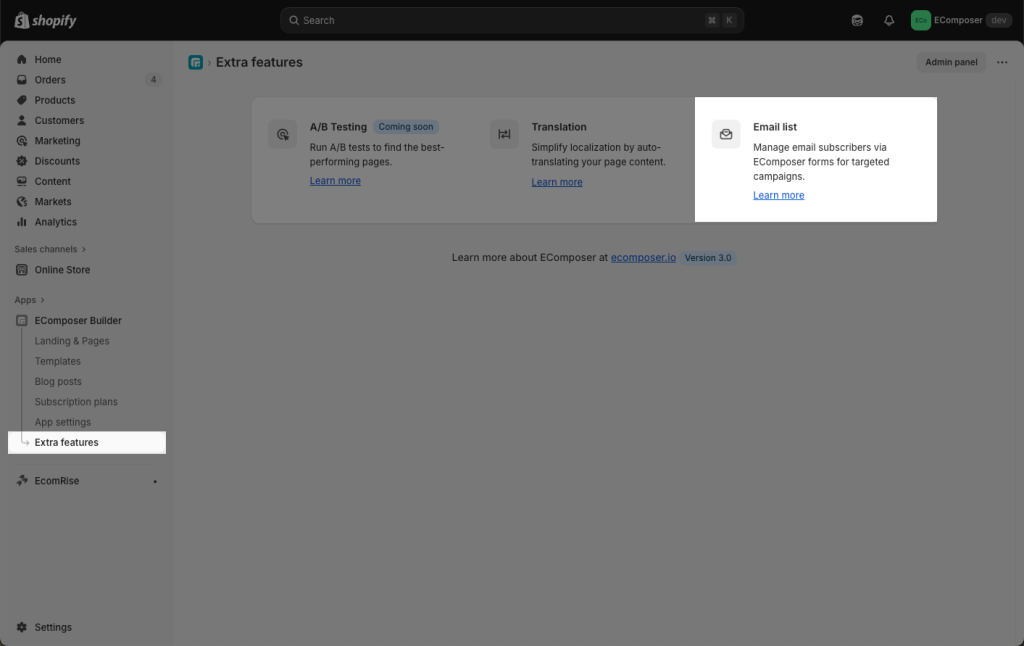
Within the dashboard, you can view a list of page names to identify which submissions were made from which pages.
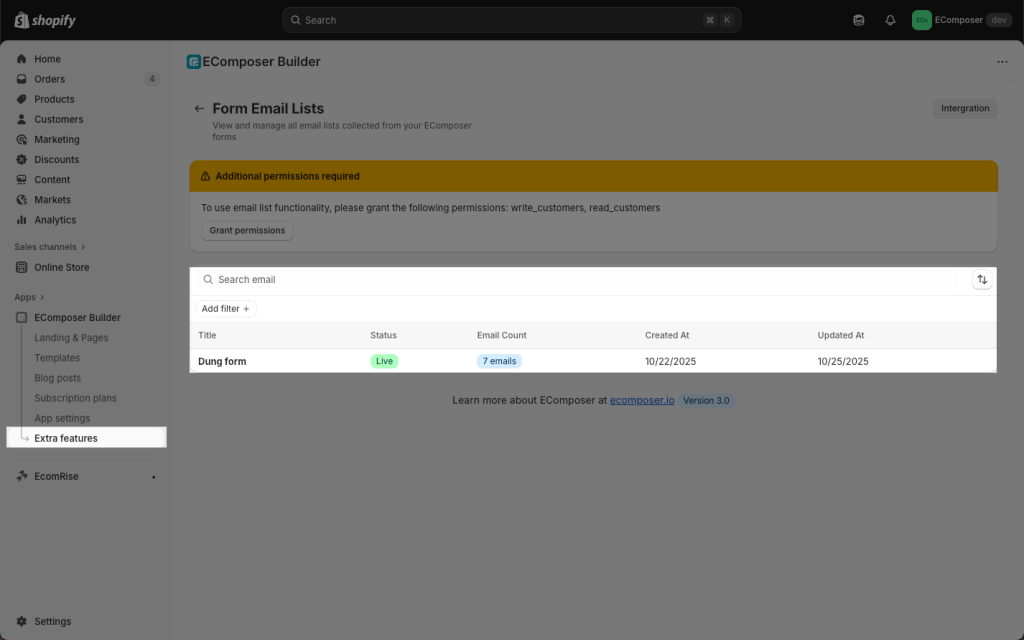
This is the list of emails that have been submitted through all the forms on that page.
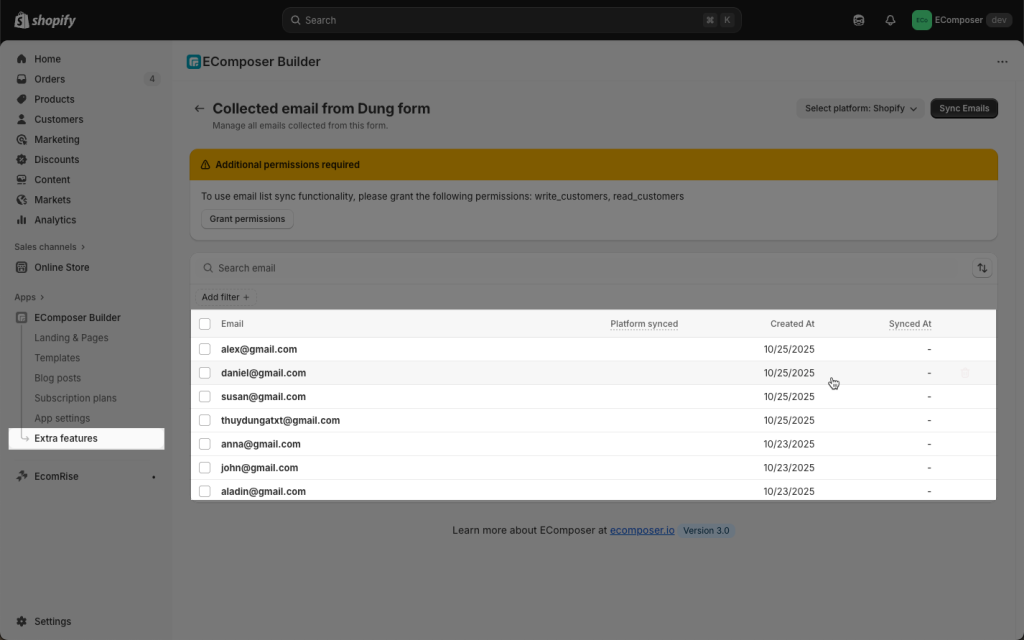
You can also integrate your contact form with third-party email platforms like Mailchimp, Brevo. To connect, simply enter your Mailchimp API key obtained from your Mailchimp account settings.