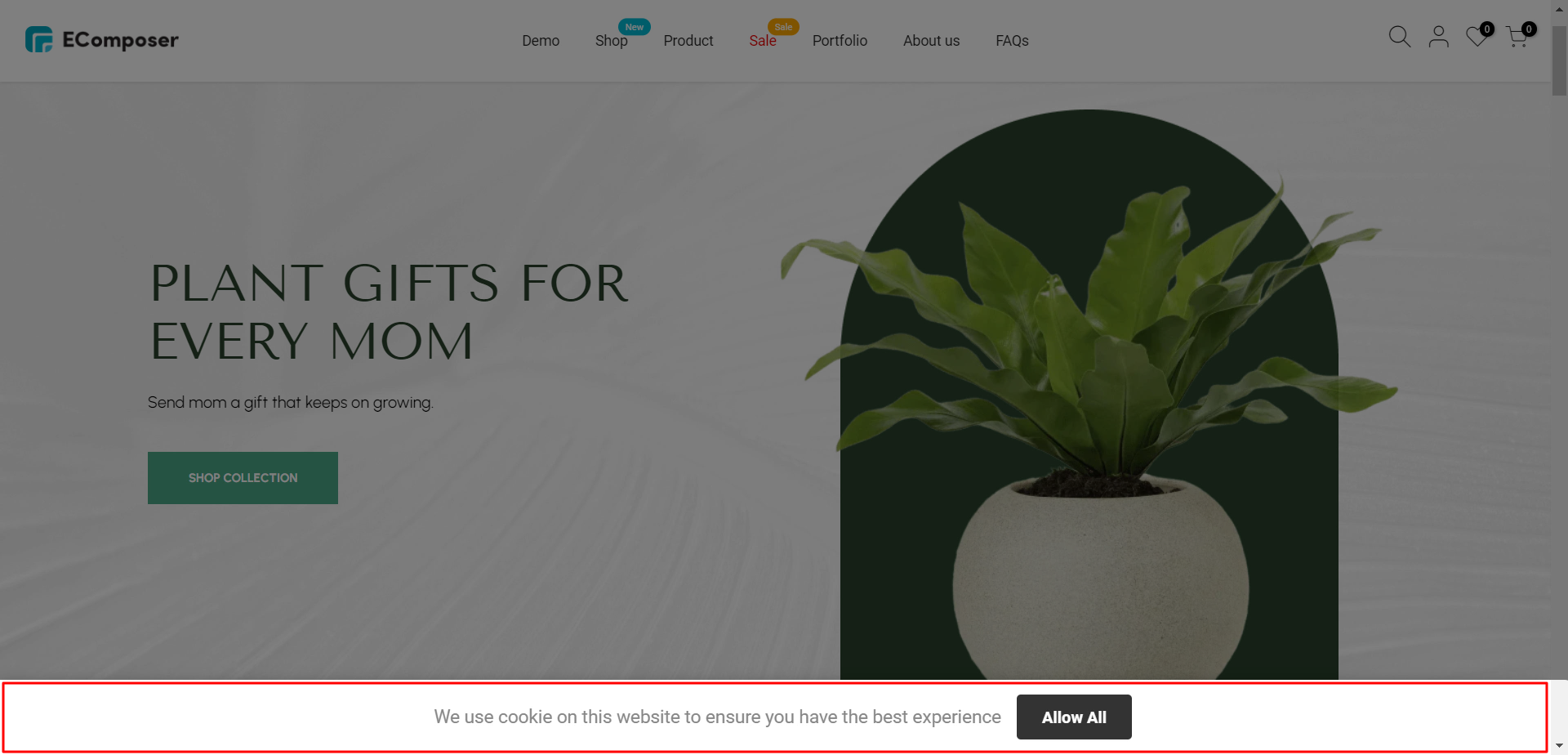Cookies Bar
Cookie Bar presents your customers with a banner informing them that your store is using cookies. Once the customer agrees to the terms, the banner will be hidden from that customer.
This is used to ensure that you are following the GDPR European Cookie Law.
1. How to install the Cookies Bar extension?
It’s easier for you to get the extension by a click on the “Install now” button. If some situations where you no need this extension anymore, you also can go to this button to “Uninstall” it. Please continue reading more details below.
To open the Extension popup: From the left sidebar, go to Extensions → search for the extension name and click to install, or click View more to browse all available extensions in the app.
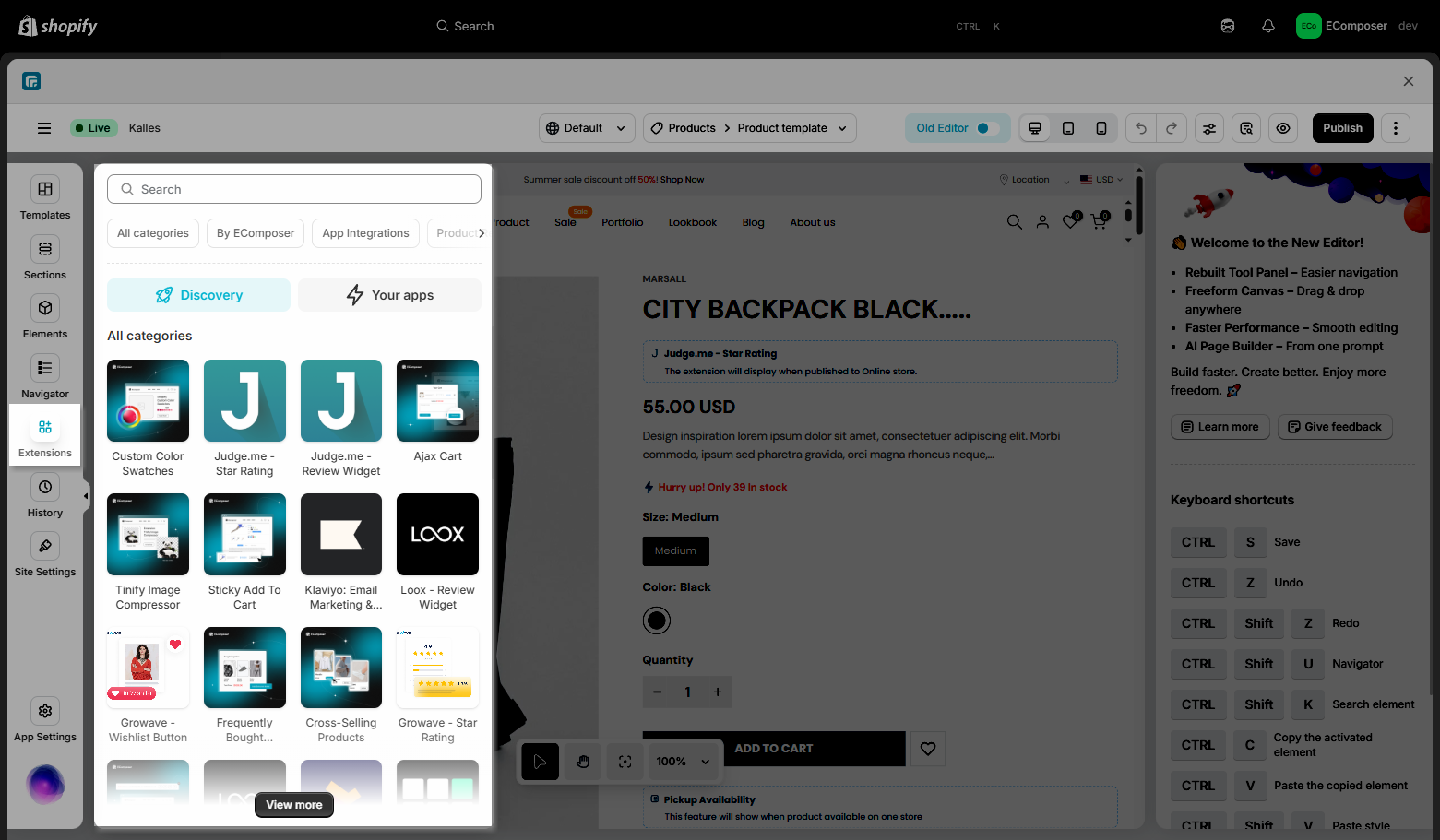
On the Extension pop-up, you can see the Cookies Bar extension. Click Install now to install it.
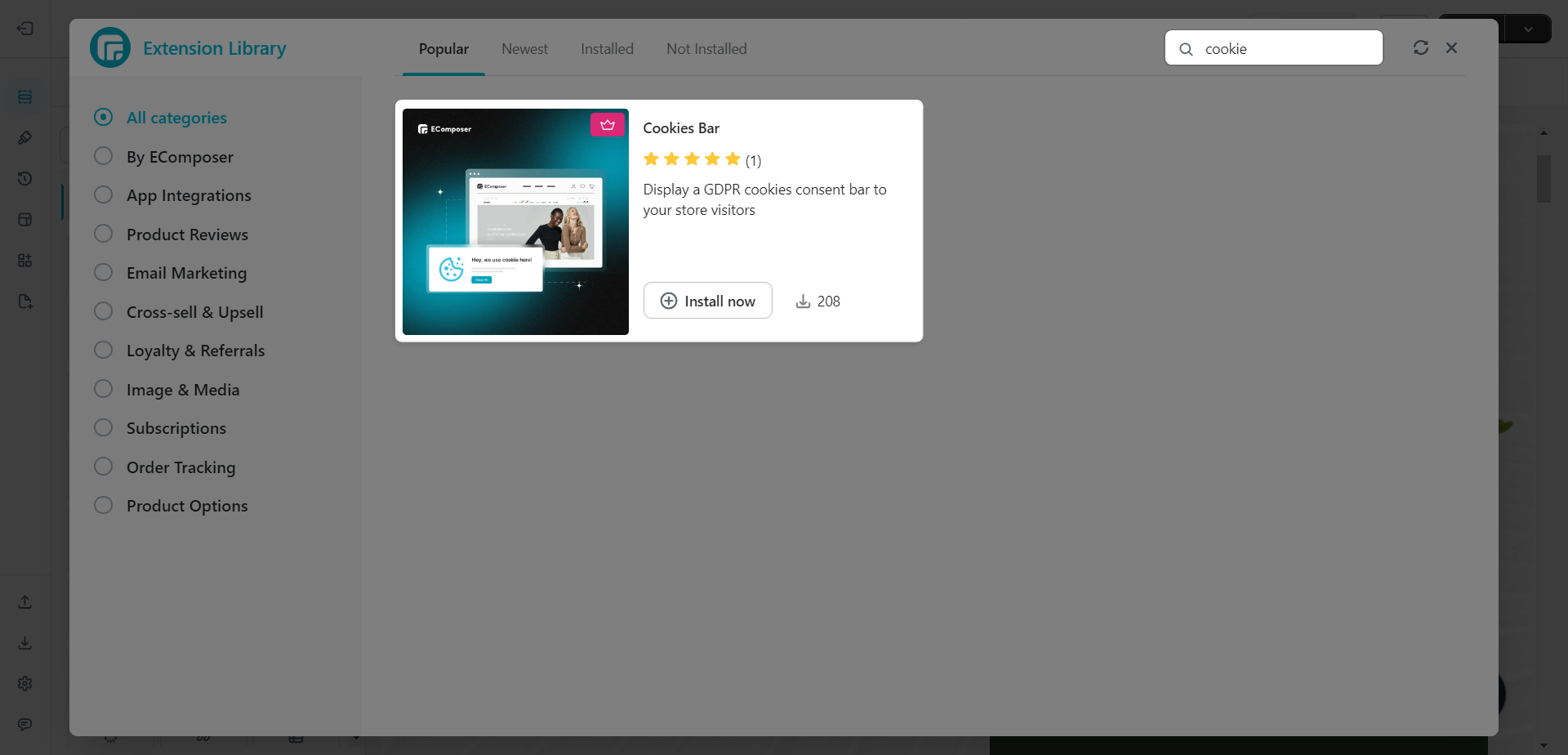
2. Cookies Bar settings
2.1 General
- Enable cookie bar: Allow you to turn on or turn off this extension.
- Primary background: Choose the background color for the cookie bar.
- Content: Allow you to write content for the cookie bar. You can edit the style for it like making it bold, or inserting the link,…
- Allow: This option allows you to fill in the text to let your customer choose to allow the cookie when they visit your site.
- Position: Allow you to put the cookie bar in your desired place.
- Alignment: Help you align the text.
- Max width: Help you set the max width of the cookie bar. Reset max-width value for full-width style design(top or bottom only).
- Overlay: Set overlay for the cookies bar.
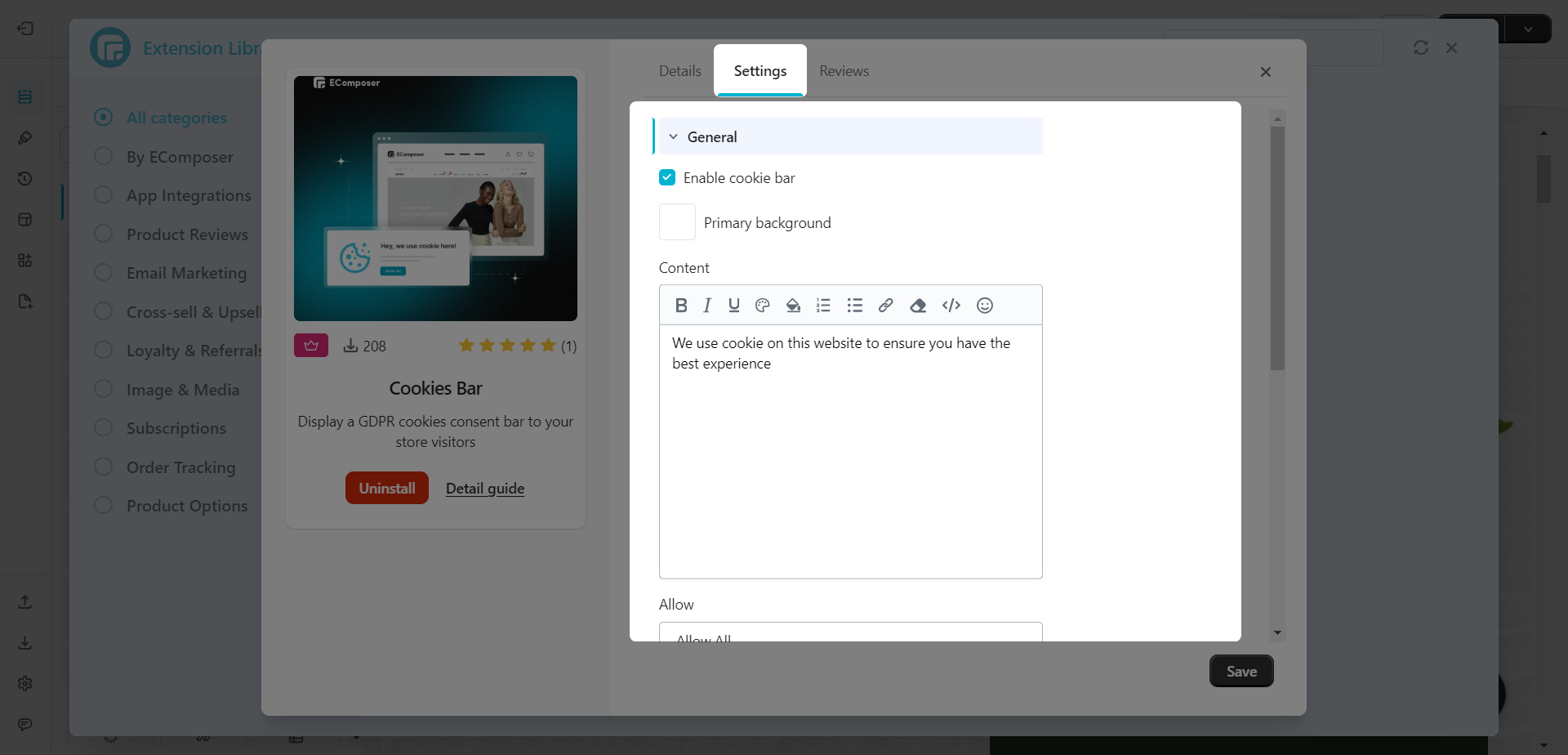
Note: When you enable the extension, it will be shows on all pages on your store.
2.2 Icon
- Use uploaded image: Allow you to use icon as an uploaded image.
- Icon/Image width: Set width for the icon/icon image.
- Icon color: Set the color for the icon/icon image.
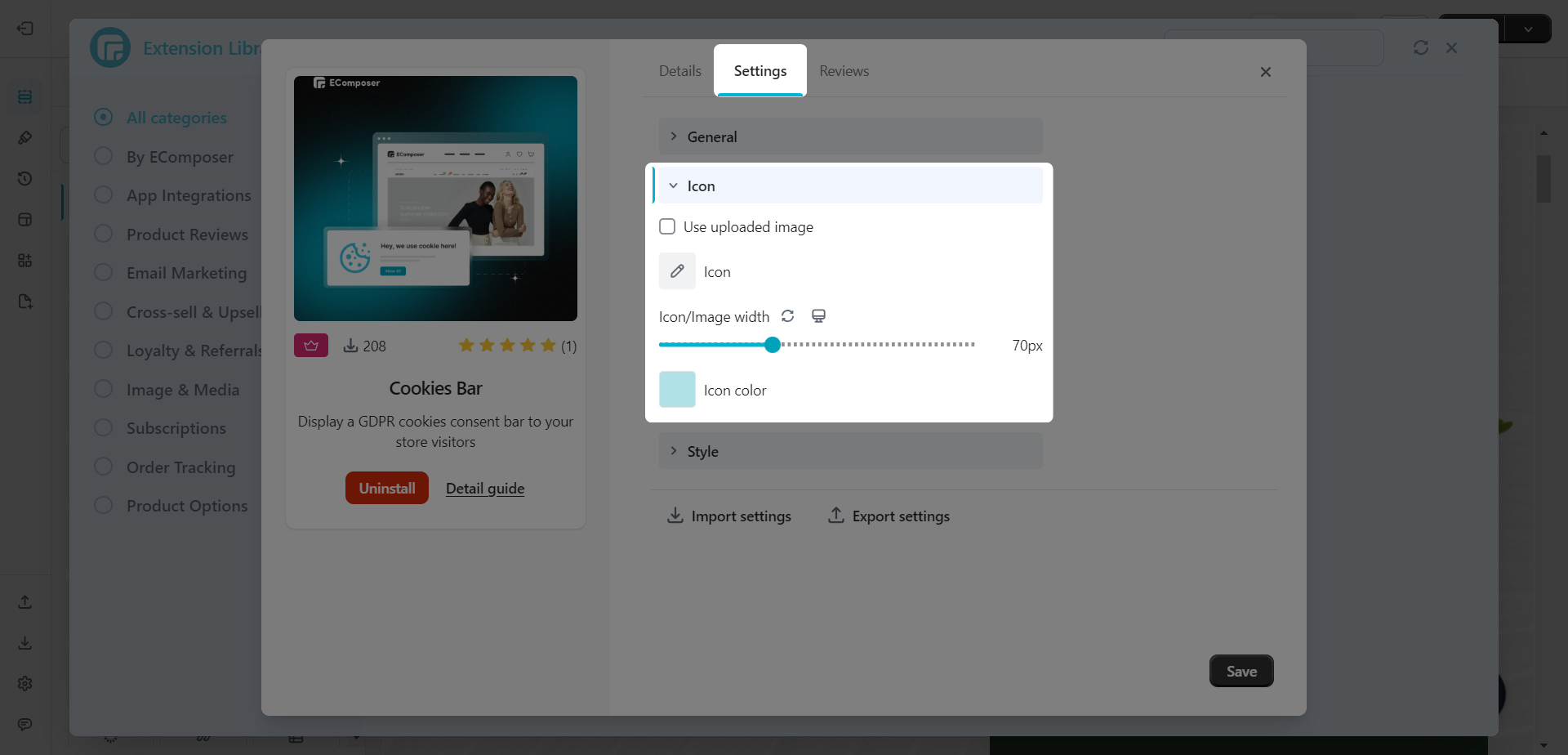
2.3 Style
You can set the style for the cookie bar for Content, Button, Button color, Button background
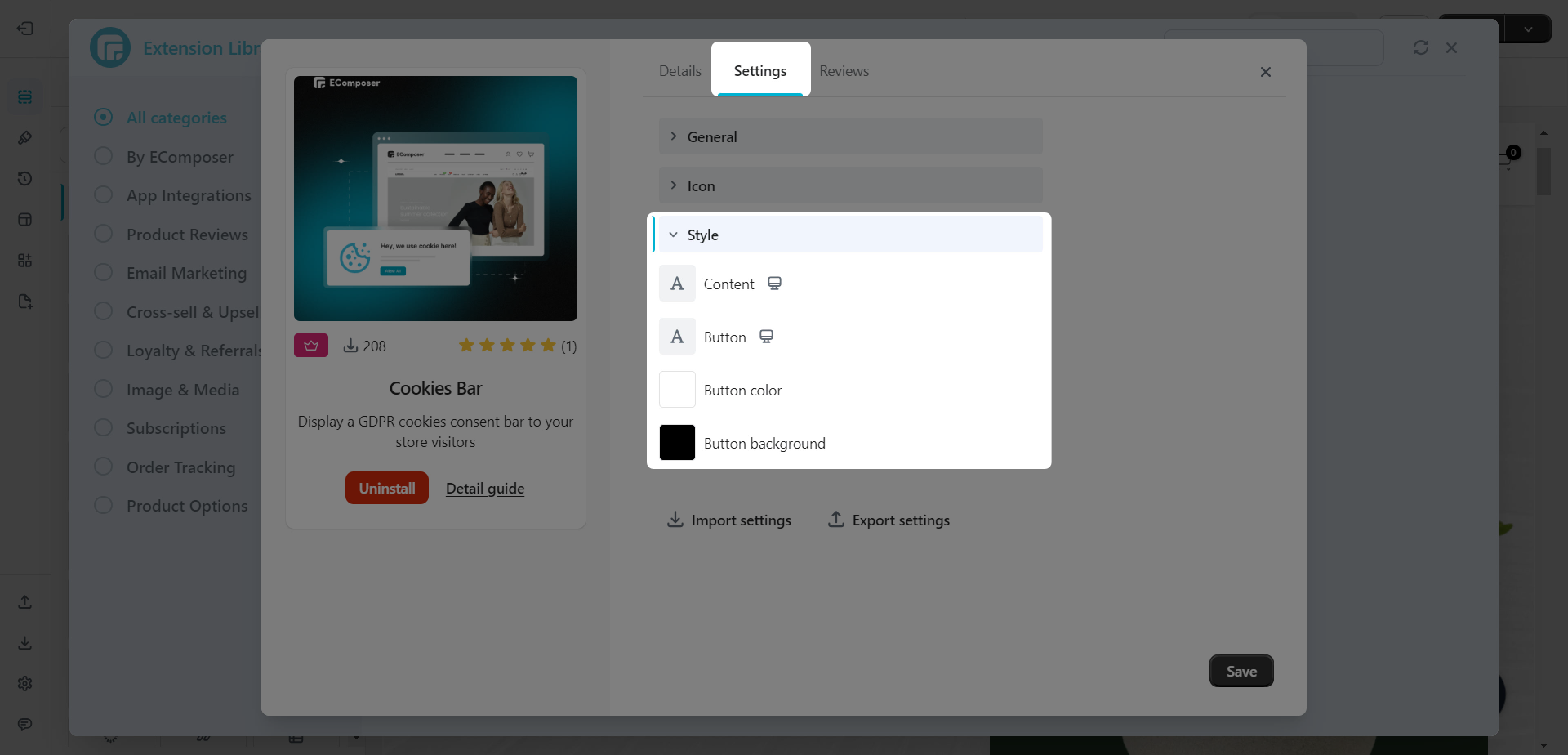
3. The result of the cookies bar on the live page
Here is the result on the live page after installing and setting it. In this case, we set the position of the cookies bar to the bottom of the screen and enable the overlay for it.