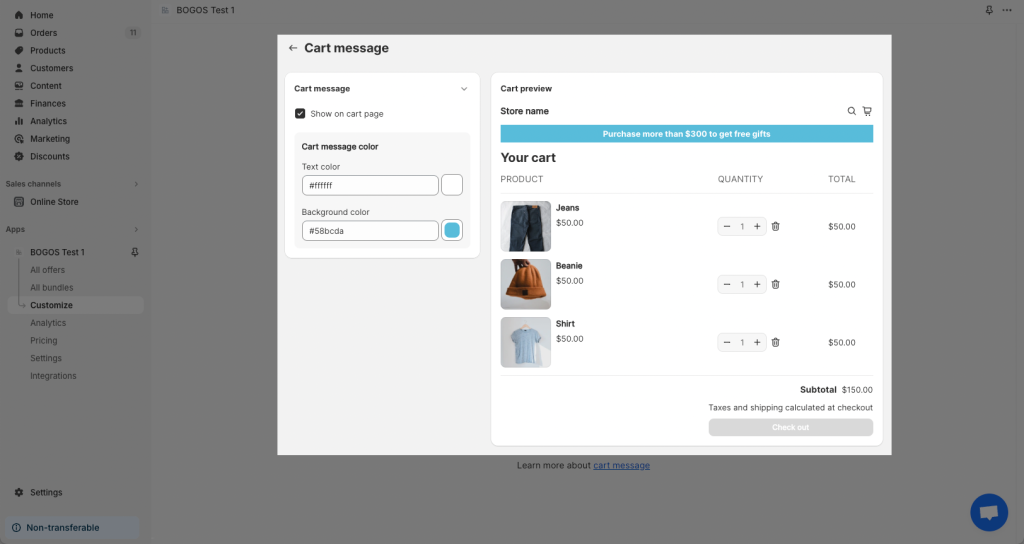BOGOS – Free Gift Buy X Get
BOGOS.io is a top Shopify app that gamifies your sales with BOGO deals, free gifts, and customizable promotional bundles.
EComposer and BOGOS seamlessly integrate with each other to develop BOGOS.io Free Gift extension, that helps merchants choose among options:
– Today Offer popup: Show available today offers for customers
– Gift slider: List of available gifts for customers to choose
– Gift icon: Display gift icon (also known gift label)
– Gift thumbnail: Display product recommendations
– Cart message: Showcase cart message to motivate customers and purchase more
– Bundle view: Show upsell bundle offer
– Quantity break: displays promotional information based on purchase quantity.
– Mix and Match BOGOS displays promotional offers that allow customers to combine different products to qualify for a Buy One Get One (BOGO) deal.
– Frequently Bought Together displays bundled promotional offers, suggesting related products that qualify for a Buy One Get One (BOGO) deal when purchased together.
– Volume discount: Offer tiered discounts based on quantity to boost bulk purchases
– Classic bundle: Purchase a bundle of A and B with discount. (comming soon)
– Bundle page / Bundle page button: Let customers build their own bundle in a single page (comming soon)
After installing BOGOS from the Shopify App Store, you will have a 7-day free trial. During this period, you can fully test out the app functionalities without any restrictions.
1. How to install the BOGOS extension?
To use this extension, please install the BOGOS.io Free Gift Buy X Get Y app from your Shopify store first.
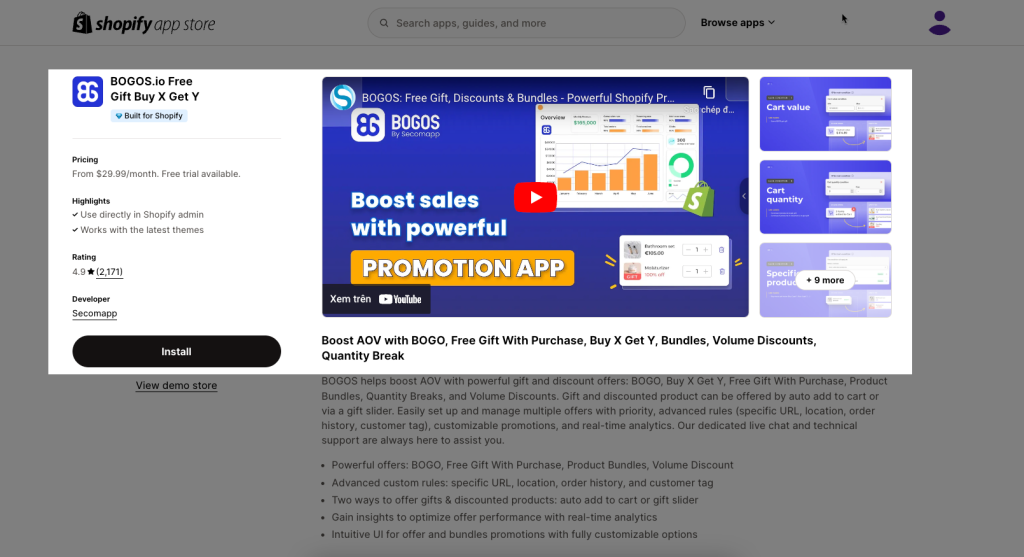
Then Turn on the app embed code in Theme -> Customize -> App Embed -> Save.
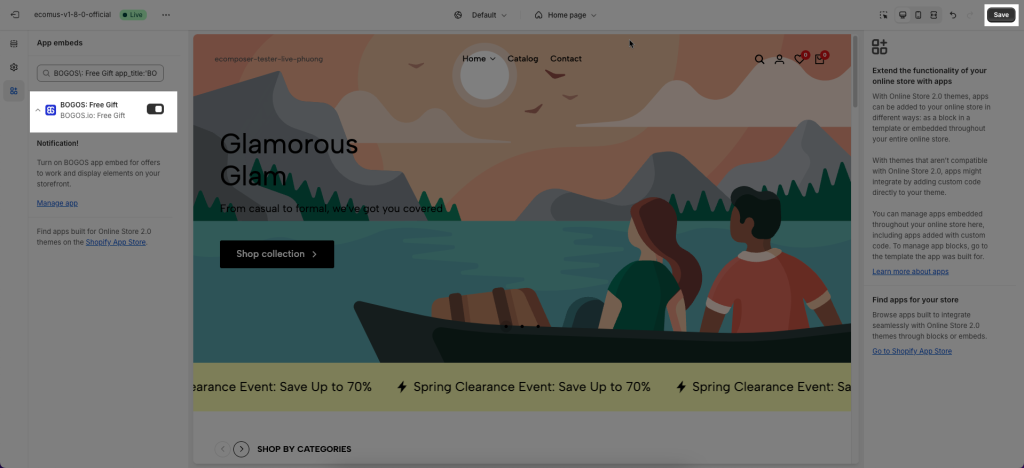
Please open the BOGOS app -> Settings and ensure that Bogos status is Enabled.
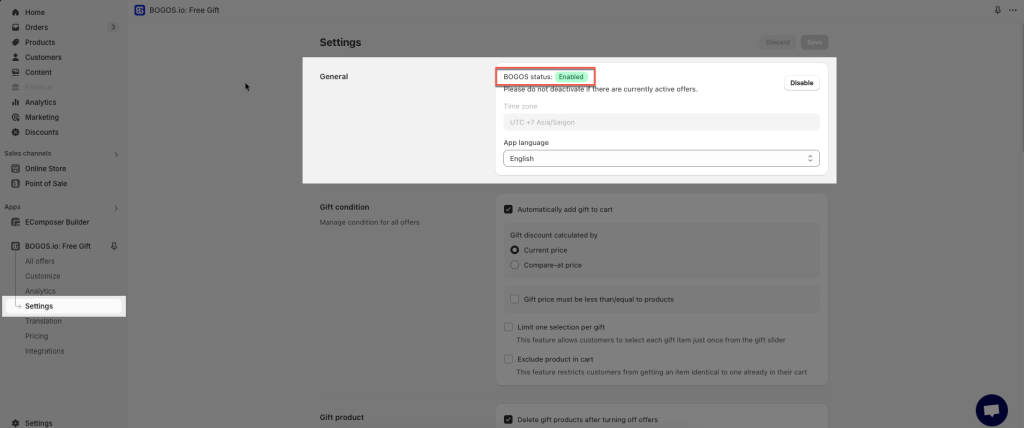
To open the Extension popup: From the left sidebar, go to Extensions → search for the extension name and click to install, or click View more to browse all available extensions in the app.
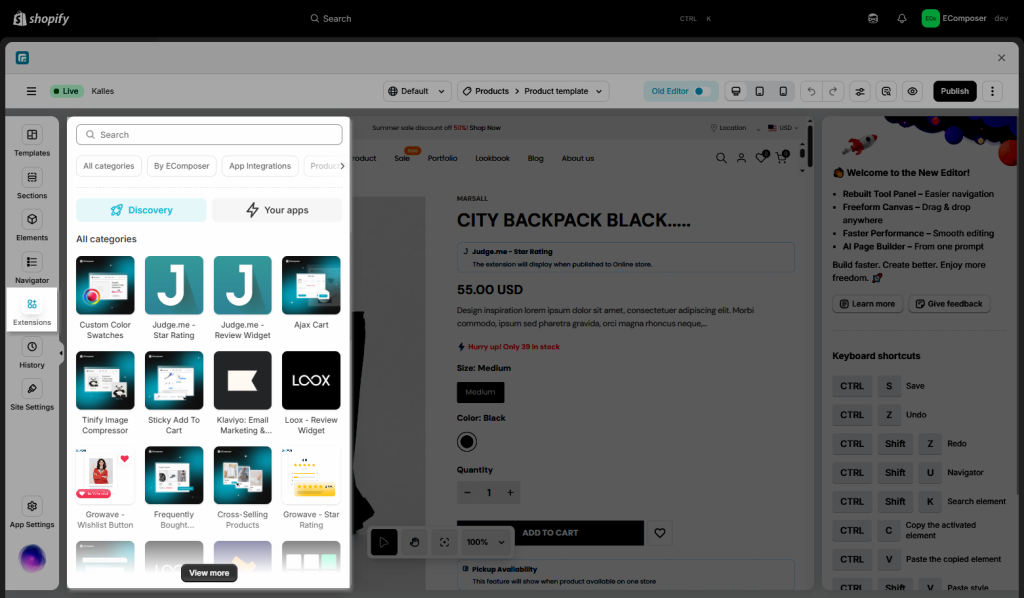
In the last stage that we have to do to complete all the adding steps, now you can search the Recurpay Subscription –> click on the “Install now” button to install it
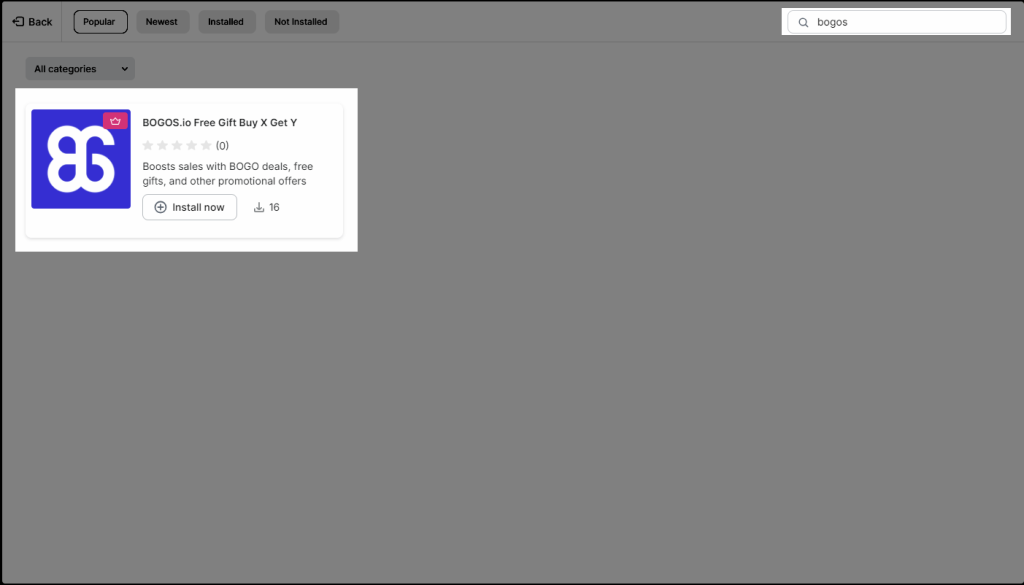
2. How to add BOGOS extension into EComposer?
All you need to do is Drag & Drop the extension into the position you want! It can be added to any position on your EComposer page.
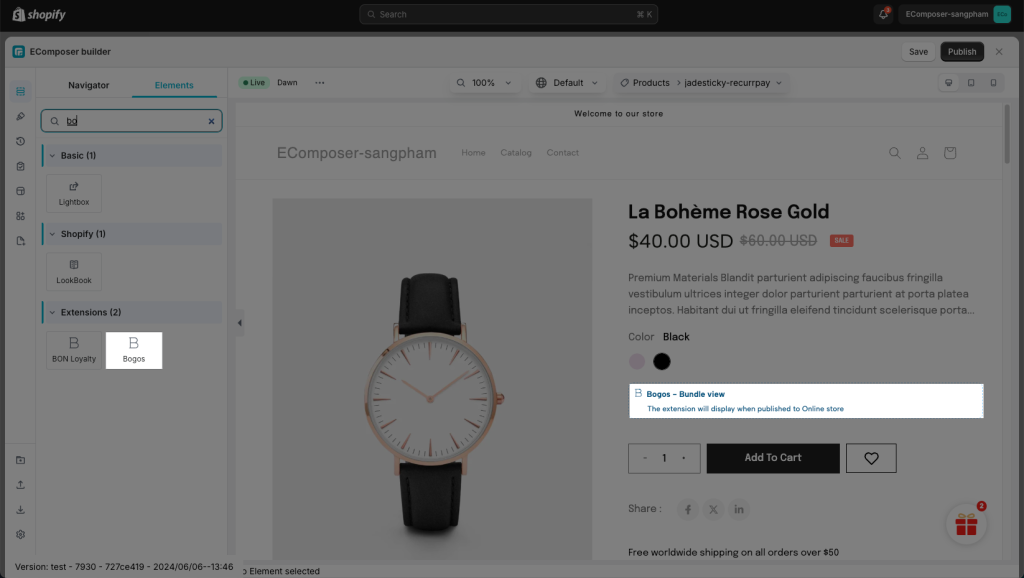
In the extension settings, you can see there are 9 types of offers you can create inside the app:
- Cart message and Gift Slider: These can work on all EComposer pages.
- Gift icon: Only shown on the Product page.
- Gift thumbnail: Only shown on the Product page.
- Bundle View: Only shown on the Product page.
- Quantity Break: Only shown on the Product page
- Mix and Match: Only shown on the Product page
- Frequently Bought Together: Only shown on the Product page
- Volume discount: Only shown on the Product page.
- Classic bundle: These can work on all EComposer pages. (comming soon)
- Bundle page / Bundle page button: These can work on all EComposer pages. (comming soon)
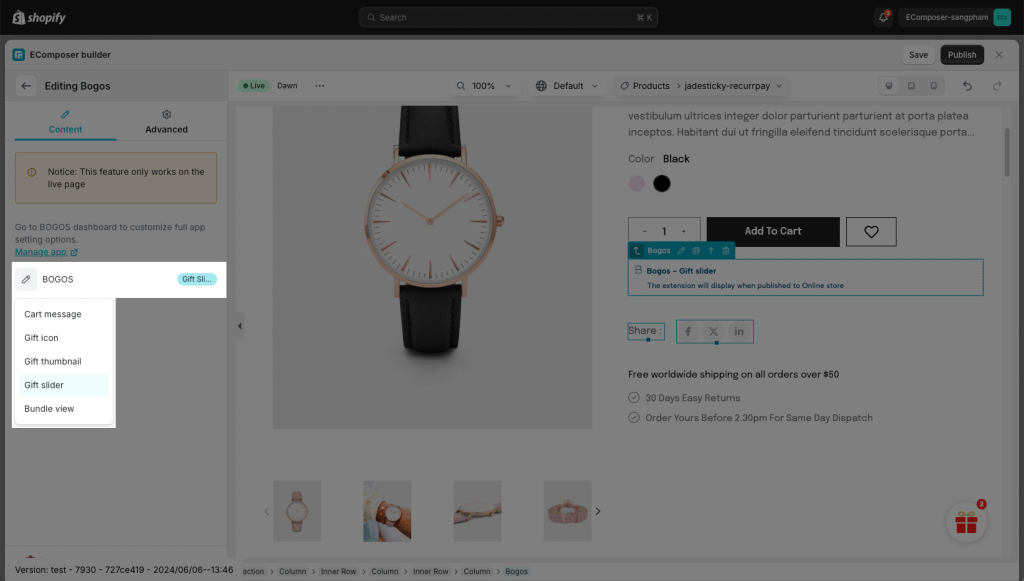
3. BOGOS Offers
3.1 Cart message
You don’t need to do more steps, make sure the Cart message option is selected in Ecomposer editor -> Publish your page.
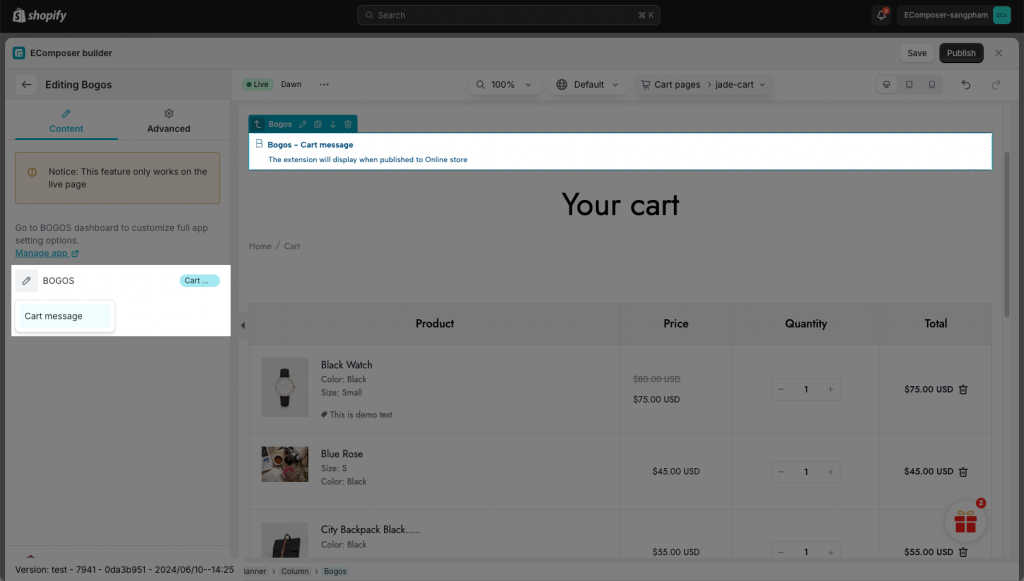
- Result: This message is showing on the Cart page.
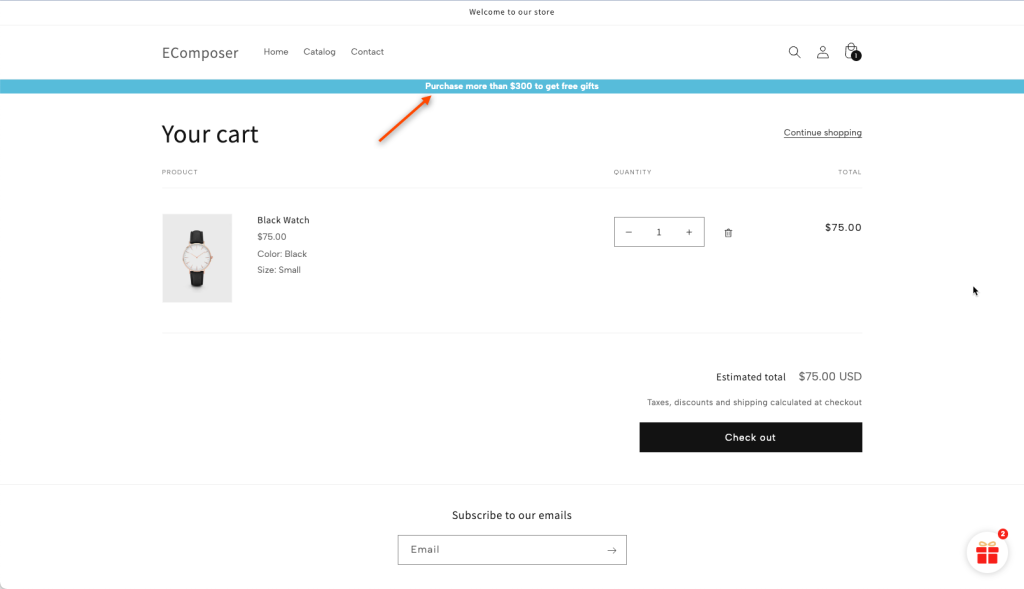
3.2 Gift icon
You don’t need to do more steps, make sure the Gift icon option is selected in Ecomposer editor -> Publish your product page.
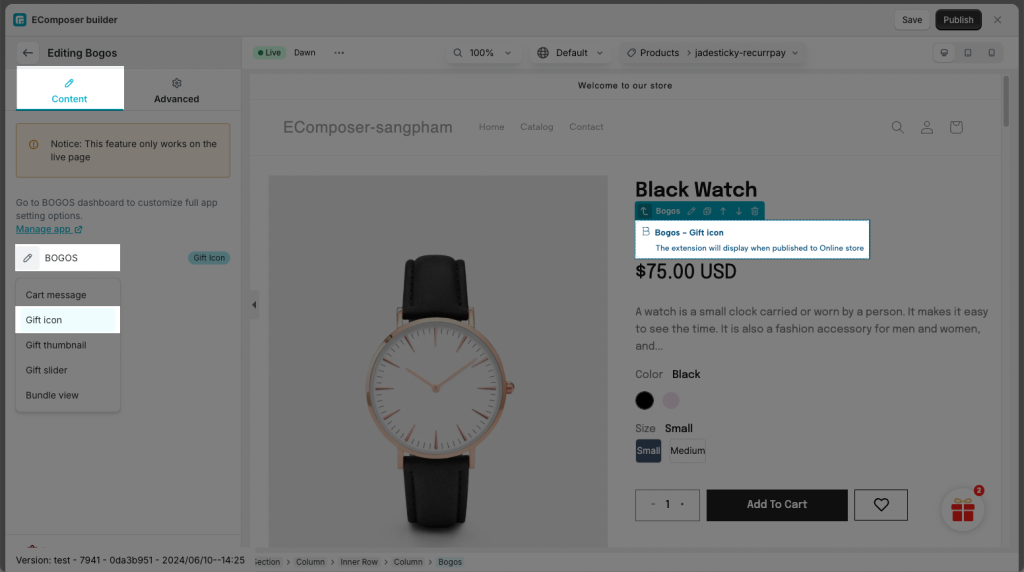
- Result: head to your live store to see it in action now!
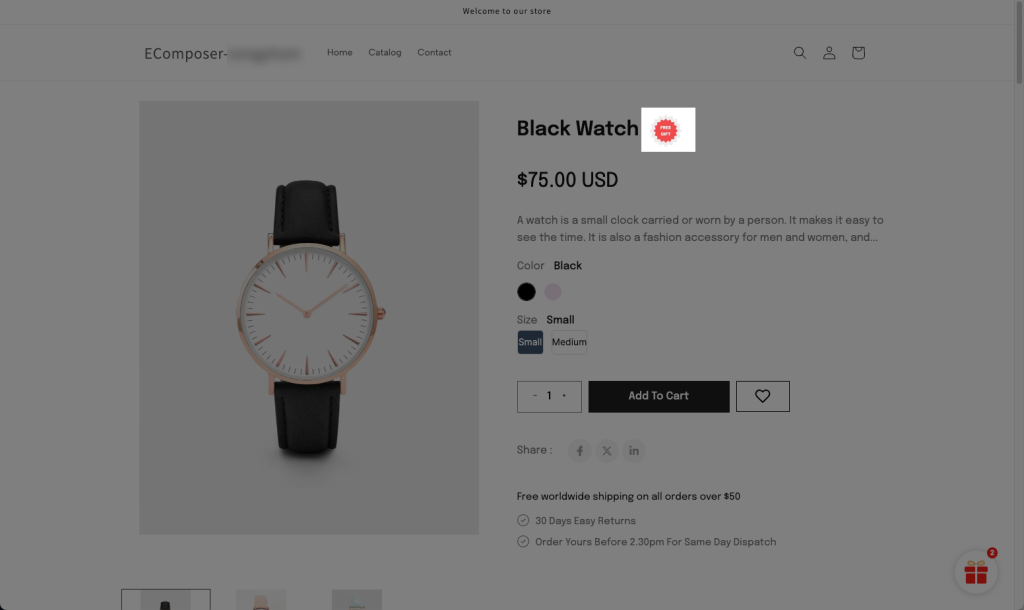
3.3 Gift thumbnail
– First, you need to create an Offer.
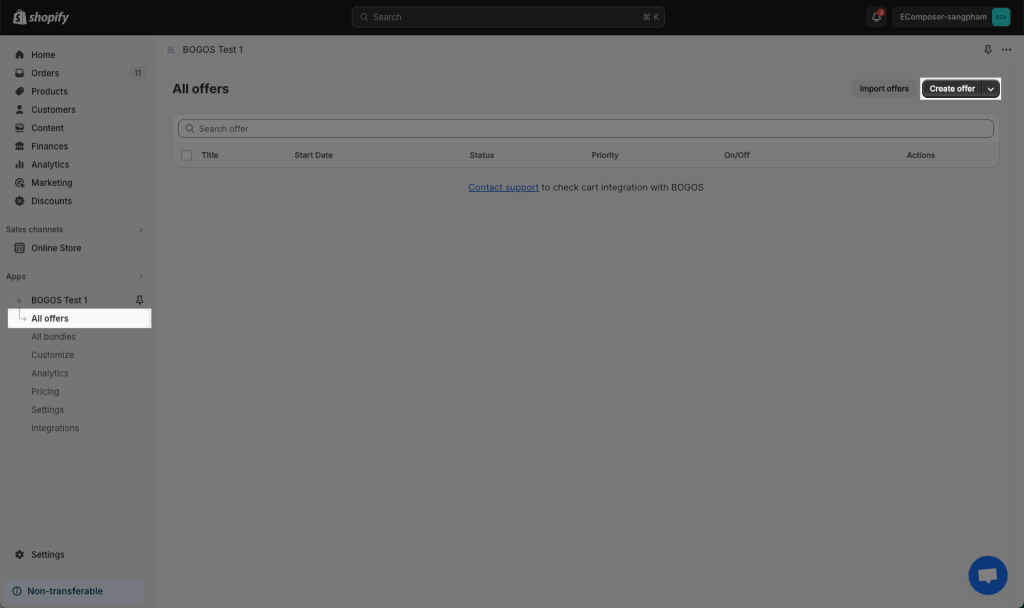
Please follow this detailed video to create an Offer inside the Bogos app admin.
Make sure the Gift thumbnail option is selected in Ecomposer editor -> Publish your product page.
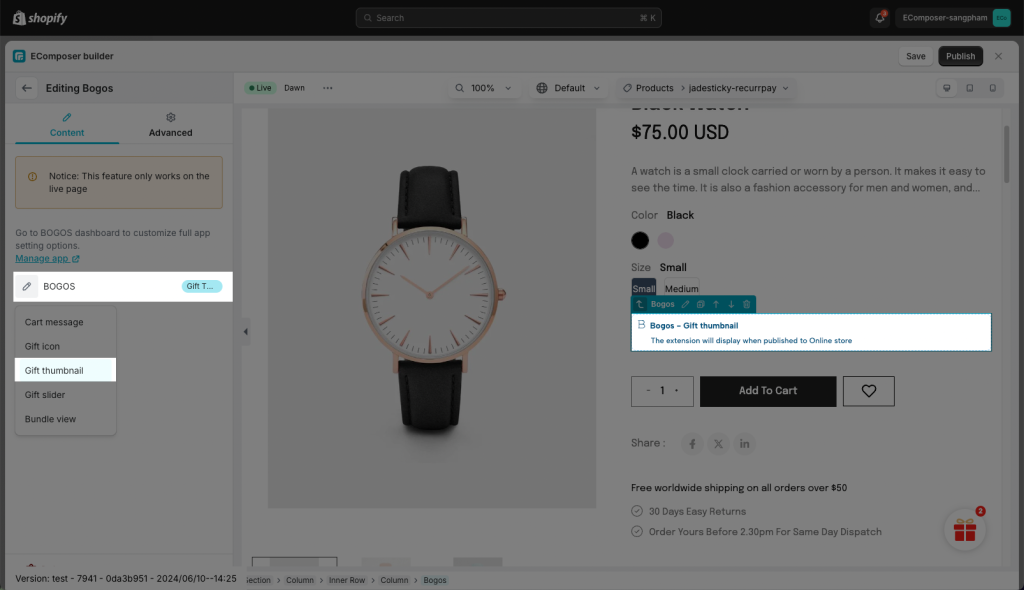
Result: head to your live store to see this widget showing now.
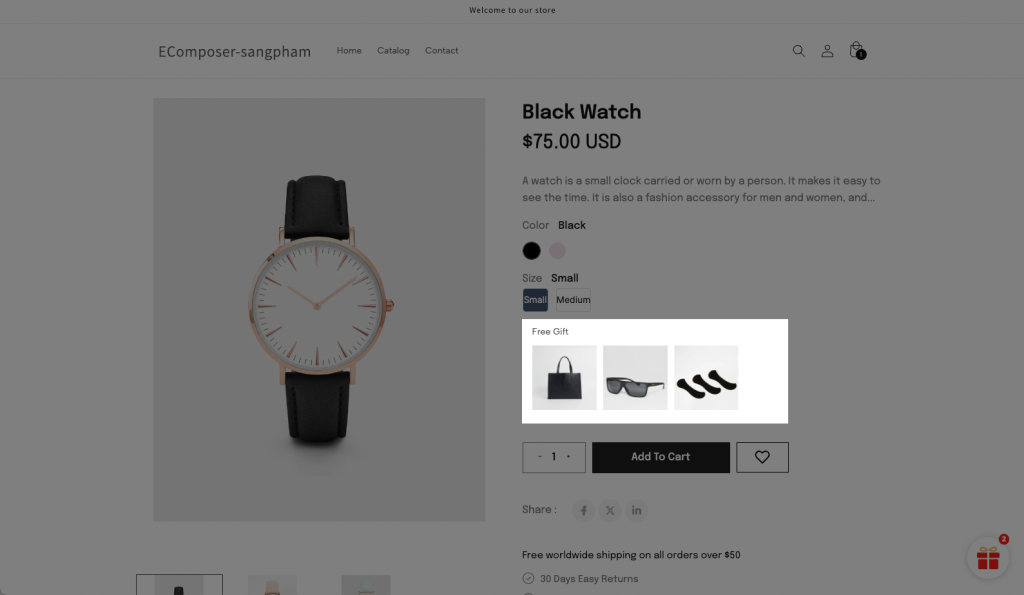
3.4 Gift Slider
You still need to create an Offer to show the Slider of products firstly. The tutorial video in step 3.3.
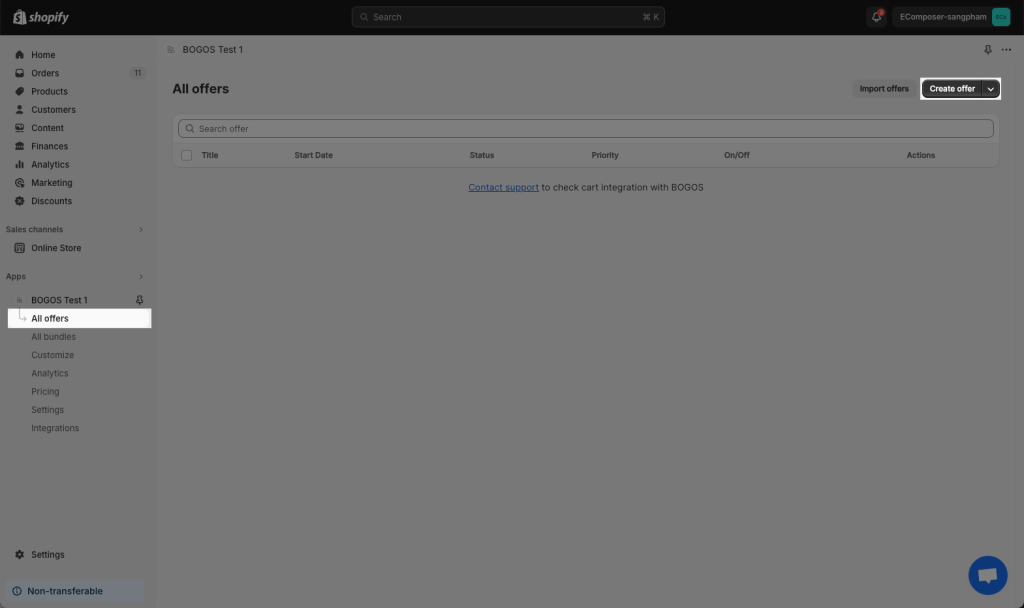
Make sure the Gift slider option is selected in Ecomposer editor -> Publish your product page.
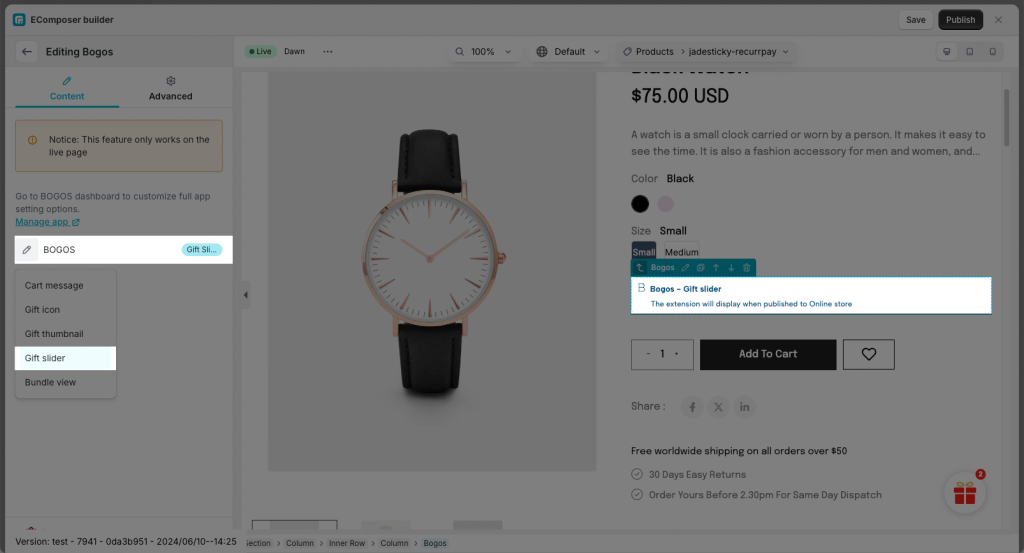
Result: a pop-up of gifts will be shown on the product page.
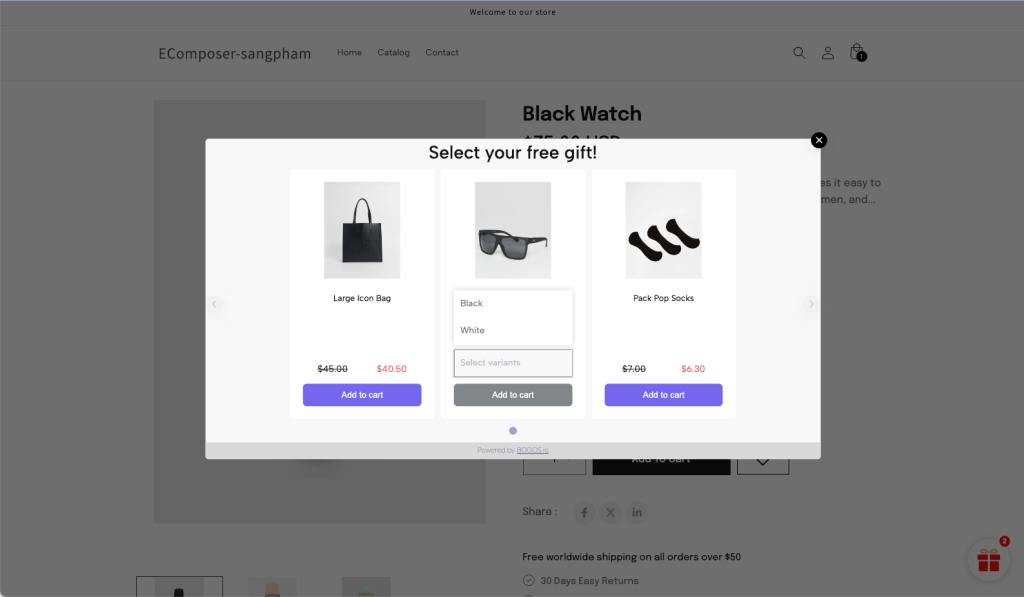
3.5 Bundle View
For this Bundle option, you have to create a Bundle (not an offer) to show the bundle.

Make sure the Bundle view option is selected in Ecomposer editor -> Publish your product page.
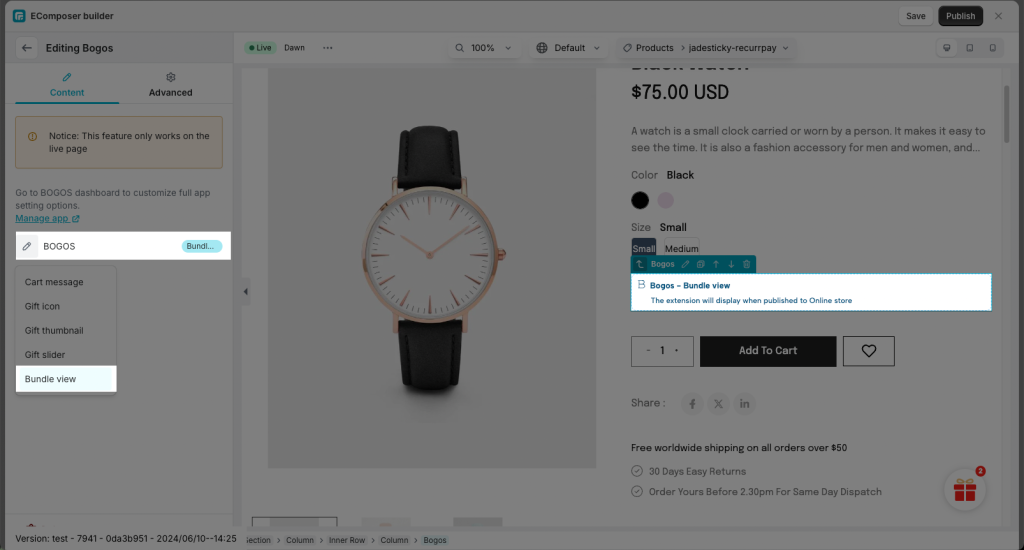
Please follow this quick video to create a Bundle:
Notice: All the products of this bundle must be Instock, even if there is one out-of-stock product, the bundle can not show up.
Result: After you’ve got the bundle ready, you can go to your website and check how the bundle works.
It will be displayed on every single product page of the product list you just chose in the video above.

3.6 Quantity Break
Follow our video to create a Bundle Quantity Break
Notice: Quantity break applies to vailable options.
Make sure the Quantity Break option is selected in Ecomposer editor -> Publish your Product page.
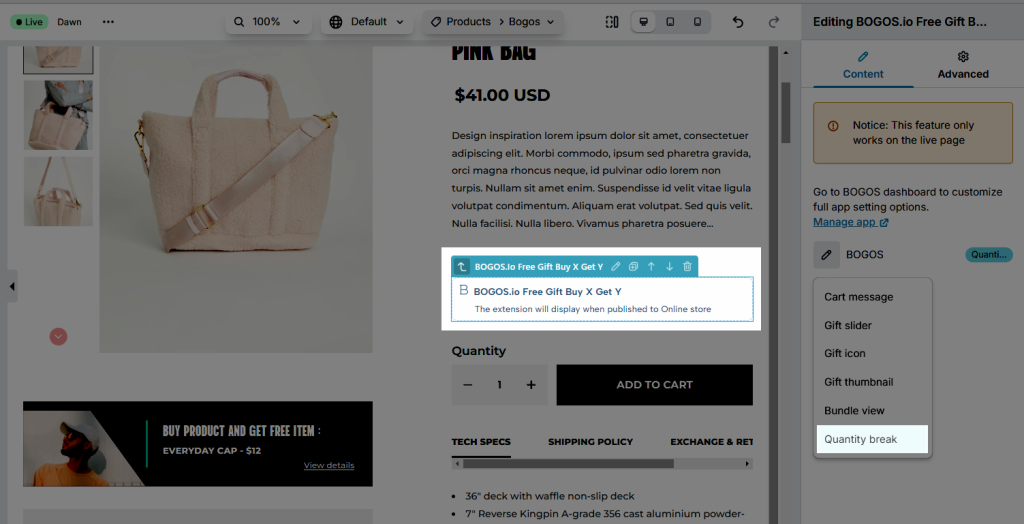
Result:
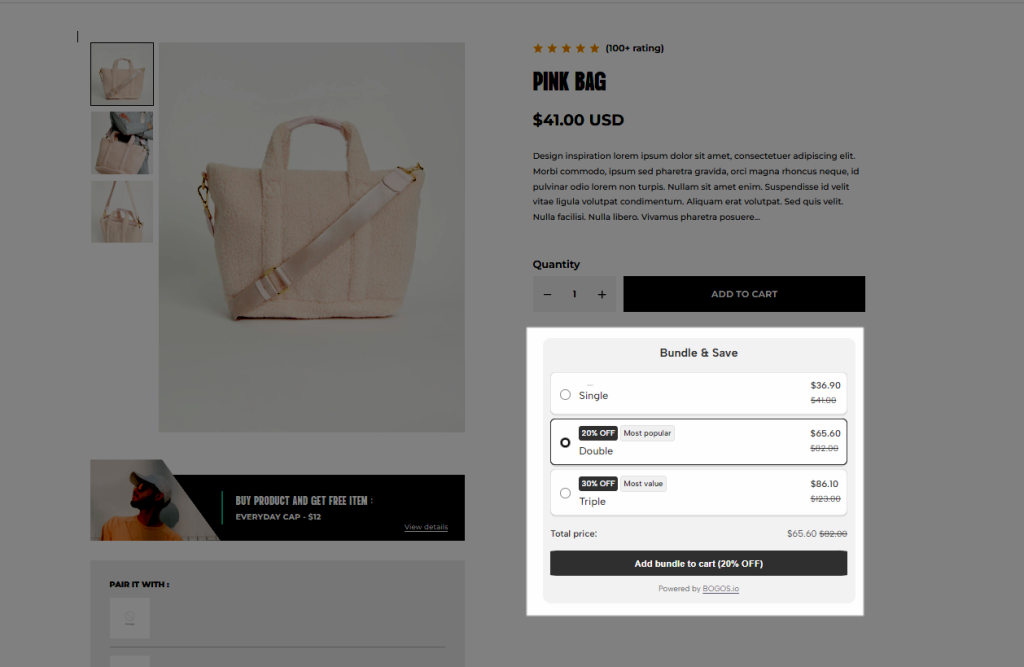
3.7. Mix and Match
Follow our video to create a Mix and Match bundle
Make sure the Mix and Match option is selected in the Ecomposer editor -> Publish your Product page.
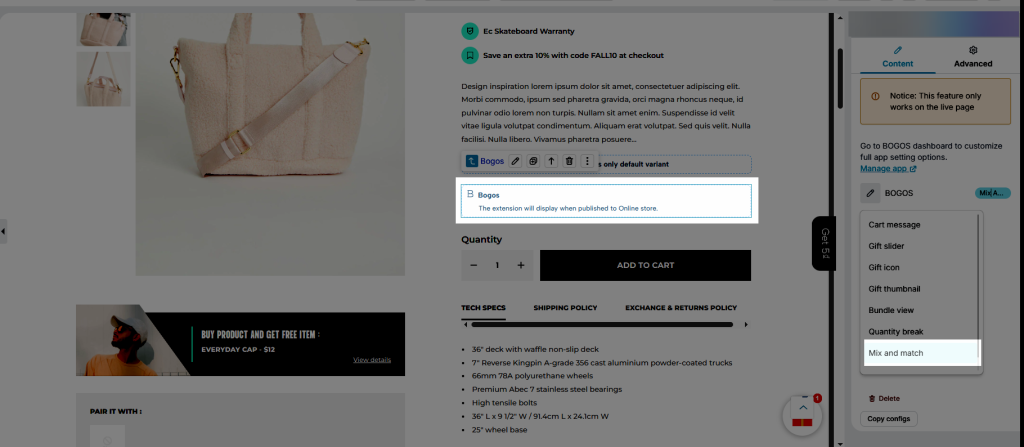
Result:
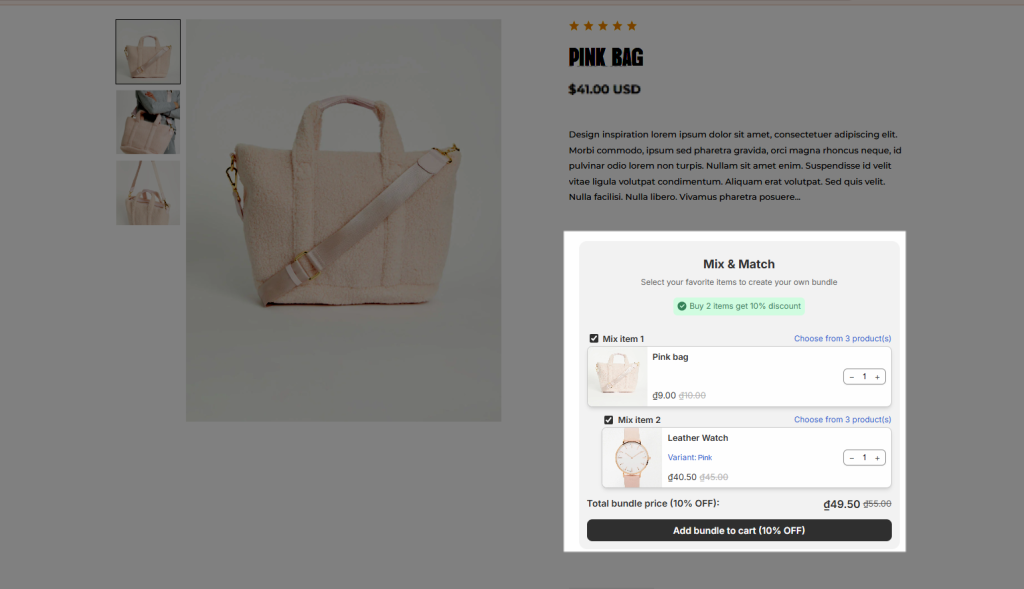
3.8. Frequently Bought Together
Follow our video to create a Frequently Bought Together bundle
Make sure the Frequently Bought Together option is selected in the Ecomposer editor -> Publish your Product page.
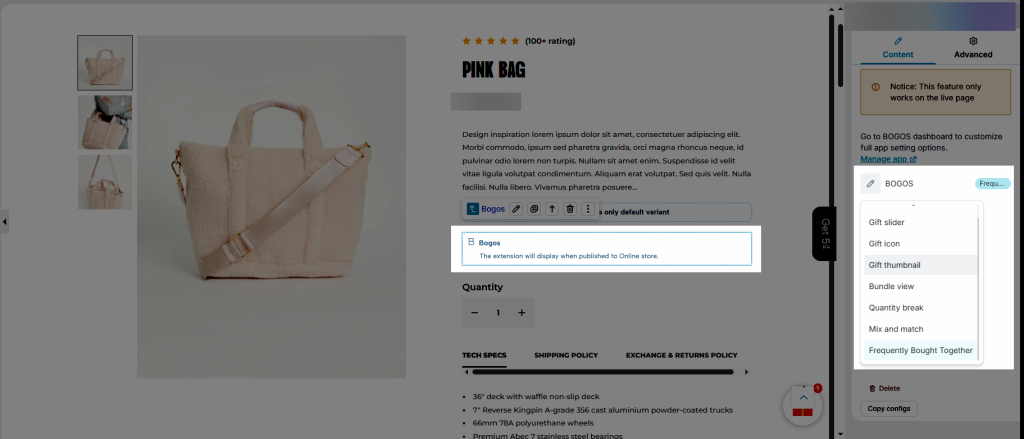
Result:
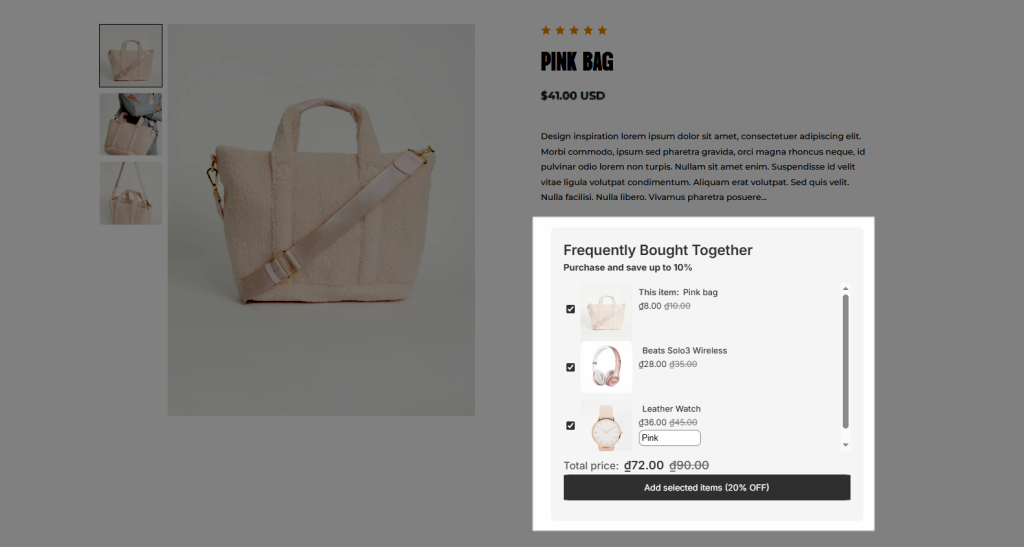
3.9 Volume discount
For this option, you have to create a Discount offer to show the volume discount.
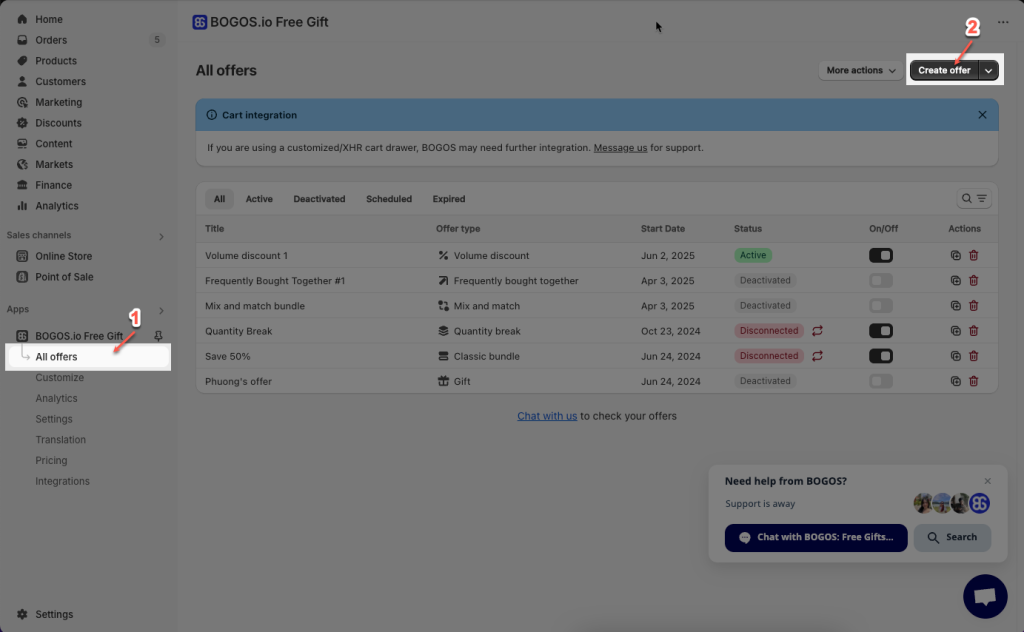
Make sure the Volume discount option is selected in Ecomposer editor -> Publish your product page.
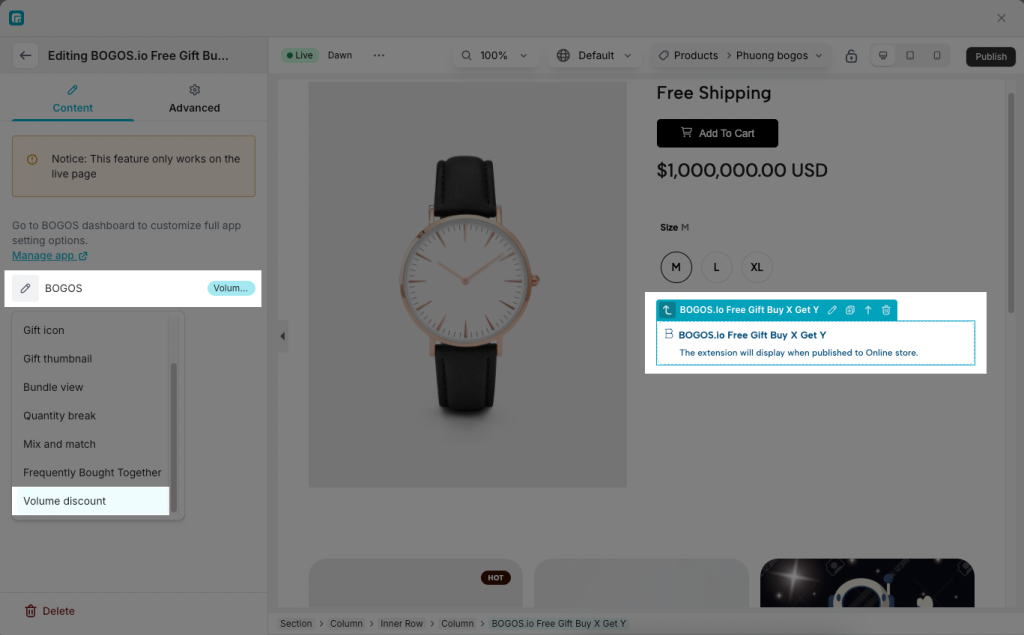
Please follow this quick video to create a Discount offer
Result: After you’ve got the bundle ready, you can go to your website and check how the discount works.
It will be displayed on every single product page of the product list you just chose in the video above.
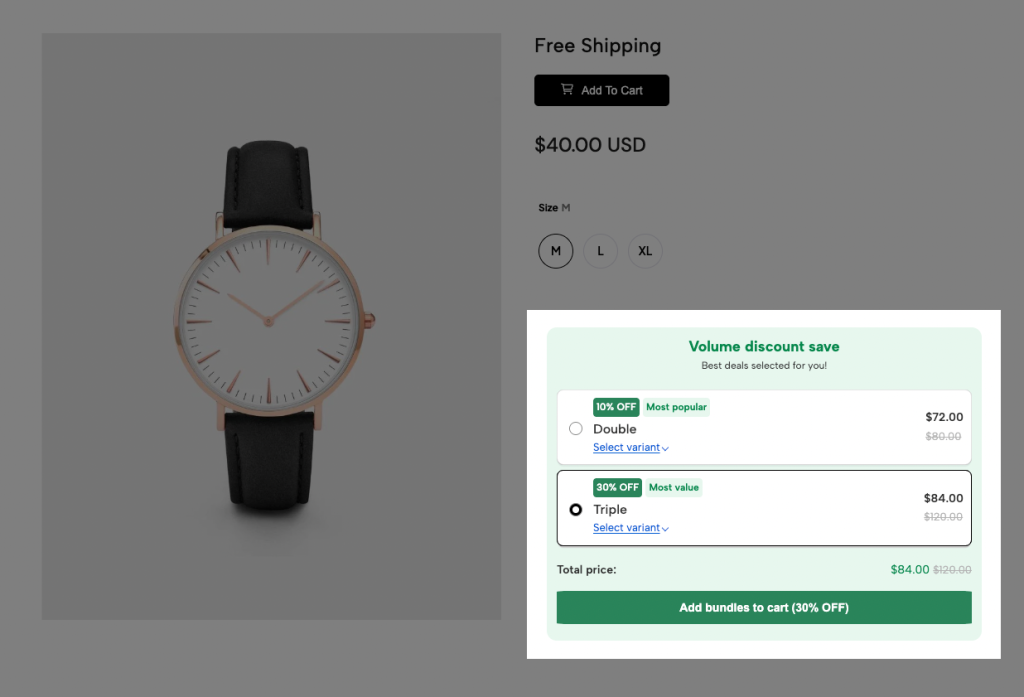
4. Design Settings
Notice: If you want to change the style or edit the style of these widgets, please do that in the Bogos app dashboard only. It can not be done in Ecomposer, there are no setting options in EComposer app.
You can go to Bogos App Dashboard-> Customize.
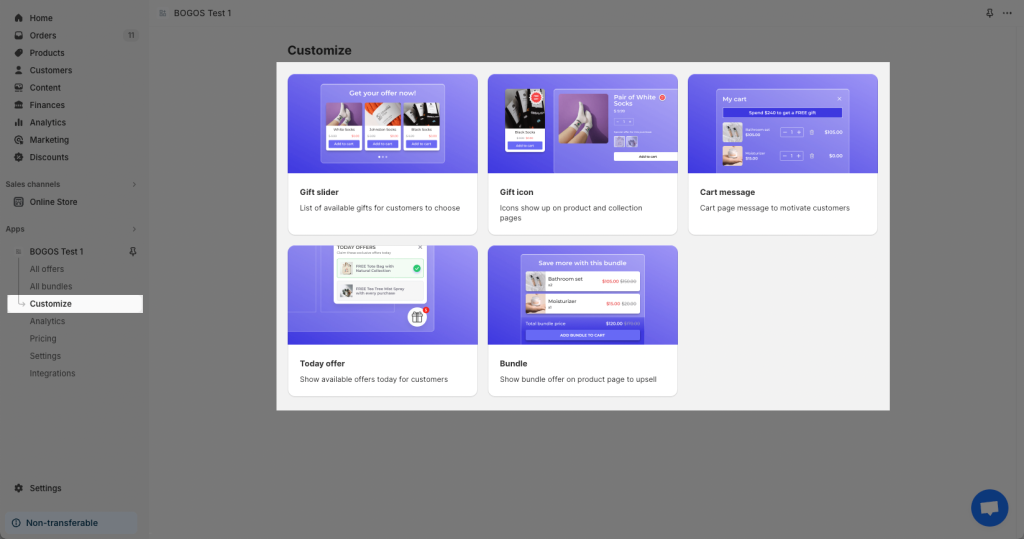
- For example: I want to change the Style/Design of the Cart message.
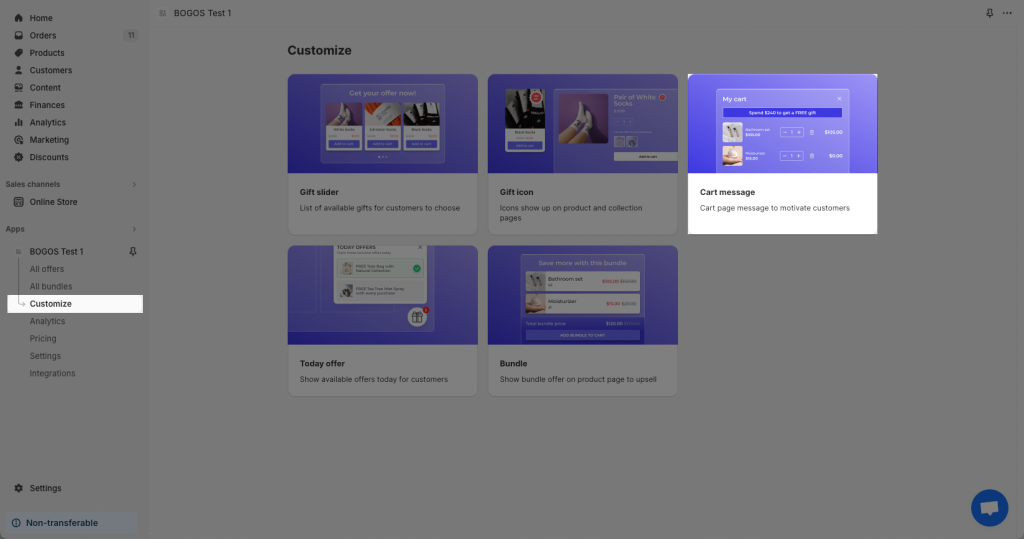
The color settings are like this: