Fast Bundle Product
Fast Bundle Product is a top-rated Shopify app that allows merchants to easily create product bundles, volume discounts, and combo offers. It helps increase sales by encouraging customers to buy more through smart bundling strategies.
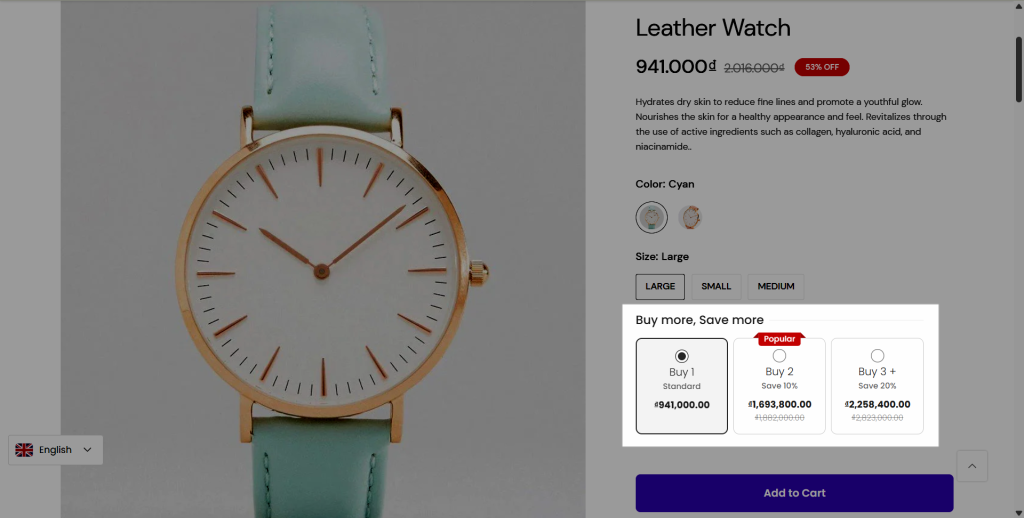
EComposer integrates seamlessly with Fast Bundle Product, letting you showcase dynamic bundle offers right on your EComposer-designed pages using the dedicated Fast Bundle Product extension.
1. How to install Fast Bundle Product app?
- To use this extension, please install the Fast Bundle Product app from your Shopify store first.
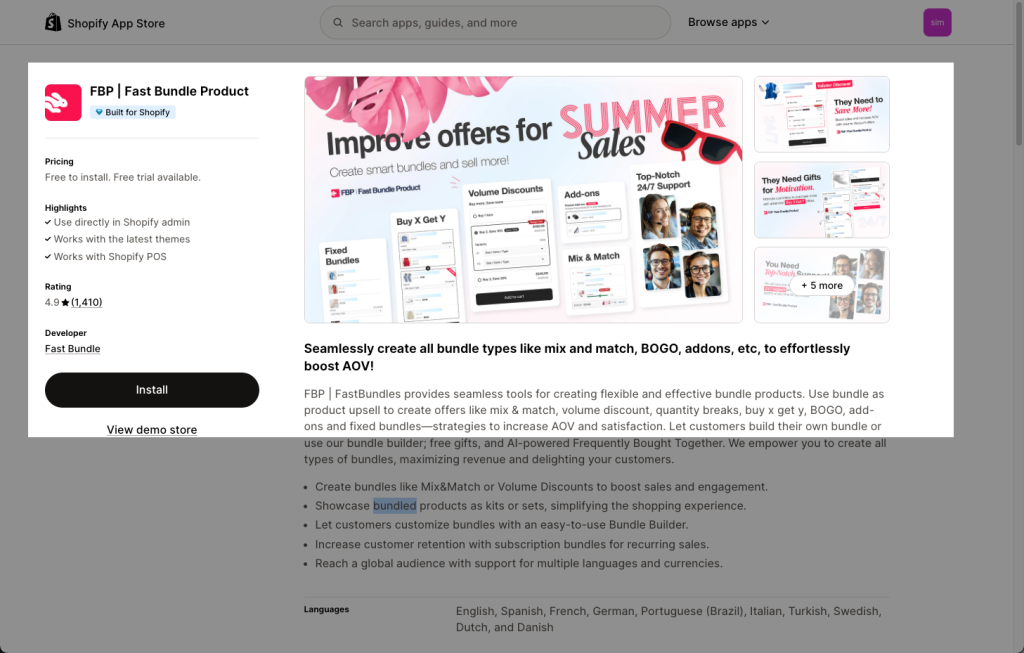
To open the Extension popup: From the left sidebar, go to Extensions → search for the extension name and click to install, or click View more to browse all available extensions in the app.
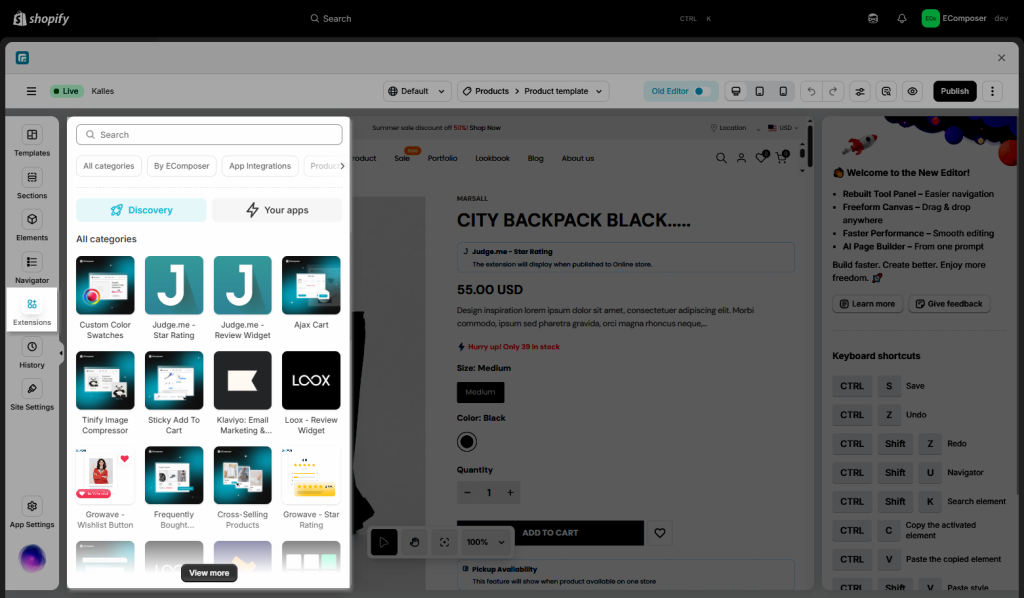
In the last stage that we have to do to complete all the adding steps, now you can search Fast bundle product –> click on the “Install now” button to install it
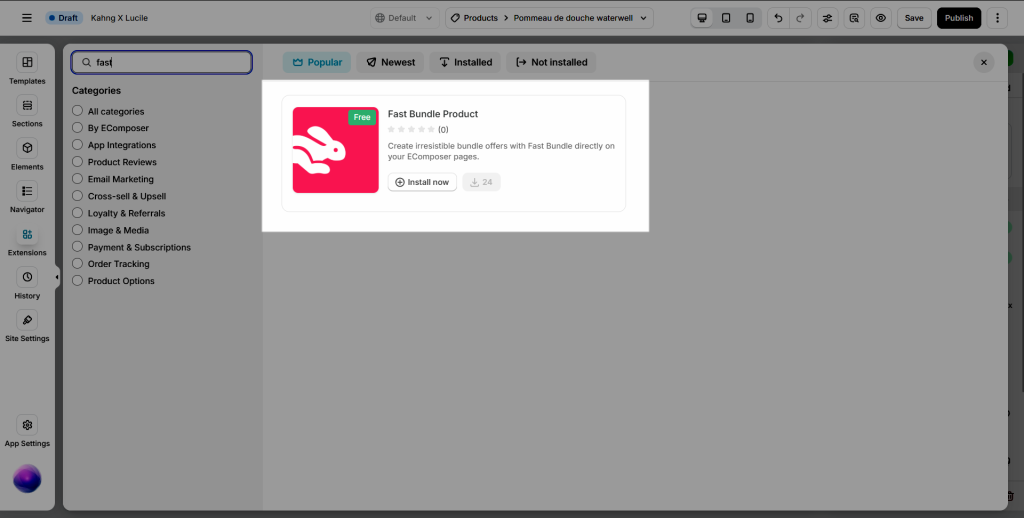
2. Creating product bundles in the Fast Bundle Product app
Before setting up the app, please ensure that you have already enabled the app embed
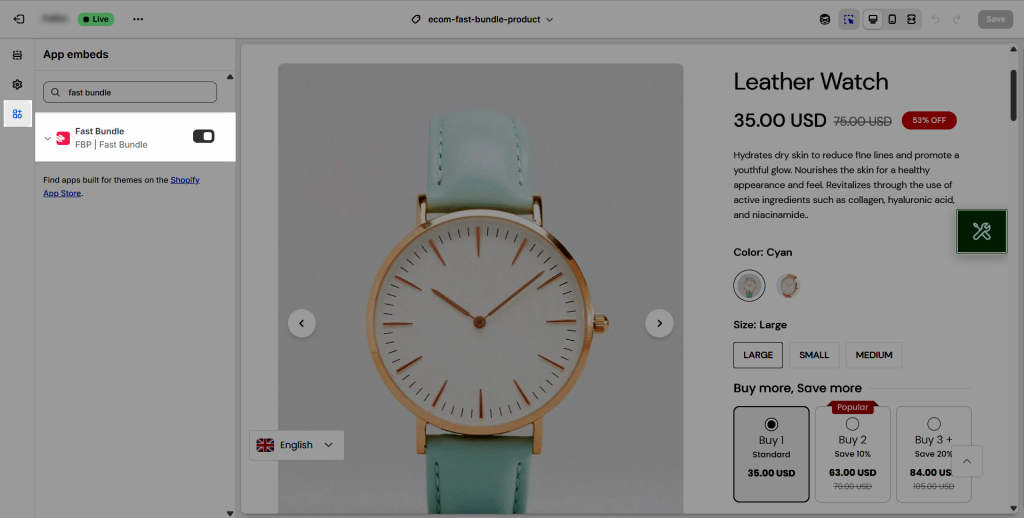
- We navigate to the Bundles tab –> Create new bundles
- Select bundle type and hit Save after finish setting up the bundle.
- We click on Boosters tab –> Click on Place bundles anywhere button on the Place bundles on any page –> Choose bundle from Browser button –> Done.
- In Bundle liquid code –> Copy the Bundle ID to paste into the extension.
3. Adding the Fast Bundle Product extension in EComposer
- Drag the Fast Bundle Product element to the position that you want.
- Choose the Fast Bundle Product option option. Inaddition, you can use more than 1 bundle by choose All your bundle option.
- Then paste the bundle ID that you copied into the Bundle ID field.
- The bundle should now show up on the live page.
Notice:
Product page: FBT Bundle Position All pages: Specific Bundle, All Your Bundles, Related Bundles Position, Add-on Bundle Position, Volume Discount Position For FBT Bundle Position and Volume Discount Position, you need to select the specific product types in the bundle settings to display them on the desired pages.
Notice: This feature only work on the live page




