Notify Me! Back in Stock | PreOrder
Whenever a product is out of stock, you continue to push the sale with the consumer. Don’t worry, you can send Email/SMS alerts for back-in-stock products with this Notify Me! Back in Stock | PreOrder app. To increase revenue, create preorder/restock lists using the Notify Me! Back in Stock | PreOrder extension in EComposer.
Add a “Notify me” button in minutes to enable automatic back-in-stock email or SMS alerts when you refill. With this app, you may increase sales by collecting demand before you have an inventory.
Let’s move forward now to see more clearly how it works.
1. How to install Notify Me! Back in Stock | PreOrder?
To use this extension, please install the Notify Me! Back in Stock | PreOrder app from your Shopify store first.
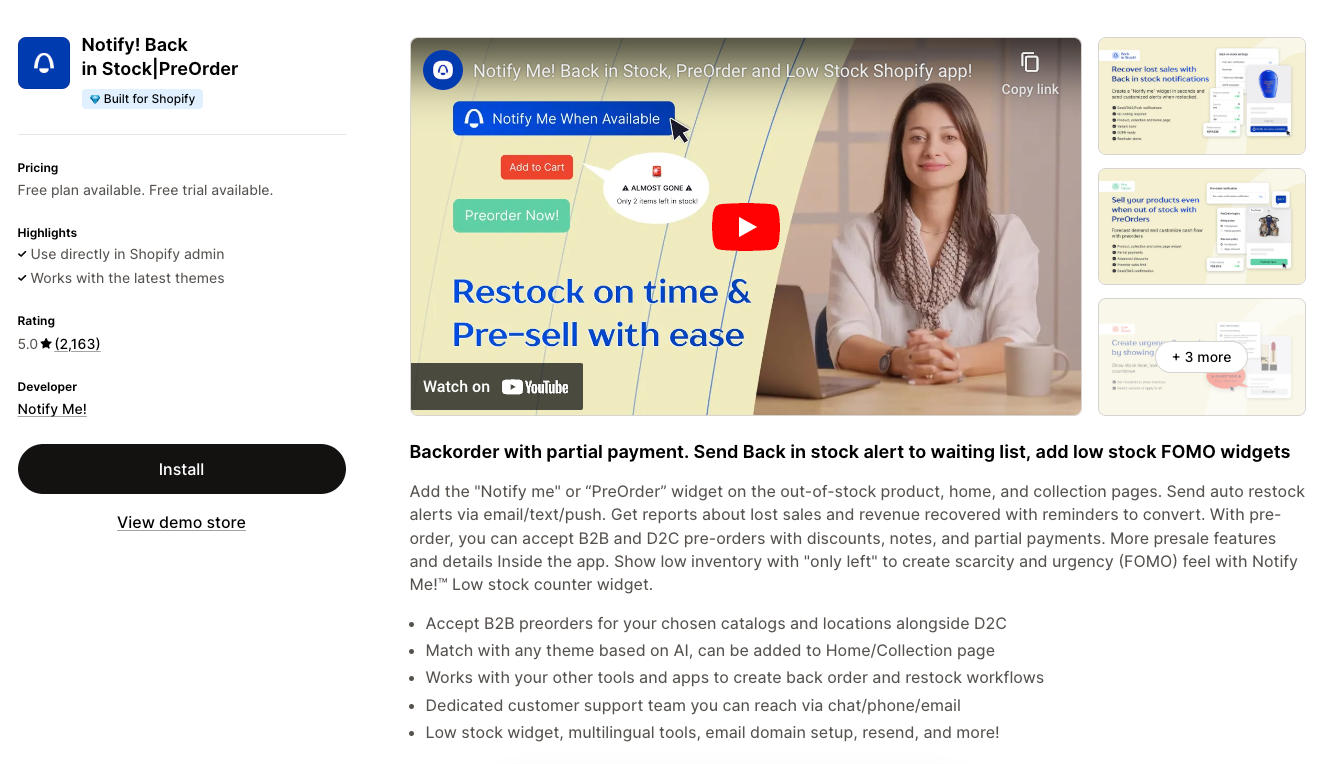
After you have downloaded the app successfully, please ensure the App’s embed block is enabled. You can go to Theme => Customize to enable it.
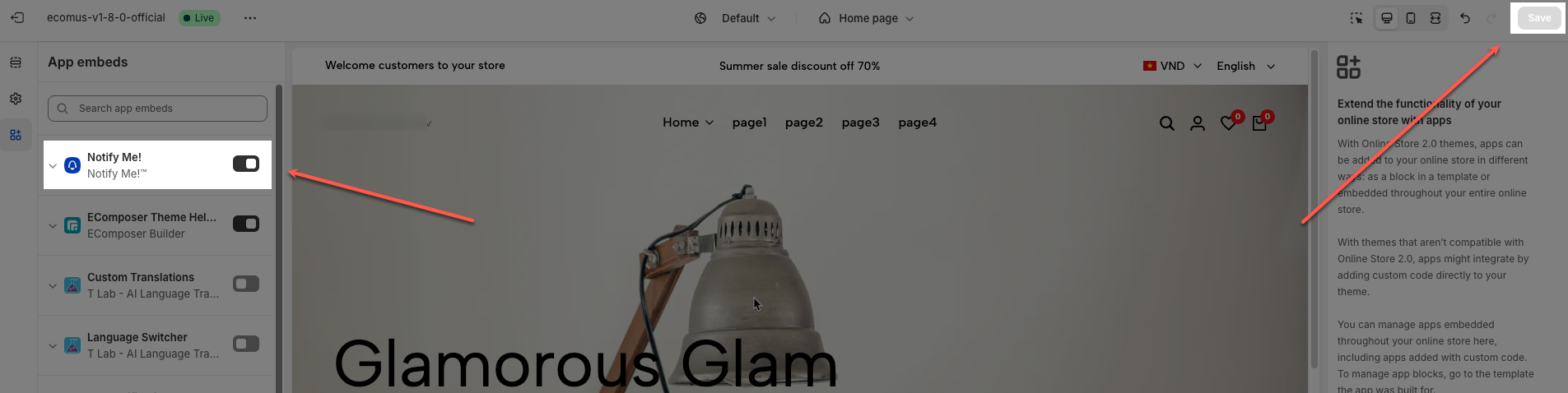
To open the Extension popup: From the left sidebar, go to Extensions → search for the extension name and click to install, or click View more to browse all available extensions in the app.
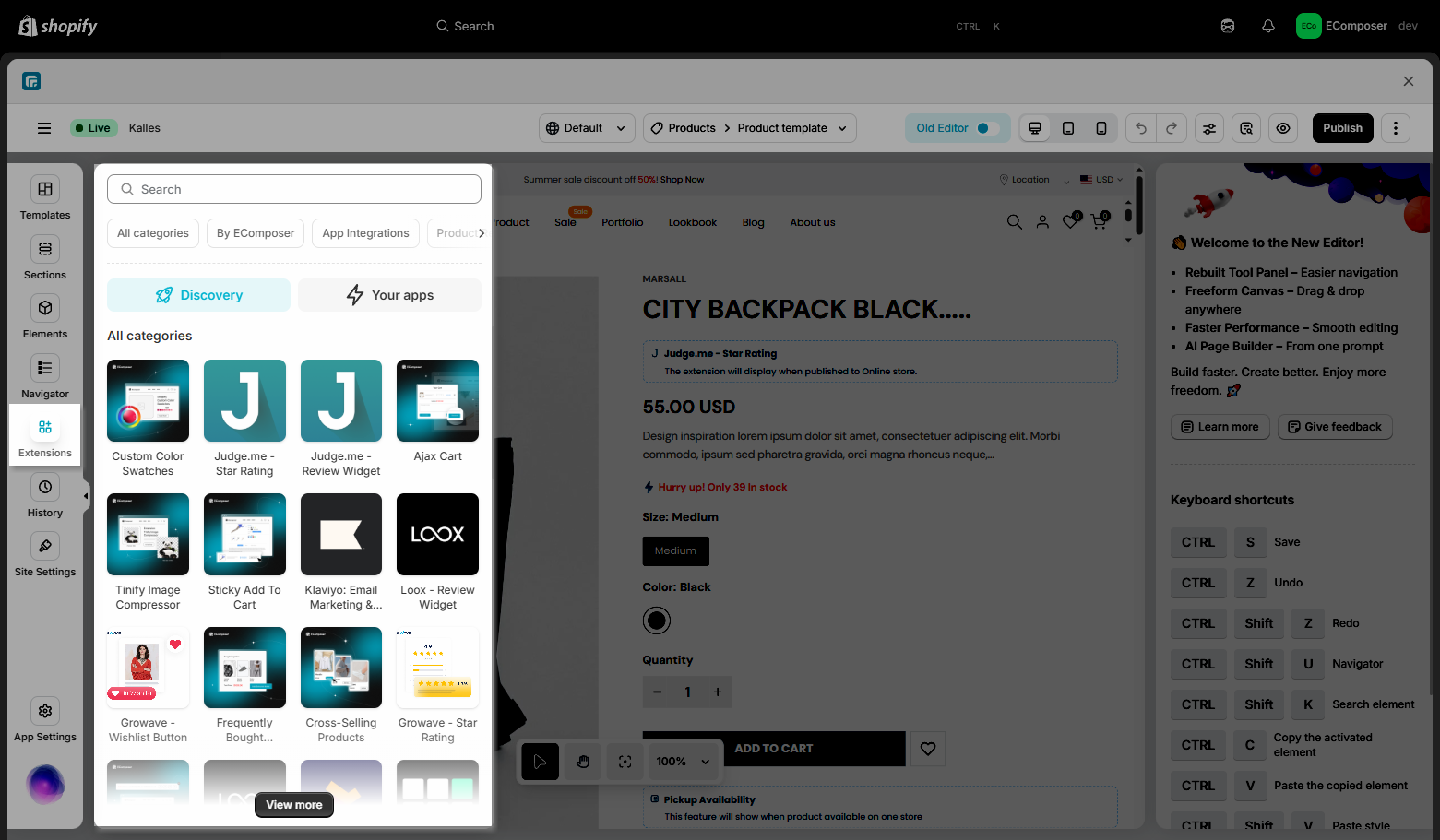
In the last stage that we have to do to complete all the adding steps, now you can search the Notify Me! Back in Stock | PreOrder extension –> click on the “Install now” button to install it.
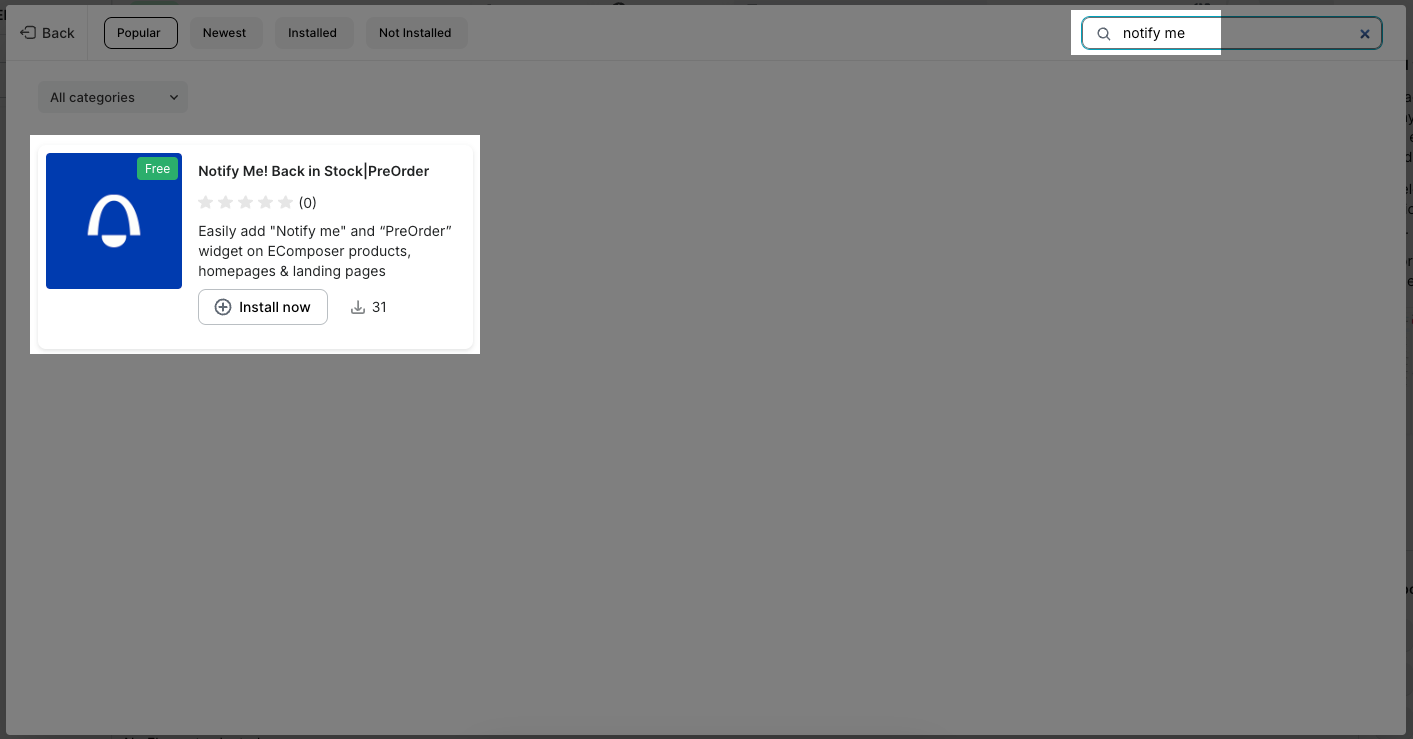
2. How to add Notify Me! Back in Stock | PreOrder into EComposer?
Easily, you can open your page in EComposer to Drag and Drop the extension onto anywhere that you expect it to be. The Notify Me button is usually placed below the variant list.
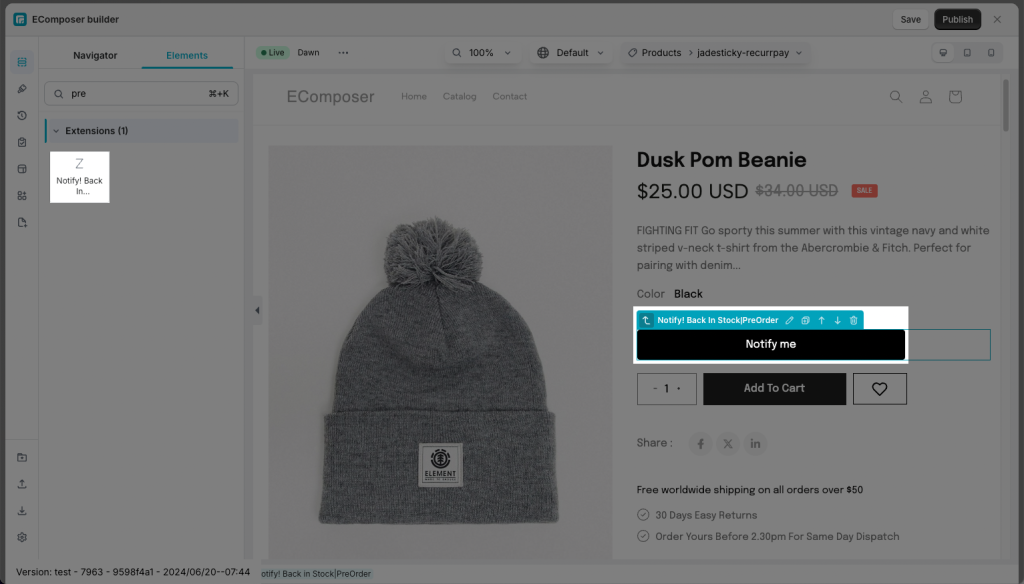
Result: Overall, the configurations will only apply on the Homepage, Page, and Product page. It can only work with a Product detail section, it can not work on the Product grid, or Related products elements. If the Product runs out of stock, the button/form will auto-add on your Product page.
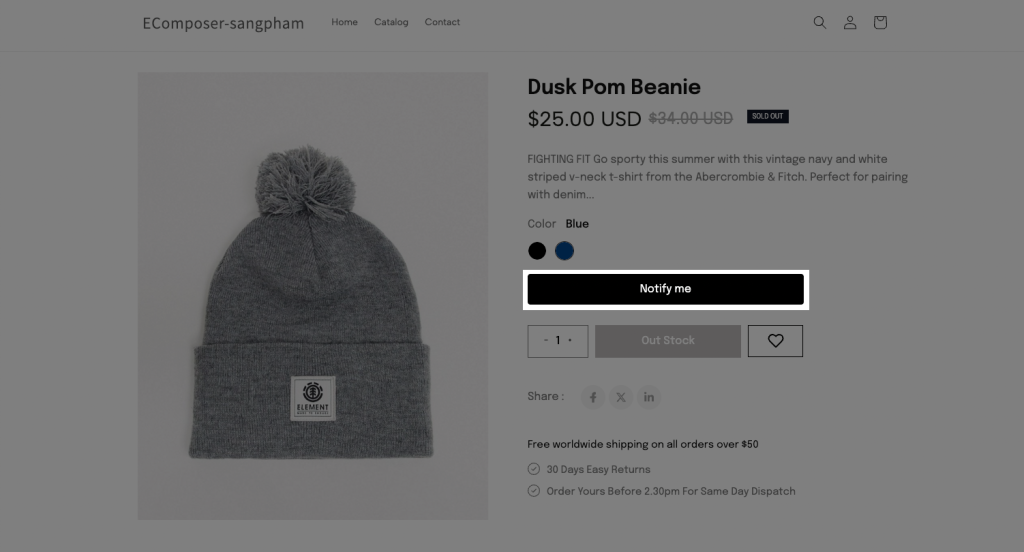
It’s an Inline form where you click on it, it opens the Submit form and allows your customer to put an email to subscribe.
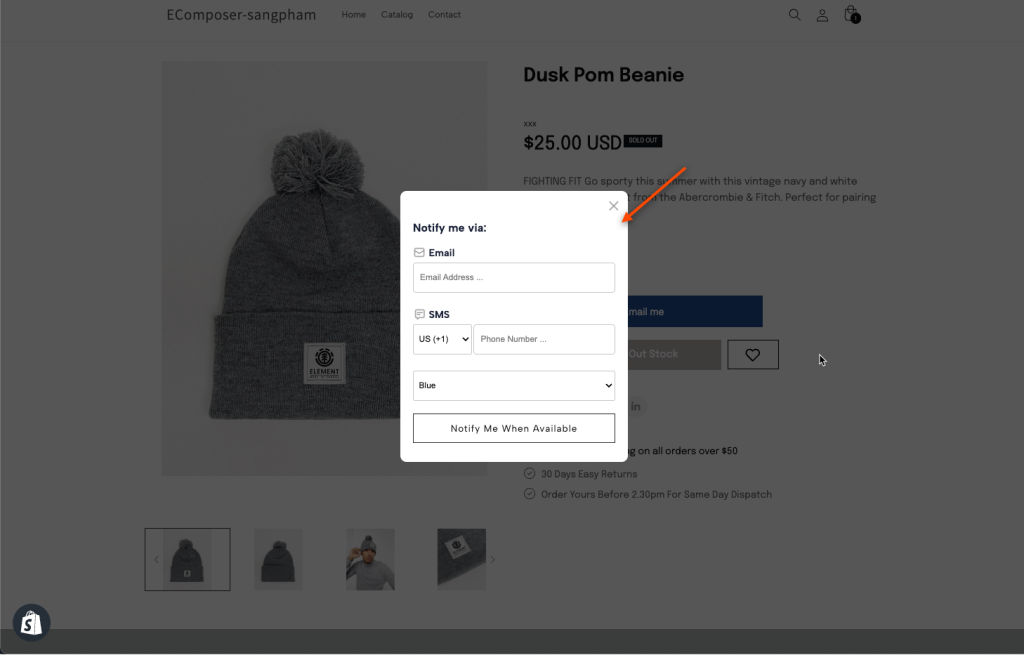
Notice: The extensions only work perfectly on the live page
Note: The Notify button will only show up when your variants are out-of-stock (quantity = 0) and this option “Continue selling when out of stock” is Disabled.
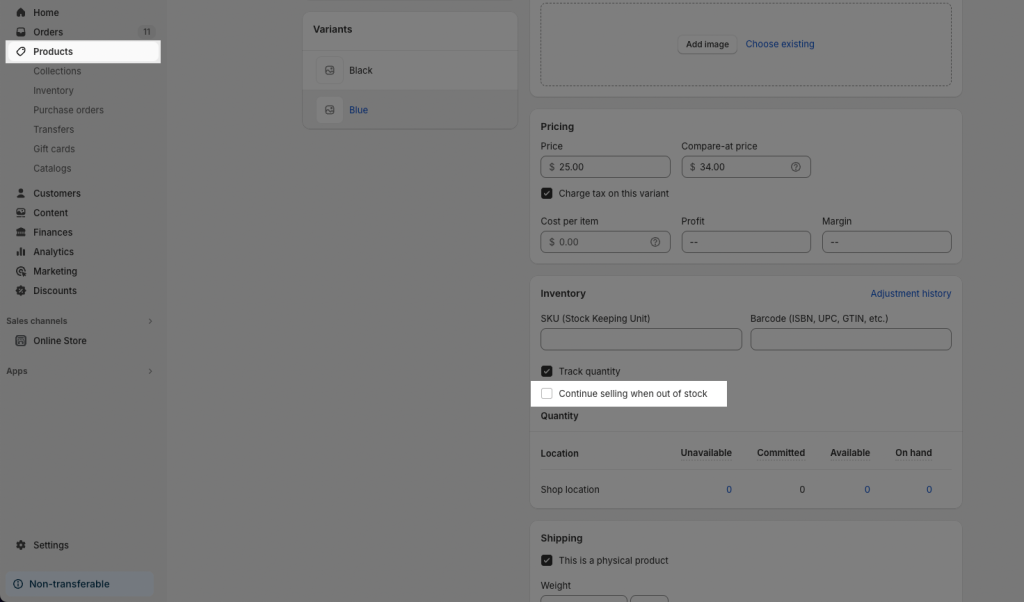
3. Customizing the Button
There are 2 places where you can customize the design and appearance of Notify Me! Back in Stock | PreOrder’s widget.
- Using options in Ecomposer Editor:
You can edit the label of the button under the Content tab.
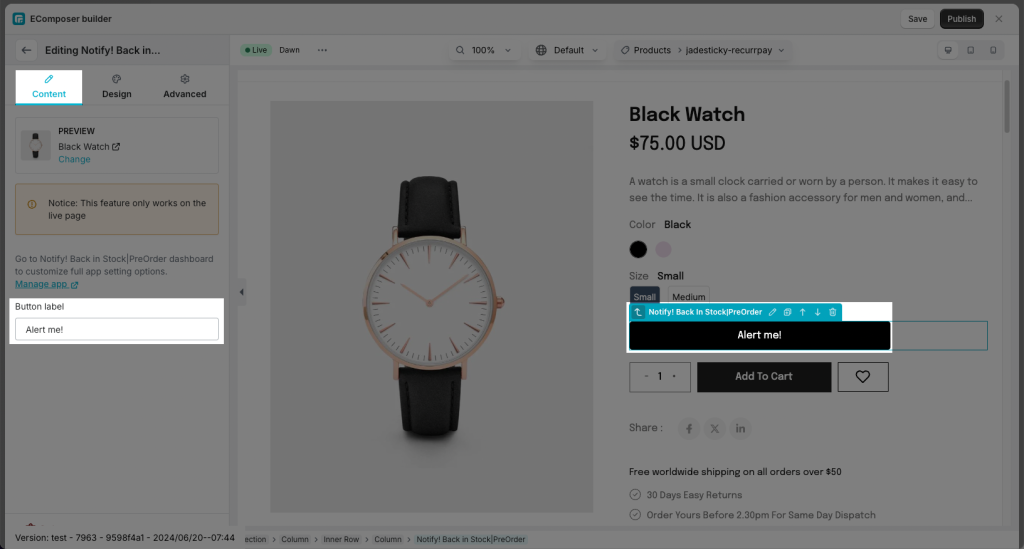
or you can change the style of the button such as Color, Font, Size, Border…under the Design tab.
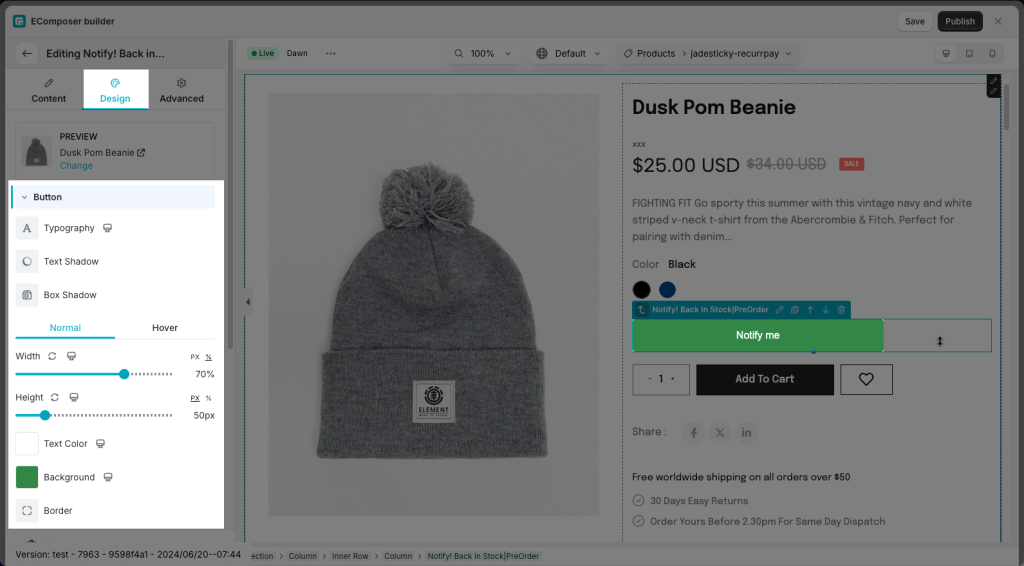
- Using options of Notify Me! Back in Stock | PreOrder itself:
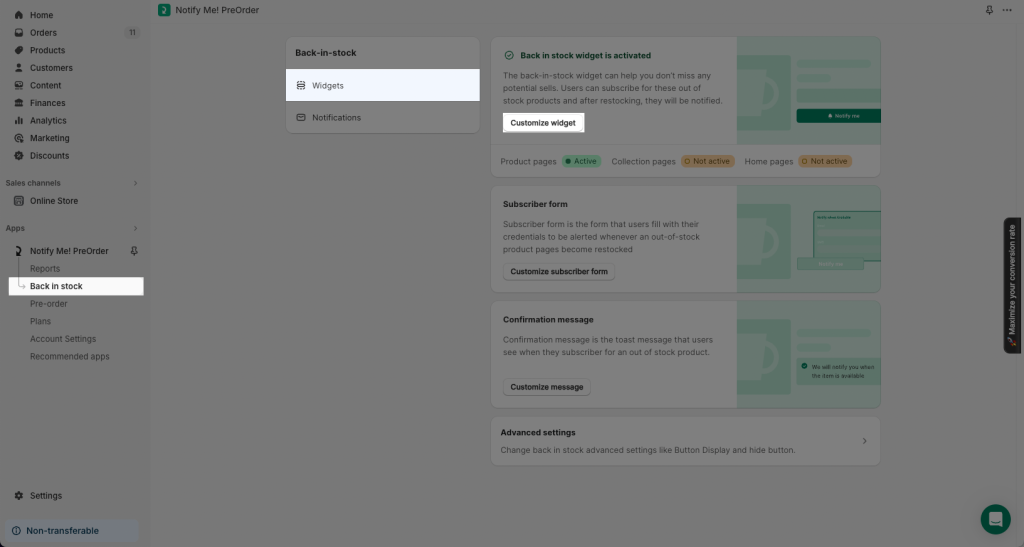
The video below shows thorough steps that help you tweak the button.




