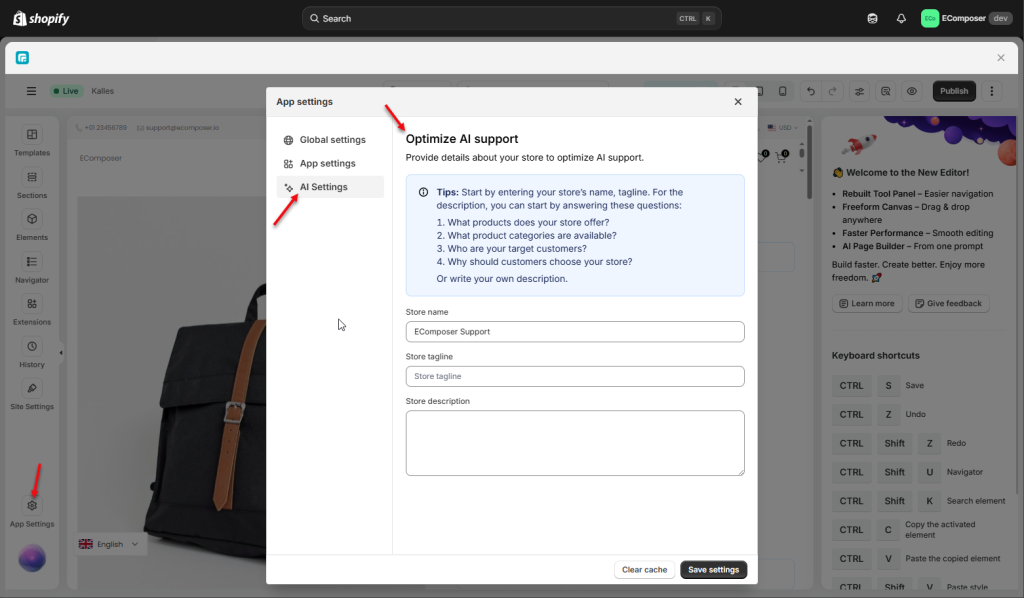Editor App Settings
How much do you know about the Settings inside EComposer Editor? Let’s find out what Settings can assist you in customizing your theme!
To open the App settings, please click the settings icon at the bottom left corner in the App editor.
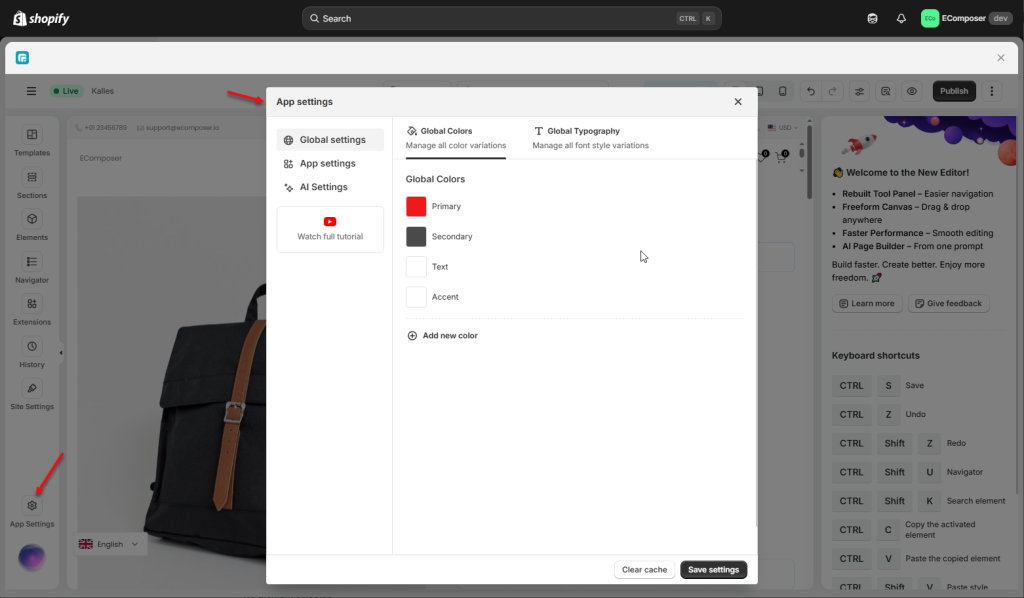
Global Settings that have color and typography for you to set for your page. You can also find various integrated apps, such as Product Reviews, Product Quickview, or Product Wishlist, in App Settings.
1. Global Settings
The global setting feature is made to make it easier for merchants to use predefined styling for items throughout their store. Merchants have the option of customizing this predefined styling. With the aid of this feature, merchants can quickly and consistently create pages for every page of their online store.
1.1. Global Colors
The Global color options are very useful for you when building pages. It helps you save the colors that you will often use in your store. For example, if you want to use “blue” for buttons, you can add that color to the Global color, then when designing other buttons, you just need to choose the available color that you added earlier instead of rewriting the hex code of that blue.
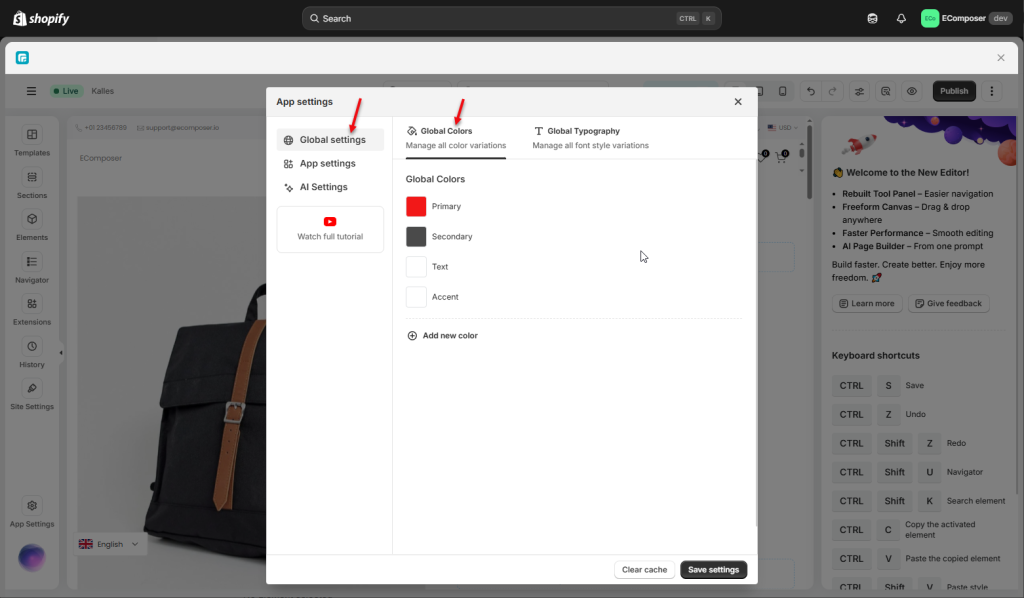
In this tab, you can add more color or remove the one that you just created. Whenever you want to add another color, please go to “Add a new color” for that request. If you think that color isn’t necessary anymore, you may go to the Trash Bin on the right side to delete it.
1.2. Global Typography
The Global typography allows you to add the typography as a global and use it on the elements of your store. For example, you can add Primary typography, and then you can select it for all body text on your store.
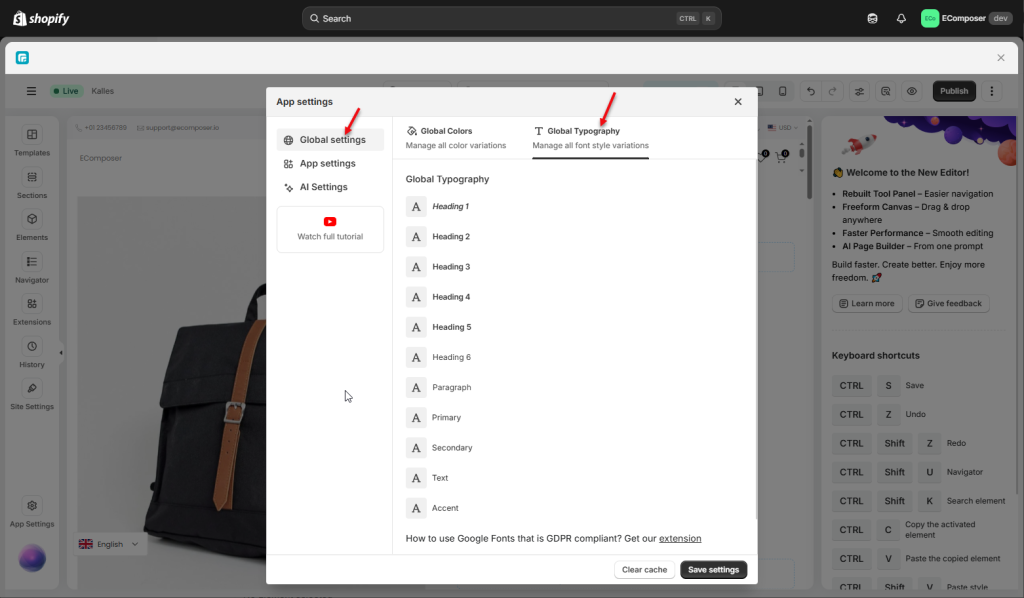
If you have any requests to change or add the Global typography for your store description, please click on Add new typography to add the extra one and change it to whatever typo you want. Whenever you want to remove it, you may go ahead with the Trash Bin icon on the right side of it.
Note: At the end of each stage, we recommend that you double-check whether you saved your settings or not. We just want to make sure you don’t skip this step if you want to keep all of your theme settings.
2. App settings
Show third-party integration with EComposer and other EComposer’s settings.
2.1. Integrated third-party apps
You can find various integrated apps, such as Product Reviews, Product Quickview, or Product Wishlist, in this setting.
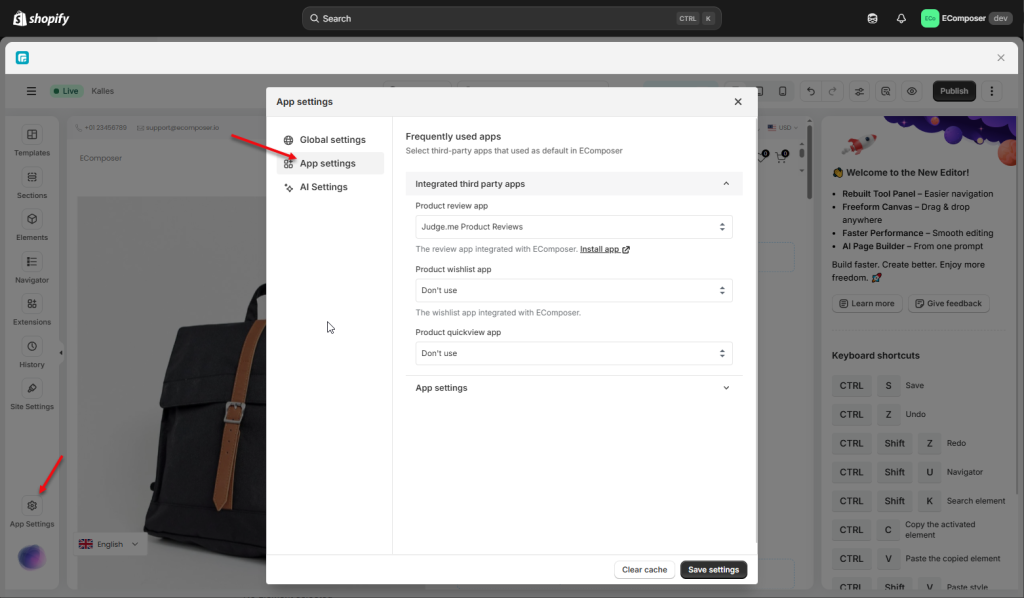
- Product Review apps: All Product Review apps that are integrated with Ecomposer are shown here. There are options to choose a specific app or “Don’t use”.
- Product wishlist app: The list of product wishlist apps that can be integrated with Ecomposer is displayed here. The number of apps supported will be updated, so don’t forget to check regularly.
- Product quickview app: You can set it as Built-in Quick view in App Settings or set it as Don’t use. For more in-depth guide on how to set up the Built-in Quick view, please follow this document.
Note: For the Reviews and Wishlist apps, you need to install a third-party app for the settings to work.
2.2. App Settings
Here, you can enable/disable the Keyboard shortcuts part in the right sidebar.
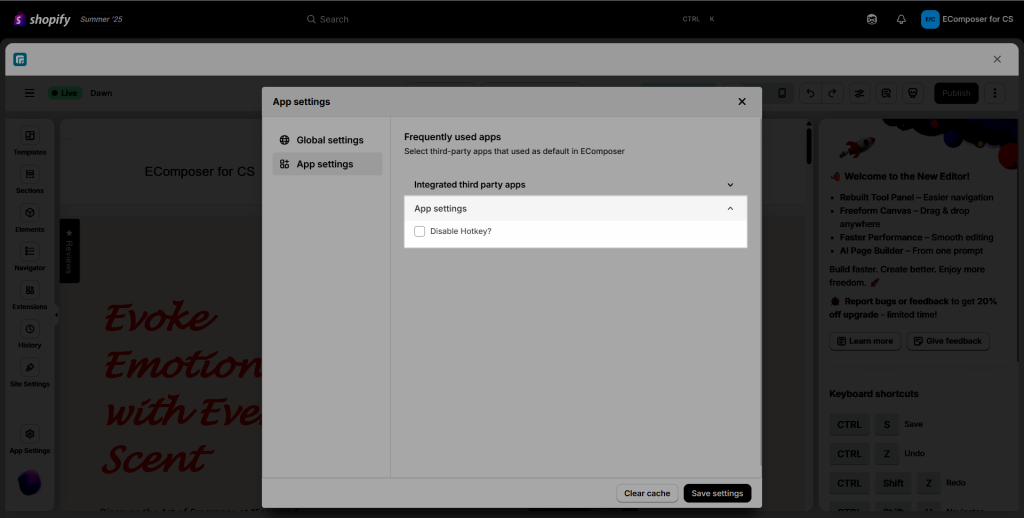
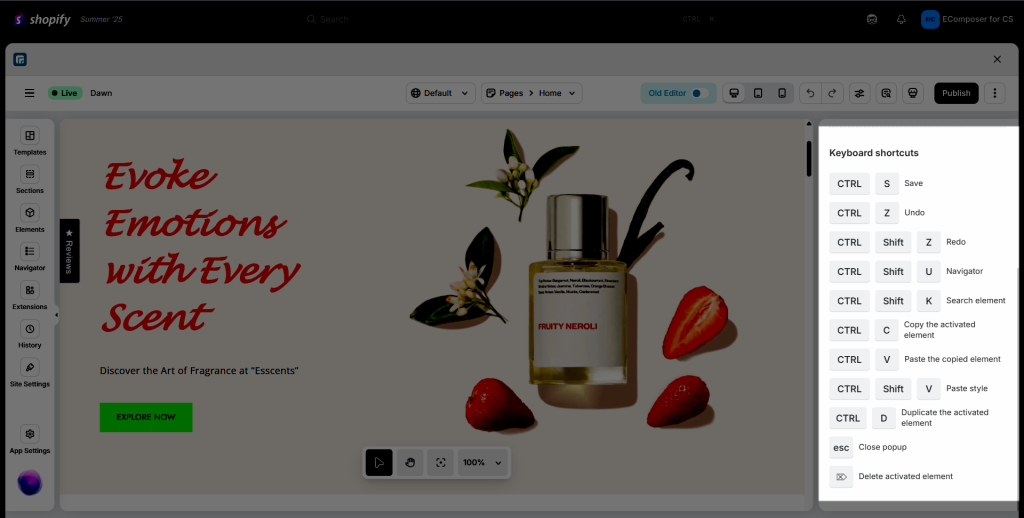
3. AI Settings
In this tag, you can enter your store name, tagline, and description. This information helps AI better understand your store and generate more relevant results when you use AI-powered features.