Mobile navigation extension
Bottom navigation bars display three to five destinations at the bottom of a screen. An icon and an optional text label represent each destination. When a bottom navigation icon is tapped, the user is taken to the top-level navigation destination associated with that icon.
This type of navigation would have a Home, a Cart, and a Search button. You can also add more buttons or links to this navigation to redirect the customer to the page you want like Collection, for example.
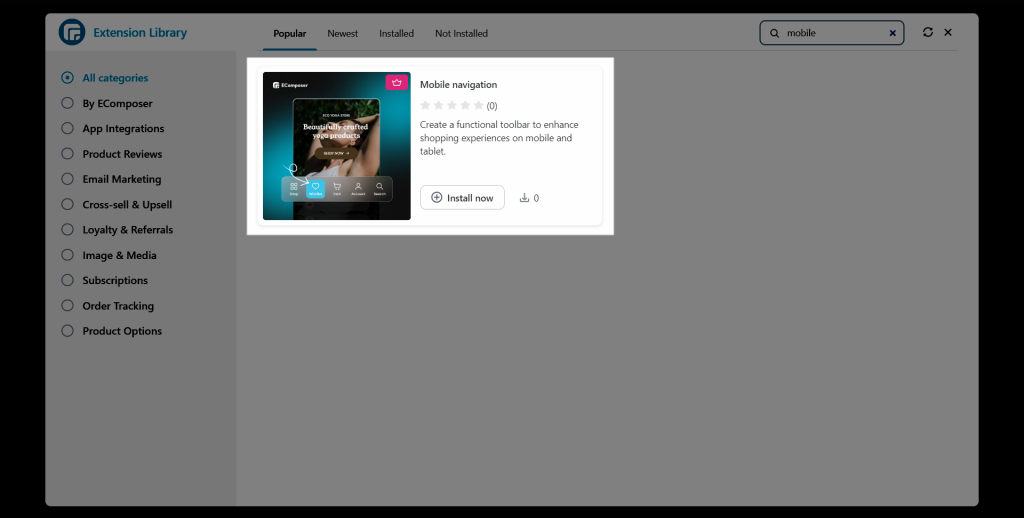
1. How to install the Mobile navigation extension?
To open the Extension popup: From the left sidebar, go to Extensions → search for the extension name and click to install, or click View more to browse all available extensions in the app.
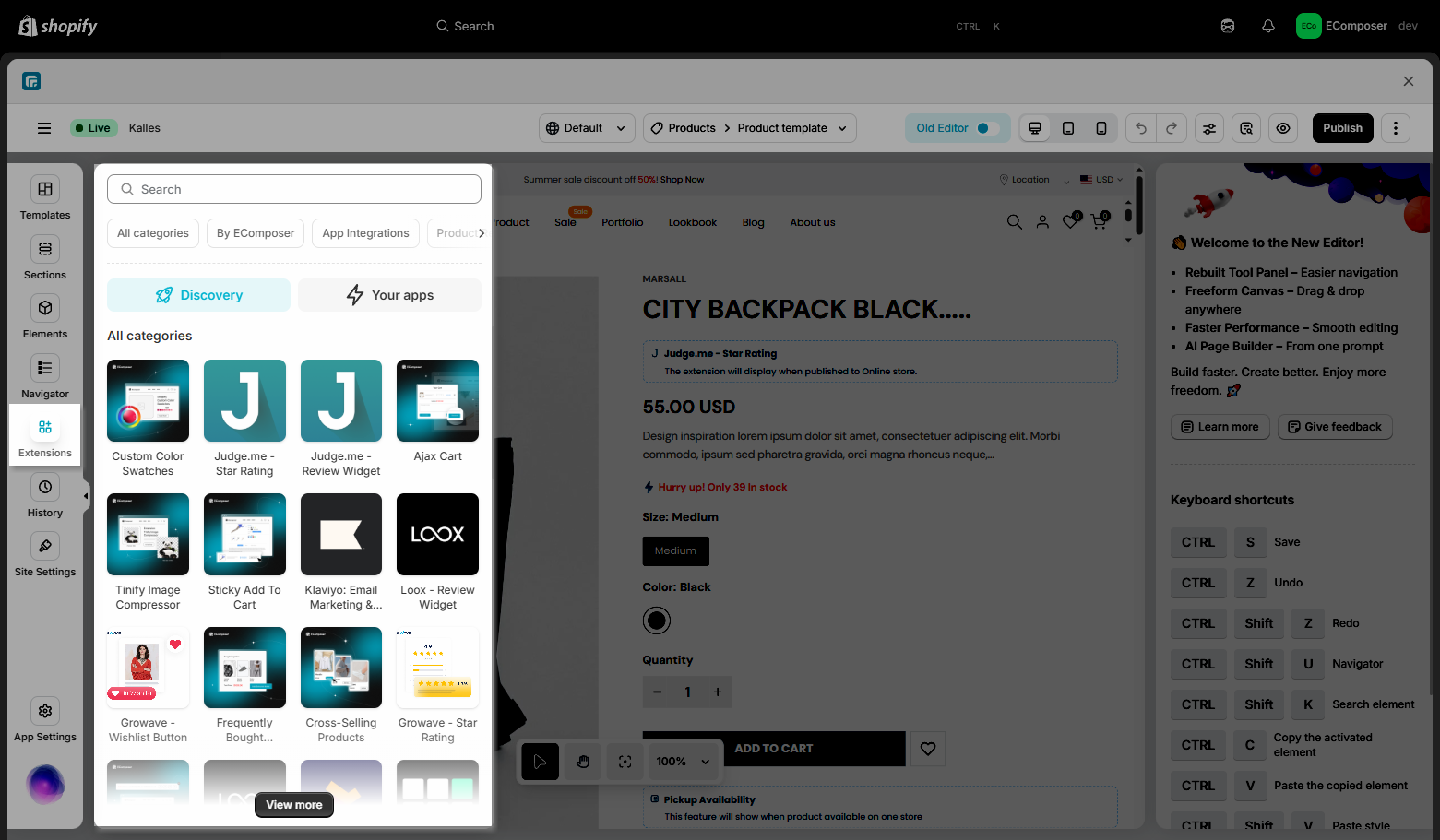
On the Extension popup, you can see the Mobile navigation extension. Click Install now to install it.
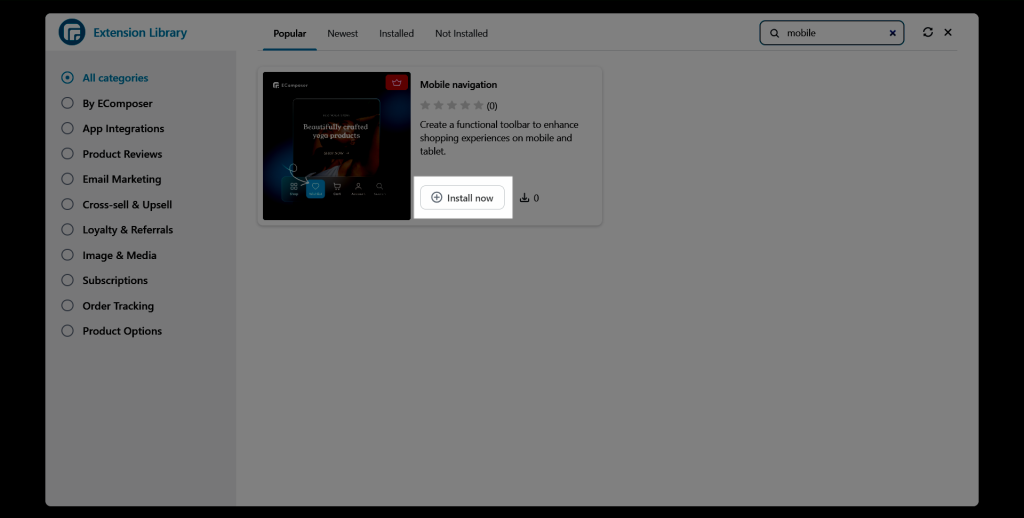
After installation, this extension will be shown on all the pages you have in your store, no need to drag the extension to your page. You can view the design in mobile and tablet mode from the EComposer’s editor and it can only function on the live page.
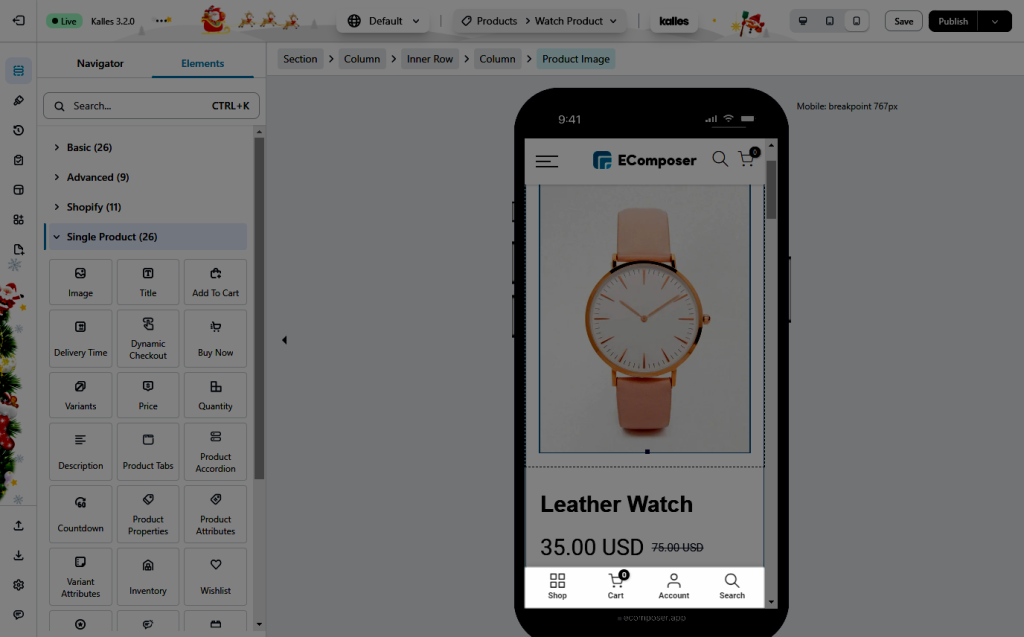
2. How to set up Mobile Navigation extension?
2.1 General
- Enable extension: You can either choose to enable or disable this extension by ticking or unticking this option box
- Hide mobile navigation when scrolling down: You can tick or untick this option to hide or show the navigation when scrolling down on mobile
- There are Menu typography, Icon width, Background color, Icon color, Label color, and Menu spacing in this tab settings for you to adjust the Mobile navigation
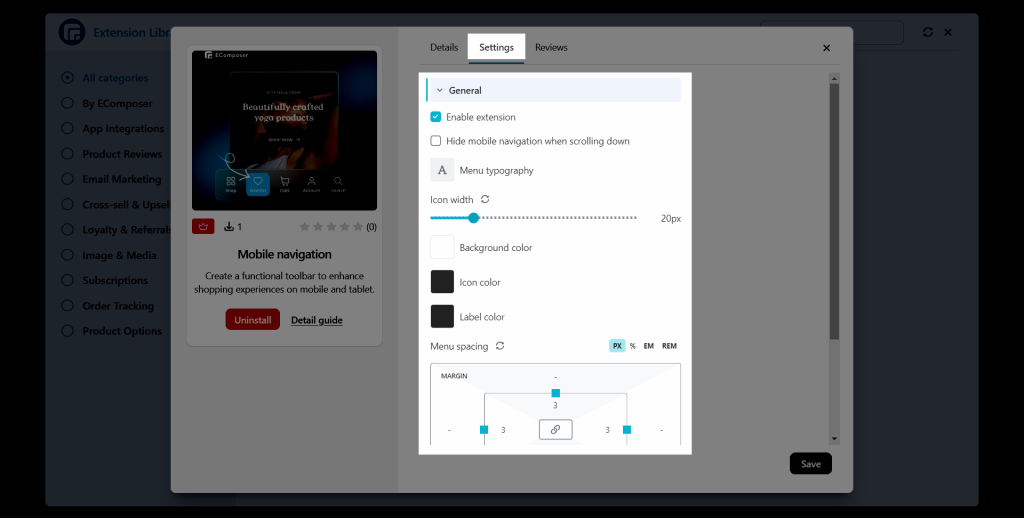
2.2 Mobile item list
You can add more items to the mobile navigation. In each item, you could fill in the title and corresponding link and rearrange the position.
- In the example below, the title is Home, and the link is “/“, when clicking on it, it would redirect the customer to your home page.
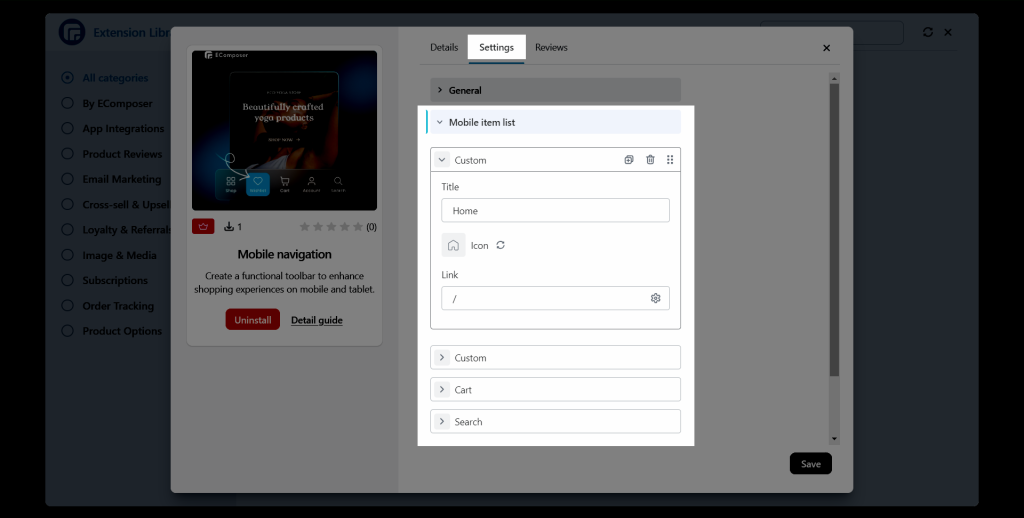
- For the cart and search, we’ve automatically added a logic link in the backend to lead the visitor to the corresponding page. So you need to fill in the title and adjust its design.
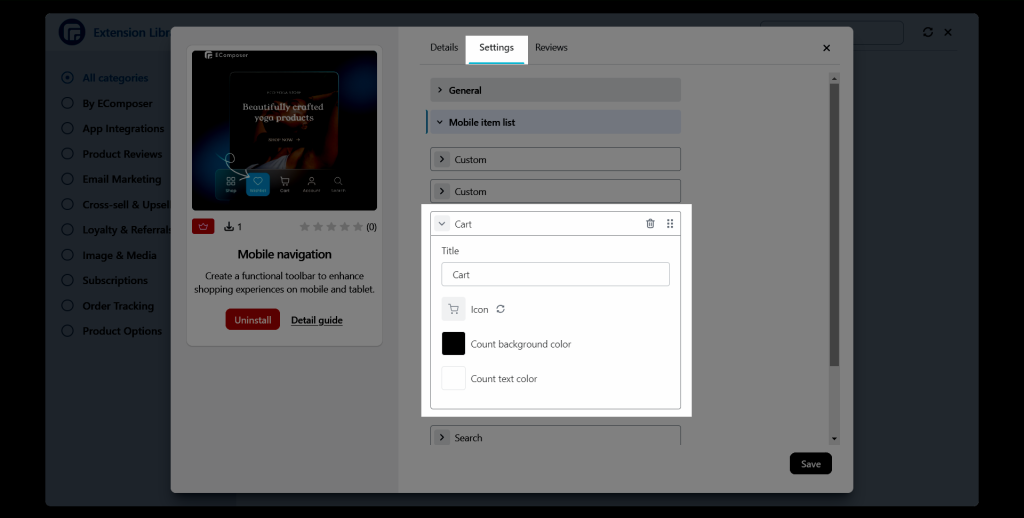
- For the wishlist, it gets the data from EComposer’s wishlist extension, you might need to install and configure it first.
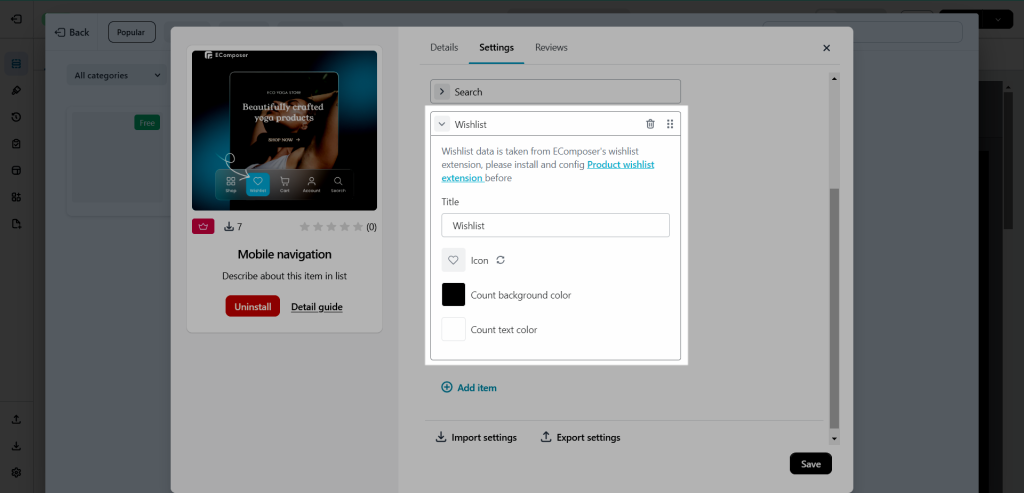
This is a result of the live page
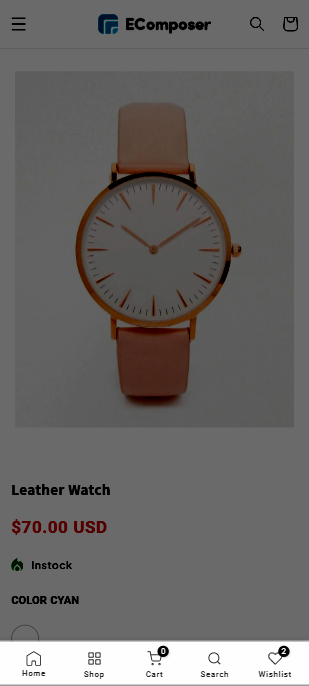





2 Comments
Aaron Bloomfield
Could you please make it possible to add more than 2 custom items to the toolbar. Thank you!
Linh Thuy
Hi Aaron,
I can see that you have a ticket about improving the limit of custom items. Our development team is checking your ticket. We will update you as soon as we have their answer. Thank you so much for your patience!