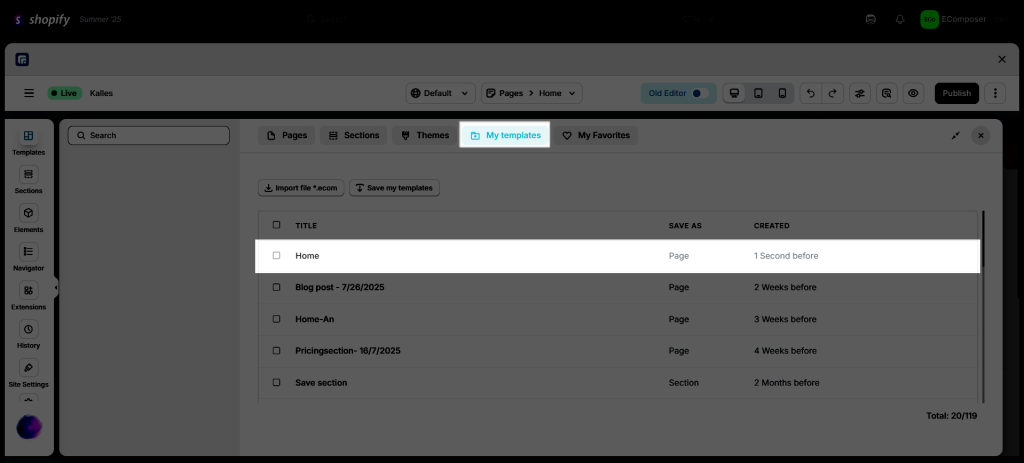How to not lose content if you have trouble saving the page?
For example, if you create a page but encounter an error when saving, you may have to reload the page or recreate the page from scratch. So, how not to lose what you did on that page? We want to show you how to solve this. We are calling those stages: Export to .ecom file, Save to library and Save As Template/ Save Section while you’re still on the editor page and don’t refresh your page.
1. Export your current work to an .ecom file
This option allows you to export the whole page to an .ecom file, then you can import it back when the issue is solved or import it to another store. Please follow the guidelines below to use this feature.
- Choose the “Export as file” option to export your page.
- The exported files go under the .ecom format.
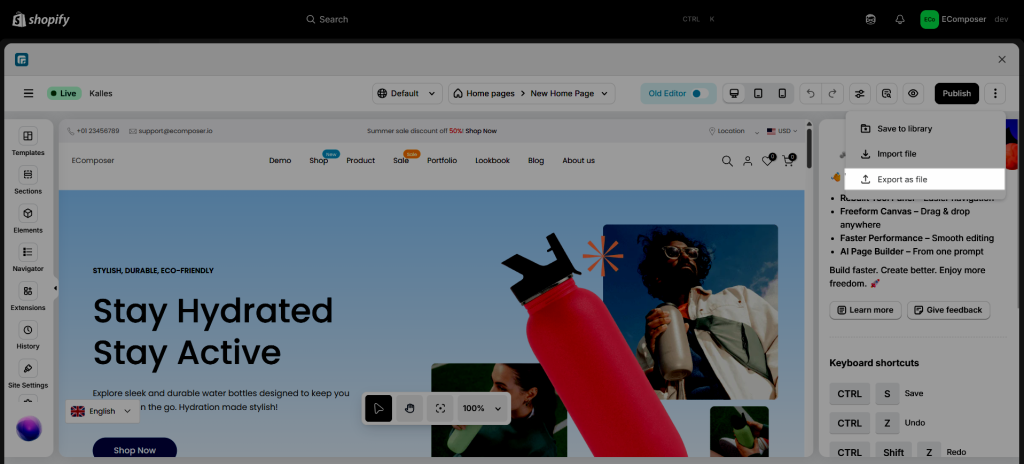
The .ecom file will be saved to your device.
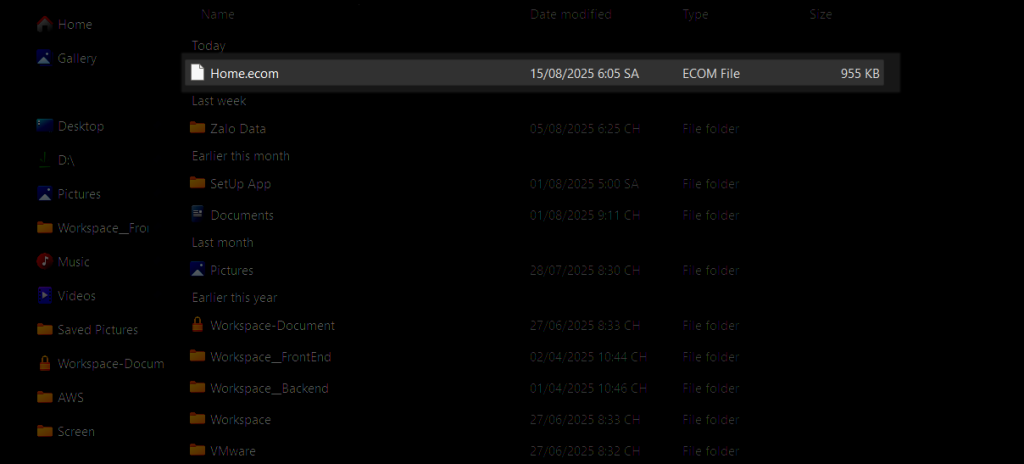
2. Save your page to the Library as a Template
This option will allow you to save the whole page to the library. Please follow the steps below.
- Click on the three dots next to Publish button.
- Press on Save to library.
- Set the name for your Template –> Save.
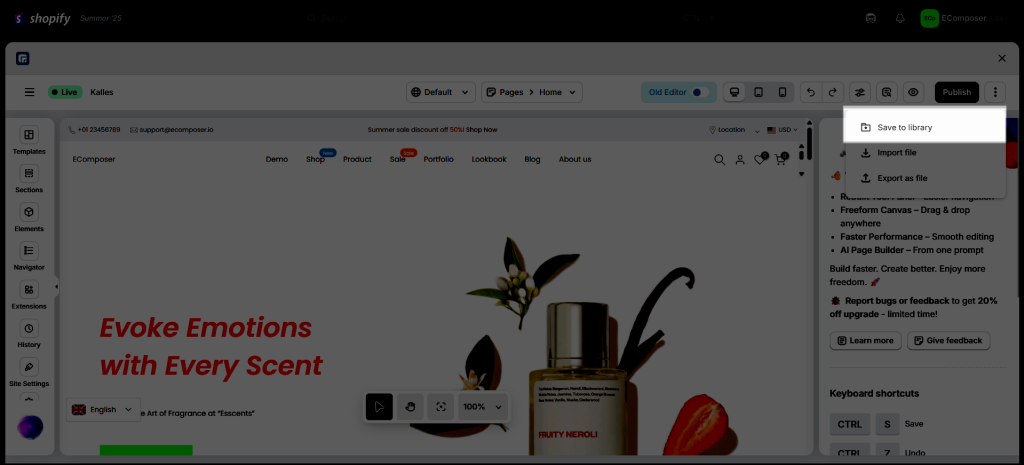
Put a name to this saved template.
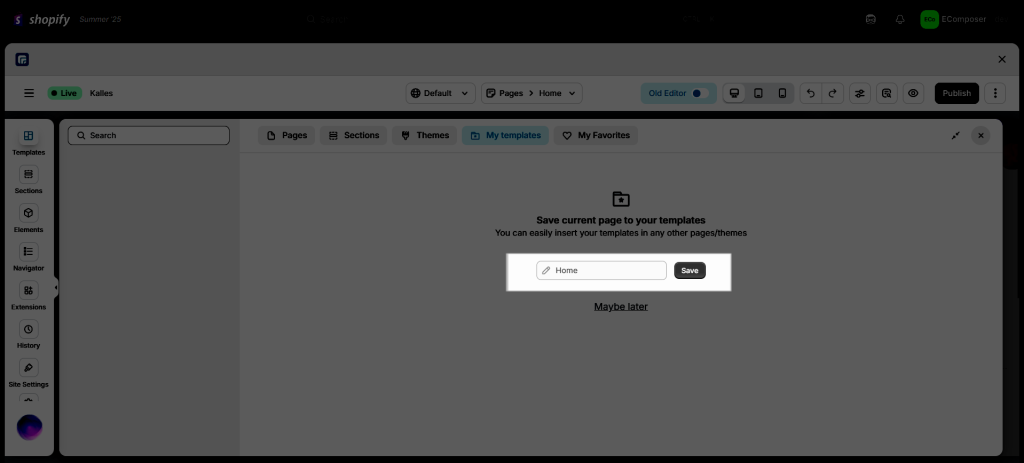
After saving, you can find your template under the My Templates tab in the Library.
When you reload the page or create a new page, you can open the Library and click on the Insert button to insert the template into your page.