Slider Revolution & Sections
Slider Revolution & Sections brings the power of stunning visual experiences to your Shopify store with interactive slideshows and customizable layouts. Integrated with EComposer, you can easily drag and drop these elements into your pages, creating professional, eye-catching sales pages that maximize customer engagement.
1. How to install Slider Revolution & Sections?
To use this extension, please install the Slider Revolution & Sections app from your Shopify store first.
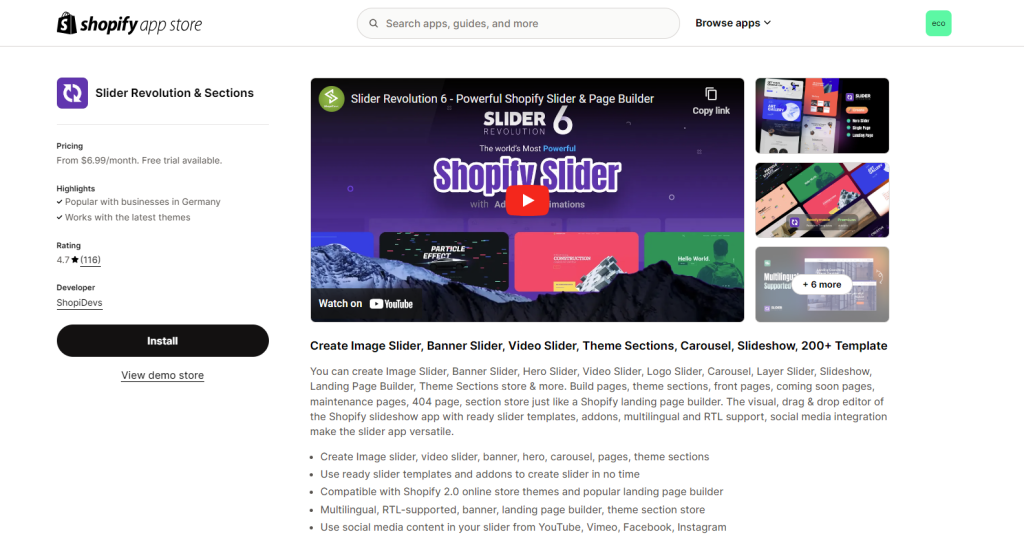
To open the Extension popup: From the left sidebar, go to Extensions → search for the extension name and click to install, or click View more to browse all available extensions in the app.
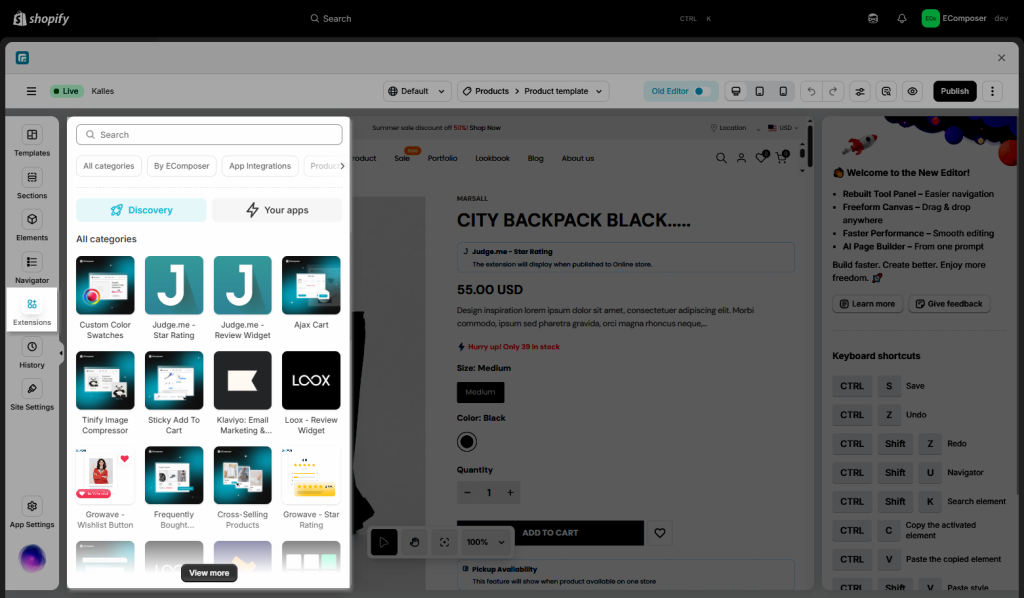
In the last stage that we have to do to complete all the adding steps, now you can search the Slider Revolution & Sections extension –> click on the “Install now” button to install it
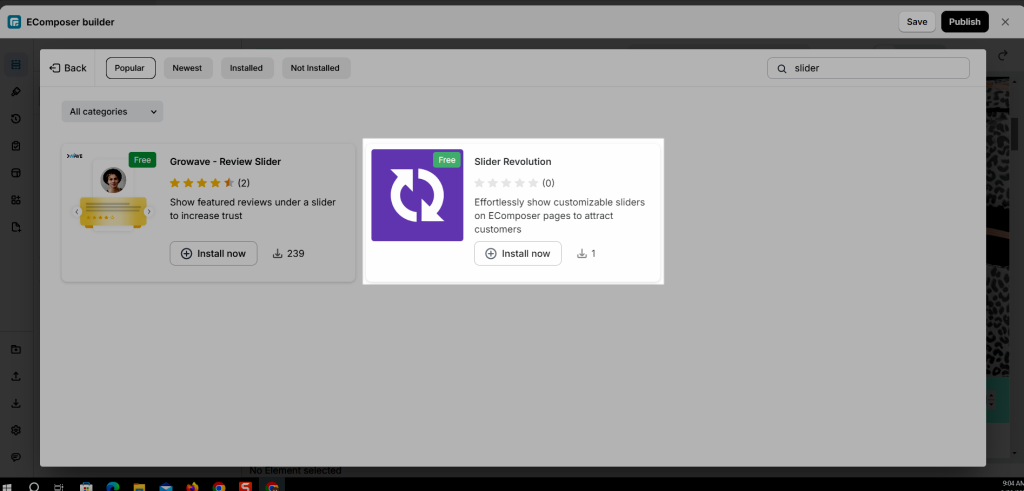
2. How to make the Slider Revolution & Sections show on page?
Notice: This feature only work on the live page
- Go to Shopify admin > Online Store > Theme > Customize.
- Open the App Embed tab.
- Turn on the Slider Revolution app and click the Save button.
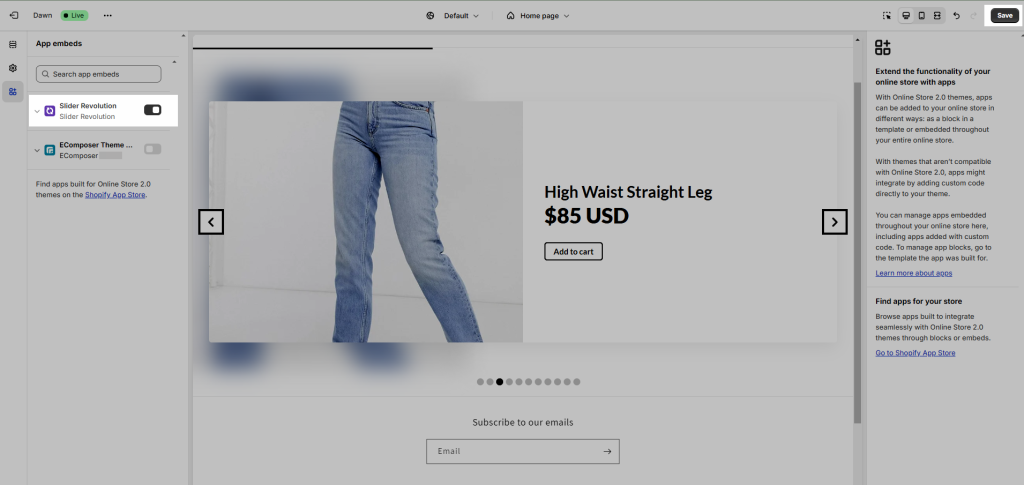
- Setup Slider Revolution & Sections app
4.1. Access Slider Revolution app
From your Online store > Go to Apps > Select Slider Revolution app
4.2. Create your slide
From the Dashboard, go to Sliders and start creating your sliders.
Notice: You can choose to create a New Blank Slider from scratch or using a New Slider from Template
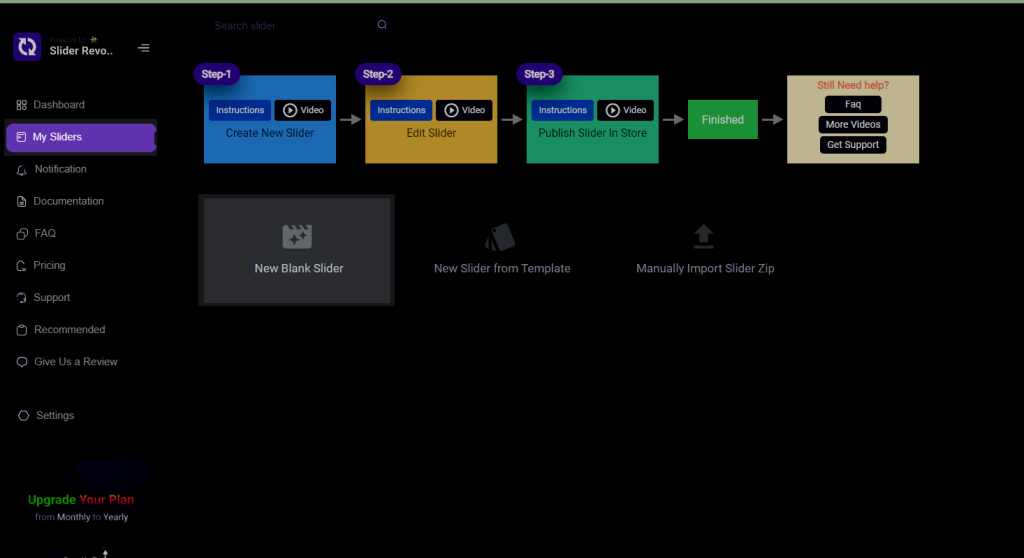
4.3. Config your slide
- Add Background
In Editor view, click on the third icon on the top right which is the Slide option icon to upload the background image of your slide.
Then, in Background > Source > Type > select the type you want.
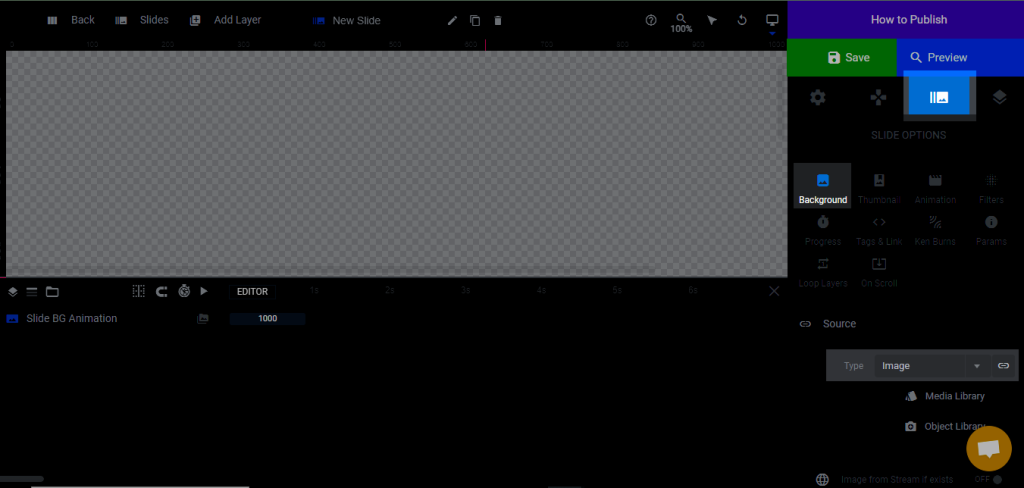
Then you can take a picture from Media Library or Object Library
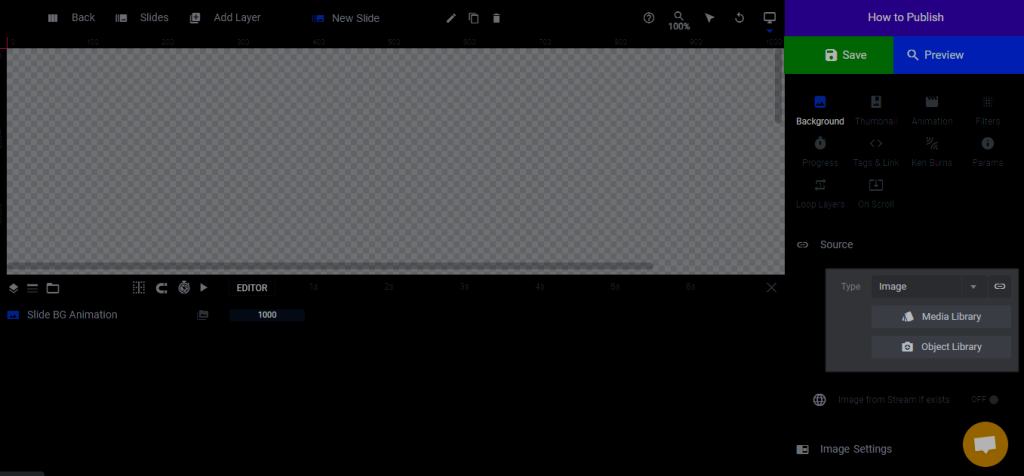
- Add layer
You can add Text, Image, Button, Video,…
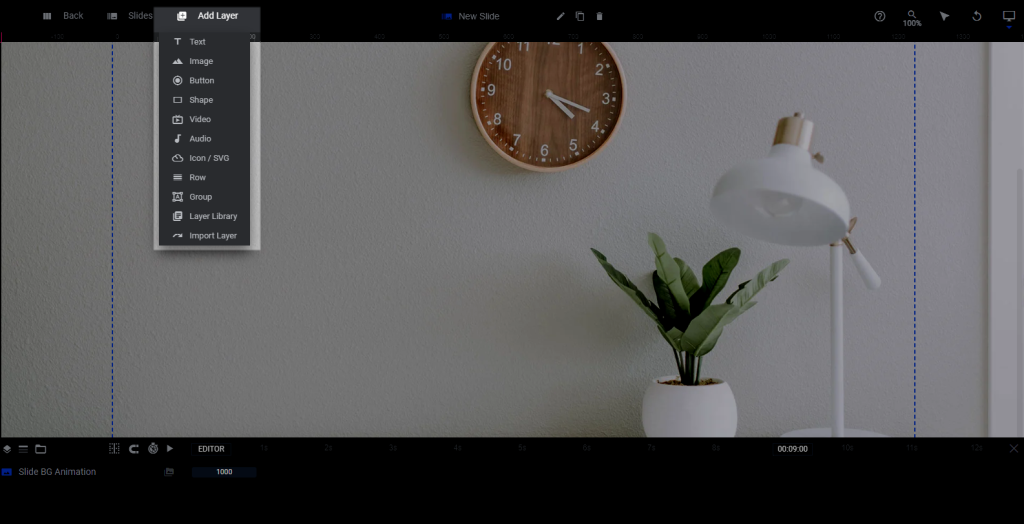
For example you choose add Text:
The right sidebar of this screen is used to configure the text.
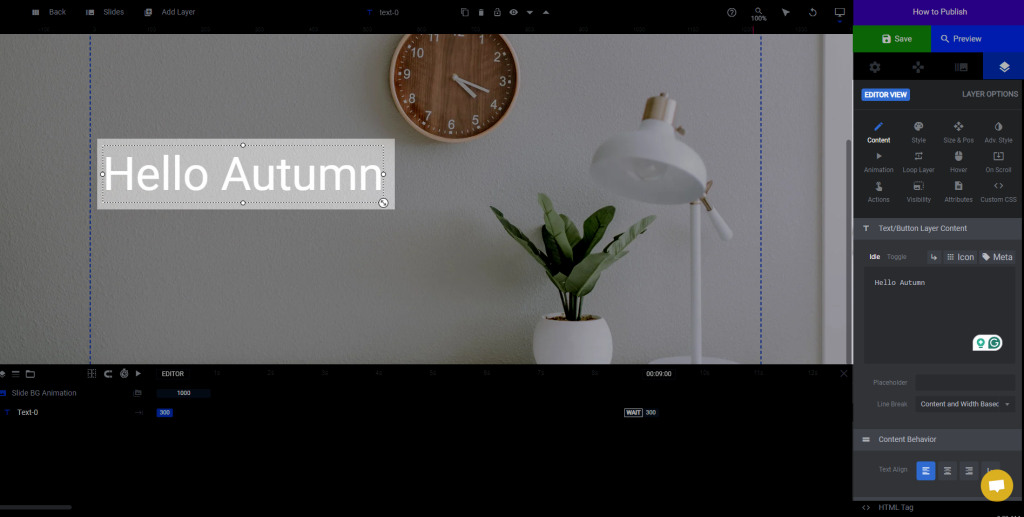
In the Editor view, click on the Slides icon > click Add slides to add more slides on the slider.
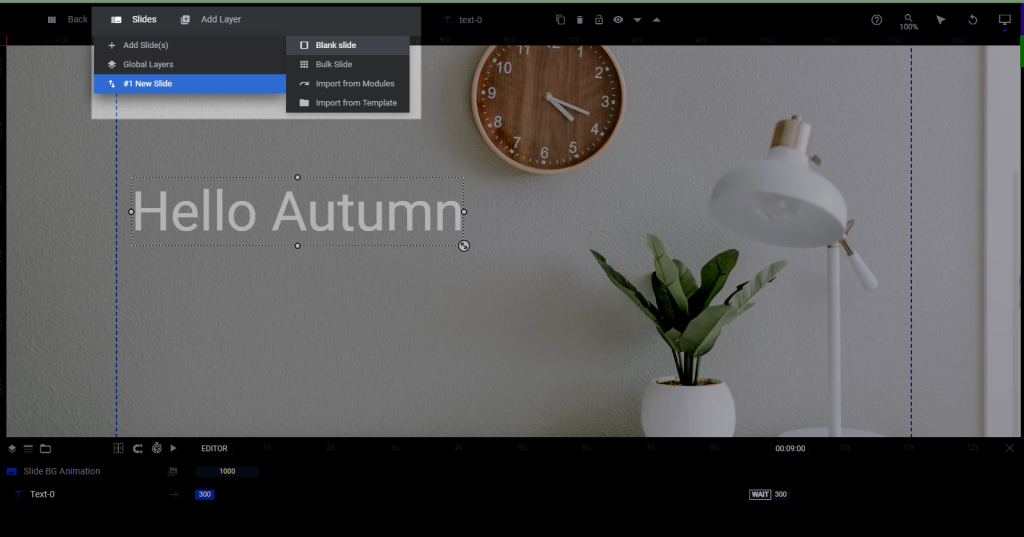
4.4. Save & Copy shortcode
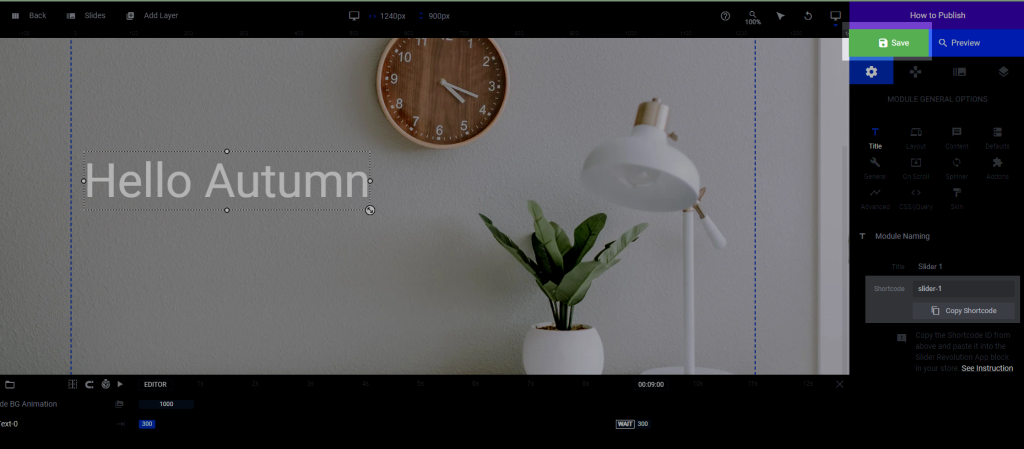
- Adding the Slider Revolution & Sections extension to EComposer’s page.
There are 2 types: General Slider & Product Slider
First, drag & drop Slider Revolution extension > select General Slider or Product Slider > paste shortcode (for Product Slider, select the collection you want to display)




